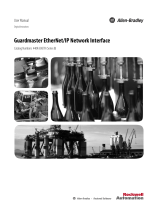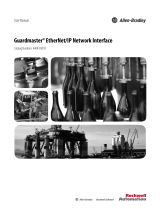S12-P10R/S12-P04R/S12-P04S
Slide Rails and Rack Installation Instructions
v
Unleash the metal clip to lock
on the rail assembly.
u
Position the slide rail assembly in
your rack and align the mounting
bracket to the rack posts. Then
pull the metal clip and place the
slide rail assembly onto the rack
posts.
4
Installing the S12
Series Server onto
the Rack
3
Attaching the Slide
Rail Assemblies to
the Rack
w
The front side and rear side assembly methods are the same. Pull the
metal clip and place the slide rail assembly onto the rack posts. After
making sure the mounting brackets is xed, unleash the metal clip to
lock on the rail assembly. Do the same for the other slide.
u
Pull out the slide rail assembly on your rack until it stops.
v
Align the front section of the S12 series server with the rail assembly
and insert it. (NOTE: You should insert the left and right slides
simultaneously to prevent any stuck during the insert process.)
w
Installation completed.