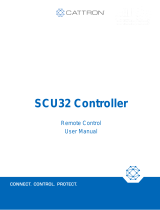Page is loading ...

N Series for USB
Isolated Digital I/O Unit
(16ch DI, 16ch DO)
DIO-1616LN-USB
User’s Guide
CONTEC CO.,LTD.

DIO-1616LN-USB
i
Check Your Package
Thank you for purchasing the CONTEC product.
The product consists of the items listed below.
Check, with the following list, that your package is complete. If you discover damaged or missing items,
contact your retailer.
Product Configuration List
- Product [DIO-1616LN-USB] …1
- I/O connector…4
- USB cable attachment on the main unit’s side (For Mini B connector side) …1
- Rubber feet …4
- USB cable (1.8m) …1
- Disk *1 [API-USBP(WDM)] …1
- First step guide … 1
- Warranty Certificate…1
- Serial Number Label …1
*1 The bundled disk contains the driver software and User’s Guide (this guide)
Disk
[API-USBP(WDM)]
USB cable
attachment on
the main unit’s side
I/O connectorProduct Rubber feet
USB cable (1.8m)
First step guide
Serial Number LabelWarranty Certificate

ii
DIO-1616LN-USB
Copyright
Copyright 2017 CONTEC CO., LTD. ALL RIGHTS RESERVED.
No part of this document may be copied or reproduced in any form by any means without prior written
consent of CONTEC CO., LTD.
CONTEC CO., LTD. makes no commitment to update or keep current the information contained in this
document. The information in this document is subject to change without notice.
All relevant issues have been considered in the preparation of this document. Should you notice an
omission or any questionable item in this document, please feel free to notify CONTEC CO., LTD.
Regardless of the foregoing statement, CONTEC assumes no responsibility for any errors that may
appear in this document or for results obtained by the user as a result of using this product.
Trademarks
MS, Microsoft, Windows and Windows NT are trademarks of Microsoft Corporation. Other brand and
product names are trademarks of their respective holder. Table of Contents

DIO-1616LN-USB
iii
Table of Contents
Check Your Package ............................................................................................................................ i
Copyright ............................................................................................................................................ ii
Trademarks .......................................................................................................................................... ii
Table of Contents ............................................................................................................................... iii
1. BEFORE USING THE PRODUCT 1
About the Product ............................................................................................................................... 1
Features ........................................................................................................................................ 1
Support Software .......................................................................................................................... 3
Accessories (Option) .................................................................................................................... 3
Customer Support................................................................................................................................ 4
Web Site ....................................................................................................................................... 4
Limited One-Year Warranty ............................................................................................................... 4
How to Obtain Service ........................................................................................................................ 4
Liability ............................................................................................................................................... 4
Safety Precautions ............................................................................................................................... 5
Safety Information ....................................................................................................................... 5
Handling Precautions ................................................................................................................... 5
Environment ................................................................................................................................. 7
Inspection ..................................................................................................................................... 7
Storage ......................................................................................................................................... 8
Disposal ........................................................................................................................................ 8
2. SETUP 9
What is Setup?..................................................................................................................................... 9
Installing the driver ...................................................................................................................... 9
Step 1 Installing the Software ........................................................................................................... 10
Illustration of Menu Screen ........................................................................................................ 10
Starting the Install Program........................................................................................................ 11
Step 2 Setting the Hardware .............................................................................................................. 13
Name of each parts ..................................................................................................................... 13
Setting a Module ID ................................................................................................................... 14
Step 3 Installing the Hardware .......................................................................................................... 15
Connecting the Product .............................................................................................................. 15
Step 4 Initializing the Software ......................................................................................................... 16
Step 5 Operation Checks ................................................................................................................... 18
Check Method ............................................................................................................................ 18
Using the Diagnosis Program ..................................................................................................... 19
Setup Troubleshooting ...................................................................................................................... 22

iv
DIO-1616LN-USB
Symptoms and Actions ............................................................................................................... 22
If the problem cannot be solved ................................................................................................. 22
3. CONNECTION AND INSTALLATION 23
Installation ......................................................................................................................................... 23
Mounting on a DIN Rail ............................................................................................................. 23
Desktop Installation .................................................................................................................... 25
Wall Installation ......................................................................................................................... 25
Installation Using the Magnet .................................................................................................... 26
Installation Conditions ...................................................................................................................... 28
Connection Method ........................................................................................................................... 30
Connecting an Interface Connector ............................................................................................ 30
Signal Layout on the Interface Connector .................................................................................. 31
Connecting Input Signals ........................................................................................................... 32
Input Circuit ............................................................................................................................... 32
Example of Connection .............................................................................................................. 32
Examples of Connection to an External Device ......................................................................... 33
Connecting Output Signals ......................................................................................................... 34
Output Circuit ............................................................................................................................. 34
Connection to the LED ............................................................................................................... 35
Example of Connection to TTL Level Input .............................................................................. 35
How to connect between output (sink type) and input (compatible with sink output) ...................... 36
Surge Voltage Countermeasures ....................................................................................................... 37
Connecting with external power to drive the product ....................................................................... 38
4. ABOUT SOFTWARE 41
About Software for Windows ............................................................................................................ 41
Accessing the Help File .............................................................................................................. 41
Using Sample Programs ............................................................................................................. 42
Uninstalling the Driver Libraries ............................................................................................... 43
Returning to Initial State ................................................................................................................... 44
How to Update the Firmware ............................................................................................................ 45
5. FUNCTION 47
Data I/O Function .............................................................................................................................. 47
Data Input ................................................................................................................................... 47
Data Output ................................................................................................................................ 47
Monitoring Output Data ............................................................................................................. 47
Digital Filter ...................................................................................................................................... 48
Digital Filter Function Principle................................................................................................. 48
Set Digital Filter Time ................................................................................................................ 48
Interrupt Control Function ................................................................................................................ 49

DIO-1616LN-USB
v
Disabling/enabling Interrupts ..................................................................................................... 49
Selecting the Edge of input signals, at which to generate an interrupt ....................................... 49
6. ABOUT HARDWARE 51
Hardware specifications .................................................................................................................... 51
Physical dimensions .......................................................................................................................... 52
Block Diagram .................................................................................................................................. 52

vi
DIO-1616LN-USB

1. Before Using the Product
DIO-1616LN-USB
1
1.
Before Using the Product
This chapter provides information you should know before using the product.
About the Product
This product is an USB2.0-compliant digital I/O unit that provides the input and output function of
digital signal from the USB port of PC. Digital signals can be input and output at 12 - 24VDC.
16 channels of Optocoupler isolated inputs (compatible with both current sink and current source
outputs) and 16 channels of Optocoupler isolated open-collector outputs (compatible with current sink
type) are equipped. Up to eight channels are used as an interrupt. Also, including a digital filter function
which prevents wrong recognition of input signals, and output transistor protection circuit (surge
voltage protection and over current protection).
Compact design not restricting installation location (188.0(W) x 78.0(D) × 30.5(H)) makes it easy to
install the product within the panel or device using DIN rail mounting jigs, or on the floor or wall.
Features
- 16 channels of Optocoupler isolated inputs (compatible with current sink and current source outputs)
and 16 channels of Optocoupler isolated open-collector outputs (compatible with current sink type).
This product has the 16 channels of Optocoupler isolated inputs (compatible with current sink and
current source outputs) and 16 channels of Optocoupler isolated open-collector outputs (current sink
type) whose response speed is 200μsec.
Common terminal provided per 8 channels, capable of supporting a different external power supply.
Supporting driver voltages of 12 - 24 VDC for I/O. The digital input can be checked with the LED
indicator.
- Optocoupler bus isolation
As the USB (PC) is isolated from the input and output interfaces by Optocouplers, this product has
excellent noise performance.
- 8 input signals as interrupt request signals.
You can use up to 8 input signals as interrupt request signals and also disable or enable the interrupt in
bit units and select the edge of the input signals, at which to generate an interrupt.
- With a digital filter to prevent wrong recognition of input signals from carrying noise or a chattering.
This product has a digital filter to prevent wrong recognition of input signals from carrying noise or a
chattering. All input terminals can be added a digital filter, and the setting can be performed by
software.
- Output circuits include Zener diodes for surge voltage protection and circuits for overcurrent
protection.
Zener diodes are connected to the output circuits to protect against surge voltages. Similarly, Over-
current protection circuits are fitted to each group of 8channels outputs.
The output rating is max. 60VDC, 100mA per channel

1. Before Using the Product
2
DIO-1616LN-USB
- Operation with USB bus power/12 - 24VDC power supply
As the product can operate with USB bus power, power supply from the external source is unnecessary.
Operation with a wide range power supply of 12 - 24 VDC is also available when the product is used
such as with a laptop computer to save power consumption or when the environment requiring a
separate power supply, such as using a non-power connected USB hub.
Therefore, it can be used in various equipment configuration and power supply environment. In
addition, the FG terminal is equipped in the power connector.
- Compact design not restricting installation location (188.0(W) x 78.0(D) x 30.5(H))
Compact design of 188.0(W) × 78.0(D) × 30.5(H) does not require special installation location.
- Compatible to USB1.1/USB2.0
Compatible to USB1.1/USB2.0 and capable to achieve high speed transfer at HighSpeed (480 Mbps).
- Diverse installations such as screw fastening, magnet (optional purchase), DIN rail are possible.
Installation on the floor / wall /ceiling is possible by screw fastening, with magnets (optional purchase),
rubber feet, etc.
In addition, DIN rail mounting mechanism is equipped as standard with the product, making it easy to
install the product within the panel or the device.
- Easy-to-wire terminal connector adopted
Adoption of terminal connector (with screws) enables to achieve easy wiring.
- Windows compatible driver libraries are attached.
Using the attached digital I/O driver API-DIO(WDM) makes it possible to create applications of
Windows. In addition, a diagnostic program by which the operations of hardware can be checked is
provided.

1. Before Using the Product
DIO-1616LN-USB
3
Support Software
You should use CONTEC support software according to your purpose and development environment.
Windows version of digital I/O driver
API-DIO(WDM)
[Stored on the bundled media driver library API-USBP(WDM)]
The API-DIO(WDM) is the Windows version driver library software that provides products in the form of Win32 API
functions (DLL). Various sample programs such as Visual Basic and Visual C++, etc and diagnostic program useful
for checking operation is provided.
For more details on the supported OS, applicable language and how to download the updated version, please visit the
CONTEC’s Web site.
Accessories (Option)
AC adapter (input: 90 - 264VAC, output: 12VDC 1.0A) : POA201-10-2
Magnets for installation (For piece Set) : CPS-MAG01-4
* Check the CONTEC’s Web site for more information on these options.

1. Before Using the Product
4
DIO-1616LN-USB
Customer Support
CONTEC provides the following support services for you to use CONTEC products more efficiently
and comfortably.
Web Site
https://www.contec.com/
Latest product information
CONTEC provides up-to-date information on products.
CONTEC also provides product manuals and various technical documents in the PDF.
Free download
You can download updated driver software and differential files as well as sample programs available in
several languages.
Note! For product information
Contact your retailer if you have any technical question about a CONTEC product or need its price,
delivery time, or estimate information.
Limited One-Year Warranty
CONTEC products are warranted by CONTEC CO., LTD. to be free from defects in material and
workmanship for up to one year from the date of purchase by the original purchaser.
Repair will be free of charge only when this device is returned freight prepaid with a copy of the
original invoice and a Return Merchandise Authorization to the distributor or the CONTEC group
office, from which it was purchased.
This warranty is not applicable for scratches or normal wear, but only for the electronic circuitry and
original products. The warranty is not applicable if the device has been tampered with or damaged
through abuse, mistreatment, neglect, or unreasonable use, or if the original invoice is not included, in
which case repairs will be considered beyond the warranty policy.
How to Obtain Service
For replacement or repair, return the device freight prepaid, with a copy of the original invoice. Please
obtain a Return Merchandise Authorization number (RMA) from the CONTEC group office where you
purchased before returning any product.
* No product will be accepted by CONTEC group without the RMA number.
Liability
The obligation of the warrantor is solely to repair or replace the product. In no event will the warrantor
be liable for any incidental or consequential damages due to such defect or consequences that arise from
inexperienced usage, misuse, or malfunction of this device.

1. Before Using the Product
DIO-1616LN-USB
5
Safety Precautions
Understand the following definitions and precautions to use the product safely.
Safety Information
This document provides safety information using the following symbols to prevent accidents resulting
in injury or death and the destruction of equipment and resources. Understand the meanings of these
labels to operate the equipment safely.
DANGER indicates an imminently hazardous situation which, if not avoided, will
result in death or serious injury.
WARNING indicates a potentially hazardous situation which, if not avoided, could
result in death or serious injury.
CAUTION indicates a potentially hazardous situation which, if not avoided, may
result in minor or moderate injury or in property damage.
Handling Precautions
Do not use the product where it is exposed to flammable or corrosive gas. Doing so may result in an
explosion, fire, electric shock, or failure.
- Do not strike or bend this product.
Otherwise, this may malfunction, overheat, or cause a failure or breakage.
- Do not touch this product's terminals (edge connector) with your hands.
Otherwise, this may malfunction, overheat, or cause a failure.
If the terminals are touched by someone's hands, clean the terminals with industrial alcohol.
- Do not close the ventilation hole(s) of this product by, for example, placing an object. This may
cause overheating, malfunction, and/or failure of the product.
- Do not touch the external connector when the power is on.
Otherwise this may malfunction, overheat, or cause a failure due to static electricity.
- Do not set or remove the connector when the power is on. This may cause a failure.
- When the product is self-powered, do not plug or unplug the 12-24VDC power with the product
while the 12-24VDC is outputting the voltage. This may cause a failure.
- Do not operate switches when the power is on. This may cause a failure.
- Make sure that your PC can supply ample power to all this product installed.
Insufficiently energized products could malfunction, overheat, or cause a failure.
- When connecting multiple units, do one at a time and complete setup for the previous unit before
starting to do the next unit.
- When using the product in an overly noisy environment, connect the FG pin of the product to the
ground to stabilize operation.
- The specifications of this product are subject to change without notice for enhancement and quality
improvement.
Even when using this product continuously, be sure to read the manual and understand the contents.
DA
NG
ER
W
ARN
ING
CAUTION
DANGER
CAU
TION

1. Before Using the Product
6
DIO-1616LN-USB
- Do not modify this product. CONTEC will bear no responsibility for any problems, etc., resulting
from modifying this product.
- Regardless of the foregoing statements, CONTEC is not liable for any damages whatsoever
(including damages for loss of business profits) arising out of the use or inability to use this
CONTEC product or the information contained herein.
FCC PART 15 Class A Notice
EN55032 Class A Notice
Warning: Operation of this equipment in a residential environment could cause radio interference.
This equipment has been tested and found to comply with the limits for a Class A digital device,
pursuant to part 15 of the FCC Rules. These limits are designed to provide reasonable protection
against harmful interference when the equipment is operated in a commercial environment.
This equipment generates, uses, and can radiate radio frequency energy and, if not installed and
used in accordance with the instruction manual, may cause harmful interference to radio
communications. Operation of this equipment in a residential area is likely to cause harmful
interference in which case the user will be required to correct the interference at his own expense.
NOTE
FCC WARNING
Changes or modifications not expressly approved by the party responsible for compliance could void
the user's authority to operate the equipment.

1. Before Using the Product
DIO-1616LN-USB
7
Environment
Use this product in the following environment. If used in an unauthorized environment, this product
may overheat, malfunction, or cause a failure.
Operating temperature
-20 - 60°C
Humidity
10 - 90%RH (No condensation)
Corrosive gases
None
Floating dust particles
Not to be excessive
Inspection
Inspect the product periodically as follows to use it safely.
Check that the ventilation slit has no obstruction and has no dust or foreign matter adhering.
Moreover, if there is the slit on the case side, please confirm it to the slit similarly.
DIO-1616LN-USB
USB I/O Terminal
Isolated D igital I/O Un it
Module
ID (x16)
Module
ID (x 1)
V- V+
CAUTION

1. Before Using the Product
8
DIO-1616LN-USB
Storage
When storing this product, keep it in its original packing form.
(1) Put this product in the storage bag.
(2) Wrap it in the packing material, and then put it in the box.
(3) Store the package at room temperature at a place free from direct sunlight, moisture, shock,
vibration, magnetism, and static electricity.
Disposal
When disposing of the product, follow the disposal procedures stipulated under the relevant laws and
municipal ordinances.

2. Setup
DIO-1616LN-USB
9
2.
Setup
This chapter explains how to set up this product.
What is Setup?
Setup means a series of steps to take before the product can be used.
Different steps are required for software and hardware.
Installing the driver
This section describes the setup procedure to be performed before you can start developing application
programs for the product using the bundled media “Driver Library API-USBP(WDM)”.
Taking the following steps sets up the software and hardware. You can use the diagnosis program later
to check whether the software and hardware function normally.
Step 1 Installing the Software
Step 2 Setting the Hardware
Step 3 Installing the Hardware
Step 4 Initializing the Software
Step 5 Operation Checks
If Setup fails to be performed normally, see the “Setup Troubleshooting” section at the end of this
chapter.

2. Setup
10
DIO-1616LN-USB
Step 1 Installing the Software
This section describes how to install the Driver libraries.
Before installing the hardware on your PC, install the Driver libraries from the bundled
API-USBP(W32).
Although some user interfaces are different depending on the OS used, the basic procedure is the same.
For the installation details of each OS, see the Help (\Help\Eng\APIUSBP.chm) in the bundled disk or
Help (APIUSBP.chm) in the folder of the installed development environment package that can be
downloaded from the Contec website.
Illustration of Menu Screen
Refer to the content of
disk.
Install Development Environment such as sample
programs and online help
Refer to the user’s guide.
Install utility.

2. Setup
DIO-1616LN-USB
11
Starting the Install Program
(1)
Load the bundled media [API-USBP(WDM)] on your PC.
(2)
The API-USBP(WDM) Installer window appears automatically.
If the panel does not appear, run (drive letter):\AUTORUN.exe.
(3)
Click on the [Install Development or Execution Environment] button.
Before installing the software in Windows 2000, log in as a user with administrator privileges.
CAUTION

2. Setup
12
DIO-1616LN-USB
Selecting API-DIO(WDM)
(1)
The following dialog box appears to select “Driver to install” and “Install option”, “Usage of
driver library”.
(2)
Select the "Advanced Digital I/O driver".
(3)
Click on the [Install] button.
Run the installation
(1)
Complete the installation by following the instructions on the screen.
(2)
The Readme file appears when the installation is complete.

2. Setup
DIO-1616LN-USB
13
Step 2 Setting the Hardware
This section describes how to set up the product and how to connect it to a PC.
Name of each parts
Figure 2.1 Name of each parts
Name and function
Table 2.1 Name and function
Name Indicator & Settings
Function
LED
Indicator
POWER
OFF : Power-Off
ON : Power-On
This displays the power
status
OUTPUT 0, OUTPUT 1
Displays the output status
OFF : No output
ON : Output
This displays the output
status.
INPUT 0, INPUT 1
Displays the input status
OFF : No input
ON : Input
This displays the input
status.
Setting
switch
Module ID(x16)
Module ID(x1)
Switches for distinguishing units
Assign individual ID per unit.
(The setting of Module ID (x1) = F, Module ID
(x16) = F are used only when upgrading the
firmware)
*See the details in “Setting a Module ID”.
This describes the setting
ID.
DIO
-1616LN-USB
USB I/O
Terminal
Isolated D igital I/O Unit
Modu le
ID (x16)
Modu le
ID ( x1)
V- V+
LED Indicator
USB Connector
[mini-B]
Setting switch
Power supply
Connector
I/O Connector
/