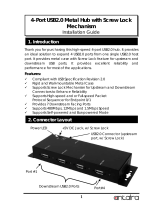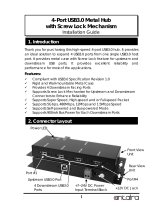Page is loading ...

1
Thank you for purchasing this high-speed 7-port USB2.0 hub. It
provides an ideal solution to expand 7 USB2.0 ports from one
single USB2.0 host port. It provides a self power source
(+7~24VDC from 2-pin Terminal Blocks) to provide enough
power on USB2.0 buses.
Features:
Compliant with USB Specification Revision 2.0
Rigid and Wall-mountable Metal Case
Supports High-speed and or Full-speed Packet
Protocol Sequencer for Endpoint 0/1
Provides 7 Downstream Facing Ports
Optional 350W Surge Protection over All USB Signal Pins
Supports USB Screw Lock Mechanism Increases Reliability
Supports 480Mbps, 12Mbps and 1.5Mbps Speed
Supports Self-powered and Bus-powered Mode
CoolGear USBG-7DU2S 7-Port USB2.0
Metal Hub with DIN RAIL Mounting Kit
Installation Guide
1. Introduction
2. Connector Layout
P o w e r L E D
7 Downstream Ports
Upstream Port
Connector
Self Power Input
Connectors

7-Port USB2.0 M e t a l Hub with DIN RAIL Mounting Kit
2
Upstream Port Connector: Type-B connector from upstream
USB2.0 port. It is connected from host or another USB2.0
hub.
Self Power Input Connectors: This 2-pin (one pin plus voltage
and the other pin is GND) terminal block connectors are
used to connect strong power to self-power the h u b, the
voltage can be in the range from +7V to 24VDC.
Warning!!
Please make sure the polarity of the input power should be
correctly match the terminal block pins, otherwise it will
damage the hub.
1. Use static electricity discharge precautions.
Remove possible static discharge potential from any
objects that the hub may come in contact with before
installation. This can be accomplished by touching a bare
metal chassis rail after you have turned off the power.
2. Apply DC power (range from +7V to 24V) to the 2-pin
Terminal Block Connector. The hub was bus-powered by
the upstream U S B port, t h i s terminal block connector is to
add power to ensure enough power for the 7 downstream
ports.
3. Connecting USB Host cable: The host cable is either a
standard A-to-B USB2.0 cable or a screw-lock type A-to-B
cable. Please connect the type-A end connector of the
cable to your upstream USB port, then connect the type-B
3. Hardware Installation
-+7~24V
-GND
+
-

7-Port USB2.0 Metal Hub with DIN RAIL Mounting Kit
3
end connector to this hub. Since the USB hub is
plug-and-play, you don’t have to turn off your host
computer when installing the hub.
Note: In some cases, you will see an error message said
that the USB Hub caused the USB bus power over the current limit,
please ignore this message since the hub is hot plug and its power
capacitor will cause a very short period of current. It will NOT affect
your USB function.
4. Connect the USB devices to the downstream ports of this
hub.
5. Mount your hub on the wall or DIN RAIL if required.

7-Port USB2.0 M e t a l Hub with DIN RAIL Mounting Kit
4
To check the USB hub installation in Windows device manager,
please follow the following steps:
1. Click Start
2. Click Control Panel
3. Click System
4. Click Device Manager button
5. Double click Universal Serial Bus Controller
6. Double click Generic USB Hub, the message will show that
this device is working properly.
Operating temp.: 0 to 558C (32 to 1318F)
Operating humidity: 5 to 95% RH
Dimensions (LxWxH): 5.23”( L)x2.42”(W)x1.43”( H)
( 13.30x6.15x3.63 cm)
5. Environmental Specifications
4. Checking the Hub Installation
Here is your USB2.0 Hub

7-Port USB2.0 Metal Hub with DIN RAIL Mounting Kit
5
/