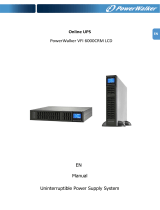PowerWalker VI 500/750/1000/1500 R1U
User Manual K01-C000402-01
IMPORTANT SAFETY INSTRUCTIONS
(SAVE THESE INSTRUCTIONS)
This manual contains important safety instructions. Please read and follow all instructions carefully during installation and operation of the unit. Read this
manual thoroughly before attempting to unpack, install, or operate your UPS.
CAUTION! To prevent the risk of fire or electric shock, install in a temperature and humidity controlled indoor area free of conductive contaminants. (See the
specifications for the acceptable temperature and humidity range.)
CAUTION! To reduce the risk of overheating the UPS, do not cover the UPS' cooling vents and avoid exposing the unit to direct sunlight or installing the unit
near heat emitting appliances such as space heaters or furnaces.
CAUTION! Do not attach non-computer-related items, such as medical equipment, life-support equipment, microwave ovens, or vacuum cleaners to UPS.
CAUTION! Do not plug the UPS input into its own output.
CAUTION! Do not allow liquids or any foreign object to enter the UPS. Do not place beverages or any other liquid-containing vessels on or near the unit.
CAUTION! In the event of an emergency, press the OFF button and disconnect the power cord from the AC power supply to properly disable the UPS.
CAUTION! Do not attach a power strip or surge suppressor to the UPS.
CAUTION! Unplug the UPS prior to cleaning and do not use liquid or spray detergent.
INSTALLING YOUR UPS SYSTEM
UNPACKING
The box should contain the following:
(1)UPS Unit1; (2)User Manual1;
HOW TO DETERMINE THE POWER REQUIREMENTS OF YOUR EQUIPMENT
1. Ensure that the equipment plugged into the battery power-supplied outlets does not exceed the UPS unit’s rated capacity. If rated unit capacities are
exceeded, an overload condition may occur and cause the UPS unit to shut down or the fuse blow.
2. There are many factors that can affect the amount of power that your computer system will require. For optimal system performance keep the load
below 80% of the unit’s rated capacity.
HARDWARE INSTALLATION GUIDE
1. Your new UPS may be used immediately upon receipt. However, recharging the battery for at least 8 hours is recommended to ensure that the battery's
maximum charge capacity is achieved. Charge loss may occur during shipping and storage. To recharge the battery, simply leave the unit plugged into
an AC outlet. The unit will charge in both the on and off position.
2. With the UPS unit off and unplugged, connect the computer, monitor, and any externally powered data storage device.
3. Plug the UPS into a 2 pole, 3 wire grounded receptacle (wall outlet). Make sure the wall branch outlet is protected by a fuse or circuit breaker and does
not service equipment with large electrical demands.
4. Depress the power switch to turn the unit on. The LCD indicator light will illuminate and the unit will "beep".
5. To maintain optimal battery charge, leave the UPS plugged into an AC outlet at all times.
6. To store your UPS for an extended period, cover it and store with the battery fully charged. Recharge the battery every three months to ensure battery
life.
ROUTINE MAINTENANCE AND STORAGE
ROUTINE MAINTENANCE
1. Use dry soft clothes to clean the front panel and plastic parts. Do not use any detergent that contains alcoholic ingredient.
2. The expected lifetime of the battery is around 3 years. Improper operation and harsh environment will reduce the actual lifetime.
3. Unplug the UPS from power inlet if the UPS will not operate for long period of time.
STORAGE
1. First turn off your UPS and disconnect its power cord from the wall outlet. Disconnect all cables connected the UPS to avoid battery drain.
2. The UPS should be stored in a cool dry location.
3. Make sure the battery is fully charged before the UPS is stored.
4. For extended storage in moderate climates, the battery should be charged for 12 hours every 3 months by plugging the power cord into the wall
receptacle and turning on the main switch. Repeat it every 2 months in high temperature locations.
BASIC OPERATION
FRONT AND TOP PANEL DESCRIPTION
PowerWalker VI 500/750/1000/1500 R1U
1. AC Inlet
Connect to utility power through the input power cord.
2. Input Circuit Fuse
The fuse provides optimal overload protection.
3. AC outlet
The UPS provides outlets for connected equipment to insure temporary uninterrupted operation during a power failure and against surges and spikes.
4. SNMP/HTTP Network Port
The SNMP/HTTP port provides remote monitoring and management of your UPS over a network.
5. Serial Port
This port allows connection and communication from the DB9 serial on the computer to the UPS unit. The UPS communicates its status to the
software.
6. USB Port
This port allows connection and communication form the USB port on the computer to the UPS unit.
7. EPO Port
Enables an emergency UPS Power-Off from a remote location. EPO terminal open, the UPS will turn off and the output shutdown immediately.
8. LCD Display
The LCD will display the UPS status including input voltage, output voltage, runtime, percentage of load and battery, etc.
9. Power On/Off Switch
Press the power switch to turn the UPS ON or OFF.
10. Mute Button
The audible alarm can be turned off/on by pressing this button.
SOFTWARE DOWNLOAD
Power Master management software provides a user-friendly interface for your power systems. The graphic user-interface is intuitive and displays essential
power information at a glance. Please follow procedure below to install the software.
Installation procedure:
1.Download Power Master from the website:
http://www.powermaster. powerwalker.com
2.Double-click the file and follow the installation steps.
3.When your computer restarts, the Power Master
software will appear as a blue icon located in the
system tray.