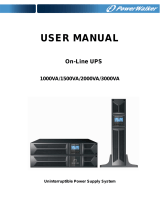EN
SAFETY INSTRUCTION – CAUTION
1 IMPORTANT SAFETY INSTRUCTIONS
SAVE THESE INSTRUCTIONS - This manual contains important
instructions that should be followed during installation and maintenance of
the UPS and batteries.
WARNING: Do not attempt to perform repair or service with this UPS.
This UPS contains high voltage which could cause electrical shock
even when the unit is disconnected from the mains outlet; the
dangerous voltage may still be present through the battery. All
maintenance and battery replacement should be performed by
qualified service personnel only.
1. This UPS should be placed indoors with adequate airflow and free of
contamination. To install or operate it in a clean and indoor environment,
free from moisture, flammable liquids, and direct sunlight. Ambient
temperature range must be 0°C to 40°C (32°F to 104°F).
2. This UPS is designed for Commercial/Industrial use only. It is not intended
for use with life support application and other designated “life-critical”
devices.
3. Do not remove the input power cord when this UPS is turned on. Remove
the safety ground from this UPS and the equipment connected to the UPS.
4. Turn off this UPS and disconnect input power cord before battery
replacement.
5. Battery contains high short-circuit current. Replacing or servicing the
battery should be performed and supervised by qualified service personnel
who are knowledgeable of batteries and requires precautions.
Remove watches and jewelries
Use tools with insulated handles
Wear rubber gloves and boots.
Do not lay tools or metal parts on top of batteries.
Disconnect charging source prior to connecting or disconnecting
battery terminals.
6. When replacing the batteries, use the appropriate replacement battery kits,
same number and type of battery are MUST.
7. Do not open or mutilate the battery. Released electrolyte is harmful to skin
and eyes that may be toxic.