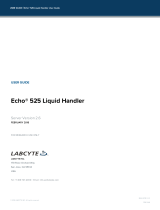Page is loading ...

1.WHAT IS SUPPLIED?
2.GET THE LATEST
Visit
:
robotiq.com/support
DOWNLOADING THE URCAP
1. Go to Select brand > Universal Robots >
your Gripper > Software > I/O Coupling
Software.
2. Select the corresponding UCH-X.X.X file.
3. Download the .urcap file on a USB stick and
unzip it.
DOWNLOADING THE INSTRUCTION MANUAL
Go to Select brand > Universal Robots >
your Gripper > Documents > your Gripper
Instruction Manual> Download PDF.
For easier mounting, move the robot tool
flange to make it point upwards.
M
OUNTING
THE
I/O C
OUPLING
1. Insert the provided dowel pin into the tool flange.
2. Mount the I/O Coupling on the tool flange of the
robot. Align with the provided dowel pin.
3. Secure the I/O Coupling on the tool flange using the
provided M6 screws and tooth lock washers.
M
OUNTING
YOUR
GRIPPER
ON
THE
I/O
COUPLING
1. Align your gripper on the coupling, using the
dowel pin.
2. Secure your gripper to the coupling with the provided
M5 screws and tooth lock washers.
3.
Plug the coupling’s connector in the robot’s wrist
connector.
THANK YOU FOR
CHOOSING ROBOTIQ
Standard upon delivery of your Gripper with the
UR Wrist Connection Kit:
BEFORE OPERATING YOUR GRIPPER, PLEASE READ
YOUR INSTRUCTION MANUAL.
!
Figure 1. Example of the 2-Finger wrist connection kit
exploded view, on robot arm.
https://robotiq.com/support
This step-by-step guide will allow you to install and use
your Gripper on CB-Series Universal Robots fitted
with a Robotiq I/O Coupling.
Your Robotiq Adaptive Gripper
I/O Coupling Kit (IO-CPL-UR-CB-KIT)
Suction cups
2F-85 Basic Gripper Unit : AGC-GRP-2F85
AGC-UR-KIT-140-W
2F-140 Basic Gripper Unit : AGC-GRP-2F140
Hand-E Basic Gripper Unit : HND-GRP
VAC-CB-UR-EPICK-KIT1-W
VAC-CB-UR-EPICK-KIT2-W
1
VAC-CB-UR-EPICK-KIT4-W
2
4
EPick Basic Gripper Unit
GRIPPER-EPICK
VAC-CB-UR-AIRPICK-KIT1-W
VAC-CB-UR-AIRPICK-KIT2-W
VAC-CB-UR-AIRPICK-KIT4-W
1
2
4
AirPick Basic Gripper Unit
GRIPPER-AirPICK
3.MOUNTING
FORE MORE DETAILS ABOUT YOUR GRIPPER INSTALLATION,
PLEASE READ ITS INSTRUCTION MANUAL.
!
+
Your Robotiq Vacuum Gripper
HND-UR-KIT-W
AGC-UR-KIT-85-W
CAREFUL !
FRAGILE PINS
M5 screws and
washers
dowel pin
coupling
connector
I/O Coupling
Your Gripper
M6 screws and
washers
tool connector
I/O Coupling
+
Micro-USB to USB cable
+
Required hardware

https://robotiq.com/support
https://robotiq.com/support
5. INSTALLING SOFTWARE
Wrist Connection Kit for
CB-Series
Universal Robots
X-990095-C
6. CONFIGURING PRESETS
0%
0%
1%*
100%
0%
1%*
POSITION
SPEED
FORCE
100%
100%
100%
0%
100%
100%
PRESET 4PRESET 3PRESET 2PRESET 1
*Force is not reduced to 0%. This would deactivate
the Continuous Grip feature.
I/O COUPLING DEFAULT PRESETS FOR ADAPTIVE GRIPPERS
LINKING WITH THE I/O COUPLING
The I/O Coupling must be mounted on the tool
flange before proceeding.
1. Connect the micro-USB cable (type B) into the I/O
coupling micro-USB port.
2. Connect the cable to a computer USB port.
3. Configure using the Robotiq User Interface.
QUICK START GUIDE
C
ONFIGURING
VIA
THE
R
OBOTIQ
U
SER
I
NTERFACE
1. Visit support.robotiq.com
2. Go to Select brand > Universal Robots >
your Gripper > Software > Robotiq User Interface.
3. Select Installer > Download ZIP.
4. Run the Robotiq User Interface.
5. Select IO Coupling > Auto Connect.
6. From the dropdown list, select your Gripper.
7. If required, modify default presets, then click
Save presets configuration to I/O Coupling.
elearning.robotiq.com
T: 1.418.380.2788 ext. 3
November 2021
X-990095-C
robotiq.com/support
For more details, refer to your Gripper Instruction
Manual.
4. CONFIGURING
For more details on configuring coupling
presets, see section 6, “Configuring Presets”.
1. On the teach pendant, select the I/O tab.
2. On the bottom right corner of the page, select
Robotiq_Wrist_Connection in the Controlled by drop
down menu.
3. Make sure to save in the Installation Tab.
Automatic
grip mode
Min. vac: 10%
Max. vac: 20%
PRESET 4PRESET 3
Automatic
release mode
PRESET 1 PRESET 2
I/O C
OUPLING
D
EFAULT
P
RESETS
FOR
VACUUM
GRIPPERS
Continuous
grip mode
1. Have a USB stick that contains the .urcap file (see
section 2, “Get the latest”).
2. Insert the USB stick in the robot teach pendant.
3. Tap Setup Robot > URCaps Setup.
4. Tap .
5. Open UCH-X.X.X.urcap.
6. Tap Restart to activate the URCap.
7. The Wrist Connection toolbar will display shortly after
completing the installation.
/