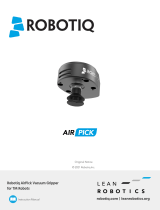Page is loading ...

I-E-01
utomation ontrol nvironment


Copyright Notice
The information contained herein is the property of Omron Adept Technologies, Inc., and shall not be repro-
duced in whole or in part without prior written approval of Omron Adept Technologies, Inc. The information
herein is subject to change without notice and should not be construed as a commitment by Omron Adept
Technologies, Inc. The documentation is periodically reviewed and revised.
Omron Adept Technologies, Inc., assumes no responsibility for any errors or omissions in the doc-
umentation. Critical evaluation of the documentation by the user is welcomed. Your comments assist us in
preparation of future documentation. Please submit your comments to: techpubs@adept.com.
Copyright 2006 - 2016 by Omron Adept Technologies, Inc. All rights reserved.
Created in the United States of America
ACE User's Guide, 3.6.x, 18316-000 Rev A
Page 3


Table Of Contents
Introduction 17
Overview 18
Configuration Tools 18
Application Setup and Operation 18
The ACE Workspace 19
Feature Summary 20
Comparison to Adept Utilities 21
Comparison to Adept AIM Software 22
Comparison to Adept DeskTop Software 23
How Do I Begin? 25
Getting Started with the ACE Software 27
Installing the Software 28
Licensing Requirements 28
Beginning the Installation 30
Installing the ACE Software 30
Configuring Ethernet Communications 32
Configuring One PC and Controller With User-Assigned IP Address 32
Configuring Serial Communications 36
Required Cabling and Hardware 36
Configuring the Serial Protocol 36
Running ACE for the First Time 37
Starting the ACE Software 37
Starting a Localized Version of the ACE Software 38
Loading or Creating a Workspace 39
Controller Connection Errors 40
Starting ACE from the Windows Command Prompt 40
Creating Shortcuts for Starting ACE 42
Understanding the Interface 46
The Main User Interface 46
Icons in the Workspace 46
The 3D Visualization Window 47
The Robot Jog Control 48
Programming Tools and Editors 49
Task Status Control 50
Workspace Loading and Unloading 52
Loading a Workspace 52
Dragging an AWPFile into the Workspace 54
Saving a Workspace 54
User and Startup Configuration 55
ACE User's Guide, 3.6.x, 18316-000 Rev A
Page 5

Configuring User Access 55
Configuring System Startup 55
Robot Concepts 57
The Coordinate System 58
Locations and Precision Points 58
Defining a Location 59
Workspace Coordinates 60
Basic Robot-Motion Parameters 61
Speed, Acceleration, and Deceleration 61
Approach and Depart 61
Arm Configuration 62
Location Precision 63
Continuous-Path Motion 63
Joint-Interpolated Motion vs. Straight-Line Motion 64
Performance Considerations 64
Understanding Conveyors (Belts) 66
Indexing versus Tracking Conveyors 66
Conveyor Terminology 66
Defining a Pallet Layout 68
Why is Gripper Orientation Important? 70
User Interface 71
Main Menu 72
File Menu 72
View Menu 73
Tools Menu 74
Help Menu 74
Objects and Object Editors 75
Workspace Explorer 75
Objects in the Workspace 85
Objects and Object Editors 92
Controller Editor 97
System Options 104
Gripper Editor 108
Note Editor 113
Robot Editor 114
System Startup Editor 119
User Manager Editor 125
Data Mapper Editor 129
Variable Editor 131
Adept AnyFeeder Object 138
FlexiBowl Feeder Object 144
IO Feeder Object 148
CADData Object 152
ACE User's Guide, 3.6.x 18316-000 Rev A
Page 6

Toolbar 157
Toolbar - General 157
Toolbar - Connections 158
Toolbar - Task Status Control 160
Save Workspace 161
Robot Jog Control 163
Digital I/O Window 166
File Explorer 168
3D Visualization 176
Function Keys 180
Wizards 181
Wizard Elements 182
Application Sample and Calibration Wizards 184
Emulation Mode Wizards 185
V+System Configuration Tools 189
Controller Installation 190
Using the Controller Installation Wizard 190
DeviceNet Scan 193
Digital I/O Configuration 195
Using the Configure (FireWire) Nodes Dialog 195
Using the V+ System Configuration Dialog 196
Encoder Latches 198
FireWire Node Firmware Upgrade 200
Python Module/Smart Servo Kit Configuration 202
Robot and Motor FireWire Configuration 205
Setting the Robot and Motor Numbers 206
Setting the sDIO Block Numbers 208
Flashing the Node LED 208
Viewing the Node Information 209
Setting the Node Clock 210
Robot Installation 211
Adding a Robot With Auto Configuration 213
V+ Backup 214
V+ Restore 215
DeviceNet Configuration 216
LOCAL Statement 217
MACID Statement 218
MAPPING Statement 218
V+ System Configuration Editor 221
Adding, Editing, or Removing a Statement 222
Adding Multiple Item Values Within a Statement 224
ACE User's Guide, 3.6.x, 18316-000 Rev A
Page 7

Invalid Inputs 225
Saving the Configuration File 226
V+ Upgrade 228
V+ License Configuration 230
Robot and Motor Configuration 233
Collecting Data 234
Adding and Removing Monitored Items 237
Data Collection Parameters 239
Configuring Axes, Options, and Kinematic Parameters 243
Enabled Axes 244
Robot Options 244
Kinematics 245
Configuring S-Curve Profiles 246
Editing Obstacles 249
Applying or Saving Your Changes 250
Loading and Saving Robot/Motor Specification Files 251
Loading a Robot/Motor Specification File 251
Saving a Robot/Motor Specification File 253
Safety Settings 254
Tuning the Motors 256
Adding and Removing Monitored Items 259
Using a Tool Offset 261
Teaching a Tool Offset 261
Cobra i600/i800 Robot Configuration 265
Configuration Overview 266
Working with Configuration Files 268
Configuration Manager 269
Menu Items 270
Toolbar Items 271
Editor Parameters 271
Tabs 271
Buttons 272
Controller View 273
System Information 273
Inputs/Outputs 274
Password-Protect Configuration Data 275
Change Access Level 275
Robot Configuration Pages 276
ACE User's Guide, 3.6.x 18316-000 Rev A
Page 8

Tabs 276
Buttons 277
Hand Control Signals 277
Specify Hand Control Signals 278
Workcell Obstacles 279
Manage Obstacles in the Workcell 281
Advanced Robot Configuration 283
Select Advanced Configuration Options 284
Edit Joint Limits 284
Apply Changes to the Controller 287
Option Descriptions 288
Writing Data to the Controller 289
Load Configuration Data from a File 290
Load-File Report 291
Save Configuration Data to a File 292
Restore Configuration 294
Option Descriptions 294
Buttons 295
License Manager 296
Menu Items 296
Editor Parameters 297
Installing and Removing a License 298
Switches and Parameters 299
Opening the Switches and Parameters Editor 299
Toolbar Items 300
Value 300
State 300
Vision 301
Vision Overview 301
Vision Devices 301
Vision Tools 302
Sequences 302
Related Topics 302
Vision Basics 303
Vision Basics - Resolution 303
Vision Basics - Mode 305
Vision Basics - Camera Calibration and Lighting 311
Vision Devices 315
Adding a Camera 316
Standalone Camera Calibration 320
Creating a Dot Target 326
Adding an Emulation Device 327
Adding a Virtual Camera 333
ACE User's Guide, 3.6.x, 18316-000 Rev A
Page 9

Camera Properties 335
Vision Tools 345
Vision Tools Summary Table 349
Adding Vision Tools 352
Arc Caliper 355
Arc Edge Locator 371
Arc Finder 387
Blob Analyzer 399
Calculated Arc 428
Calculated Frame 431
Calculated Line 433
Calculated Point 437
Calibration Grid Locator 440
Caliper 442
Color Matching 455
Custom Vision Tool 465
Edge Locator 469
Gripper Clearance Tool 481
Image Histogram 489
Image Processing 500
Image Sampling 525
Image Sharpness 527
Inspection 536
Line Finder 547
Locator 557
Locator Model 574
Pattern Locator 580
Point Finder 592
Remote Vision Tool 600
ACE Sight Special Tools 607
ACE Sight Sequence 608
Communication Tool 610
Overlap Tool 618
Gripper Offset 621
ACE Sight Calibrations 625
ACE Sight Belt Calibration 627
ACE Sight Camera Calibration 641
ACE Sight Latch Calibration 742
Programming ACE 745
Programming Overview 746
Task Status Control 747
C# Language Programming 750
Using the C# Program Editor 750
Toolbar Items 752
Tab Items 753
ACE User's Guide, 3.6.x 18316-000 Rev A
Page 10

Code Editor 753
Profiler 755
Operation 756
Choosing Displayed Tasks 756
Profiler Menus 757
759
V+ Programs and Variables 760
V+System Modules 760
V+User Modules 760
V+User Variables 762
V+ Editor Tool 765
Editor Tool 765
V+ Debugger Tool 769
The Program Variable Shortcut Menu 771
V+Task Manager 772
Toolbar 774
Task List Area 775
Task Status Area 776
Monitor Window 777
Executing a V+Monitor Command 777
V+Startup Messages 777
Opening a V+Program 778
Creating a New V+Program 778
Error Messages 780
Find Dialog 782
Finding a String 782
Replacing a String 783
OPCData Access and Process Control 785
Installing and Enabling OPC 785
Exposing Object Data Elements 786
Communicating Variable Values 787
Controlling Applications 790
Controlling a Process 793
Watch Variable Tool 794
Variable Browser Window 795
Add Workspace Variable Window 797
Process Control 799
Overview 800
Process Components 800
Line Balancing 804
V+ Controller Software 805
Process Flow 805
ACE User's Guide, 3.6.x, 18316-000 Rev A
Page 11

Process Menu and Features 807
Belt 809
Creating a Belt Object 809
Menu Items 812
Editor Parameters 813
Progressive Processing of Pallets 817
Viewing Belt Encoders and Testing Latches 818
Defining Multiple Latch Signals for a Belt Encoder 822
Custom Allocation Script 825
Using the Custom Allocation Script Editor 825
Toolbar Items 827
Tab Items 828
Code Editor 828
Example 828
Part 829
Menu Items 829
Configuration, Editor Parameters, and Online Help 830
Creating a Part Configuration 830
Part Buffer 836
Menu Items 836
Configuration, Editor Parameters, and Online Help 837
Creating a Part Buffer Configuration 837
Adding a Part Buffer to a Process 838
Setting the Part Buffer Access Order 839
Part Target 841
Menu Items 841
Configuration, Editor Parameters, and Online Help 842
Process Manager 843
Creating a Process Manager Object 843
Menu Items 844
Editor Parameters 844
Configuration Errors 845
Creating an Application 845
Creating Recipes 847
Belt Calibrations 848
Configuration Items 856
Control Sources 869
Process Strategies 878
Processes 886
Sensor Calibrations 909
Process Manager Control 920
Using the Process Manager Control 920
Editor Parameters 922
Controlling an Application 925
Process Pallet 927
ACE User's Guide, 3.6.x 18316-000 Rev A
Page 12

Menu Items 928
Configuration, Editor Parameters, and Online Help 928
Creating a Custom Pallet 929
PalletVisualization 931
Status/Error Codes 932
Category Key 932
Code and Description List 932
Custom V+Programs 937
To create or select a custom V+ program 937
Vision Refinement Station 941
Menu Items 941
Configuration, Editor Parameters, and Online Help 942
Adding the Vision Refinement Station to a Process 942
Editing the Motion Parameters 943
Workspace Positioning 945
Application Samples 947
Overview 948
Selecting the Application Sample 949
Introduction and Tasks Overview 949
To Program the Application: 950
Cobra i-Series Pick and Place Samples 953
What happens next? 953
To program the application: 953
Auto starting the application: 960
Static Pick and Place Sample 961
What happens next? 961
To program the application: 961
Belt Camera Part Pick Sample 966
What happens next? 966
To program the application: 966
Fixed Camera Part Pick Sample 974
What happens next? 974
To program the application: 974
Recipe Manager 983
Overview 984
Using the Recipe Manager 985
Understanding Editor Menus 985
Configuration Sources 986
ACE Sight Index 987
ConfigurationEditor 987
ACE User's Guide, 3.6.x, 18316-000 Rev A
Page 13

Script 989
Editing the Recipe 991
ACETask Status Control:Recipe Editing 991
Recipe Editor 993
Recipe Selection 999
User Interface Designer 1000
Overview 1001
Understanding the Interface 1003
Tab Items 1004
Menu Items 1004
Toolbar Icons 1004
Toolbox Items 1006
Properties 1011
Adding and Editing UI Tools 1016
Adding Tools to the Form 1016
Editing a Tool on the Form 1019
Using the Editing Commands and Z-Order 1020
Editing the Item Properties 1022
Using the Appearance, Behavior and Layout Controls 1025
The Appearance Parameters 1025
The Behavior Parameters 1025
The Layout Parameters 1026
Applying the Appearance and Layout Parameters 1026
Using the Condition Editor 1030
Conditional Properties 1031
Condition Editor 1031
Applying a Condition to a Tool 1034
Using Property Links 1039
Linking the Object to a Data Item 1039
Using the Formatting Parameters 1040
Using the User Access Controls 1043
Applying the User Manager Parameters 1043
Creating a Combo Box or List Box 1045
Using a List Box 1046
Creating a Graph 1052
The Appearance Group 1052
The Graph Group 1053
Using the Graph Tool 1054
Creating an Image List 1058
Using an Image List 1059
Creating a Split Form 1066
ACE User's Guide, 3.6.x 18316-000 Rev A
Page 14

Creating a Tabbed Form 1070
Using Images Instead of Tab Names 1073
Applying Behavior Parameters to the Tab Control 1074
Creating an Example User Interface 1076
Deploying the Custom User Interface 1082
Using the User Interface Deployment Tool 1082
Using a Command Line to Deploy the UI 1084
Using a Batch File to Deploy the UI 1085
Using a Shortcut to Deploy the UI 1085
Controlling the User Interface through Scripts 1087
Emulation Mode 1089
Overview 1090
Features and Differences 1091
Features 1091
Differences 1091
V+ versus Emulation Mode 1092
Enabling Emulation Mode 1093
Emulation Mode Checklist 1100
Latch Signals 1100
Belt Speed 1100
Quattro Robot Platform 1101
Camera Trigger Mode 1102
Latch Period (Distance) 1102
Virtual Camera Emulation Configuration (Behavior) 1102
Diagnostic Tools 1105
About ACE 1106
Event Log 1108
FireWire Event Log 1110
Viewing the FireWire Event Log 1110
Clearing the FireWire Event Log 1110
Pending Errors Log 1112
Robots and Encoder Diagnostics 1113
Robot Diagnostics 1113
External Encoder Diagnostics 1115
System Monitor 1117
Menu Items 1120
Adding and Removing Graph Items 1123
Setting the Options 1124
Resetting the Maximum Recorded Values 1125
Monitoring Process Manager Statistics 1126
ACE User's Guide, 3.6.x, 18316-000 Rev A
Page 15

System Diagnostic Summary 1128
Cobra i600/i800 Robot Diagnostics 1130
Using the Robot Diagnostics Wizard 1130
Robot Diagnostics Wizard Test Summary 1132
Extending ACE 1135
Appendix 1: Using OPC through DCOM 1136
Overview 1137
Applicable Products 1137
Notes 1137
Summary 1137
Procedure 1139
Step 1: Create a computer name and define the workgroup / domain 1139
Step 2: Create matching user accounts and passwords 1141
Step 3: Configure the DCOM settings for system-wide security parameters 1142
Step 4: Configure the DCOM settings for all computers using OPC 1151
Step 5: Configure OpcEnum for all computers using OPC 1158
Step 6: Activate the Guest account 1160
Step 7: Configure the Windows Firewall to allow exceptions 1162
Step 8: Restart all computers and OPC clients / servers 1166
Reference Documents 1167
Appendix 2: User Access Item List 1168
Operator Access Levels 1169
Technician Access Levels 1170
Engineer Access Levels 1172
ACE User's Guide, 3.6.x 18316-000 Rev A
Page 16

Overview
Overview
The Adept Automation Control Environment (ACE) software is a PC-based software package that contains
a collection of tools for configuring, programming, controlling, and monitoring Adept equipment in a work-
cell. These tools are accessed through the ACE™ graphical user interface (GUI), which provides a user-
friendly, point-and-click environment.
Configuration Tools
When you first receive an Adept system, you may need to configure that system for your particular applic-
ation. The ACE software contains a set of configuration tools, which provide GUI-driven alternatives to the
Adept V+ operating system command-line utilities. Most of the ACE configuration tools can be accessed dir-
ectly from the Controller Editor main window. For more details on the configuration tools, see the topics
Comparison to Adept Utilities and Configuration Tools.
Application Setup and Operation
After your Adept system is configured, you will need to program it to do its job. There are two major pro-
gramming approaches available under ACE:
lACE Sight
lACE PackXpert
The ACE Sight module utilizes the PC to handle all vision operations and the customer is responsible for sup-
plying the V+ code that drives the robot motions.
The ACE PackXpert Process Manager provides a point-and-click interface for configuring and programming
your workcell specifically for packaging applications. You can program many types of packaging applications
without having to write any code — the ACE PackXpert Process Manager handles this for you, along with
balancing the work between multiple robots and conveyors in the workcell, and much more. For more
details, see Process Control on page 799.
NOTE: Because the ACE software runs on the PC, the PC must remain connected when the application
is running. The only exception to this rule is if the application does not rely on any ACE functionality at
run-time. In this case, ACE can be used for setup and configuration, then removed for the operation of
the system.
ACE User's Guide, 3.6.x 18316-000 Rev A
Page 18

The ACE Workspace
A fundamental concept in the ACE software is the workspace. The workspace is composed of a hierarchy of
objects, both physical (like robots and end-effectors) and non-physical (like programs and variables).
The workspace configuration can be saved to and loaded from an AWP(ACE Workspace Project) file. This
file contains all the information describing the application.
NOTE:You can also click the Save icon ( ) or select File > Save or File > Save As to save the work-
space. For details, see Save Workspace on page 161.
The following figure shows the Workspace Explorer, Editor window, and 3D virtual display. The left part of
the window shows the folder view of the workspace; the center part of the window shows an editor used to
view and change object properties; the left part shows the 3D virtual display.
ACE Workspace Explorer and Object Editor
For more details, see the section Workspace Explorer.
The ACE Workspace
ACE User's Guide, 3.6.x, 18316-000 Rev A
Page 19

Feature Summary
Feature Summary
The ACE software includes configuration, programming and application-development features, such as:
lGUI-driven alternatives to the V+ operating system command-line utilities. See Comparison to
Adept Utilities on page 21 for more details.
lPoint-and-click application configuration and programming. See the Process Control on page 799 for
more details.
lCustom workspace layouts that can be created/edited, saved, and opened. See The ACE Workspace
on page 19 for more details.
l.NET Framework GUI, which allows greater control of items in the workspace.
NOTE: This version of ACE requires the Microsoft .NET Framework, version 2.0 or later,
which is supplied on the ACE software installation media. See Installing the Software on
page 28 for more details.
lMulti-axis mechanism support
lTask Status control, which provides the following program controls:
lStart (execute)
lPause
lProceed
lRetry
lInfo
lEdit
lAbort
lmonitoring of current tasks and current exceptions
lFile Explorer, which provides:
lAccess to files on the connected Adept controller
lDrag and drop capability
lWorkspace Explorer, which displays the workspace objects (controller, robot, gripper, etc.) in a tree
structure on one side of the display, and editors for those objects on the other side of the display.
lProgram Editors, which provide online programming tools for:
lV+ Programs
lC# Programs
lDigital I/O display of Inputs / Outputs / Soft and internal robots signals.
lSupport for Basler 1394 and Gigabit Ethernet cameras.
ACE User's Guide, 3.6.x 18316-000 Rev A
Page 20
/