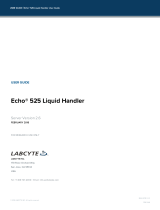Page is loading ...

1.WHAT IS SUPPLIED?
2.GET THE LATEST
For easier mounting, move the robot tool
flange to make it point upwards.
M
OUNTING
THE
I/O C
OUPLING
1. Insert the provided dowel pin into the tool flange.
2. Mount the I/O Coupling on the tool flange of the
robot. Align with the provided dowel pin.
3. Secure the I/O Coupling on the tool flange using the
provided M6 screws and tooth lock washers.
M
OUNTING
YOUR
GRIPPER
ON
THE
I/O
COUPLING
1. Align your gripper on the coupling, using the
dowel pin.
2. Secure your gripper to the coupling using the
provided M5 screws and tooth lock washers.
3.
Plug the coupling’s connector in the robot’s wrist
connector.
THANK YOU FOR
CHOOSING ROBOTIQ
Standard upon delivery of your Gripper
with the TM Wrist Connection Kit:
BEFORE OPERATING YOUR GRIPPER, PLEASE READ
YOUR INSTRUCTION MANUAL.
!
Figure 1. Example of 2-Finger wrist connection kit
exploded view, on robot arm.
https://robotiq.com/support
This step-by-step guide will allow you to install and
use your Gripper on TM robots fitted with a
Robotiq I/O Coupling.
Your Robotiq Adaptive Gripper
I/O Coupling Kit (IO-CPL-TM-KIT)
Suction cups
2F-85 Basic Gripper Unit : AGC-GRP-2F85
AGC-TM-140-W
2F-140 Basic Gripper Unit : AGC-GRP-2F140
Hand-E Basic Gripper Unit : HND-GRP
VAC-TM-EPICK-KIT1-W
VAC-TM-EPICK-KIT2-W
1
VAC-TM-EPICK-KIT4-W
2
4
EPick Basic Gripper Unit
GRIPPER-EPICK
VAC-TM-AIRPICK-KIT1-W
VAC-TM-AIRPICK-KIT2-W
VAC-TM-AIRPICK-KIT4-W
1
2
4
AirPick Basic Gripper Unit
GRIPPER-AirPICK
3.MOUNTING
FORE MORE DETAILS ABOUT YOUR GRIPPER INSTALLATION,
PLEASE READ ITS INSTRUCTION MANUAL.
!
I/O Coupling
+
Micro-USB to USB cable
+
Required hardware
+
Your Robotiq Vacuum Gripper
HND-TM-KIT-W
AGC-TM-85-W
dowel pin
coupling
connector
I/O Coupling
Your Gripper
M5 screws and
washers
M6 screws
and washers
Visit
:
robotiq.com/support
DOWNLOADING THE TM COMPONENTS
1. Go to Select brand > Techmant Robot > Select
your Gripper > Software > I/O Coupling
Software.
2. Download the TM Plug & Play Software Package.
3. Decompress the package at the root of a USB
storage device and rename the USB device
‘’TMROBOT’’.
DOWNLOADING THE INSTRUCTION MANUAL
Go to Select brand > OMRON TM > Select
your Gripper > Documents > Instruction
Manual > Download PDF.

https://robotiq.com/support
4. INSTALLING
SOFTWARE
Wrist Connection Kit for
Techman Robot
X-990092-C
5. CONFIGURING PRESETS
C
ONFIGURING
VIA
THE
R
OBOTIQ
U
SER
I
NTERFACE
1. Visit support.robotiq.com
2. Go to Select brand > Techman Robot > your Gripper
> Software > Robotiq User Interface.
3. Select Installer > Download ZIP.
4. Run the Robotiq User Interface.
5. Select IO Coupling > Auto Connect.
6. From the dropdown list, select your Gripper.
7. If required, modify default presets, then click Save
presets configuration to I/O Coupling.
For more details, refer to your Gripper Instruction
Manual.
T: 1.418.380.2788 ext. 3
November 2021
X-990092-C
robotiq.com/support
QUICK START GUIDE
1. Turn on the robot and log in to TM Flow.
2. Connect the USB device that contains the Components
in the robot controller.
3. Take control of the robot, tap the triple bar icon and
select System Setting.
4. Click on Import/Export.
5. Click on the Import button, select TM Component in the
Robot List menu and click OK.
6. Select the files to import in the list on the left and click on
the Import button.
7. Select the triple bar icon and select Robot Settings.
8. Enable the appropriate Components by clicking on the
radio buttons and click on the Save button.
https://robotiq.com/support
0%
0%
1%*
100%
0%
1%*
POSITION
SPEED
FORCE
100%
100%
100%
0%
100%
100%
PRESET 4PRESET 3PRESET 2PRESET 1
*Force is not reduced to 0%. This would deactivate
the Continuous Grip feature.
I/O COUPLING DEFAULT PRESETS FOR ADAPTIVE GRIPPERS
LINKING WITH THE I/O COUPLING
The I/O Coupling must be mounted on the tool
flange before proceeding.
1. Connect the micro-USB cable (type B) into the I/O
coupling micro-USB port.
2. Connect the cable to a computer USB port.
3. Configure using the Robotiq User Interface.
Automatic
grip mode
Min. vac: 10%
Max. vac: 20%
PRESET 4PRESET 3
Automatic
release mode
PRESET 1 PRESET 2
I/O C
OUPLING
D
EFAULT
P
RESETS
FOR
VACUUM
GRIPPERS
Continuous
grip mode
/