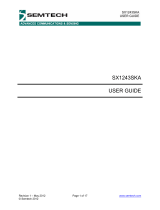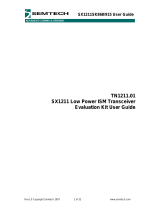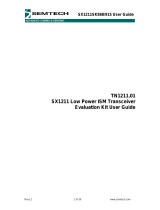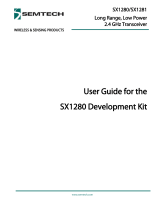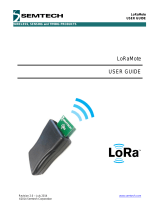Page is loading ...

ADVANCED COMMUNICATIONS & SENSING
Revision 0.1 March 2009 © 2009 Semtech Corp. www.semtech.com
1
User’s Guide
SX1230-11SKA
SX1230-11SKA
User’s Guide: Advanced Mode

ADVANCED COMMUNICATIONS & SENSING
Revision 0.1 March 2009 © 2009 Semtech Corp. www.semtech.com
2
User’s Guide
SX1230-11SKA
Table of Contents
U1U UIntroductionU ................................................................................................................................................... 4
U2U UGetting StartedU .............................................................................................................................................. 5
U2.1U UKit ContentsU ..................................................................................................................................................... 5
U2.2U UInstallationU ....................................................................................................................................................... 5
U3U UHardware DescriptionU ................................................................................................................................... 6
U3.1U USX1230SKA OverviewU .................................................................................................................................... 6
U3.2U USX1211SKA OverviewU .................................................................................................................................... 7
U4U UQuick Start Guide: MCU ModeU ..................................................................................................................... 8
U4.1U USX1211SKA Quick StartU ................................................................................................................................. 8
U4.2U USX1230SKA Quick StartU ............................................................................................................................... 10
U4.3U ULink TestU ........................................................................................................................................................13
U5U UQuick Start Guide: Stand Alone ModeU ...................................................................................................... 14
U5.1U USX1211SKA ConfigurationU ............................................................................................................................ 14
U5.2U USX1230SKA ConfigurationU ............................................................................................................................ 14
U5.3U ULink TestU ........................................................................................................................................................15
U6U USX1230SKA Software DescriptionU ............................................................................................................. 16
U6.1U UOverviewU .......................................................................................................................................................16
U6.2U UFile MenuU....................................................................................................................................................... 16
U6.3U UShortcut ButtonsU ............................................................................................................................................ 17
U6.4U UGeneral Configuration TabsU .......................................................................................................................... 18
U6.4.1U UGeneral [1]U.......................................................................................................................................................18
U6.4.2U UGeneral [2]U.......................................................................................................................................................21
U6.5U URegister Hexadecimal DisplayU ...................................................................................................................... 21
U6.6U UOverview PanelU ............................................................................................................................................. 22
U6.7U UE
2
PROM Mode TabU....................................................................................................................................... 22
U6.8U UMCU Mode TabU .............................................................................................................................................25
U6.9U UThe Mode Control BoxU .................................................................................................................................. 26
U6.10U UMCU / E
2
PROM Mode SelectionU ................................................................................................................... 26
U7U USX1211SXA Software DescriptionU ............................................................................................................. 27
U7.1U UOverviewU .......................................................................................................................................................27
U7.2U UFile MenuU....................................................................................................................................................... 27
U7.3U UShortcut ButtonsU ............................................................................................................................................ 28
U7.4U UMcParam TabU ................................................................................................................................................ 29
U7.5U UOverview PanelU ............................................................................................................................................. 31
U7.6U URegister Hexadecimal DisplayU ...................................................................................................................... 31
U7.7U UThe Mode Control BoxU .................................................................................................................................. 32
U7.8U UThe IrqParam TabU ......................................................................................................................................... 32
U7.9U UThe RxParam TabU ......................................................................................................................................... 33
U7.10U UThe TxParam TabU .........................................................................................................................................34
U7.11U UThe OscParam TabU .......................................................................................................................................35
U7.12U UThe Packet Test TabU ..................................................................................................................................... 35
U8U USchematics and 4-Layer PCB Layout: SX1230SKAU ................................................................................. 38
U9U USchematics and 2-Layer PCB Layout: SX1211SKAU ................................................................................. 41
U10U UReferencesU ................................................................................................................................................... 43

ADVANCED COMMUNICATIONS & SENSING
Revision 0.1 March 2009 © 2009 Semtech Corp. www.semtech.com
3
User’s Guide
SX1230-11SKA
Table of Figures
UFigure 1. SX1230 Stand Alone Operation with Companion E
2
PROMU ...........................................................................4
UFigure 2. SX1230 Connections for Microcontroller Based OperationU ............................................................................4
UFigure 3: SX1230-11SKA Contents (CR2032 Cell not Shown)U .....................................................................................5
UFigure 4: SX1230SKA, 868 and 915 MHz Band, Board PictureU ....................................................................................6
UFigure 5: SX1211SKA Board PictureU .............................................................................................................................7
UFigure 6. SX1211 User Interface, Default SettingsU ........................................................................................................8
UFigure 7. The New SX1211 Configuration: Ready to be WrittenU ...................................................................................9
UFigure 8. The SX1211SKA User Interface whilst in Packet Receiver ModeU ................................................................10
UFigure 9. SX1230 User Interface, Default SettingsU ......................................................................................................11
UFigure 10. The New SX1230 Configuration: Ready to be WrittenU ...............................................................................12
UFigure 11. SX1230 During MCU Mode Packet TransmissionU ......................................................................................13
UFigure 12. Hardware for E
2
PROM (Stand Alone) OperationU........................................................................................14
UFigure 13: SX1230SKA GUI Overview and References to the User Guide Description of this Chapter.U ....................16
UFigure 14. Example Text Editor Output of the SX1230 Configuration FileU ..................................................................17
UFigure 15. The General Configuration Tab Features the most Commonly Used Configuration ParametersU ..............18
UFigure 16. Second Page of the General Configuration ParametersU ............................................................................21
UFigure 17. Register Hexadecimal DisplayU ....................................................................................................................21
UFigure 18. The Configuration Overview DisplayU ..........................................................................................................22
UFigure 19. E
2
PROM Memory MappingU .........................................................................................................................22
UFigure 20. The E
2
PROM Mode Tab ‘Normal View’U ......................................................................................................23
UFigure 21. E
2
PROM Raw ViewU.....................................................................................................................................24
UFigure 22. E
2
PROM Raw View Short-cut ButtonsU........................................................................................................24
UFigure 23. MCU Mode Tab DisplayU ..............................................................................................................................25
UFigure 24. The Control BoxU ..........................................................................................................................................26
UFigure 25. SX1211SKA GUI Overview and References to the User Guide Description of this ChapterU .....................27
UFigure 26. Example Text Editor Output of the SX1211 Configuration FileU ..................................................................28
UFigure 27. SX1211 Local Oscillator GenerationU ...........................................................................................................30
UFigure 28. The Overview PanelU....................................................................................................................................31
UFigure 29. The Hexadecimal Register Display SummaryU ............................................................................................31
UFigure 30. The Mode Control Box also Incorporates RSSIU .........................................................................................32
UFigure 31. The Interrupt Mapping DisplayU ....................................................................................................................32
UFigure 32. SX1211 Receiver Block Diagram, the Colours Correspond to the Frequency of Operation.U .....................33
UFigure 33. Receiver Parameter DisplayU .......................................................................................................................33
UFigure 34. SX1211 Simplified Transmitter Block Schematic DiagramU .........................................................................34
UFigure 35. The Transmitter Parameter Tab DisplayU.....................................................................................................34
UFigure 36. The Oscillator Parameter DisplayU ...............................................................................................................35
UFigure 37. The Packet Receiver / Transmitter Test DisplayU ........................................................................................36
UFigure 38. Software Display: Successful Packet Mode ReceptionU ..............................................................................37

ADVANCED COMMUNICATIONS & SENSING
Revision 0.1 March 2009 © 2009 Semtech Corp. www.semtech.com
4
User’s Guide
SX1230-11SKA
1 0BIntroduction
The SX1230 is a single chip transmitter IC designed for operation in the licence free ISM bands between 290 and
1020 MHz. The SX1230 is capable of operation either with or without an external companion microcontroller and
features four internally de-bounced digital input pins to enable direct connection to switchgear for wireless remote
control applications. Examples of both types of applications are shown below:
Figure 1. SX1230 Stand Alone Operation with Companion E
2
PROM
Figure 2. SX1230 Connections for Microcontroller Based Operation
The SX1230 main features include:
¾ +17 dBm to -18 dBm Programmable output power
¾ 1.8 to 3.7V Operating range with internal voltage regulation allowing constant RF performance
¾ Narrow and wide-band operation
¾ (G)FSK, (G)MSK and both filtered and unfiltered OOK operation.
¾ Support of bit rates from 1.2 to 600 kbps.
¾ Low battery detection
¾ Integrated RC timer for timer / wake-up applications
¾ Low phase noise -95 dBc/Hz at 50 kHz offset.
¾ -40°C to +85°C Temperature Range

ADVANCED COMMUNICATIONS & SENSING
Revision 0.1 March 2009 © 2009 Semtech Corp. www.semtech.com
5
User’s Guide
SX1230-11SKA
2 1BGetting Started
2.1 10BKit Contents
As illustrated in the figure below, the SX1230-11SKA Evaluation kit is composed of:
¾ SX1230SKA board
¾ SX1211SKA board
¾ SX1230-11SKA CDROM including all necessary PC software and documentation
¾ A CR2032 Cell for operation of the SX1230SKA in stand alone mode, in conjunction with the companion
E
2
PROM.
Figure 3: SX1230-11SKA Contents (CR2032 Cell not Shown)
2.2 11BInstallation
The software for the SX1211SKA and SX1230SKA must each be installed individually. The installation process for
each is identical.
SX1211SKA Advanced Mode Software Installation
1- Put the CDROM in your computer and browse the contents of the CD.
2- Open the “sx1211starterkitsetupweb.exe” manually. It can be found in the \Installers sub directory of the
CD-ROM.
3- Follow installation guidelines until the process is completed. Please note that .NET Framework 2.0 and the
FTDI USB driver will be automatically installed if not detected on your computer.
4- Connect the SX1211SKA board to the PC via the USB interface.
5- Launch “SX1211SKA” from the Start menu.
6- Click on “Connect” button in toolbar or in File menu.
7- SX1211SKA is now installed and ready to be used.
SX1230SKA Advanced Mode Software Installation
8- Put the CDROM in your computer and browse the contents of the CD.
9- Open the “sx1230starterkitsetupweb.exe” manually. It can be found in the \Installers sub directory of the
CD-ROM.
10- Follow installation guidelines until the process is completed. Please note that .NET Framework 2.0 and the
FTDI USB driver will be automatically installed if not detected on your computer.
11- Connect the SX1230SKA board to the PC via the USB interface.
12- Launch “SX1230SKA” from the Start menu.
13- Click on “Connect” button in toolbar or in File menu.
14- SX1230SKA is now installed and ready to be used.

ADVANCED COMMUNICATIONS & SENSING
Revision 0.1 March 2009 © 2009 Semtech Corp. www.semtech.com
6
User’s Guide
SX1230-11SKA
3 2BHardware Description
SX1230SKA and SX1211SKA boards are summarised in this chapter. Please refer to the schematics and layout
provided in the document for further information about each hardware implementation.
3.1 12BSX1230SKA Overview
Figure 4: SX1230SKA, 868 and 915 MHz Band, Board Picture
The SX1230SKA is a USB based evaluation tool, which sees the SX1230 reference design (2) connected to a host
PC via an FTDI USB to SPI bridge (1) and USB type ‘A’ connection (7). The SX1230SKA can also operate with in
stand alone mode when battery powered. In this mode the initial configuration of the radio is downloaded from the
first 77 bytes of the companion E
2
PROM (5). In response to a user push button input (6) a specific payload may be
transmitted. The LED (3) corresponding to that button press illuminates to indicate transmission.
For operation in the 868 MHz and 915 MHz bands the RF link between SX1230SKA and SX1211SKA is established
through a ceramic antenna to give a realistic impression of the range and other performances attainable in a
miniaturised application.
4
3 1
5
6
2
7

ADVANCED COMMUNICATIONS & SENSING
Revision 0.1 March 2009 © 2009 Semtech Corp. www.semtech.com
7
User’s Guide
SX1230-11SKA
3.2 13BSX1211SKA Overview
The SX1211SKA features the SX1211 reference design (1) and is also interfaced via an FTDI bridge (6) to the USB
type ‘A’ interface (5) of a host PC. Unlike the SX1230SKA, it has no provision for operation disconnected form the
USB port. Indication of transmission and reception is indicated on a pair of LEDs (4). The same type of ceramic
antenna is employed (2) and optional provision for an SMA connector (not populated) is provided for laboratory
testing.
Figure 5: SX1211SKA Board Picture
2
3
1 6
4
5

ADVANCED COMMUNICATIONS & SENSING
Revision 0.1 March 2009 © 2009 Semtech Corp. www.semtech.com
8
User’s Guide
SX1230-11SKA
4 3BQuick Start Guide: MCU Mode
With both SX1230SKA and SX1211SKA software installed, follow the sequence below to establish communication
between the SX1230 as transmitter and the SX1211 as receiver.
4.1 14BSX1211SKA Quick Start
1. Plug the SX1211SKA into the USB port of the computer.
2. Run the SX1211 User Interface software Start > All Programs > SX1211SKA > SX1211SKA
3. The SX1211SKA should connect automatically to the User Interface
Software. If not, then click on the USB connect short-cut button, located in
the top left hand corner of the window.
4. Once connected the SX1211SKA shows the default configuration of the SX1211 register settings
upon power-up.
Figure 6. SX1211 User Interface, Default Settings
5. Once connected the SX1211SKA shows the default configuration of the SX1211 register settings
upon power-up (as shown in
XFigure 6X).

ADVANCED COMMUNICATIONS & SENSING
Revision 0.1 March 2009 © 2009 Semtech Corp. www.semtech.com
9
User’s Guide
SX1230-11SKA
6. The settings for communication between SX1211SKA and SX1230 SKA are
located on the installation CD-ROM provided with the kit. Use the File > Open
from the menu bar, or the open short-cut button to load a configuration file.
7. Load the “XXX_SX1211_pingpong.cfg” file from the “SX1211 Demo Files” folder on the CD-ROM.
Where XXX corresponds to the frequency band of the SX1211SKA (either 868 or 915 MHz).
8. The display will then appear as shown in
XFigure 7X. These are the link parameters which match
those which will be programmed to the SX1230SKA.
Figure 7. The New SX1211 Configuration: Ready to be Written
9. By clicking on the write button in the ‘Registers config’ section, the
new register values are written to the SX1211 registers. If
successful, the red values in the hexadecimal register summary
table will turn black. As a double check, the register read button
may be pressed – the values presented on the user interface
should remain unchanged.
10. Click on the ‘Packet’ tab to access the packet testing portion of the program. Within this window a
pre-defined packet structure is already configured. It remains simply to click the ‘Reception’ radio
button and press the Start button. At this point the SX1211SKA enters packet receive mode and is
now listening for valid packets. At this juncture the SX1230SKA transmitter must be configured.

ADVANCED COMMUNICATIONS & SENSING
Revision 0.1 March 2009 © 2009 Semtech Corp. www.semtech.com
10
User’s Guide
SX1230-11SKA
Figure 8. The SX1211SKA User Interface whilst in Packet Receiver Mode
4.2 15BSX1230SKA Quick Start
1. Plug the SX1230SKA into the USB port of the computer.
2. Run the SX1230 User Interface software Start > All Programs > SX1230SKA > SX1230SKA
3. The SX1230SKA should connect automatically to the User Interface
Software. If not, then click on the USB connect short-cut button, located in
the top left hand corner of the window.
4. Once connected the SX1230SKA shows the default configuration of the SX1230 register settings
upon power-up (see
XFigure 9X).

ADVANCED COMMUNICATIONS & SENSING
Revision 0.1 March 2009 © 2009 Semtech Corp. www.semtech.com
11
User’s Guide
SX1230-11SKA
Figure 9. SX1230 User Interface, Default Settings
5. The settings for communication between SX1211SKA and SX1230SKA are
located on the installation CD-ROM provided with the kit. Use the File >
Open from the menu bar, or the open short-cut button to load a configuration
file.
6. Load the “XXX_SX1230_pingpong.cfg” file from the “SX1230 Demo Files” folder on the CD-ROM.
Where XXX corresponds to the frequency band of the SX1230SKA (either 868 or 915 MHz).
7. The display will then appear as shown in
XFigure 10XXFigure 7X. These are the link parameters which
match those which will be programmed to the SX1211SKA.

ADVANCED COMMUNICATIONS & SENSING
Revision 0.1 March 2009 © 2009 Semtech Corp. www.semtech.com
12
User’s Guide
SX1230-11SKA
Figure 10. The New SX1230 Configuration: Ready to be Written
8. By clicking on the write button in the ‘Registers config’ section, the
new register values are written to the SX1230 registers. If
successful, the red values in the hexadecimal register summary table
will turn black. As a double check, the register read button may be
pressed – the values presented on the user interface should remain
unchanged.
9. Once successfully configured, the SX1230 must be placed in packet transmission mode. This is
done by selecting the ‘MCU mode’ tab – note that a pre-configured frame format identical to that for
the SX1211SKA is already entered into the display. It suffices simply to click on the ‘Start’ button to
begin continuous transmission of this frame. For clarity a screenshot illustrating the display during
transmission is shown in
XFigure 11X.

ADVANCED COMMUNICATIONS & SENSING
Revision 0.1 March 2009 © 2009 Semtech Corp. www.semtech.com
13
User’s Guide
SX1230-11SKA
Figure 11. SX1230 During MCU Mode Packet Transmission
4.3 16BLink Test
With both devices configured as described in the preceding two sections, reception of valid packets by the SX1211
should be visible. Note that during link testing be sure that the USB kits are separated by several cm. Note also, that
it is possible to install the SX1211SKA user interface on one machine and the SX1230 SKA user interface on
another allowing range test evaluation with full control over the link parameters.
Where a pair of computers is not available, the SX1230SKA can be configured in stand alone mode. Please see the
next section for a quick start guide on operation of the SX1230SKA in this mode.

ADVANCED COMMUNICATIONS & SENSING
Revision 0.1 March 2009 © 2009 Semtech Corp. www.semtech.com
14
User’s Guide
SX1230-11SKA
5 4BQuick Start Guide: Stand Alone Mode
5.1 17BSX1211SKA Configuration
Initiation of the SX1211SKA for operation in Stand Alone Mode is identical to that described in Section X4.1X. Please
configure the SX1211SKA as described therein and refer to the following section for configuration of the SX1230.
5.2 18BSX1230SKA Configuration
There are a few simple steps to follow to configure the SX1230SKA for stand alone mode operation. XFigure 12X
shows both top and bottom views of the SX1230SKA hardware. The SX1230SKA companion EEPROM comes pre-
programmed with a band specific configuration file already loaded.
1. Insert the CR2032 button cell into the cell holder (1), taking care to respect the polarity. Note that there is
some quiescent current drain caused by the USB interface, so to maximise battery life ensure this is
removed when not in use.
2. Three of the four push buttons (labeled 0 to 3 on the PCB silkscreen) are connected to the general
purpose digital inputs of the SX1230. The button labeled 3 is configured as a reset button. Push this button
following connection of the cell. There should now be no LEDs illuminated on the SX1230SKA.
Figure 12. Hardware for E
2
PROM (Stand Alone) Operation
2
2
1
3

ADVANCED COMMUNICATIONS & SENSING
Revision 0.1 March 2009 © 2009 Semtech Corp. www.semtech.com
15
User’s Guide
SX1230-11SKA
3. The SX1230SKA is not ready to be used in conjunction with the SX1211SKA in frame reception mode, as
described in Section
X4.1X.
5.3 19BLink Test
Each push button has the same payload mapped to it. Push button 0 transmits this single, standard format frame,
once. Push button 1 has a demonstration of packet repetition. Here the packet is programmed to be resent five
times. Note that the SX1211SKA may not receive all five frames successfully. This is due to the time required to
empty the FIFO, whereas SX1230 will transmit all five frames in quick succession. Finally, push button 2 gives a
demonstration of periodic mode. Here the frame is configured to repeat several times a second whilst the push
button is held down.
To modify the E
2
PROM contents please see Section X6.7X. Note also that the original quick start configuration is
included on the CD. Please also refer to Section
X6.7X on how to load a non-volatile memory configuration file and
program the E
2
PROM.
Otherwise, guidance for performing link testing is the same as that already given in Section
X4.3X.

ADVANCED COMMUNICATIONS & SENSING
Revision 0.1 March 2009 © 2009 Semtech Corp. www.semtech.com
16
User’s Guide
SX1230-11SKA
6 5BSX1230SKA Software Description
6.1 20BOverview
XFigure 13X shows the SX1230SKA graphical user interface (GUI). Each of the numbers surrounding the display
corresponds to the Chapter within this section gives the description of that feature.
Figure 13: SX1230SKA GUI Overview and References to the User Guide Description of this Chapter.
6.2 21BFile Menu
File menu contains some general purpose functions. The first feature in the list provides
the possibility of connecting or disconnecting to the USB kit. Care must be taken to ensure
that the USB port is closed before unplugging the USB kit. This functionality may also be
accessed through the short cut buttons (see Section
X6.3X).
The possibility of opening configuration files and saving the present configuration is also
provided. This is done through a standard Windows file dialog box.
The Help menu contains two menu items. The first item provides a link
to this user guide in PDF format. The second, ‘About SX1230 Starter
kit…’, gives information in the revision of the software installed.

ADVANCED COMMUNICATIONS & SENSING
Revision 0.1 March 2009 © 2009 Semtech Corp. www.semtech.com
17
User’s Guide
SX1230-11SKA
6.3 22BShortcut Buttons
The shortcut buttons provide identical functionality to those listed under the file menu
The configuration ‘file open’ shortcut button. This opens a windows file dialog box to allow access
to previously saved SX1230 register configuration files.
The ‘save’ configuration file shortcut button immediately saves and overwrites the existing
configuration file.
The ‘connect / disconnect’ button allows the user to manage manually connection and
disconnection of the kit. Note that any time the SX1230SKA is to be removed from the system; the
kit must first be disconnected.
The saved configuration files are designed to be a useful tool for embedded software development. The file can be
opened in any text editor to display the programmed register name, address and hexadecimal value programmed to
that address.
Figure 14. Example Text Editor Output of the SX1230 Configuration File

ADVANCED COMMUNICATIONS & SENSING
Revision 0.1 March 2009 © 2009 Semtech Corp. www.semtech.com
18
User’s Guide
SX1230-11SKA
6.4 23BGeneral Configuration Tabs
For clarity and ease of use the general configuration settings have been split between two tabs.
6.4.1 42BGeneral [1]
The most commonly used configuration parameters are located on the General [1] tab. Each field is directly editable
by the user and is refreshed every time a register read or write is performed.
Figure 15. The General Configuration Tab Features the most Commonly Used Configuration Parameters
Where the data entry field allows direct keyboard entry, the following background highlight conventions are used to
aid the user in their choice of programmed value:
An orange background highlight indicates that the precise
value entered into the data entry field is not directly
addressable by the SX1230. Instead the closest
(rounded) value will be used.
Conversely a red background highlight indicates where
the maximum or minimum value for that register
parameter has been exceeded.

ADVANCED COMMUNICATIONS & SENSING
Revision 0.1 March 2009 © 2009 Semtech Corp. www.semtech.com
19
User’s Guide
SX1230-11SKA
Each data entry field and user control of the General [1] tab is described below.
RF Frequency
The RF frequency field accepts a numerical text input
from the keyboard. Values in any one of the three
frequency bands from 862 to 1020 MHz are permitted.
Please note that the entry units are Hz.
Modulation Type
The SX1230 is capable of both FSK and OOK modulation,
they are selectable through the user interface by clicking
with the mouse on the appropriate radio button.
Modulation Shaping
The Tx bit-stream may be pre-filtered before modulation.
Varying strengths of filtering are accessible. The filter type
also depends upon the type of modulation used. Filter
coefficients are selectable from a drop-down menu.
Bitrate
The bit rate of the transmitted signal (in bps) can be
directly edited in this data entry field.
Frequency Deviation
Text entry field for the frequency deviation when using
FSK modulation.
Power Amplifier
Selection of single (low power) or dual (high power)
operation. Note that PAs 1 and 2 must be enabled for
+17 dBm operation.
Output Power
The output power is selectable from a drop down list in
the programmable 1 dB increments.
PA Ramping
The PA ramp rise time is selectable from the list of
programmable values.
Oscillator
Although not directly accessible from the SX1230SKA,
for completeness, the source of the clock output signal
can be selected and its frequency altered in accordance
with the range of programmable divider values. For
more information please consult the SX1230 datasheet.

ADVANCED COMMUNICATIONS & SENSING
Revision 0.1 March 2009 © 2009 Semtech Corp. www.semtech.com
20
User’s Guide
SX1230-11SKA
Push Button Debouncer
The four general purpose digital inputs – here connected
to the four push buttons – has a variable debounce
timer. Several common values are accessible from a
drop down menu.
PLL Lock Detection Parameters
Three LED type indicators display the status of the
SX1230 following the last register read cycle of the
SX1230. Various options exist for changing the PLL
divider ratio and triggering PLL calibration. Please
consult the SX1230 datasheet for a more detailed
description.
E
2
PROM Mode Parameters
These two register settings are used to determine the
size of each section in the E
2
PROM memory and the
wake-up time if periodic mode is enabled respectively.
Please see Section
X6.7X, in conjunction with the SX1230
datasheet, for a description of how to use these
E
2
PROM parameters.
Low Battery Detection Parameters
The battery end of life (EOL) indicator is set if the EOL is
enabled (here controlled by a radio button input) and the
supply voltage passes the corresponding threshold –
EOL trim.
Crystal Frequency
Most of the programmable communication setting
parameters are a function of the crystal frequency used.
This field allows other crystal frequencies to be tried,
however, the SX1230SKA comes fitted with a 32 MHz
crystal. The value should hence not be changed.
/