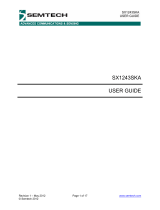Page is loading ...

2014 Microchip Technology Inc. DS40001746A
MCS3142 Dual KEELOQ
®
Encoder
Wireless Remote Control
Development Kit
User’s Guide

DS40001746A-page 2 2014 Microchip Technology Inc.
Information contained in this publication regarding device
applications and the like is provided only for your convenience
and may be superseded by updates. It is your responsibility to
ensure that your application meets with your specifications.
MICROCHIP MAKES NO REPRESENTATIONS OR
WARRANTIES OF ANY KIND WHETHER EXPRESS OR
IMPLIED, WRITTEN OR ORAL, STATUTORY OR
OTHERWISE, RELATED TO THE INFORMATION,
INCLUDING BUT NOT LIMITED TO ITS CONDITION,
QUALITY, PERFORMANCE, MERCHANTABILITY OR
FITNESS FOR PURPOSE. Microchip disclaims all liability
arising from this information and its use. Use of Microchip
devices in life support and/or safety applications is entirely at
the buyer’s risk, and the buyer agrees to defend, indemnify and
hold harmless Microchip from any and all damages, claims,
suits, or expenses resulting from such use. No licenses are
conveyed, implicitly or otherwise, under any Microchip
intellectual property rights.
Note the following details of the code protection feature on Microchip devices:
• Microchip products meet the specification contained in their particular Microchip Data Sheet.
• Microchip believes that its family of products is one of the most secure families of its kind on the market today, when used in the
intended manner and under normal conditions.
• There are dishonest and possibly illegal methods used to breach the code protection feature. All of these methods, to our
knowledge, require using the Microchip products in a manner outside the operating specifications contained in Microchip’s Data
Sheets. Most likely, the person doing so is engaged in theft of intellectual property.
• Microchip is willing to work with the customer who is concerned about the integrity of their code.
• Neither Microchip nor any other semiconductor manufacturer can guarantee the security of their code. Code protection does not
mean that we are guaranteeing the product as “unbreakable.”
Code protection is constantly evolving. We at Microchip are committed to continuously improving the code protection features of our
products. Attempts to break Microchip’s code protection feature may be a violation of the Digital Millennium Copyright Act. If such acts
allow unauthorized access to your software or other copyrighted work, you may have a right to sue for relief under that Act.
Microchip received ISO/TS-16949:2009 certification for its worldwide
headquarters, design and wafer fabrication facilities in Chandler and
Tempe, Arizona; Gresham, Oregon and design centers in California
and India. The Company’s quality system processes and procedures
are for its PIC
®
MCUs and dsPIC
®
DSCs, KEELOQ
®
code hopping
devices, Serial EEPROMs, microperipherals, nonvolatile memory and
analog products. In addition, Microchip’s quality system for the design
and manufacture of development systems is ISO 9001:2000 certified.
QUALITY MANAGEMENT S
YSTEM
CERTIFIED BY DNV
== ISO/TS 16949 ==
Trademarks
The Microchip name and logo, the Microchip logo, dsPIC,
FlashFlex, K
EELOQ, KEELOQ logo, MPLAB, PIC, PICmicro,
PICSTART, PIC
32
logo, rfPIC, SST, SST Logo, SuperFlash
and UNI/O are registered trademarks of Microchip Technology
Incorporated in the U.S.A. and other countries.
FilterLab, Hampshire, HI-TECH C, Linear Active Thermistor,
MTP, SEEVAL and The Embedded Control Solutions
Company are registered trademarks of Microchip Technology
Incorporated in the U.S.A.
Silicon Storage Technology is a registered trademark of
Microchip Technology Inc. in other countries.
Analog-for-the-Digital Age, Application Maestro, BodyCom,
chipKIT, chipKIT logo, CodeGuard, dsPICDEM,
dsPICDEM.net, dsPICworks, dsSPEAK, ECAN,
ECONOMONITOR, FanSense, HI-TIDE, In-Circuit Serial
Programming, ICSP, Mindi, MiWi, MPASM, MPF, MPLAB
Certified logo, MPLIB, MPLINK, mTouch, Omniscient Code
Generation, PICC, PICC-18, PICDEM, PICDEM.net, PICkit,
PICtail, REAL ICE, rfLAB, Select Mode, SQI, Serial Quad I/O,
Total Endurance, TSHARC, UniWinDriver, WiperLock, ZENA
and Z-Scale are trademarks of Microchip Technology
Incorporated in the U.S.A. and other countries.
SQTP is a service mark of Microchip Technology Incorporated
in the U.S.A.
GestIC and ULPP are registered trademarks of Microchip
Technology Germany II GmbH & Co. KG, a subsidiary of
Microchip Technology Inc., in other countries.
All other trademarks mentioned herein are property of their
respective companies.
© 2014, Microchip Technology Incorporated, Printed in the
U.S.A., All Rights Reserved.
Printed on recycled paper.
ISBN: 9781620779422

DS40001746A-page 3 2014 Microchip Technology Inc.
Object of Declaration: MCS3142 Dual KEELOQ
®
Encoder Wireless Remote Control Development Kit

MCS3142 DUAL KEELOQ
®
ENCODER
WIRELESS REMOTE CONTROL
DEVELOPMENT KIT USER’S GUIDE
2014 Microchip Technology Inc. DS40001746A-page 3
Table of Contents
Preface ........................................................................................................................... 5
Introduction............................................................................................................ 5
Document Layout .................................................................................................. 5
Conventions Used in this Guide ............................................................................ 6
Recommended Reading........................................................................................ 7
The Microchip Web Site ........................................................................................ 7
Customer Support ................................................................................................. 8
Document Revision History ................................................................................... 8
Chapter 1. Overview
1.1 Introduction ..................................................................................................... 9
1.2 Kit Contents .................................................................................................... 9
1.2.1 Downloadable Content ................................................................................ 9
Chapter 2. Quick Start
2.1 Introduction ................................................................................................... 10
2.2 Using the Stand-alone Demo ....................................................................... 10
2.2.1 Setup ......................................................................................................... 10
2.2.2 Operation ................................................................................................... 12
2.3 KEELOQ Screens .......................................................................................... 13
Chapter 3. Hardware Self-Test
3.1 Introduction ................................................................................................... 18
3.2 Button Tests ................................................................................................. 18
3.3 LED Tests ..................................................................................................... 18
3.4 RTCC Test ................................................................................................... 18
3.5 SPI Test ........................................................................................................ 19
Chapter 4. MCS3142 Wireless Remote Key Fob
4.1 Introduction ................................................................................................... 20
Chapter 5. Embedded Security Development Board
5.1 Introduction ................................................................................................... 21
5.2 Serial Communications Connections ........................................................... 22
5.3 Serial Accessory Port (P20) ......................................................................... 22
5.4 USB Interface Port ....................................................................................... 23
5.5 PICtail™ Port ................................................................................................ 23
5.6 LCD Display ................................................................................................. 23
5.7 Real-Time Clock and Calendar (RTCC) Module .......................................... 23
5.8 Push Buttons ................................................................................................ 24
5.9 LEDs ............................................................................................................. 24

MCS3142 Dual KEELOQ
®
Encoder Wireless Remote Control Development Kit User’s Guide
DS40001746A-page 4 2014 Microchip Technology Inc.
5.10 Power Supply ............................................................................................. 24
5.11 ICSP™ Programming/Debugging Ports ..................................................... 25
5.12 SX1239 Receiver PICtail Daughter Board ................................................. 25
Chapter 6. Developing with the MCS3142 Wireless Security Remote Control
Development Kit
6.1 Introduction ................................................................................................... 27
6.2 Programming the MCS3142 ......................................................................... 27
6.3 Developing with the Embedded Security Board ........................................... 27
6.3.1 Software Design .........................................................................................28
Chapter 7. KEELOQ
®
MPLAB
®
X Plugin
7.1 Introduction ................................................................................................... 30
7.2 Install ............................................................................................................ 30
7.3 Export SQTP ................................................................................................ 32
7.3.1 SQTP File Generation ................................................................................32
7.3.2 File format ..................................................................................................33
7.3.3 Generate Source ........................................................................................34
Chapter 8. PC Application
8.1 Introduction ................................................................................................... 35
8.1.1 PC Application Features ............................................................................35
8.1.2 PC Requirements .......................................................................................35
8.2 Installation .................................................................................................... 35
8.2.1 Installing the Wireless Security Remote Kit GUI ........................................35
8.2.2 Installing the MCP2200 USB Driver ...........................................................35
8.3 PC Quick-Start ............................................................................................. 36
8.3.1 Connecting to the board .............................................................................36
8.3.2 Viewing Data ..............................................................................................38
8.4 Pairing a transmitter ..................................................................................... 38
8.5 Normal Operation ......................................................................................... 39
8.5.1 KEELOQ Graphic Specifics .........................................................................40
8.6 Calculator ..................................................................................................... 42
8.7 Receiver Settings ......................................................................................... 43
8.8 Versioning .................................................................................................... 43
Appendix A. MCS3142 Transmitter Fob Schematic
Appendix B. SX1239 Receiver PICtail™ Daughter Board Schematics
Appendix C. Embedded Security Development Board Schematics
Worldwide Sales and Service .....................................................................................56

MCS3142 DUAL KEELOQ
®
ENCODER
WIRELESS REMOTE CONTROL
DEVELOPMENT KIT USER’S GUIDE
2014 Microchip Technology Inc. DS40001746A-page 5
Preface
INTRODUCTION
This chapter contains general information that will be useful to know before using the
MCS3142 Dual K
EELOQ
®
Encoder Wireless Remote Control Development Kit. Items
discussed in this chapter include:
• Document Layout
• Conventions Used in this Guide
• Recommended Reading
• The Microchip Web Site
• Customer Support
• Document Revision History
DOCUMENT LAYOUT
This document describes how to use the MCS3142 Dual KEELOQ Encoder Wireless
Remote Control Development Kit as a development tool to emulate and debug
firmware on a target board. The manual layout is as follows:
• Chapter 1. “Overview”
• Chapter 2. “Quick Start”
• Chapter 3. “Hardware Self-Test”
• Chapter 4. “MCS3142 Wireless Remote Key Fob”
• Chapter 5. “Embedded Security Development Board”
• Chapter 6. “Developing with the MCS3142 Wireless Security Remote Control
Development Kit”
• Chapter 7. “K
EELOQ MPLAB X Plugin”
• Chapter 8. “PC Application”
• Appendix A. “MCS3142 Transmitter Fob Schematic”
• Appendix B. “SX1239 Receiver PICtail™ Daughter Board Schematics”
• Appendix C. “Embedded Security Development Board Schematics”

MCS3142 Dual KEELOQ
®
Encoder Wireless Remote Control Development Kit User’s Guide
DS40001746A-page 6 2014 Microchip Technology Inc.
CONVENTIONS USED IN THIS GUIDE
This manual uses the following documentation conventions:
DOCUMENTATION CONVENTIONS
Description Represents Examples
Arial font:
Italic characters Referenced books MPLAB
®
IDE User’s Guide
Emphasized text ...is the only compiler...
Initial caps A window the Output window
A dialog the Settings dialog
A menu selection select Enable Programmer
Quotes A field name in a window or
dialog
“Save project before build”
Underlined, italic text with
right angle bracket
A menu path File>Save
Bold characters A dialog button Click OK
A tab Click the Power tab
N‘Rnnnn A number in verilog format,
where N is the total number of
digits, R is the radix and n is a
digit.
4‘b0010, 2‘hF1
Text in angle brackets < > A key on the keyboard Press <Enter>, <F1>
Courier New font:
Plain Courier New Sample source code #define START
Filenames autoexec.bat
File paths c:\mcc18\h
Keywords _asm, _endasm, static
Command-line options -Opa+, -Opa-
Bit values 0, 1
Constants 0xFF, ‘A’
Italic Courier New A variable argument file.o, where file can be
any valid filename
Square brackets [ ] Optional arguments mcc18 [options] file
[options]
Curly brackets and pipe
character: { | }
Choice of mutually exclusive
arguments; an OR selection
errorlevel {0|1}
Ellipses... Replaces repeated text var_name [,
var_name...]
Represents code supplied by
user
void main (void)
{ ...
}

Preface
2014 Microchip Technology Inc. DS40001746A-page 7
RECOMMENDED READING
This user’s guide describes how to use the MCS3142 Dual KEELOQ Encoder Wireless
Remote Control Development Kit. Other useful documents are listed below. The
following Microchip documents are available and recommended as supplemental
reference resources.
Read me Files
For the latest information on using other tools, read the tool-specific Readme files in
the Readmes subdirectory of the MPLAB X
®
IDE installation directory. The Readme
files contain update information and known issues that may not be included in this
user’s guide.
Design Center
Microchip has a K
EELOQ design center which can be found on
www.microchip.com/keeloq.
THE MICROCHIP WEB SITE
Microchip provides online support via our web site at www.microchip.com. This web
site is used as a means to make files and information easily available to customers.
Accessible by using your favorite Internet browser, the web site contains the following
information:
• Product Support – Data sheets and errata, application notes and sample
programs, design resources, user’s guides and hardware support documents,
latest software releases and archived software
• General Technical Support – Frequently Asked Questions (FAQs), technical
support requests, online discussion groups, Microchip consultant program
member listing
• Business of Microchip – Product selector and ordering guides, latest Microchip
press releases, listing of seminars and events, listings of Microchip sales offices,
distributors and factory representatives

MCS3142 Dual KEELOQ
®
Encoder Wireless Remote Control Development Kit User’s Guide
DS40001746A-page 8 2014 Microchip Technology Inc.
CUSTOMER SUPPORT
Users of Microchip products can receive assistance through several channels:
• Distributor or Representative
• Local Sales Office
• Field Application Engineer (FAE)
• Technical Support
Customers should contact their distributor, representative or field application engineer
(FAE) for support. Local sales offices are also available to help customers. A listing of
sales offices and locations is included in the back of this document.
Technical support is available through the web site at: http://support.microchip.com
DOCUMENT REVISION HISTORY
Revision A (February 2014)
• Initial Release of this Document.

2014 Microchip Technology Inc. DS40001746A-page 9
MCS3142 DUAL KEELOQ
®
ENCODER
WIRELESS REMOTE CONTROL
DEVELOPMENT KIT USER’S GUIDE
Chapter 1. Overview
1.1 INTRODUCTION
This document details how to use the stand-alone MCS3142 development kit, as well
as the associated PC application and the MPLAB X plugin. The addition of a PC
application allows much greater flexibility in accessing and viewing the captured
wireless data. The MPLAB X plugin provides programming support for the MCS3142
as well as for the other K
EELOQ devices.
The MCS3142 Dual K
EELOQ Encoder Wireless Remote Kit contains a receiver platform
and MCS3142 transmitter that are used in conjunction with each other to showcase the
various technologies of K
EELOQ: Classic KEELOQ and Ultimate KEELOQ.
For details on Classic K
EELOQ and Ultimate KEELOQ, please refer to Microchip
application notes AN1259, “K
EELOQ
®
Microcontroller-Based Code Hopping Encoder”.
1.2 KIT CONTENTS
• Embedded Security Development Board
• MCS3142 Wireless Remote Key Fob
• SX1239 Receiver PICtail™ Daughter Board
• USB A to Mini-B Cable
• CR2032 Coin Cell Battery
1.2.1 Downloadable Content
The following latest software builds should be obtained from the Microchip web site:
• Embedded Security Development Board source code
• MPLAB X Integrated Development Environment
-K
EELOQ Plugin (see Chapter 7. “KEELOQ MPLAB X Plugin”)
•K
EELOQ Graphical Interface for the Embedded Security Development Board

2014 Microchip Technology Inc. DS40001746A-page 10
MCS3142 DUAL KEELOQ
®
ENCODER
WIRELESS REMOTE CONTROL
DEVELOPMENT KIT USER’S GUIDE
Chapter 2. Quick Start
2.1 INTRODUCTION
The MCS3142 Dual KEELOQ Encoder Wireless Remote Control Development Kit uses
an identical receiver module and demo board as seen in the Wireless Security Remote
Control Development Kit User’s Guide.
(http://ww1.microchip.com/downloads/en/DeviceDoc/41646A.pdf). This chapter will
explain how to setup the board and show the general operation.
2.2 USING THE STAND-ALONE DEMO
2.2.1 Setup
There are only a few steps to perform to get the stand-alone demo working:
1. Open the plastic enclosure of the red key fob by carefully prying apart the two
halves with a flat-head screw driver. Observe the correct battery polarity and
insert the coin battery into the holder. Put the key fob back together.
2. To verify that the key fob is properly installed, press any button and the LED
should flash when a button is pressed.
3. Plug in the RF receiver daughter board on the PICtail slot of the demo board.
Make sure that the RF receiver daughter board has the side with the RF receiver
chip facing the center, as shown in Figure 2-1.

Quick Start
2014 Microchip Technology Inc. DS40001746A-page 11
FIGURE 2-1: ORIENTATION OF THE SX1239 RECEIVER PICtail™
DAUGHTER CARD
The board can be powered either from a USB cable or external power source.
- To power by USB, connect a USB A to mini-B cable to the development board
and an available USB port. Set jumper J6 to pins 1-2. No drivers are required
to power the board; however, the MCP2200 driver may need to be installed
for the PC to Board communication (see Section 8.2 “Installation”)
- To power from an external power supply, place jumper J6 to pins 2-3. Connect
the test points labeled +V
EXT and GND to a bench power supply that is set to
3.3 V
DC.

MCS3142 Dual KEELOQ
®
Encoder Wireless Remote
DS40001746A-page 12 2014 Microchip Technology Inc.
2.2.2 Operation
The pre-programmed demo is used to demonstrate the operation of Microchip Remote
Keyless Entry (RKE) solutions. The demo highlights the capabilities of transmitting and
receiving secured data wirelessly. Two different methods, Classic K
EELOQ and Ultimate
K
EELOQ, are used in this demo.
The pre-programmed demonstration shows how to secure information during data
transmission.The transmitter sends out two types of packets. A Typical packet contains
the device serial number, button code, synchronization counter, timer (Ultimate
K
EELOQ only) and various other parameters used in the decryption and validation
process. A Seed packet contains special data related to the encoder’s encryption key.
A Seed packet is sent infrequently, and only used when pairing a transmitter to a
receiver.
FIGURE 2-2: MCS3142 KEY FOB
Pressing any one of the four buttons on the red key fob will start the encryption process
and eventual transmission of a K
EELOQ packet. The LED will flash momentarily to
indicate a transmission.Table 2-1 describes the transmitter buttons and their functions.
The kit is configured to use the Secure Learn pairing mechanism. This requires the
encoders to transmit a special packet, called a Seed packet, with special information
the receiver needs to properly decrypt transmissions. This kit is configured to transmit
a Seed transmission with both buttons assigned to a particular encoder are pressed.
The pairing phase also requires a Typical transmission to complete the pairing process.
TABLE 2-1: TRANSMITTER BUTTONS AND FUNCTIONS
Button Combination Description
Button 1 Transmit a Classic K
EELOQ
®
Typical Packet
Button 2 Transmit a Classic KEELOQ Typical Packet
Button 3 Transmit an Ultimate K
EELOQ
Typical Packet
Button 4 Transmit an Ultimate KEELOQ
Typical Packet
Button 1 + Button 2 simultaneously Transmit a Classic KEELOQ
Seed Packet
Button 3 + Button 4 simultaneously Transmit an Ultimate K
EELOQ
Typical Packet

Quick Start
2014 Microchip Technology Inc. DS40001746A-page 13
To pair a transmitter to the receiver using Secure learn:
1. Press SW3, the Secure Learn button on the Embedded Security Development
Board to enable Secure Learn mode.
2. If learning the Classic K
EELOQ encoder, press both buttons 1 and 2. If learning
the Ultimate K
EELOQ encoder, press both buttons 3 and 4. This will cause the
special Seed packet to be sent.
3. The receiver will indicate reception of the Seed transmission.
4. If learning the Ultimate K
EELOQ encoder, press either button 3 or 4 to send a
Typical transmission.
5. The receiver will indicate successful pairing.
The kit also includes the SX1239 Receiver PICtail Daughter Board. It houses the
Semtech SX1239 wideband receiver. The target application configured the receiver on
start-up.
2.3 KEELOQ SCREENS
This section describes all of the LCD screens when used with the MCS3142
transmitter.
Only a message from a paired transmitter can be accepted by the receiver. If a packet
is received from an unknown transmitter, the message ‘Not Learned’ will be
displayed on the LCD, as shown in Figure 2-3 and Figure 2-4. The type of transmission
and the transmitter’s serial number are also displayed on the screen.
FIGURE 2-3: CLASSIC K
EELOQ
®
ENCODER NOT LEARNED
FIGURE 2-4: ULTIMATE K
EELOQ
®
ENCODER NOT LEARNED
Note: The receiver will always display the encoder serial number associated with
a transmission, regardless of the transmitter’s status with the receiver.

MCS3142 Dual KEELOQ
®
Encoder Wireless Remote
DS40001746A-page 14 2014 Microchip Technology Inc.
When a Classic KEELOQ packet is received from a paired transmitter, the contents of
the packet is displayed on the LCD, as shown in Figure 2-5. Table 2-2 describes the
data displayed on the screen.
FIGURE 2-5: TYPICAL CLASSIC K
EELOQ
®
TRANSMISSION
When a Classic K
EELOQ packet is received from a paired transmitter, the contents of
the packet is displayed on the LCD, as shown in Figure 2-6. Table 2-3 describes the
data displayed on the screen.
FIGURE 2-6: TYPICAL ULTIMATE K
EELOQ
®
TRANSMISSION
TABLE 2-2: CLASSIC K
EELOQ
®
TYPICAL TRANSMISSION DATA
‘KLQ’ Indicates a Classic K
EELOQ
®
encoder
‘7989002’ The encoder’s serial number
‘C: 1008’ The encoder’s synchronization counter value
‘F: 2’ The encoder’s function code
TABLE 2-3: ULTIMATE K
EELOQ
®
TYPICAL TRANSMISSION DATA
‘ULT’ Indicates an Ultimate K
EELOQ
®
encoder
‘12345666’ The encoder’s serial number
‘T: 00330A1F’ The encoder’s time-stamp
‘F: 04’ The encoder’s function code

Quick Start
2014 Microchip Technology Inc. DS40001746A-page 15
The kit can pair transmitters using Normal Learn or Secure Learn (note, though, that
the included transmitters are configured to pair only using Secure Learn). When the
receiver enters Normal Learn mode, text similar to Figure 2-7 is displayed. For Secure
Learn, text similar to Figure 2-8 is shown.
FIGURE 2-7: ENTER NORMAL LEARN MODE
FIGURE 2-8: ENTER SECURE LEARN MODE
The receiver must complete the learn process within a fixed window. If the necessary
data is not received from the transmitters within this window, the process will abort and
a message similar to Figure 2-9 is displayed.
FIGURE 2-9: LEARN MODE TIMEOUT

MCS3142 Dual KEELOQ
®
Encoder Wireless Remote
DS40001746A-page 16 2014 Microchip Technology Inc.
Secure Learn requires a Seed transmission from the encoder. Once received, a
message similar to Figure 2-10 is displayed for Classic K
EELOQ or Figure 2-11 for
Ultimate K
EELOQ.
FIGURE 2-10: CLASSIC K
EELOQ
®
SEED RECEIVED
FIGURE 2-11: ULTIMATE K
EELOQ
®
SEED RECEIVED
Ultimate K
EELOQ requires an explicit transmission of a Typical packet. Once received,
a message similar to the one shown in Figure 2-12 is displayed.
FIGURE 2-12: ULTIMATE K
EELOQ
®
PAIRING COMPLETE
A message similar to Figure 2-13 is shown if an otherwise valid Classic K
EELOQ packet
is received, but is not a Seed transmission.
FIGURE 2-13: CLASSIC K
EELOQ
®
NO SEED TRANSMISSION

Quick Start
2014 Microchip Technology Inc. DS40001746A-page 17
The synchronization counter is used to validate Classic KEELOQ transmissions. If the
transmitted value falls outside the acceptable boundaries of the receiver’s copy, an
error similar to Figure 2-14 is displayed.
FIGURE 2-14: CLASSIC KEELOQ SYNCHRONIZATION ERROR
Packets from Ultimate K
EELOQ encoders are always validated initially by confirming the
Authorization Code portion of the transmission. If this check fails, a message similar to
Figure 2-15 is displayed. Note that, this may be seen while completing the Secure
Learn process and does not necessarily indicate an error.
FIGURE 2-15: AUTHORIZATION CODE INVALID
The kit allows the user to erase, or ‘forget’, all paired transmitters. If done, the LCD will
display a message similar to Figure 2-16.
FIGURE 2-16: DELETE EEPROM

MCS3142 DUAL KEELOQ
®
ENCODER
WIRELESS REMOTE CONTROL
DEVELOPMENT KIT USER’S GUIDE
2014 Microchip Technology Inc. DS40001746A-page 18
Chapter 3. Hardware Self-Test
3.1 INTRODUCTION
A hardware self-check can be performed to ensure the hardware integrity of the
Embedded Security Development Board. The instruction of the hardware self-check is
displayed on the LCD. The test result is either checked by firmware and displayed on
the LCD, or verified by user observation.
To initiate the hardware self-check, press and hold push button SW1 before
powering-up the Embedded Security Development Board. SW1 can then be released
when “HDW Self Tests” is displayed on the LCD screen.
3.2 BUTTON TESTS
“Button Test” will be displayed on the first line of the LCD display. Test instructions
of pressing individual buttons will be displayed on the second line of the LCD display.
Once a required push button is pressed, the test instruction message will be changed
for the next push button. Once all push buttons have been tested, SW1 needs to be
pressed to move forward to the LED test.
3.3 LED TESTS
There are two sets of LEDs. When the LED tests start, the message “LEDs Flashing”
will be displayed on the first line of the LCD display. During the tests, two sets four LEDs
(D4-D7) and seven LEDs (D8-D14) will flash in a pattern. The user should observe that
all LEDs are turned on and off with flashing intervals of roughly one second. Once the
user has verified the LED test, SW1 needs to be pressed to move forward to the RTCC
test.
3.4 RTCC TEST
When RTCC tests are initiated, the LCD display will show the clock and calendar. If no
coin battery for the RTCC has been installed, the time displayed will be close to the
reset time of January the 1
st
, 2012. If a coin battery for RTCC is installed, the time
displayed will be based on whatever was previously set, plus the time that has passed.
Observe that the clock is advancing. Once the RTCC test is done, SW1 needs to be
pressed to move forward to the SPI test.

Hardware Self-Test
2014 Microchip Technology Inc. DS40001746A-page 19
3.5 SPI TEST
The SPI test in hardware self-check is performed to the SPI bus that connects the
target application microcontroller and the SX1239 Receiver PICtail Daughter Board.
Therefore, the SX1239 Receiver PICtail Daughter Board must have been plugged in
before this test starts. Once the SPI test starts, the target application microcontroller
requests specific information from the SX1239 receiver through the SPI bus. If the
expected response is received, then the “Successful” status will appear; otherwise,
the “Fail” status will be displayed.
Note: If a PICtail
daughter board, other than the SX1239 Receiver PICtail
™
Daughter Board, is plugged into the PICtail
connector (even though the SPI
bus may still be working), the SPI test might show failure status. The demo
board expects an SX1239 to be identified on the SPI interface.
/