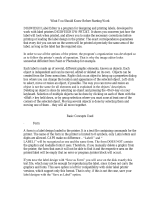Page is loading ...

EasyCoder C4
Bar Code Label Printer
Programmer’s Guide
P/N 1-960488-02
Edition 3
October 2001

Intermec EasyCoder C4 – Programmer’s Guide Ed. 3 1 1
Preface
Preface
Table of Contents.................................................................................1
Introduction..........................................................................................3
1. General Information
Dump Mode.........................................................................................4
Memory................................................................................................5
Direct Mode.........................................................................................5
Form Edit Mode ..................................................................................6
Form .....................................................................................................6
Text Editor............................................................................................6
Commands...........................................................................................6
Field .....................................................................................................7
Field Positioning..................................................................................8
2. Commands List
Direct Mode.........................................................................................9
Form Edit Mode ................................................................................11
3. Setting Up the Printer
Default Setup ....................................................................................12
Example .............................................................................................13
4. Editing in Direct Mode
Example .............................................................................................14
5. Editing in Form Edit Mode
Example .............................................................................................15
6. Retrieving and Printing a Form
Example .............................................................................................20
7. Commands
Introduction........................................................................................23
Syntax Descriptions...........................................................................23
A
Print Text ..................................................................................24
B
Standard Bar Codes..................................................................29
b
Two-Dimensional Bar Codes, General Part............................33
- MaxiCode...............................................................................34
- PDF417...................................................................................35
- Datamatrix..............................................................................37
C
Counter......................................................................................38
D
Density ......................................................................................41
EI
List Soft Font ............................................................................42
EK
Delete Soft Font........................................................................43
ES
Store Soft Font..........................................................................44
FE
End Store Command................................................................47
FI
Print Form Information............................................................48
FK
Delete Form ..............................................................................49
FR
Retrieve Form...........................................................................50
FS
Form Store.................................................................................51
GG
Print Graphics...........................................................................52
GI
Print Graphics Information......................................................53
GK
Delete Graphics ........................................................................54
Contents

Intermec EasyCoder C4 – Programmer’s Guide Ed. 3 2
Preface
7. Commands, cont.
GM
Store Graphics in Memory.......................................................55
GW
Store Graphics in Image Buffer...............................................56
I
Character Set Selection ............................................................57
i
Asian Character Spacing..........................................................58
JB
Disable Top of Form Backup...................................................59
JF
Enable Top of Form Backup....................................................60
j
Media Feed Adjustment...........................................................61
LE
Line Draw Exclusive................................................................62
LO
Line Draw Black.......................................................................63
LS
Line Draw Diagonal.................................................................64
LW
Line Draw White......................................................................65
M
Memory Allocation ..................................................................66
N
Clear Image Buffer...................................................................70
O
Options Select...........................................................................71
oR
Character Substitution..............................................................72
P
Print ...........................................................................................73
PA
Print Automatic.........................................................................74
Q
Set Form Length.......................................................................75
q
Set Label Width ........................................................................79
R
Set Reference Point ..................................................................80
S
Speed Select..............................................................................81
U
Print Confi guration (General)..................................................82
UE
Soft Font Information Inquiry..................................................83
UF
Form Information Inquiry........................................................84
UG
Graphics Information Inquiry..................................................85
UI
Enable Prompts/Code Page Inquiry........................................86
UM
Code Page & Memory Inquiry................................................87
UN
Disable Error Reporting...........................................................88
UP
Code Page & Memory Inquiry/Print.......................................89
US
Enable Error Reporting............................................................90
UV
Product Identity and Asian Font Type.....................................91
V
Defi ne Variable..........................................................................92
W
Windows Mode.........................................................................94
X
Draw Box..................................................................................95
Y
Serial Port Setup.......................................................................96
Z
Print Direction...........................................................................97
?
Download Variables..................................................................99
8. Fonts
Resident Fonts....................................................................................99
Font Sizes 1-5 ....................................................................................99
9. Code Pages and Character Sets
Printout samples.............................................................................. 100
Appendix 1
D - Density Command Settings..................................................... 113
Contents, cont.

Intermec EasyCoder C4 – Programmer’s Guide Ed. 3 3
Preface
Introduction
The EasyCoder C4 printers from Intermec are provided with a built-in
protocol (ESim) by which you can use any computer, terminal,
scanner or keyboard, that can produce ASCII characters, to control
the printer. This is a useful alternative to the Intermec InterDriver,
which requires a PC operating under Microsoft Windows.
With the ESim protocol, you can use any editor
to control the
printer, either by means of the serial RS-232 channel or the parallel
Centronics channel.
The EasyCoder C4 ESim protocol is compatible with the cor-
responding protocol for EasyCoder 91, even if some commands
or command parameters have no meaning in EasyCoder C4, and
some commands are new.
Note that EasyCoder C4 has a fl ash memory for forms and graphics,
which requires special consideration. Avoid storing frequently
changing data in fl ash (see GM and GW commands in Chapter
7) and use printer drivers developed for EasyCoder C4 rather than
EasyCoder 91 drivers.
This manual will assist you in designing labels using the ESim
protocol. It has been organized to provide you with an under-standing
of the printer’s functions and command structure.
The manual describes version 3.30 of the ESim protocol.
If you have any questions regarding the protocol or this manual,
please contact your Intermec distributor for technical assistance.
Information in this manual is subject to change without prior notice and does not represent a commitment
on the part of Intermec Printer AB.
© Copyright Intermec Printer AB, 2001. All rights reserved. Published in Sweden.
EasyCoder is a trademark of Intermec Technologies Corp.
Centronics is a registered trademark of Centronics Data Computer Corp.
Kimdura is a registered trademark of Kimberly Clark.
Microsoft is a registered trademark of Microsoft Corporation.
Windows is a trademark of Microsoft Corporation.

Intermec EasyCoder C4 – Programmer’s Guide Ed. 3 4 4
Chapter 1
General Information
Dump Mode
The printer has the capability to perform in dump mode, which
means that the printer will print out the echo of the received ASCII.
Use this capability to debug your software when the printer does
not perform as you expect.
To enter Dump Mode:
• Turn off the power to the printer.
• For best result, load the printer with full width labels or tags.
• Hold down the Feed key and turn on the power again.
• Release the Feed key when the indicator lamp fl ashes green.
• This procedure adjusts the label stop sensor and media feed and
produces a test label, see below.
• After the test label has been printed, the printer enters the Dump
Mode, as indicated by the last line on the test label.
ESim version
Serial port setup (see Y cmd)
Test pattern
Number of SRAM installed
Image buffer size (see M cmd)
Form memory size (see M cmd)
Graphic memory size (see M cmd)
Font memory size (see M cmd)
Character set (see I command)
Speed – Density – Ref. point – Dir – Errors
(see S, D, R, Z & UN/US cmds)
Label width –Form length
(see q & Q cmds)
Options (see O cmd)
LSS (liner+label – detection level – liner)
Dump Mode On
The Test Label contains useful information on the printer’s current
setup.
IMPORTANT!
Do not use continuous stock in Dump Mode. An error will occur
since there are no gaps or slots to detect.

Intermec EasyCoder C4 – Programmer’s Guide Ed. 3 5
Chapter 1 General Information
In the Dump Mode, the output is the same label as produced by means
of a U command, but an extra line will be appended saying “now in
DUMP”. Then the printer waits for ASCII dump printing.
Send a string of characters or a label form to the printer and tap the
Feed key to produce a printout. Dump mode will also print control
characters, see character set table at the end of Chapter 9.
To return to normal mode, briefl y tap the Feed key. A label with the
message “out of DUMP” will be printed.
The fi rmware has memory allocation for print image buffer, form,
graphic, and external font
memory. The fi rst time the printer is used, it
is automatically initialized to default settings, see Chapter 3.
The M memory command sets the image buffer, the form memory,
and graphic memory area. The remaining memory space, if any, is
allocated to the external font memory, which is intended for bitmap
fonts downloaded by means of external software.
You can print a label without using a predefi ned format by sending
write commands (text, bar codes, graphics, lines and boxes) to the
printer after having cleared the image buffer using an N command.
The label remains stored in the image buffer and can be printed
over and over again by sending new P print commands, until the
buffer is cleared by an N command, or by retrieving and printing
a Form (see FR command).
The Direct Mode is also used for retrieving and printing prepro-
grammed label formats, for the issuing of global setup commands,
for deleting forms and graphics from memory, and to make the
printer produce a number of different reports.
Dump Mode, cont.
Memory
Direct Mode

Intermec EasyCoder C4 – Programmer’s Guide Ed. 3 6
Chapter 1 General Information
This mode is used to permanently store label forms and graphics in
the printer memory. In addition to plain text, bar codes, graphics,
lines and boxes, form edit mode also allows the use of variables and
counters, which are not available in the Direct Mode. The individual
label forms can be retrieved and printed in the Direct Mode.
Some setup parameters can be included in forms in order to
adapt the printer for different applications. However, such setup
parameters will affect the global setup after the form has been
retrieved and printed.
The optional Keyboard Display Unit (KDU) can retrieve a stored
form, making it possible to use the EasyCoder C4 as a stand-alone
system, that is, without a computer connection.
Every label is made up of various fi elds. A form is the complete set of
commands that defi ne the content and the design of the label. A form
can be saved in memory and retrieved when required.
Use any ASCII output device with a parallel or serial port and
a text editor to design the form and programming the printer.
Communication is based on the ASCII characters 32-255 dec.
The command syntax is based on upper and lower case characters,
numeric characters, commas (as separators), quotation marks and
carriage returns/line feeds (CR; ASCII 13 dec/LF; ASCII 10 dec.).
In the command descriptions in this manual, the CR and/or LF
in are indicated by ↵.
Note that all programming examples start with CR and/or LF. It
is strongly recommended to start any sequence of command lines
with a CR/LF. Most PC based systems send CR/LF when pressing
the <Enter> key.
Refer to Chapter 2 for a list showing for which purposes the various
commands can be used.
Note: A CR or LF must be sent at the end of most command lines!
LF after CR, or CR after LF are ignored. If anything, except
space and NULL characters, are sent between the command and
the CR or LF and the US command is enabled, error 01 will be
sent on the serial port.
Form Edit Mode
Form
Text Editor
Commands

Intermec EasyCoder C4 – Programmer’s Guide Ed. 3 7
Chapter 1 General Information
Each command line of printable data will create a fi eld, which is
defi ned in regard of start position, rotation, magnifi cation, etc.
Field
X Axis
Y Axis
Feed
Direction
Variable
Text V00
Graphic
Rotated
text
Fixed Text
Line
Counter C0
Counter C1
Box
EASYCODER C4
FRAGILE
PACKED BY: SAM
SERIAL NO. 654
76532
Bar Code
The illustration shows how a label is printed
and fed out when using the default direction.

Intermec EasyCoder C4 – Programmer’s Guide Ed. 3 8
Chapter 1 General Information
Field Positioning
800832 750 700 650 600 550 500 450 400 350 300 250 200 150 100 50
50
100
150
200
250
300
350
400
450
500
550
X-axis
Reference Point
at direction ZT
X000;Y000
Feed
Direction
TEXT
TEXT
CODE 39
X500
;
Y400
Bar Code Field
X150;Y300
Text Field
X100;Y100
Graphic Field
X650;Y050
Print Width 104 mm (832 dots)
The printable area of the label forms a grid, where the X-axis runs
across the label and the Y-axis runs along the label web. Dots are
used as the unit for establishing position of the upper left corner of
each fi eld in relation to a specifi ed reference point, in this example
the top left corner of the form.
For example, as the printhead density is eight dots per millimeter
(203 dots per inch), a fi eld that starts 5 mm (0.197 in.) inside of the
left margin and 3 mm (0.118 in.) down should be expressed as 40
dots on the X axis and 24 dots on the Y axis.
Text and bar code fi elds can be rotated around their insertion points,
whereas lines, boxes and graphics cannot be rotated. However, the
entire print image can be rotated 180°. The illustration below shows
coordinates for the default print direction (ZT).

Intermec EasyCoder C4 – Programmer’s Guide Ed. 3 9 9
Chapter 2
The following list illustrates which commands can be used in the
Direct Mode and the Form Edit Mode and for what purposes.
• Setup Commands
Used to set up the printer globally, that is affect both the Direct
Mode and Forms:
D Density
I Character Set Selection
JB Disable Top of Form Backup
JF Enable Top of Form Backup
j Media Feed Adjustment
M Memory Allocation
O Options Select
oR Character Substitution
Q Set Form Length
q Set Label Width
R Set Reference Point
S Speed Select
UN Disable Error Reporting
US Enable Error Reporting
W Windows Mode
Y Serial Port Setup
Z Print Direction
• Store Commands
Used to store graphic fi les:
GM Store Graphics in Memory
GW Store Graphics in Image Buffer
Used to store soft fonts:
ES Store Soft Font
• Clear and Delete Commands
Used to erase data from the printer’s memory:
EK Delete Soft Font
FK Delete Form
GK Delete Graphics
N Clear Image Buffer
Commands List
Direct Mode

Intermec EasyCoder C4 – Programmer’s Guide Ed. 3 10
Chapter 2 Commands List
• Editing Commands
Used to edit labels in the Direct Mode:
A Print Text
B Print Standard Bar Codes
b Print Two-Dimensional Codes
GG Print Graphics
i Asian Character Spacing
LE Line Draw Exclusive
LO Line Draw Black
LS Line Draw Diagonal
LW Line Draw White
X Draw Box
• Print Commands
Used to produce printouts of labels edited in the Direct Mode or
retrieved forms edited in the Form Edit Mode:
FR Retrieve Form
P Print
? Download variables
• Report Commands
Return information on serial channel and/or produce printed
information:
EI List Soft Fonts
FI Print Form Information
GI Print Graphics Information
U Print Confi guration
UE Soft Fonts Information Inquiry
UF Form Information Inquiry
UG Graphics Information Inquiry
UI Enable Prompts/Code Page Inquiry
UM Code Page & Memory Inquiry
UP Code Page & Memory Inquiry/Print
UV Product Identity and Asian Font Types
Direct Mode, cont.

Intermec EasyCoder C4 – Programmer’s Guide Ed. 3 11
Chapter 2 Commands List
• Setup Commands in Forms
Will affect the global setup after printing a form including
such a command:
D Density
Q Set Form Length
R Set Reference Point
S Speed Select
Z Print Direction
• Editing Commands
Used to edit forms:
A Print Text
B Print Standard Bar Codes
b Print Two-Dimensional Codes
C Counter
FE End Form Store
FS Form Store
GG Print Graphics
i Asian Character Spacing
LE Line Draw Exclusive
LO Line Draw Black
LS Line Draw Diagonal
LW Line Draw White
PA Print Automatic
V Defi ne Variable
X Draw Box
Form Edit Mode

Intermec EasyCoder C4 – Programmer’s Guide Ed. 3 12 12
Chapter 3
At delivery, the printers are set up as follows.
The setup will be reset to default values if...
• the printer’s fi rmware is upgraded using a fi rmware cartridge, or
• the Feed key is pressed more than 3 seconds in the Dump Mode.
Some commands may also affect the values of other command,
for example if a configuration label is printed (see U and UP
commands), the print direction is reset to ZT, and if an R Reference
Point command is executed, the label width (see q command)
will be changed.
Parameter Command Default Setting
Density D 10
Character Set I 8 bits, code page 0, country code 001
Top of Form backup JB/JF Enabled
Media feed adjust j 136 dots (tear-off/straight-through)
Label Gap Sensor O Normal (blockage of light = label)
Label Taken Sensor O Disabled
Ribbon End Sensor O Enabled (not used in pure DT printers)
Char. substitution oR No substitution
Form Length Q Length 1218, gap 24
Label Width q 832 dots (full width)
Reference Point R X:000;Y000
Print Speed S 50 mm/sec. (2 inches/sec.)
Error Handling UN/US Disabled
Windows Mode W Disabled
Serial Port Y 9600 baud, no parity, 8 data bits, 1 stop bit
Print Direction Z ZT (Start printing at top of image buffer)
Setting Up the Printer
Default Setup

Intermec EasyCoder C4 – Programmer’s Guide Ed. 3 13
Chapter 3 Setting Up the Printer
Command Explanation
↵ CR/LF to start command structure
D8 ↵ Set density
j110 ↵ Set media feed adjustment for peel-off operation
Let us assume that we will use an EasyCoder C4 for direct thermal
printing. We will print full width Thermal Top labels in the
peel-off mode without using the label taken sensor. The default
communication setup and character set are acceptable.
Thus, a few setup parameters should be changed in the Direct
Mode:
• Density from 10 to 8
• Media feed adjustment from 136 to 110
Enter the following commands:
Example

Intermec EasyCoder C4 – Programmer’s Guide Ed. 3 14 14
Chapter 4
Command Explanation
↵ CR/LF to start command structure
N↵ Clear image memory
X0,0,4,752,584↵ Draw a box
LO0,144,752,4↵ Draw a line
LO440,232,4,160↵ Draw a line
A40,400,1,1,1,1,N,"Made in Sweden"↵ Write a 90° text line of fi xed data
A24,160,0,5,1,1,R,"EASYCODER"↵ Write a text line of fi xed data
A24,250,0,4,1,1,N,"MODEL: 501SA"↵ Write a text line of fi xed data
A472,312,0,4,1,1,N,"Checked by: Dan"↵ Write a text line of fi xed data
A24,312,0,4,1,1,N,"SERIAL#: 000001"↵ Write a text line of fi xed data
B280,440,0,1,2,3,96,B,"S 000001"↵ Write barcode representing fi xed data
GG24,12,"LOGO"↵ Write a graphic from graphics memory
1
P2↵ Print command to image buffer; Print 2 copies
Editing in Direct Mode
Assuming that...
• the printer has been set up for the application (see Chapter 3),
• the length of the label and the gap has been determined by printing
a Test Label (see Chapter 1),
• and the graphic used in the example has been downloaded to the
printer (see GM command
1
),
...we will now print two copies of a label which we will edit in
the Direct Mode.
This means that the label can be printed as many times as you
want, as long as it still is stored in the image buffer. Once replaced,
it cannot be retrieved. It also implies that counters and variables
cannot be used.
The label will look like the example in Chapter 5.
Example
1
/. The Intermec logotype is not included in the software package
and is only included in the example to demonstrate how to
print a graphics fi eld. You can substitute it with any graphics of
approximately the same size. If you fi nd it diffi cult to download
graphics, you could omit the GG command from the example until
you have become more familiar with the concept.

Intermec EasyCoder C4 – Programmer’s Guide Ed. 3 15 15
Chapter 5
Editing in Form Edit Mode
Example
Assuming that...
• the printer has been set up for the application (see Chapter 3),
• the length of the label and the gap has been determined by printing
a Test Label (see Chapter 1),
• and the graphic used in the example has been downloaded to the
printer (see GM command
1
),
...we will now edit a label that can be saved as a form in the printer’s
memory and retrieved when so required. It also means that we can
use counters and variables.
When we are fi nished, the label will look like this:
1
/. The Intermec logotype is not included in the software package
and is only included in the example to demonstrate how to
print a graphics fi eld. You can substitute it with any graphics of
approximately the same size. If you fi nd it diffi cult to download
graphics, you could omit the GG command from the example until
you have become more familiar with the concept.

Intermec EasyCoder C4 – Programmer’s Guide Ed. 3 16
Chapter 5 Editing in Form Edit Mode
Example, cont.
Command Explanation
↵ CR/LF to start command structure
FK"TEST" ↵ Delete any existing form named TEST
FS"TEST" ↵ Start store form named TEST
Defi ne Variables
The fi rst variable (V00) has a maximum size of 15 characters.
The second variable (V01) has 10 characters and prints in reverse.
The third variable (V02) has a maximum size of 8 characters.
Command Explanation
V00,15,N,"Enter Product name:" ↵ Defi ne fi rst variable
V01,10,L,"Enter Model number:" ↵ Defi ne second variable
V02,8,N,"Checked by:" ↵ Defi ne third variable
Name the Form
Name of this form is TEST.
The text within quotes are prompts, which will be sent from
the printer to the host when the label form is retrieved (serial
communication only).
Defi ne a Counter
The counter has maximum 6 digits.
Command Explanation
C0,6,L,+1,"Enter Serial Number:"↵ Defi ne counter
Note:
The variables (V00, V01, V02) and counter (C0), are defi ned
within this label form named TEST. The next label form containing
variables and counters, will again start with V00 and C0.
If variable data is being sent from an external data base, omit
the text between the quotes and replace with a space character,
for example
V00,15,N," "
.

Intermec EasyCoder C4 – Programmer’s Guide Ed. 3 17
Chapter 5 Editing in Form Edit Mode
Example, cont.
Draw a Box and two Lines
Start to draw the surrounding box using the X command and then
draw the two lines using the LO command.
Command Explanation
X0,0,4,752,584↵ Draw a box
LO0,144,752,4↵ Draw a black line
LO440,232,4,160↵ Draw a black line
Place a Text Line with Fixed Data
Enter a 90° rotated text line containing the fi xed data "Made in
Sweden" in text size 1. The quotation marks enclosing the fi xed
data will not be printed. The text size (1) is the smallest resident
font in the printer.
Command Explanation
A40,400,1,1,1,1,N,"Made in Sweden"↵ 90 degree. text line, fi xed data
Place a Variable Text
The next line is a text line, using text size 5 in reverse and prints the
variable V00. The data printed in this fi eld must be sent to the printer
at the time of form retrieval.
Command Explanation
A24,160,0,5,1,1,R,V00 ↵ Write a text line, 1:st variable
Place a Combination of Fixed Data and a Variable
The following two command lines consist of a combination of fi xed
data enclosed in quotation marks and variable data.
Command Explanation
A24,250,0,4,1,1,N,"MODEL: "V01↵ Text line, fi xed data + 2:nd variable
A472,312,0,4,1,1,N,"Checked by: "V02↵ Text line, fi xed data + 3:rd variable

Intermec EasyCoder C4 – Programmer’s Guide Ed. 3 18
Chapter 5 Editing in Form Edit Mode
Example, cont.
Place a Combination of Fixed Data and a Counter
The next command line is a text line containing fi xed data and the
counter (C0). The fi rst time this label form is retrieved for printing,
the start value for this counter must be sent to the printer. The printer
will store the value of the counter for this form and automatically
continue to print the next value the next time this form is retrieved.
Reset or set to another value by sending a new start value.
Note: The value of the counter will be kept in the memory even
if another form is retrieved but will be lost if the printer is
switched off.
Place a Bar Code with Fixed Data and a Counter
Below Bar Code Command line is entering a Code 128 bar code,
containing the fi xed data "S" in combination with the actual counter
value. It is also set for printing the human readable text below
the bar code.
Note: The narrow to wide ratio is not relevant for Code 128. The
printer will use the value for the narrow bar to defi ne the bar code.
(Value 3 for wide bar defi nition is ignored).
Place Graphics
The next line writes a graphic named “Intermec” from memory
and positions it on the form.
End Programming of this Form
The closing command that fl ags the end of form, see the full program
listing later in this chapter.
On next page, there is a complete list of this example.
Command Explanation
A24,312,0,4,1,1,N,"SERIAL#: "C 0↵ Text line, fi xed data + 1:st counter
Command Explanation
B280,440,0,1,2,3,96,B,"S"C 0↵ Bar code, fi xed data + 1:st counter
Command Explanation
GG24,12,"LOGO"↵ Write graphic from graphics memory
Command Explanation
FE↵ Closing command to store form

Intermec EasyCoder C4 – Programmer’s Guide Ed. 3 19
Chapter 5 Editing in Form Edit Mode
Command Explanation
↵ CR/LF to start command structure
FK"TEST"↵ Delete current form named TEST
FS"TEST"↵ Start store form named TEST
V00,15,N,"Enter Product name:"↵ Defi ne 1:st variable
V01,10,L,"Enter Model number:"↵ Defi ne 2:nd variable
V02,8,N,"Checked by:"↵ Defi ne 3:rd variable
C0,6,L,+1,"Enter Serial Number:"↵ Defi ne counter
X0,0,4,752,584↵ Draw a box
LO0,144,752,4↵ Draw a line
LO440,232,4,160↵ Draw a line
A40,400,1,1,1,1,N,"Made in Sweden"↵ Write a 90˚ text line of fi xed data
A24,160,0,5,1,1,R,V00↵ Write 1:st variable text fi eld
A24,250,0,4,1,1,N,"MODEL: "V01↵ Write text line, fi xed data + 2:nd variable
A472,312,0,4,1,1,N,"Checked by: "V02↵ Write text, fi xed data + 3:rd variable
A24,312,0,4,1,1,N,"SERIAL#: "C 0↵ Write text line, fi xed data + 1:st counter
B280,440,0,1,2,3,96,B,"S"C 0↵ Write barcode, fi xed data + 1:st counter
GG24,12,"LOGO"↵ Write graphic from graphics memory
FE↵ Closing command to store form
Complete List of the Example
Example, cont.
/