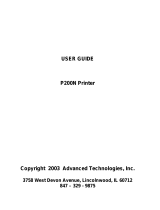Intermec EasyCoder F2 – Installation & Operation Ed. 24
Chapter 2 Print a Label
Contents, cont'd.
Information in this manual is subject to change without prior notice and does not represent a commitment
on the part of Intermec Printer AB.
© Copyright Intermec Printer AB, 2000. All rights reserved. Published in Sweden.
EasyCoder, EasyLAN, Fingerprint, and LabelShop are registered trademarks of Intermec Technologies
Corp.
Centronics is a registered trademark of Centronics Data Computer Corp.
Microsoft is a registered trademark of Microsoft Corporation.
Torx is a registered trademark of Camcar Division of Textron Inc.
TrueDoc is a registered trademark of Bitstream, Inc.
TrueType is a trademark of Apple Computer Inc.
Unicode is a trademark of Unicode Inc.
Windows is a trademark of Microsoft Corporation.
Appendix 2
Media Specifi cations.........................................................................88
• Direct Thermal Labels..................................................................88
• Paper Roll Size...............................................................................89
• Paper.............................................................................................. 90
- Non-Adhesive Strip.................................................................... 90
- Self-Adhesive Strip......................................................................91
- Self-Adhesive Labels...................................................................92
- Tickets with Gap..........................................................................93
- Tickets with Black Mark.............................................................94
Appendix 3
Communication Cables.....................................................................95
• RS 232C Interface .........................................................................95
• USB Interface.................................................................................96
• Double Serial Interface Board (option)........................................97
• IEEE 1284 Parallel Interface Board (option) ..............................99
• Industrial Interface Board (option).............................................100
• EasyLAN 100i Interface Board (option) ...................................101
Appendix 4
EasySet Bar Code Wand Setup ......................................................102
• Serial Communication on "uart1:" .............................................103
• Start- and Stopadjust....................................................................105
• Contrast ........................................................................................106
• Test Labels....................................................................................107
• Media Width ................................................................................107
• Media Length...............................................................................108
• Media Type ..................................................................................109
• Print Speed...................................................................................109
• Paper Type....................................................................................110