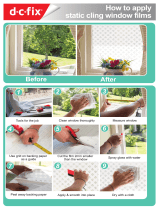Page is loading ...

EasyCoder 601 XP
Bar Code Label Printer
P/N 1-960430-03
Edition 3
September 1998
Installation & Operation

Intermec EasyCoder 601 XP – Installation & Operation Ed. 3
1
Preface
Preface
Preface
Contents
Preface
Table of Contents....................................................................... 1
Copyright Information ............................................................... 4
Trademarks ................................................................................ 4
FCC Notice................................................................................ 5
DOC Notice ............................................................................... 5
Declaration of Conformity (CE)................................................. 6
1. Introduction
Introduction ............................................................................... 7
Safety Requirements .................................................................. 8
Product Labelling....................................................................... 8
2. Print a Label
Introduction ............................................................................... 9
Intermec Fingerprint ................................................................ 12
Intermec Direct Protocol .......................................................... 15
3. Installation
Unpacking ............................................................................... 16
Front View............................................................................... 17
Rear View................................................................................ 18
Media Compartment ................................................................ 19
Print Unit ................................................................................. 20
Connections ............................................................................. 21
• Power .................................................................................. 21
• Computer ............................................................................ 21
Controls and Indicators ............................................................ 22
• Control Lamps .................................................................... 22
• Display ................................................................................ 22
• Keyboard............................................................................. 22
• Beeper ................................................................................. 23
4. Starting Up
Startup Files ............................................................................. 24
Electronic Keys........................................................................ 24
Memory Cards ......................................................................... 25
Power On................................................................................. 25
Display Messages at Startup..................................................... 26
EasyCoder 601 XP
Installation & Operation
Edition 3, September 1998
Part No. 1-960430-03

Intermec EasyCoder 601 XP – Installation & Operation Ed. 3
2
Preface
5. Paper Load
Tear Off ................................................................................... 27
Cut Off .................................................................................... 32
Peel Off ................................................................................... 37
External Supply ....................................................................... 42
6. Thermal Transfer Printing
Ribbon Load ............................................................................ 44
7. Setting Up the Printer
Description .............................................................................. 49
Default Setup ........................................................................... 50
Setup Parameters: .................................................................... 51
• Serial Communication: ........................................................ 51
- Baudrate............................................................................ 51
- Character Length............................................................... 51
- Parity ................................................................................ 52
- Stop Bits ........................................................................... 52
- Flow Control ..................................................................... 52
- New Line .......................................................................... 53
- Receive Buffer .................................................................. 53
- Transmit Buffer................................................................. 53
• Feed Adjust: ........................................................................ 54
- Startadjust ......................................................................... 54
- Stopadjust ......................................................................... 54
• Media: ................................................................................. 55
- Media Size ........................................................................ 55
- Media Type ....................................................................... 57
- Paper Type ........................................................................ 57
- Contrast............................................................................. 59
- Testfeed ............................................................................ 60
• Print Defines: ...................................................................... 60
- Head Resistance ................................................................ 60
- Testprint............................................................................ 60
- Print Speed........................................................................ 60
8. Setup Mode
Entering the Setup Mode at Installation.................................... 63
Navigating in Setup Mode ....................................................... 64
Setup Mode Overview, Part 1 .................................................. 65
Setup Mode Overview, Part 2 .................................................. 66
Contents, cont'd.

Intermec EasyCoder 601 XP – Installation & Operation Ed. 3
3
Preface
Contents, cont'd.
9. Intermec Shell Startup Program
Introduction ............................................................................. 67
Starting Up with Intermec Shell ............................................... 68
Intermec Shell Diagram ........................................................... 71
Terminal Setup ........................................................................ 72
• Starting Terminal Setup....................................................... 72
• Solving Communication Problems ...................................... 72
• Using Terminal Setup.......................................................... 73
• Selecting an Application...................................................... 74
• Changing the Setup ............................................................. 75
• Exiting Terminal Setup........................................................ 76
Line Analyzer .......................................................................... 77
10. Options
Introduction ............................................................................. 78
Peel Off Kit.............................................................................. 79
Paper Cutter ............................................................................. 79
Fan Fold Guides....................................................................... 80
3" Adapters .............................................................................. 80
Paper Guide ............................................................................. 80
Label-Taken Sensor ................................................................. 80
Ribbon Low Sensor ................................................................. 81
EasySet Bar Code Wand .......................................................... 81
Interface Boards....................................................................... 81
11. Troubleshooting
Troubleshooting list ................................................................. 82
12. Maintenance
Printhead Cleaning................................................................... 83
External Cleaning .................................................................... 87
Cleaning the Label Stop Sensor Guides.................................... 88
Printhead Replacement ............................................................ 89
13. Adjustments
Printhead Pressure.................................................................... 92
Narrow Labels Adjustment ...................................................... 93
Label Stop Sensor Position ...................................................... 94

Intermec EasyCoder 601 XP – Installation & Operation Ed. 3
4
Preface
Contents, cont'd.
Information in this manual is subject to change without prior notice and does not represent a commit-
ment on the part of Intermec Printer AB.
© Copyright Intermec PTC AB, 1998. All rights reserved. Published in Sweden.
EasyCoder, Fingerprint, and LabelShop are registered trademarks of Intermec Technologies Corp.
Centronics is a registered trademark of Centronics Data Computer Corp.
Microsoft is a registered trademark of Microsoft Corporation.
Torx is a registered trademark of Camcar Division of Textron Inc.
TrueDoc is a registered trademark of Bitstream, Inc.
TrueType is a trademark of Apple Computer Inc.
Unicode is a trademark of Unicode Inc.
Windows is a trademark of Microsoft Corporation.
Appendix 1
Technical Data ......................................................................... 95
Appendix 2
Media Specifications................................................................ 97
• Direct Thermal Labels ......................................................... 97
• Transfer Labels.................................................................... 97
• Paper Roll Size .................................................................... 98
• Paper ................................................................................... 99
• Transfer Ribbons ............................................................... 104
Appendix 3
Communication Cables .......................................................... 105
• Serial Interface .................................................................. 105
• Parallel Interface ............................................................... 106

Intermec EasyCoder 601 XP – Installation & Operation Ed. 3
5
Preface
FCC Notice (United States of America)
WARNING:
This equipment generates, uses, and can radiate radio frequency energy and if not installed and used in
accordance with the instructions manual, may cause interference to radio communications. It has been
tested and found to comply with the limits for a Class A computing device pursuant to Subpart J of Part
15 of FCC Rules, which are designed to provide reasonable protection against such interference when
operated in a commercial environment. Operation of this equipment in a residential area is likely to cause
interference in which case the user at his own expense will be required to take whatever measures may be
required to correct the interference.
DOC Notice (Canada)
Canadian Dept. of Communication
REGULATIONS COMPLIANCE (DOC-A)
This digital apparatus does not exceed the class A limits for radio noise emissions from a digital appara-
tus as set out in the radio interference regulations of the Canadian Department of Communication.
Ministère des Communications du Canada
CONFORMITE DE REGLEMENTS (DOC-A)
Le présent appareil numérique n´émet pas de bruits radio-électriques dépassant les limites applicables
aux appareils numériques de classe A prescrites dans le règlement sur brouillage radioélectrique édicté
par le Ministère des Communications du Canada.

Intermec EasyCoder 601 XP – Installation & Operation Ed. 3
6
Preface
A printout of this Declaration of Conformity is available, in all the official languages
of the European Union, free of charge from all local Intermec Sales Units.
DECLARATION OF CONFORMITY
We,
Intermec Printer AB
Idrottsvägen 10
Box 123
S-431 22 Mölndal
Sweden
declare under our sole responsibility
1
that the product
EasyCoder 601 XP
to which this declaration relates
is in conformity with the following standards
Electrical Safety: EN 60950
EMC Emissions: EN 50081-1:92
(EN 55022:94, class B, EN 61000-3-2:95)
EMC Immunity: EN 50082-2:95
(EN 61000-4-2:95; EN 61000-4-3:96; ENV 50204:95;
EN 61000-4-4:95; EN 61000-4-6:96)
following the provisions of Directives
89/336/EEC and 73/23/EEC
Mölndal 1998-09-01
...................................................................
Hans Lindén
President
1
/. Intermec assumes no responsibility as regards fulfilling the CE Directive if the printer
is handled, modified or installed in other manners than those described in Intermec's
manuals.

Intermec EasyCoder 601 XP – Installation & Operation Ed. 3
7
Chapter 1
Introduction
The EasyCoder 601 XP is a greatly enhanced version of the well-
known EasyCoder 601 series of 6-inch thermal printers from Inter-
mec. It features a completely new CPU board, power supply, and
print mechanism, which provides an astounding print speed of up
to 225 mm/sec (9"/sec) at 300 dpi. It also offers a large number of
useful facilities, such as....
• Flash memory SIMMs for firmware, fonts, bar codes and
application programs
• Built-in memory card adapter
• Built-in Centronics and RS 232C interfaces
• Provision for one extra interface board
• Bar code wand interface for easy setup
• Improved ribbon-handling system to prevent ribbon wrinkling.
• New keyboard and display with backlight for improved user
interface.
The EasyCoder 601 XP works both as a direct thermal printer and
thermal transfer printer for tear-off operation. An automatic paper
cutter is available as an option and can be fitted by the user without
any tools in a few seconds. There is also an optional factory-in-
stalled rewind unit for peel-off operation.
The EasyCoder 601 XP supports the unique and flexible Intermec
Fingerprint 7.12 programming language, which allows the user to
create custom-made application programs and label layouts in a
Basic-like environment. It is also designed to work with the printer
drivers for various versions of Microsoft Windows, or with the Inter-
mec Direct Protocol programming language. The Windows drivers
allows you to design labels using standard PC applications, e.g.
Microsoft Office.
The EasyCoder 601 XP supports 15 scalable Unicode TrueType
and TrueDoc fonts as standard. Additional fonts can be downloaded
into the printer Flash memory, or be plugged in using a memory
card. The Unicode standard allows the use of special characters for
various languages including non-Latin fonts, such as Cyrillic, Chi-
nese, Japanese, Korean, Hebrew etc.

Intermec EasyCoder 601 XP – Installation & Operation Ed. 3
8
Chapter 1 Introduction
Safety
Requirements
Intermec assumes no responsibility as regards fulfilling the CE Di-
rective if the printer is handled, modified or installed in any way
other than that described in Intermec's manuals.
Caution:
• Read this manual carefully before connecting the printer.
• Moving parts are exposed when the side and front covers are
open, so ensure that the covers are closed before you operate the
printer.
• Do not open the left-hand cover. Dangerous voltage!
• Do not put your fingers inside the print mechanism when the
power is on.
• Do not open the optional paper cutter when the power is on.
• Place the printer on an even surface which can support its weight
of 15 kgs (33 lbs) plus supplies and possible options.
• Do not spray the printer with water. If using a hose to clean the
premises in an industrial environment, remove the printer or
protect it carefully from spray and moisture.
• Carefully read the warning text on the envelope before using a
cleaning card.
The machine sign is attached to the printer's rear plate and contains
information on type, model and serial number as well as mains volt-
age. It is supplemented by various signs of approval.
Product Labelling

9
Intermec EasyCoder 601 XP – Installation & Operation Ed. 3
Chapter 2
Print a Label
Obviously, what you really want to do with your EasyCoder 601
XP is to print a label, ticket or tag. If you are eager to get started, or
if you already are familiar with Intermec's range of EasyCoder print-
ers, follow the instructions in this chapter. If you are new to the
EasyCoder concept, bypass this chapter for the time being and read
the rest of the manual before returning here.
The subject of this chapter is to help you produce a label within
minutes from unpacking your Intermec EasyCoder printer and to
give you an idea of how the Intermec Direct Protocol and the Inter-
mec Fingerprint programming language makes label design an easy
task.
In addition to the Intermec Direct Protocol and the Intermec Fin-
gerprint programming language, Intermec also includes printer driv-
ers for various versions of Microsoft Windows. After having se-
lected the Windows Driver option in Intermec Shell, you can use
the EasyCoder 601 XP printer the same way as e.g. a laser printer
and produce printouts from any standard program in MS Windows.
Connecting Printer and Host
In the following examples we assume that you use an ASCII termi-
nal or a PC with a terminal program, e.g. Microsoft Terminal and
the standard RS 232C interface between the printer and the host.
The printer contains a powerful microprocessor which is controlled
by means of the Intermec Fingerprint programming language. The
connected PC is only used as a non-intelligent terminal for sending
instructions to the printer and to display the responses from the printer
on a screen.
Intermec provides communication cables for connecting the printer
to most PC computers. Also refer to Appendix 3 for wiring dia-
grams.
Introduction

10
Intermec EasyCoder 601 XP – Installation & Operation Ed. 3
Chapter 2 Print a Label
Setup
By default, the printer is set up for the following communication
protocol:
Baudrate ............................. : 9600
Character length ................. : 8
Parity .................................. : none
Stop bits ............................. : 1
Flowcontrol ........................ : none
New line ............................. : CR/LF
If you want to change any of these values, please refer to chapter 8
“Setup Mode”.
Set up the terminal or host computer for the same communication
protocol as the printer.
Paper Supply
Load the printer with labels on backing paper (liner) with a width of
at least 35 mm (1.4") and a length of at least 40 mm (1.6") and a
thermal transfer ribbon, see chapters 5 and 6.
If the printout becomes too light or dark, you will need to change
the paper type setup, see chapter 8 “Setup Mode”.
Startup and Communications Check
Turn on the printer. Provided the printer is not fitted with any cus-
tom-made startup program, after initialization the display will show
the Intermec Shell countdown menu:
ENTER=SHELL
5 sec. v.4.2
4 sec. v.4.2
3 sec. v.4.2
2 sec. v.4.2
1 sec. v.4.2
Do not take any action. By default, the display window will show
the following message
when the countdown is completed, e.g.:
Fingerprint
7.12
If the display does not show this message, refer to chapter 9 “Inter-
mec Shell Startup Program” and select the “Fingerprint” applica-
tion.
Introduction, cont'd.

11
Intermec EasyCoder 601 XP – Installation & Operation Ed. 3
Chapter 2 Print a Label
Check that the printer and your terminal/PC have a working com-
munication by typing the following instruction on the host:
BEEP ↵ (↵ = carriage return)
The printer should respond by returning Ok to the screen of the host
and at the same time emit a short beep. If not, check the communi-
cation setup of the printer and the host.
The next two steps are included to demonstrate the printer's ability
both to feed out the paper and to pull it back. Type:
FORMFEED 300 ↵
The printer will feed out a short piece of the label. Then order the
printer to pull back the label to its original position by typing:
FORMFEED -300 ↵
After loading a new supply of labels, the printer should be allowed
to adjust itself. Type:
TESTFEED ↵
The printer will feed out at least two labels while adjusting its sen-
sors and paper feed mechanism. You can also perform a testfeed
operation by simultaneously pressing the <Shift> and <Feed> keys
on the printer's keyboard.
Tear off the labels by grabbing the outer (right) edge and pulling
downwards.
Now you are ready to start programming your first label.
Introduction, cont'd.

12
Intermec EasyCoder 601 XP – Installation & Operation Ed. 3
Chapter 2 Print a Label
The label we will design in Intermec Fingerprint will contain a box,
an image, a bar code, and a line of text. Note that the illustrations
are not reproductions of the label, but are merely intended to show
the principles of label editing .
Printing a Box
Let us start by printing a box 430 dots high and 340 dots wide with
a 15 dot line thickness. The box is inserted at position X=10, Y=10:
NEW
10 PRPOS 10, 10 ↵
20 PRBOX 430,340,15 ↵
200 PRINTFEED ↵
300 END ↵
RUN ↵
Note: The printer does not execute the program until you have typed
RUN
↵
.
Printing an Image
Now we add the image "GLOBE.1" after changing the print coor-
dinates to X=30,Y=30.
30 PRPOS 30,30 ↵
40 PRIMAGE "GLOBE.1" ↵
RUN ↵
Printing a Bar Code
To print a bar code, you need to choose a bar code type before you
print the bar code. Note there is no blank space in the bartype name.
50 PRPOS 75,270 ↵
60 BARTYPE "CODE39" ↵
70 PRBAR "ABC" ↵
RUN ↵
Intermec
Fingerprint
Y
X
PAPER FEED

13
Intermec EasyCoder 601 XP – Installation & Operation Ed. 3
Chapter 2 Print a Label
Printing Human Readables
To get human readable text printed under the bar code, add these
lines which enables bar code interpretation and selects a font for it:
1 BARFONT ON ↵
2 BARFONT "Swiss 721 BT",6 ↵
RUN ↵
Printing a Line of Text
Add text at position X=25,Y=220:
80 PRPOS 25,220 ↵
90 FONT "Swiss 721 BT", 6 ↵
100 PRTXT "My FIRST Label" ↵
RUN ↵
Listing the Program
To view the whole program, type:
LIST ↵
The lines will be listed in ascending order on your terminal's screen:
1 BARFONT ON
2 BARFONT "Swiss 721 BT", 6
10 PRPOS 10,10
20 PRBOX 430,340,15
30 PRPOS 30,30
40 PRIMAGE "GLOBE.1"
50 PRPOS 75,270
60 BARTYPE "CODE39"
70 PRBAR "ABC"
80 PRPOS 25,220
90 FONT "Swiss 721 BT", 6
100 PRTXT "My FIRST label"
200 PRINTFEED
300 END
ok
Intermec
Fingerprint, cont'd.

14
Intermec EasyCoder 601 XP – Installation & Operation Ed. 3
Chapter 2 Print a Label
Changing a Program Line
If you want to change a program line, simply rewrite the line using
the same line number. For example, move the text to the right by
rewriting line no. 80 with new coordinates:
80 PRPOS 75,220 ↵
RUN ↵
Saving the Program
If you want to save your first attempt, issue the following com-
mand.
SAVE "LABEL1" ↵
Your program will be saved in the printer's permanent memory un-
der the name:
LABEL1.PRG
Loading the Program
If you want to use this label later, e.g. after having created more
programs, type:
LOAD "LABEL1.PRG" ↵
RUN ↵
A new copy of the label will be printed.
The Intermec Fingerprint offers a lot of more advanced func-
tions that allows you to created sophisticated application programs
or to emulate other printer protocols. For more information on
the subject of programming, please refer to the documentation of
the Intermec Fingerprint programming language.
Intermec
Fingerprint, cont'd.

15
Intermec EasyCoder 601 XP – Installation & Operation Ed. 3
Chapter 2 Print a Label
Intermec Direct
Protocol
The Intermec Direct Protocol can be used in many ways. Here, we
will illustrate how to build a layout first and then provide input data
to variable fields in that layout, assuming that you have entered the
Intermec Direct Protocol via Intermec Shell (see chapter 9). The
final result will be the same label as created in the example for
Intermec Fingerprint.
First, create a layout:
LAYOUT INPUT "tmp:LABEL1" ↵ (start layout recorder)
BF ON ↵ (enable bar code interpretation)
BF "Swiss 721 BT",6 ↵ (select bar code font)
PP 10,10 ↵ (insertion point for box field)
PX 430,340,15 ↵ (create a box)
PP 30,30 ↵ (insertion point for image field)
PM "GLOBE.1" ↵ (select image)
PP 75,270 ↵ (insertion point for bar code field)
BT "CODE39" ↵ (select bar code type)
PB VAR1$ ↵ (variable input data to bar code field)
PP 75,220 ↵ (insertion point for text field)
FT "Swiss 721 BT",6 ↵ (select text font)
PT VAR2$ ↵ (variable input data to text field)
LAYOUT END ↵ (save layout)
Then add the variable data and a print instruction:
LAYOUT RUN "tmp:LABEL1" ↵ (select layout)
<STX> (start of input data, ASCII 02 dec)
ABC ↵ (variable input data to VAR1$)
My FIRST label ↵ (variable input data to VAR2$)
<EOT> (end of input data, ASCII 04 dec)
PF ↵ (print one label)

Intermec EasyCoder 601 XP – Installation & Operation Ed. 3
16
Chapter 3
Installation
Unpacking
Before you install the printer, examine the delivery for possible dam-
age or missing parts:
• Open the box and lift the printer out.
• Check that the printer has not been visibly damaged during
transportation. Keep the packing materials in case you need to
move or reship the printer.
• The label on the printer's rear plate gives the voltage, the part
number and the serial number.
• Check that any options you ordered are included.
• Check that all the accessories are included in the delivery. In
addition to any separately ordered options, the box should contain:
- Intermec EasyCoder 601 XP printer
- Adapters for 3" paper roll core (2 pcs)
- Paper guide for label slack absorber
- Power cord
- Quality check card
- Cleaning card
- Approx. 2 metres of labels
- Starter pack of thermal transfer ribbon
- User's Guide (multilingual)
- Installation & Operation manual
- Setup bar codes sheet for EasySet wand
- Floppy disk with MS Windows printer drivers
• Check that the power cord are appropriate for the local standard.
The printer works within 100 – 240 V AC, 50 – 60 Hz.
If the printer has been damaged in any way during transportation,
complain to the carrier immediately.
If the delivery is incorrect or any parts are missing, report it imme-
diately to the distributor.
European type
230V mains plug
US/Canadian type
115V mains plug
GB type
230V mains plug

Intermec EasyCoder 601 XP – Installation & Operation Ed. 3
17
Chapter 3 Installation
Front View
The front door is held by a snap-lock. Open the front door to view
the various parts on the printer's front.
Keyboard
Display
Front Door
Print Unit
Connector for optional
paper cutter
(Not used in this printer model)
Control Lamps
Refer to chapter 10 “Options” for information on possible optional
devices fitted on the printer's front.

Intermec EasyCoder 601 XP – Installation & Operation Ed. 3
18
Chapter 3 Installation
Therm
al Printer 601XP
M
o
d
e
l #
1-502011-14
S
e
ria
l #
1
0
0
-
2
4
0
V
2
.5
-
1
.2
A
5
0
-
6
0
H
z
INTERMEC PRINTER AB
MADE IN SWEDEN
01021
This equipm
ent com
plies w
ith the requirem
ents for a C
lass A
com
puting device in FC
C
R
ules
P
art 15 S
ubpart J. O
peration of this device in a residential area m
ay cause harm
ful interference
requiring the user to take w
hatever steps m
ay be necessary to correct the interference.
C
U
L
US
L
I
S
T
E
D
I
.
T
.
E
.
6
5
B
5
R
Rear View
The rear plate contains the main switch, the power inlet, and vari-
ous interface connectors:
Main Switch
Mains Receptacle
Memory Card Slot
Machine Sign
RS 232C Serial Interface ("uart1:")
Centronics Parallel Interface
Provision for one optional Interface Board
Bar Code Wand Connector
Provision for 1 – 2 Electronic Keys
Upper External Paper Intake
Lower External Paper Intake

Intermec EasyCoder 601 XP – Installation & Operation Ed. 3
19
Chapter 3 Installation
Media
Compartment
The media compartment becomes accessible when the right-hand
door is opened. Being held by a magnetic lock, this door can be
pened 180°, or be removed completely by pushing it rearwards.
IMPORTANT PRINTHEAD AND RIBBON INFORMATION
T
h
e
u
s
e
o
f a
n
y
th
e
rm
a
l tra
n
s
fe
r rib
b
o
n
s
, o
th
e
r
th
a
n
th
o
s
e
s
u
p
p
lie
d
b
y
U
B
I, w
ill in
v
a
lid
a
te
th
e
p
r
in
th
e
a
d
w
a
r
ra
n
ty
. U
B
I th
e
r
m
a
l tra
n
s
fe
r r
ib
b
o
n
s
a
r
e
e
n
g
in
e
e
r
e
d
s
p
e
c
ific
a
lly
fo
r
th
is
p
r
in
th
e
a
d
.
T
h
e
q
u
a
lity
o
f th
e
rm
a
l a
n
d
th
e
r
m
a
l tr
a
n
s
fe
r m
e
d
ia
s
u
p
p
lie
s
in
th
is
p
r
in
te
r is
a
ls
o
o
f g
re
a
t im
p
o
rta
n
c
e
fo
r
th
e
q
u
a
lity
o
f p
r
in
tin
g
b
a
r c
o
d
e
s
a
n
d
a
lo
n
g
life
o
f th
e
p
r
in
th
e
a
d
. U
B
I h
a
s
c
a
r
e
fu
lly
m
a
tc
h
e
d
th
e
p
a
p
e
r
w
e
r
e
c
o
m
m
e
n
d
/p
r
o
v
id
e
to
th
e
n
e
e
d
s
o
f th
is
p
r
in
te
r. W
e
th
e
re
fo
re
s
tr
o
n
g
ly
a
d
v
is
e
o
f u
s
in
g
o
n
ly
U
B
I r
e
c
o
m
m
e
n
d
e
d
/p
ro
v
id
e
d
s
u
p
p
lie
s
to
e
n
s
u
r
e
a
h
ig
h
q
u
a
lity
p
r
in
tin
g
.
TEAR-OFF
Ribbon Rewind Spool
Ribbon Supply Spool
Paper Supply
Slack Absorber
Refer to chapter 10 “Options” for information on possible optional
devices fitted inside the printer's media compartment.
/