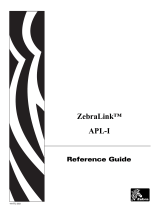Page is loading ...

User’s
Manual
4400 Bar Code Label Printer
058607-006

Intermec Corporation
6001 36th Avenue West
P.O. Box 4280
Everett, WA 98203-9280
U.S. technical and service support: 1-800-755-5505
U.S. media supplies ordering information: 1-800-227-9947
Canadian technical and service support: 1-800-688-7043
Canadian media supplies ordering information: 1-800-268-6936
Outside U.S. and Canada: Contact your local Intermec service supplier.
The information contained herein is proprietary and is provided solely for the purpose of allowing
customers to operate and/or service Intermec manufactured equipment and is not to be released,
reproduced, or used for any other purpose without written permission of Intermec.
Information and specifications in this manual are subject to change without notice.
1996 by Intermec Corporation
All Rights Reserved
The word Intermec, the Intermec logo, JANUS, IRL, Duratherm, TRAKKER, Antares, Precision
Print, PrintSet, Virtual Wedge, and CrossBar are trademarks of Intermec Corporation.
Throughout this manual, trademarked names may be used. Rather than put a trademark ()
symbol in every occurrence of a trademarked name, we state that we are using the names only in an
editorial fashion, and to the benefit of the trademark owner, with no intention of infringement.
SILICON SOFTWARE
1989 Ready Systems Corp. All rights reserved. Unpublished rights reserved under the copyright
laws of the United States.
RESTRICTED RIGHTS LEGEND
Use, duplication, or disclosure by the Government is subject to restrictions as set forth in
subparagraph (c) (1) (ii) of the Rights in Technical Data & Computer Software clause at (D) FAR
252.227-7013.
READY SYSTEMS, 470 POTRERO AVE., SUNNYVALE, CA 94086

Manual Change Record
This page records the changes to this manual. The manual was originally released as version 001.
Version Date Description of Change
002 3/93 The manual was updated to reflect changes made to the firmware.
Information affected by the update includes the printhead resistance
test and 4406 specific references.
003 9/93 Addendum 060093-001 was added to the manual. The addendum
contains firmware version 2.2 information.
004 02/95 Addendum 061534-001 was added to the manual. The addendum
contains firmware version 2.3 information including new information
on 2D symbology and updates existing information on HIBC and UCC
128. It also contains new information on Maxicode.
005 07/96 The manual was updated to include PrintSet information. Revisions
were added to include information on setting sensitivity ratings and
downloading user-defined fonts.
006 11/96 The manual was converted to an 8.5 x 11 page size. Other minor
revisions were made.


Contents
v
Contents
Before You Begin xvii
Warranty Information xvii
Safety Summary xvii
Warnings, Cautions, and Notes xviii
About This Manual xviii
Other Intermec Manuals xx
Getting Started
Unpacking the Printer 1-3
Checking the Order for Completeness 1-3
Reporting Damage or Defects 1-5
Learning About the 4400 Printer 1-5
Printing a Configuration Test Label 1-10
Powering Up Your Printer 1-10
Opening the Printer 1-11
Loading Media 1-12
Closing the Printer 1-14
Printing the Label 1-14
Restoring Printer Default Configuration 1-15
Installing the Printer
About Printer Installation 2-3
Preparing for Installation 2-4
Situating the Printer 2-4
Installing the Media Roll Holder 2-4
Connecting the Printer to Your System 2-5
Connecting the 4400 to a PC 2-6
Connecting the Printer to a PC Serial Port 2-6
Connecting the Printer to a PC Parallel Port 2-8
Connecting the 4400 to a Network 2-9
Connecting the 4400 to an AS/400 2-9
1
2

4400 Bar Code Label Printer User’s Manual
vi
Connecting the 4400 to a Mainframe 2-9
RS-485 (Multi-Drop) Cables 2-11
Cabling Considerations in Noisy Electrical Environments 2-11
Configuring the Serial Port 2-12
Verifying Printer Communications With Your System 2-14
Using the Control Panel
About the Control Panel 3-3
Reading the Display 3-4
Understanding the Indicator Lights 3-4
Alert 3-4
Power 3-4
Online 3-5
Using the Operator Keys 3-5
[ONLINE/OFFLINE] 3-5
[OPEN] 3-6
[FEED/RELOAD] 3-6
Using the Selection Keys to Access the Menus 3-6
About the Printer Menus 3-7
Accessing the Main Menu 3-7
Moving Around Within the Circle 3-8
Tips for Using the Control Panel 3-10
Operating the Printer
About Printer Operation 4-3
Opening and Closing the Printer 4-3
Opening the Printer With Power On 4-3
Opening the Printer With Power Off 4-4
Closing the Printer 4-5
Opening and Closing the Printer With the Media Alert Enabled 4-6
Loading Media Into the Printer 4-7
Opening the Edge Guides 4-7
Removing the Media Roll and Shaft 4-8
3
4

Contents
vii
Installing a New Media Roll 4-8
Feeding Media Into the Printer 4-9
Adjusting the Edge Guides 4-11
Changing Thermal Transfer Ribbon 4-12
Removing the Ribbon Access Door 4-12
Loading the Thermal Transfer Ribbon 4-13
Replacing the Ribbon Access Door 4-15
Setting the Media Sensitivity Number 4-16
Setting the Media Sensitivity Number for Thermal Transfer Media 4-17
Setting the Media Sensitivity Number for Other Media and Ribbons 4-17
Setting the Dark Adjust 4-20
Using the X and Y Forms Adjust 4-21
Adjusting the Label Rest Point 4-23
Printing the Buffer Contents 4-24
About Error Messages 4-24
Configuring the Printer
About Printer Configuration 5-3
Changing the Basic Configuration Settings 5-3
Changing the Label Configuration Settings 5-6
About the Printhead Test 5-8
Printhead Pressure 5-8
Adjusting the Printhead Test 5-9
The Printhead Range Percentage 5-9
Adjusting the Printhead Range 5-10
Optimizing the Print Speed and Image Bands 5-11
About the Image Bands Command 5-11
Optimizing Image Bands for Print Speed 5-11
Optimizing Image Bands for Batch Printing 5-12
Configuring the Label Width 5-12
Setting the Media Alert 5-14
5

4400 Bar Code Label Printer User’s Manual
viii
About Configuration Test Labels 5-16
User-Defined 5-16
Hardware 5-16
Printing a Configuration Test Label 5-17
Restoring Printer Default Configuration 5-19
Memory Reset 5-19
Factory Default Settings 5-20
Replacing an 8636/46 Printer With a 4400 Printer 5-21
About the Emulation Settings 5-21
Printing in Emulation Mode 5-22
Designing Labels and Using Commands
Introduction to Label Design 6-3
Label Formats 6-3
Communicating With the Printer 6-4
Using the PrintSet Software 6-5
Using the Printer Command Set 6-5
Downloading Commands Using DOS 6-5
Downloading Commands Using Readable Protocol/Command Characters 6-6
Downloading Commands Using PC Communications Programs or Host
Terminals 6-7
Using ASCII Control Characters 6-8
Switching Between Print Mode and Program Mode 6-8
Understanding Label Design Components 6-9
Bar Code Fields 6-10
Character Fields and Fonts 6-10
User-Defined Fonts 6-12
Downloading User-Defined Fonts 6-13
Downloading Bitmap Fonts 6-13
Lines and Boxes 6-13
Graphics 6-14
One Bit Per Byte 6-14
Six Bits Per Byte 6-16
Working With Fields 6-18
Editing Fields 6-18
Deleting Fields 6-19
6

Contents
ix
Scaling Fields 6-19
Magnifying Fonts and Character Fields 6-19
Magnifying Bar Code Fields 6-20
Positioning Fields 6-20
Rotating Fields 6-21
Storing Label Formats 6-22
Designing Pages 6-22
Using Printer Memory 6-23
Format Examples 6-23
Example 1 6-24
Example 2 6-27
Printer Commands
Command Set Summary 7-3
Summary of Print Mode Commands 7-4
Summary of Configuration Commands 7-6
Summary of Program Mode Commands 7-8
Summary of Test and Service Mode Commands 7-11
Using Printer Commands According to Function 7-12
Programming 7-12
Editing Pages 7-12
Editing Formats 7-12
Editing Bar Code Fields 7-13
Editing Human-Readable Fields 7-13
Editing Interpretive Fields 7-13
Editing Line Fields 7-14
Editing UDC Fields 7-14
Editing Box Fields 7-14
Editing UDCs 7-14
Editing Bitmap UDFs 7-15
Editing Outline UDFs 7-15
System 7-15
Printing 7-16
Configuring 7-17
Transmitting 7-18
Protocol Modification 7-18
Test and Service 7-19
Cutter 7-19
Self-Strip 7-19
Automatic Printhead Resistance Test 7-19
7

4400 Bar Code Label Printer User’s Manual
x
Print Mode Commands 7-20
4400 Mode, Select 7-20
86XX Emulation Mode, Enter 7-21
Abort Print Job 7-21
Alphanumeric Field Separator 7-21
Batch Count, Set 7-22
Clear All Data 7-22
Clear Data From Current Field 7-22
Command Terminator 1 7-22
Command Terminator 2 7-22
Configuration Parameters, Transmit 7-23
Cut 7-23
Data Shift - International Characters 7-23
Error Code, Transmit 7-23
Field Decrement, Set 7-24
Field Increment, Set 7-24
Field, Select 7-24
First Data Entry Field, Select 7-25
Font, Transmit 7-25
Form Feed 7-25
Format, Select 7-26
Format, Transmit 7-26
Increment and Decrement, Disable 7-26
Label and Gap Length, Transmit 7-27
Next Data Entry Field, Select 7-27
Numeric Field Separator 7-27
Options Selected, Transmit 7-27
Page, Select 7-28
Page, Transmit 7-28
Print 7-28
Printhead Parameters, Transmit 7-28
Program Mode, Enter 7-29
Program Number, Transmit 7-29
Quantity and Batch Count, Transmit 7-29
Quantity Count, Set 7-29
Reset 7-29
Start and Stop Codes (Code 39), Print 7-30
Static RAM Usage, Transmit 7-30
Status Dump 7-30
Status Enquiry 7-31
Test and Service Mode, Enter 7-31
User-Defined Characters, Transmit 7-31
User-Defined Tables, Transmit 7-32
Warm Boot 7-32

Contents
xi
Configuration Commands 7-33
86XX or 4400 Mode on Power Up 7-33
Audible Alarm, Enable or Disable 7-34
Auto-Transmit 1, Enable 7-34
Auto-Transmit 2, Enable 7-34
Auto-Transmit 3, Enable 7-35
Auto-Transmit 1, 2, and 3, Disable 7-35
Control Panel Access Permission, Set 7-35
Cutter, Enable or Disable 7-35
Dark Adjust, Set 7-36
End-of-Print Skip Distance, Set 7-36
IBM Language Translation, Enable or Disable 7-37
Intercharacter Delay, Set 7-37
Label Rest Point, Adjust 7-37
Label Retract, Enable or Disable 7-38
Label Retract Distance, Set 7-38
Label Stock Type, Select 7-38
Label Width, Set 7-39
Maximum Label Length, Set 7-39
Message Delay, Set 7-39
Modified Field Reimaging 7-40
Selecting a Format for Field Reimaging 7-40
Number of Image Bands, Set 7-41
Online or Offline on Power Up 7-41
Postamble, Set 7-41
Preamble, Set 7-41
Print Speed, Set 7-42
Printer Language, Select 7-42
Printhead Pressure, Set 7-43
Printhead Test Parameters, Set 7-43
Self-Strip, Enable or Disable 7-44
Top of Form, Set 7-44
TTR or Direct Thermal, Select 7-44
Program Mode Commands 7-45
Bar Code, Select Type 7-45
Bar Code Field, Create or Edit 7-46
Bitmap Cell Height for Graphic or UDF, Define 7-46
Bitmap Cell Width for Graphic or UDF, Define 7-47
Box Field, Create or Edit 7-47
Box or Line Field, Define Length 7-48
Character Origin Offset, Define 7-48
Character Rotation or Bar Code Ratio, Define 7-48
Code 39 Prefix Character, Define 7-49
Delete Field 7-49

4400 Bar Code Label Printer User’s Manual
xii
Edit Session, Save Current 7-49
Erase Format 7-49
Field Data, Define Source 7-50
Field Direction, Define 7-50
Field Origin, Define 7-51
Font, Select Type 7-51
Font Character Width, Define 7-51
Format, Create or Edit 7-52
Format, Create or Edit 7-52
Format Data in a Page, Define Source 7-52
Format Direction in a Page, Define 7-53
Format Offset With a Page, Define 7-53
Format Position in a Page, Assign 7-53
Format Position From Page, Delete 7-54
Graphic or UDC, Define 7-54
Graphic, Select Type 7-54
Height Magnification, Define 7-54
Human-Readable Field, Create or Edit 7-55
Human-Readable Text, Define Border Around 7-55
Intercharacter Space for UDF, Define 7-56
Interpretive Field, Edit 7-56
Interpretive Field, Enable or Disable 7-56
Line Field, Create or Edit 7-57
Line or Box Field, Define Length 7-57
Load Command Tables 7-57
Outline Font Description, Download 7-58
Outline User-Defined Font, Clear or Create 7-58
Page, Create or Edit 7-58
Page, Delete 7-59
Pitch Size, Set 7-59
Point Size, Set 7-59
Print Line Dot Count Limit, Set 7-59
Program Mode, Exit 7-60
Reset 7-60
Transmit Error Code 7-60
User-Defined Character, Clear or Create 7-60
User-Defined Character Field, Create or Edit 7-61
User-Defined Font, Clear or Define Bitmap 7-61
User-Defined Font Character, Create 7-61
Width of Line, Box, Bar or Character, Define 7-62
Command Tables 7-63
Print Mode Commands (t=0) 7-63
Escape Print Commands (t=1) 7-64
Shift Print Commands (t=2) 7-65

Contents
xiii
Status Responses and Auto-Transmit Commands (t=3) 7-66
Protocol Commands (t=4) 7-67
Communication Protocol Characters 7-68
Fonts 7-69
Bar Codes 7-70
More About Printing 2D Symbologies 7-76
More About PDF 417 7-77
Using
m1
to Select Number of Columns 7-77
Using
m2
to Select an Error Correction Level 7-77
Using
m3
to Set the Truncate Flag 7-77
More About Code One 7-77
Using
m1
to Select a Code One Version 7-78
More About Maxicode 7-78
Test and Service Mode Command Descriptions 7-79
Printer Functional Boundaries 7-80
Special Procedures
About Security Levels 8-3
Security Level Descriptions 8-3
Setting a Security Level 8-3
Bypassing Security Levels 8-4
Cloning 8-4
Connecting the Printers for Cloning 8-5
Preparing the Receiver Printer 8-5
Preparing the Sender Printer 8-6
Downloading Sender RAM to the Receiver 8-7
Using Selective Transfer 8-8
Connecting the Printers for Selective Transfer 8-8
Preparing the Receiver Printer 8-9
Preparing the Sender Printer 8-9
Sending Formats, Fonts, Pages, and Graphics to the Receiver Printer 8-10
Sending Fonts, Pages, Formats, and Graphics 8-10
Sending Only Fonts, Pages, Formats, or Graphics 8-11
Downloading All Versions 8-11
Downloading Specified Versions 8-11
Setting Maximum Print Speed 8-12
8

4400 Bar Code Label Printer User’s Manual
xiv
Installing Options 8-13
Options Software Drivers 8-14
Loading Options 8-14
Troubleshooting
About Troubleshooting 9-3
Printer Operation Problems 9-4
Print Quality Problems 9-5
Communication Problems 9-6
Error Messages 9-6
Error Codes 9-13
Using the Print Tests 9-14
Printing a Copy of the Data From the Host 9-15
Calibrating Label Sensors 9-16
Increasing Available Memory 9-17
Print Quality 9-18
Media Selection 9-18
Sensitivity 9-18
Print Speed 9-19
Formats 9-19
Printhead Pressure 9-19
Dark Adjust 9-19
Printhead Adjustment Lever 9-20
Printhead Aging 9-21
Routine Maintenance
About Printer Maintenance 10-3
Inspecting the Printer 10-3
Components to Maintain 10-3
9
10

Contents
xv
Cleaning the Printer 10-4
Removing the Ribbon Access Door 10-5
Opening the Printer 10-5
Cleaning the Printer Case 10-6
Cleaning the Printhead 10-6
Cleaning the Platen Roller and Tear Bar 10-7
Cleaning the Label Gap and Label Mark Sensors 10-9
Cleaning the Paper Path 10-9
Cleaning the Edge Guides 10-10
Replacing the Fuse 10-11
Appendix
4400 Printer Specifications A-3
Dimensions (no options installed) A-3
Electrical Requirements A-3
Power Usage A-3
Printing Method A-3
Printing Speed A-3
Printhead A-4
Media Specifications A-4
Ribbon Specifications A-4
Environment A-4
Communications A-5
Fonts and Graphics A-5
Character Sets A-5
Bar Code Symbologies A-6
Code 39 A-6
Code 93 A-6
Code 2 of 5 A-6
Interleaved 2 of 5 A-6
Codabar A-6
Code 11 A-7
Code 128 A-7
UPC A-7
EAN A-7
POSTNET A-8
2D Symbologies A-9
2D Stacked Symbologies A-9
Code 16K A-9
A

4400 Bar Code Label Printer User’s Manual
xvi
Code 49 A-9
PDF 417 A-10
2D Matrix Symbologies A-10
Code One A-10
Maxicode A-11
Printer Options A-11
Self Strip A-11
Cutter and Tray A-11
Narrow Media Accessory Kit A-11
Memory Expansion A-12
Twinax Interface A-12
Coax Interface A-12
Centronics
Parallel Interface A-12
International Character Sets A-13
4400 Character Table A-13
8636/46 Character Table A-14
Translation Character Table A-15
Extended Character Sets A-16
ASCII Conversion Chart A-22
Glossary
Index
G
I

HelvC
NugFont
Code39
Before You Begin
xvii
Before You Begin
This section introduces you to standard warranty provisions, safety
precautions, warnings and cautions, document formatting conventions, and
sources of additional product information.
Warranty Information
To receive a copy of the standard warranty provision for this product, contact
your local Intermec support services organization. In the U.S. call
1-800-755-5505, and in Canada call 1-800-688-7043. Otherwise, refer to the
Worldwide Sales & Service list that ships with this manual for the address and
telephone number of your Intermec sales organization.
Safety Summary
Your safety is extremely important. Read and follow all warnings and cautions
in this book before handling and operating Intermec equipment. You can be
seriously injured, and equipment and data can be damaged if you do not
follow the safety warnings and cautions.
Do not repair or adjust alone Do not repair or adjust energized equipment alone
under any circumstances. Someone capable of providing first aid must always
be present for your safety.
First aid Always obtain first aid or medical attention immediately after an
injury. Never neglect an injury, no matter how slight it seems.
Resuscitation Begin resuscitation immediately if someone is injured and stops
breathing. Any delay could result in death. To work on or near high voltage,
you should be familiar with approved industrial first aid methods.
Energized equipment Never work on energized equipment unless authorized
by a responsible authority. Energized electrical equipment is dangerous.
Electrical shock from energized equipment can cause death. If you must
perform authorized emergency work on energized equipment, be sure that you
comply strictly with approved safety regulations.

4400 Bar Code Label Printer User’s Manual
xviii
Warnings, Cautions, and Notes
The warnings, cautions, and notes in this manual use the following format.
WARNING
Warning
A warning warns you of an operating procedure, practice, condition, or
statement that must be strictly observed to avoid death or serious injury to
the persons working on the equipment.
Avertissement
Un avertissement vous alerte d’une procédure de fonctionnement, d’une
méthode, d’un état ou d’un rapport qui doit être strictement respecté pour
éviter l’occurrence de mort ou de blessures graves aux personnes manupulant
l’équipement.
CAUTION
Caution
A caution alerts you to an operating procedure, practice, condition, or
statement that must be strictly observed to prevent equipment damage or
destruction, or corruption or loss of data.
Conseil
Une précaution vous avertit d’une procédure de fonctionnement, d’une
méthode, d’un état ou d’un rapport qui doit être strictement respecté pour
empêcher l’endommagement ou la destruction de l’équipement, ou l’altération
ou la perte de données.
Note: Notes are statements that either provide extra information about a topic or
contain special instructions for handling a particular condition or set of circumstances.
About This Manual
This manual serves as a complete user’s guide for the installation and
operation of the 4400 printer. All instructions for testing and configuring the
printer are included as well as descriptions of options and advanced features.
This manual should be used by all printer users as a guide for installation,
operation, and troubleshooting. Users generally include the following:
• Printer operators who use the printer daily.
• Technicians who install, test, and maintain the printer.
• Systems analysts who integrate the printer into a data collection system.
• Programmers who design bar code labels and configure the printer to a
specific application.

HelvC
NugFont
Code39
Before You Begin
xix
To reduce the risk of printing errors, the buyer is advised to frequently check
the accuracy of printed bar code and alphanumeric information. In those
situations where accuracy is imperative, the buyer is advised to confirm the
accuracy of all printed labels with the information originally intended to be
encoded on the label. Persons operating the printer should maintain it in
accordance with the procedures in this manual to keep it in good working
condition.
Terms and Conventions
The following special terms and conventions occur throughout the manual.
Refer to the glossary for a complete list of terms.
Terms
“Printer” or “4400” refer to the Intermec 4400 Bar Code Label Printer.
“Media” is the label stock on which the printer prints labels.
“Host” refers to a personal computer or other computer that communicates
with the printer.
Conventions
The following conventions are used throughout this manual for operating
procedures and descriptions of the printer.
• Feed/Reload refers to the Feed/Reload button on the printer control panel.
• Downloaded commands appear in the order that you enter them into the
printer with the following conventions:
Convention Description
< > Angle brackets < > enclose mnemonic representations of ASCII
control characters. For example, <ETX> represents the ASCII “End of
Text” character.
data Italic text represents variable data, which you must replace with a
real value. For example, n signifies a variable for which you must
designate a constant value.
[data] Italic text within brackets represents optional data.
Ctrl Bold text represents a key on your keypad. For example, Ctrl
represents the Ctrl key.
Ctrl-Z When two keys are joined with a dash, press them simultaneously.
For example, if you see the command Ctrl-Z, press the two keys at
the same time.
[ENTER] Bold text enclosed in brackets represents a control panel key to press.
E3;F3 Type all characters that appear in the Courier font by pressing an
individual key on the keypad.

4400 Bar Code Label Printer User’s Manual
xx
Other Intermec Manuals
You may need additional information for working with the 4400 printer in a
data collection system. To order additional manuals, contact your local
Intermec representative or distributor.
Manual Intermec Part No.
9154 Multi-Drop Line Controller System Manual
048517
9161B Installation Manual
049572
RF System/9180 Controller User’s Manual
054292
RF System/9181 Controller User’s Manual
056543
Data Communications Reference Manual
044737
The Bar Code Book by Roger C. Palmer
/