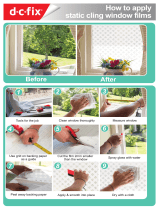Intermec EasyCoder 501 XP – Installation & Operation Ed. 3
2
Preface
5. Paper Load
Tear Off ................................................................................... 27
Cut Off .................................................................................... 31
Peel Off ................................................................................... 36
Internal Rewind ....................................................................... 41
External Supply ....................................................................... 46
6. Thermal Transfer Printing
Ribbon Load ............................................................................ 48
7. Setting Up the Printer
Description .............................................................................. 52
Default Setup ........................................................................... 53
Setup Parameters: .................................................................... 54
• Serial Communication: ........................................................ 54
- Baudrate............................................................................ 54
- Character Length............................................................... 54
- Parity ................................................................................ 55
- Stop Bits ........................................................................... 55
- Flow Control ..................................................................... 55
- New Line .......................................................................... 56
- Receive Buffer .................................................................. 56
- Transmit Buffer................................................................. 56
• Feed Adjust: ........................................................................ 57
- Startadjust ......................................................................... 57
- Stopadjust ......................................................................... 57
• Media: ................................................................................. 58
- Media Size ........................................................................ 58
- Media Type ....................................................................... 60
- Paper Type ........................................................................ 60
- Contrast............................................................................. 62
- Testfeed ............................................................................ 62
• Print Defines: ...................................................................... 63
- Head Resistance ................................................................ 63
- Testprint............................................................................ 63
- Print Speed........................................................................ 63
8. Setup Mode
Entering the Setup Mode at Installation.................................... 65
Navigating in Setup Mode ....................................................... 66
Setup Mode Overview, Part 1 .................................................. 67
Setup Mode Overview, Part 2 .................................................. 68
Contents, cont'd.