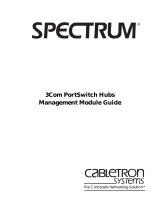Page is loading ...

Related Standards
The Hub TR has been designed to conform to the following standards:
Physical
Electrical
Hub TR
Environmental
TECHNICAL INFORMATION
Functional IEEE 802.5
Safety UL 1950, EN 60950:92, CSA 22.2 #950
EMC FCC 20780, Part 15J, Class A
VFG243 Level A (with shielded cable)
EN55022 Level A
CSA 108.8, CE
Width 17.3 in.
Depth 12 in.
Height 2 5/8 in.
Weight 9 3/4 lbs.
Mounting free standing,
or 19" rack or wall mounted using kit
supplied
Power Inlet IEC 320
Fuse Protection 4 Amps
Power Consumption 55 W
Power Supply 100 to 240 VAC, 47 to 63 Hz
Heat Dissipation 187 BTU/hr
Operating Temperature 5-50˚C (32-122˚F)
Humidity up to 90% (non-condensing)
Storage Temperature 0 to 50 C
Storage Humidity 10% to 90% non-condensing
SuperStack II Hub TR
12/24 Port
(3C510510B & 3C510511B)
User Guide
LINK STATUS
Green
Red
Blink Red
Off
Link OK
MGMT Partition
Auto Error Partition
Inactive
BACK
PANEL
Internetworking
Port
Cascade
Up Down
Rate
Trunk
RI RO
Phantom
Error
Packet
Power
MGMT

SuperStack II Hub TR hubs are intelligent stackable Token Ring hubs that
provide workstation connectivity for 802.5 Token Ring networks.
Available with either 12 or 24 ports, the Hub TR comes equipped with an
additional internetworking lobe port located on the rear panel. All lobe
ports are shielded RJ45 connectors and support either shielded (STP) or
unshielded (UTP) twisted pair media and can operate at either 4 or 16
Mbps ring speed.
SuperStack II Hub TR hubs can be used as single stand-alone hubs or
linked together with other LinkBuilder products to form a stack.
SuperStack II Hub TR hubs have two expansion slots on the back panel
for an optional Network Management Module and/or a Ring In/Ring Out
module.
Optional Network Management modules provide real-time monitoring
and control for SuperStack II Hub TR hubs. Historical data, statistical
analysis, packet capture and traffic information is provided by the
management module via the Transcend Enterprise Manager program
which is based on the Simple Network Management Protocol (SNMP)
and the Remote Monitoring Management Information Base (RMON MIB).
Only one management module is required to manage an entire stack of
up to 20 units.
The Ring In/ Ring Out module provides expansion of the network
beyond the capacity of a local stack, to adjacent wiring closets or to
other 802.5-compliant equipment. This module is available as fiber (2
pair ST), copper (2 RJ45), or as a combination of fiber and copper (1 pair
ST, 1 RJ45). Two modules (1 fiber and 1 copper) are also available for
connecting to ONcore, ONsemble, and ONline equipment.
SuperStack II Hub TR hubs can be part of a stack of up to 20 total units,
accommodating a maximum of up to 256 users in a single managed or
unmanaged ring. Additional units are connected via cascade connectors
on the rear panel and can be a mix of either 12 or 24 port hubs or earlier
SuperStack II Hub TR models including, #3C510500 or #3C510501. The
hubs can be mounted in a free-standing stack of no more than eight
high or in a standard 19-inch rack. Units can be powered either from an
on-board AC power supply or via an optional Redundant Power Supply
(#3C565047) which provides power back-up and connects via a rear
panel port.
Fault Resilience
SuperStack II Hub TR hubs offer sophisticated fault recovery and fault
prevention for Token Ring networks. To ensure the integrity of the ring,
Zero Delay Lockout (ZDL) has been incorporated into each lobe port of
the unit. ZDL prevents faulty or misconfigured adapters from entering
the ring by testing configuration parameters and verifying ring speed
before the adapter enters the ring. If an adapter is not configured
correctly it is not allowed to enter the ring. The front panel LEDs
indicate when ZDL has isolated a lobe.
Distributed Recovery Intelligence (DRI) is a fault recovery feature that
eliminates adapters if they fail after attaching to the ring and operates
independently of network management. The front panel LEDs indicate
when DRI is in use. Refer to the LED Descriptions for more details.
Network Connection
You can connect any Data Terminal Equipment (DTE) fitted with a 802.5
Token Ring network adapter card to a SuperStack II Hub TR hub.
Connect one end of the shielded or unshielded twisted pair cable to the
RJ45 lobe port on the adapter and the other end to an RJ45 lobe port
on the SuperStack II Hub TR. Refer to the chart below for the maximum
allowable length for the cables.
You can connect SuperStack II Hub TR hubs to any internetworking
device such as a bridge, a router, a switch, or Token Ring station using
the Internetworking port, Item 14 on the back panel.
Numbered elements in this diagram refer to numbered sections in the text.
These numbers, in bold, are used as references.
INTRODUCTION
Media
4Mbps 16Mbps
UTP Category 3
660 ft/ 200 m 330 ft/ 100 m
UTP Category 4/5 1320 ft/ 400 m 660 ft/ 200 m
Type 1 2000 ft/ 600 m 1000 ft/ 300 m
HOW TO USE THE HUB TR
18
19 24
16
7
12
13
13 14 15 16 17 18
19 20 21 22 23 24
1
2
3
4
56
789101112
green
yellow
blink yellow
Off
link OK
MGMT partition
auto error partition
inactive
=
=
=
=
LINK STATUS
Internetworking
Port
Up
Down
Cascade
RI
RO
Trunk
Rate
4
16
Phantom
RI
RO
Power
MGMTError
Packet
BACK
PANEL
SUPER
STACK
Reset
1 2
3
4
5
6
7
8
9
10
11
12
13
14
15
16 18
17
19

Front Panel
1
24 RJ45 Ports
These are shielded RJ45 data connectors. These lobe ports are for
connecting workstations or other hosts with either Unshielded (UTP) or
Shielded (STP) Twisted Pair wiring. These ports are data communication
ports only and cannot be used for any other purpose. The SuperStack II
Hub TR is available with either 12 or 24 ports.
NOTE:The LEDs on the front panel of the SuperStack II Hub TR
hubs indicate the status of the ports on the hub. Refer to the
LED Descriptions listed below for an explanation of the LED's
color.
2
Link Status LEDs
The Link Status LEDs correspond to the individual lobe ports located on
the front panel. Refer to the LED descriptions below:
3
Internetworking Port LED
The Internetworking Port LED corresponds to the RJ45 port on the back
panel of the SuperStack II Hub TR. See Item 14.
Refer to the LED Descriptions below:
4
Cascade LEDs
The Cascade LEDs correspond to the Cascade connectors on the back
panel. The status of the LED (GREEN, OFF, FLASH) reflects the status of
the cascade. Note that if the Roving RMON feature is enabled, the LEDs
flash GREEN in all units that are NOT being probed. If the probe is active
in a hub, the LED remains ON (GREEN).
5
Trunk LEDs (RI/RO)
The Trunk LEDs indicate the status of the Ring In (RI) and Ring Out (RO)
ports on the optional Ring In/Ring Out module which plugs into the
back panel of the SuperStack II Hub TR hub. See Item 19.
6
Phantom LEDs
These LEDs indicate the status of the phantom current feature which
protects the network from main ring cable failures. Phantom current
must be ON when connecting to another 3Com Token Ring hub or
when connecting to an ONcore, ONsemble, ONline, IBM 8230, 8250, or
8260 hub with the Hub TR ONtrunk module. When connecting to Token
Ring hubs other than 3Com, be sure to connect the cable first and then
switch Phantom to OFF. The switch to the left of the Phantom LEDs
toggles the settings between RI on, RO on, RI/RO on, and RI/RO off.
Press the button until you have the desired setting.
Status LEDs
7
Data Rate
These LEDs indicate the data rate of the hub. The switch toggles
between 4 and 16 Mbps. Press the button to change the data rate of
the hub. Refer to the descriptions below:
■
4
—green when data rate is set to 4 Mbps.
■
16
—green when data rate is set to 16 Mbps.
SuperStack II Hub TR hubs are designed with an auto speed feature
which sets each hub in the stack to the ring speed setting of the
topmost hub in the stack. The hub that is at the top of the stack will
change all hubs below on the cascade automatically. Take care when
adding a new hub to stack.
8
Packet LED
The Packet LED flashes GREEN when the unit detects MAC or data
packets.
9
Error LED
The Error LED indicates the type and status of hard and soft errors
experienced on the hub.
■
Green
—indicates a soft error on the ring.
■
Yellow
—indicates a beacon or hard error on the ring.
10
Power LED
The Power LED lights GREEN indicates the AC power supply or RPS is
operating correctly. Flashing green indicates that the unit is powered by
an RPS that has a problem. If the LED is not lit and none of the ports
work:
■
Check the fuse located in the power cable plug.
11
MGMT LED
The Mgmt LED indicates the presence and status of management on the
hub or download attempted and failed/aborted. Refer to the
descriptions below:
■
Flashing Green
—downloading, standby agent in this hub, or
invalid or no agent code.
■
Green
—active agent in this hub.
■
Off
—no agent in this hub.
■
Flashing Yellow
—Distributed Recovery Intelligence (DRI) active.
■
Yellow
—agent faulted, in self-test, or rebooting.
■
Flashing Green/Yellow
—DRI halt.
Rear Panel
12
Power Source and Fuse
WARNING:
Ensure that the power supply is disconnected
before opening the fuse holder cover.
The SuperStack II Hub TR uses the following replacement fuse.
■
Fuse specification: 250 volts - 4A Slo-Blo
To change the fuse, release the fuse holder by gently prying open the
cover with a small flat-blade screwdriver. Slide out the fuse-holder
drawer and remove the fuse. Check the filament (thin wire inside the
glass tube) to see if it is broken. If the filament is broken, replace with
the appropriate fuse listed above. See the following figure.
13
Redundant Power System Socket
The Redundant Power System (RPS) socket provides an alternate power
source for the Hub TR. Connect only a 3Com RPS (#3C565047) to this
connector. Disconnect the AC plug when using the RPS. See the
Redundant Power System manual for installation instructions.
WARNING:
Use of any power supply other than 3Com
Redundant Power System violates the manufacturers warranty.
Green
Indicates that the port is active and operational.
Yellow
Indicates that the port has been partitioned via the
management software.
Flashing
Yellow
Indicates that the port is isolated via Zero Delay Lockout
(ZDL) or Distributed Recovery Intelligence (DRI) features.
Off
Indicates that the port is inactive and not part of the ring.
Correct fuse location
Spare fuse location -
DO NOT USE

14
Internetworking Port
The Internetworking Port is a shielded RJ45 port that allows
switch/bridge connection to the ring. This port may also be used as a
regular lobe port. This is a data communication port and cannot be
used for any other purpose. The Internetworking LED on the front panel
corresponds to this port and indicates the status of this port. See item 3.
15
Network Management Module Console Port
Each Network Management Module has a standard RS-232 serial port for
communicating with the module’s setup console. Refer to the Network
Management Module manual for complete instructions.
16
Network Management Module Reset
The Network Management Module can be reset at any time by pressing
this button. When pressed, all data that has been collected by the
module will be lost (history files, alarm thresholds, captured packets etc.).
Resetting this module will NOT affect the operation of the network. Use
the tip of a nonconductive instrument to toggle the switch.
17
Network Management Module
There are two optional Network Management modules which provide
real-time monitoring and control of the entire stack via the Simple
Network Management Protocol (SNMP). The modules measure network
performance and monitor each individual device within the stack.
Using the Remote Monitoring Management Information Base (RMON
MIB) of SNMP, the modules collect statistics, provide historical data,
traffic patterns, and collect remote packet captures. Automatic port
mapping provides a continuous real-time diagram of all hub-to-hub
interconnections, adapter card locations and adapter card addresses by
hub port.
Each module has an RS-232 DB9 serial port for local console connection
for configuring IP addresses, routing tables, and communication
parameters. This port can also be used as a point-to-point link for
remote communications.
Default communication settings for the RS-232 port are:
■
9600 Baud, 8 data bits, 1 stop bit, No parity
Access to the Network Management module is provided in-band via the
Transcend Enterprise Manager application which operates on IBM
NetView/6000®, HP OpenView®, SunNet™ Manager, and Windows™
platforms.
The basic RMON Agent (#3C510502) provides History, Ring Security,
Control and Stack Views, MAC-to-MAC Port Mapping and MAC Packet
Capture. In addition, this module uses 1 MB of RAM for storage of
historical data and can be upgraded to 5MB. The Advanced RMON
Agent (#3C10505) provides all of the features of the basic RMON module
and also provides IP and IPX Mapping, Data Layer Capture/Filter Matrices,
Protocol Breakdown, and Station History on a per station basis. In
addition, this module uses 4MB of RAM for storage and can be upgraded
to either 8 or 12 MB. Refer to the SuperStack II Hub TR Network
Management Module manual for instructions on installing the modules
and details on the distinct features of each module.
18
Cascade Cable Connectors
You can add up to 20 units in a single stack using the Cascade cable
connectors. You need one Cascade cable (12 inch cable #3C510507
[included with each hub] or 4 foot cable #3C510509) for each additional
unit.
Place the units on top of each other, preferably in a rack (see Rack Mount
instructions). If you are not using a rack, ensure that the feet are
installed on the bottom of the units throughout the stack and that the
stack extends no more than eight units high.
Connect units in sequence starting from the Down port on the topmost
unit which connects to the Up connector on the next hub in the stack.
The Down connector of the next unit connects to the Up connector on
the next one and so on (Down-Up-Down-Up) until all units are
connected. The bottommost unit should be connected to the hub
above it via the Up connector and the Down connector should remain
vacant unless using a Redundant Cascade cable (#3C510508).
An optional Redundant Cascade cable provides a redundant path for the
Cascade and connects the bottommost unit directly to the topmost unit.
Note that this cable is not interchangeable with a regular Cascade
cable. The Cascade LEDs on the front panel indicate the status of the
Cascade connection.
SuperStack II Hub TR hubs can be stacked in any combination with
earlier LinkBuilder FMS TR hubs (#3C510500 and #3C510501). Refer to
figure below for proper cascade cable installation
19
Ring In/Ring Out Module
The Ring In/Ring Out (RI/RO) Module allows you to expand your Token
Ring beyond the capacity of the local stack to adjacent wiring closets or
any site that is too far away for the cascade cables. This module is
available with either two RJ45 shielded copper connectors (#3C510504),
two pair ST fiber optic connectors (#3C510503), or a combination
module with one copper and one pair ST fiber optic connectors
(#3C510506).
In addition two other optional Ring In/Ring Out (RI/RO) Modules
(#3C510513 and 3C510514) allow you to connect to any ONcore,
ONLine, or ONsemble Token Ring device.
All the sophisticated network management functions provided using the
Transcend application and the Network Management module are
available via the Ring In/Ring Out connections provided there is a
Network Management Module in the adjoining stack.
Refer to the Ring In/Ring Out Module manual for instructions on
installing the module into the Hub TR unit. If you should remove the
Ring In/Ring Out Module from the Hub TR, you need to replace the filler
plate to avoid accidental exposure to the electronic circuitry and to
prevent the accumulation of dust and debris.
Roving RMON
A single Network Management module (either #3C510502 or
#3C510505) can be used to manage a number of Hub TR hubs that are
stacked together and connected via Cascade cables, but isolated into
separate Token Ring networks. This allows the agent to “rove” into any
connecting hub and perform management tasks.
This feature is especially useful in stacks segmented using Token Ring
switches.
To enable the Roving RMON feature, connect the cascade cables and
isolate the cascade interfaces via software using the RS-232 console of
the Network Management module and/or the Transcend Network
Management applications, or telnet. Refer to the Network Management
Module or Transcend Enterprise Manager manuals for more information.

Positioning Hub TR
The Hub TR is capable of supporting up to 20 units in a single managed
stack, however, when deciding where to set up the Hub TR be sure to
consider the following:
■
It is accessible and cables can be connected easily.
■
Cabling is away from:
■
Sources of electrical noise such as radios, transmitters and
broadband amplifiers.
■
Power lines and fluorescent lighting fixtures.
■
Water or moisture cannot enter the case of the unit.
■
Air flow around the unit and through the vents in the side of the
case is not restricted (3Com recommend that you provide a
minimum of 25mm (1 inch) clearance).
To prolong the operational life of your units:
■
Never stack units more than eight high if free standing.
■
Do not place objects on top of any unit or stack.
■
Do not obstruct any vents at the sides of the case.
■
Do not mount units on the floor. (Nicht als Boden-Standgerät
Geeignet)
Rack Mounting
The Hub TR can be mounted in a standard 19-inch equipment rack.
Please refer to the Rack Mounting Kit instructions before mounting units.
Power Up
Proceed with the following steps to power up the Hub TR.
■
Check the network connections and cables. See item
14
or
15
.
■
Check the cascade cables if in a stack. See item
18
.
■
Connect the power supply cable to the appropriate power socket
on the rear panel of the unit, see item
12
or
13
.
■
Connect the AC plug into a three-pronged grounded AC power
source.
■
For use with RPS — Connect the RPS power cord to the RPS port.
See Item
13
.
WARNING:
Do not connect the AC power cable in this
configuration. When the Hub TR is powered up, the Power LED
on the front panel should be lit green.
Spot Checks
At frequent intervals you should visually check the Hub TR. Regular
checks can give you an early warning of a possible failure; any problems
can then be attended to when there will be least effect on users. Check
the following:
Rack or Wall Mounting
The Hub TR can be mounted in a 19 inch equipment rack or else
wall-mounted using the SuperStack II Rack Mounting Kit. See
Rack
Mounting Kit Instructions
overleaf.
Stacking Units
The Hub TR can be linked to other Hub TR units to form a stack, or can
be part of a mixed stack, including the following products:
■
LinkBuilder FMS TR (12-port) (#3C510500)
■
LinkBuilder FMS TR (24-port) (#3C510501)
■
LinkBuilder FMS TR 12 (#3C510510)
■
LinkBuilder FMS TR 24 (#3C510511)
Managing with an Network Management Module
What To Do Next?
If the Hub TR fails to operate successfully, contact your supplier with the
following information before returning the unit:
■
Product number
■
Serial number
■
A brief description of the fault
When returning any equipment to your supplier make sure the
equipment is packed suitably for transit.
Cabling
Check that all external cabling connections are
secure and that no cables are pulled taut.
Cooling fans
Check that the cooling fans are operating and
are not obstructed. The fans are fitted to the
right hand side of the unit when viewed from
the front.
Add-in Modules
Check that the add-in modules (Network
Management Module or Ring in/Ring Out
module) are connected securely. Refer to the
guide provided with the each module.
For rack mounted stacks
The module can be fitted to an Hub TR at
any position in the stack.
For free standing stacks
The module can be fitted to an Hub TR at
any position in the stack.

Please read the following safety information before installing the
Hub TR:
■
If installing the Hub TR in a stack with other Hub TR units, the Hub
TR must be installed beneath the narrower FMS units.
■
This unit must be grounded.
■
Connect the unit to an grounded power supply to ensure
compliance with European safety standards.
■
The power cord must be approved for the country where it will be
used.
■
The appliance coupler, i.e., the connector to the device itself and
not the wall plug, must have a configuration for mating with an
EN60320/IEC320 appliance inlet.
■
For USA and Canada:
■
The cord set must be UL-approved and CSA certified.
■
The minimum specifications for the flexible cord are:
No. 18 AWG
Type SV or SJ
3-conductor
■
The cord set must have a rated current capacity of at least
10A.
■
The attachment plug must be an earth-grounding type
with a NEMA 5-15P (15A, 125V) or NEMA 6-15P (15A,
250V) configuration.
■
It is essential that the socket outlet is installed near to the unit
and is easily accessible. You can only disconnect the unit by
removing the supply plug from the outlet.
■
If the power supply plug is unsuitable and you have to replace it,
you may find other codings for the respective connections.
Connect the power supply wires from the unit according to the
following scheme:
■
Brown wire to the Live (Line) plug terminal which may be
marked with the letter L or colored red.
■
Blue wire to the Neutral plug terminal which may be
marked with the letter N or colored black.
■
Yellow/Green wire to the Earth (Ground) plug terminal
which may be marked with the letter E or the earth
symbol or colored green/yellow.
This unit operates under SELV conditions (Safety Extra Low Voltage)
according to IEC 950, the conditions of which are maintained only if the
equipment to which it is connected is also operational under SELV.
Under no circumstances should the unit be connected to an A.C. outlet
(power supply) without an Earth (Ground) connection.
To comply with European safety standards, a spare fuse must not be
fitted to the appliance inlet. Only fuses of the same manufacturer, make
and type should be used with the unit.
Ensure that the power supply lead is disconnected before opening the
IEC connector fuse cover or removing the cover of the unit.
France and Peru Only
This unit cannot be powered from IT
†
supplies. If your supplies are of IT
type, this unit should be powered by 230V (2P+T) via an isolation
transformer ratio 1:1, with the secondary connection point labelled
Neutral, connected directly to Earth (Ground).
†
Impédance à la tierre
Products
SuperStack II Hub TR is part of the SuperStack II range of 3Com products.
Contact your supplier for the latest product information.
Hub TR hubs
3C510510B SuperStack II Hub TR 12
3C510511B SuperStack II Hub TR 24
Hub TR management
3C510502 SuperStack II Hub TR RMON Management Agent Module
3C510505 SuperStack II Hub TR Advanced RMON Management Agent
Module
Add-in Modules
3C510503 SuperStack II Hub TR Fiber RI/RO Module
3C510504 SuperStack II Hub TR Copper RI/RO Module
3C510506 SuperStack II Hub TR Copper/Fiber RI/RO Module
3C510513 SuperStack II Hub TR ONTrunk Fiber Module
3C510514 SuperStack II Hub TR ONTrunk Copper Module
Cables
3C510507 Spare Cascade Cable
3C510509 4 ft. Cascade Cable
3C510508 8 ft. Redundant Ring Cascade Cable
Bulletin Boards
Management agent software upgrades are available from these 3Com
bulletin boards:
SAFETY INFORMATION
PRODUCTS AND BULLETIN BOARDS
Australia (61) (2) 9955 2073
France (33) (1) 69 86 69 54
Germany (49) (89) 627 32 188 or 627 32 189
Hong Kong (852) 2537 5608
Italy (39) (2) 273 00680 (fee required)
Japan (81) (3) 3345 7266
Singapore (65) 534 5693
Taiwan (886) (2) 377 5838
U.K. (44) (1442) 278278
U.S. (1) (408) 980 8204
3Com Corporation
P.O. Box 58145
5400 Bayfront Plaza
Santa Clara
CA 95052-8145
USA

Introduction
The Hub TR is supplied with two mounting brackets and four screws.
These are used for rack mounting and wall mounting the unit. When
mounting the unit, you should take note of the guidelines given in
Positioning The Hub TR
overleaf.
Wall Mounting Hub TR Units
WARNING:
Disconnect all cables from the Hub TR unit(s)
before continuing. Remove the self-adhesive pads from
underside of the unit(s), if already fitted.
Fitting the brackets to wall mount one unit:
■
Place the Hub TR unit the right way up on a hard, flat surface with
the front facing towards you.
■
Locate a mounting bracket over the mounting holes on one side
of the unit, as shown in diagram 1 below.
■
Insert the two screws and fully tighten with a screwdriver.
Repeat the last two steps for the other side of the Hub TR unit.
To wall mount the Hub TR unit(s):
Ensure that the wall you are going to use is smooth, flat, dry and sturdy.
Attach a piece of plywood (12" x 20" x 0.5") securely to the wall if
necessary, and mount the Hub TR unit(s) as follows:
■
Position the unit(s) against the wall (or plywood) with the front of
the unit(s) facing sideways. Mark on the wall the position of the
screws holes for both wall brackets. Drill the four holes.
■
Using suitable fixings and screws (not provided), attach the
unit(s) securely to the wall (or plywood).
■
Reconnect all cables.
Rack Mounting Hub TR Units
The Hub TR is 1U high and will fit a standard 19inch rack.
WARNING:
Disconnect all cables from the Hub TR unit before
continuing. Remove the self-adhesive pads from underside of
unit, if already fitted.
■
Place the unit the right way up on a hard, flat surface with the
front facing towards you.
■
Locate a mounting bracket over the mounting holes on one side
of the unit, as shown in diagram below.
■
Insert the two screws and fully tighten with a suitable screwdriver.
■
Repeat the two previous steps for the other side of the unit.
■
Insert the unit into the 19" rack and secure with suitable screws
(not provided).
■
Reconnect all cables.
RACK MOUNTING KIT INSTRUCTIONS

HARDWARE:3Com warrants its hardware products to be free from defects in
workmanship and materials, under normal use and service, for the following lengths of
time from the date of purchase from 3Com or its Authorized Reseller:
Internetworking products - One year
Ethernet Stackable Hubs and Unmanaged Ethernet Fixed Port RepeatersLifetime* (One
Year if not registered)
Power supply and fans in these stackable hubs and unmanaged repeaters - One Year
Other hardware products - One year
Spare parts and spares kits - 90 days
If a product does not operate as warranted during the applicable warranty period, 3Com
shall, at its option and expense, repair the defective product or part, deliver to Customer
an equivalent product or part to replace the defective item, or refund to Customer the
purchase price paid for the defective product. All products that are replaced will become
the property of 3Com. Replacement products may be new or reconditioned. Any
replaced or repaired product or part has a ninety (90) day warranty or the remainder of
the initial warranty period, whichever is longer.
3Com shall not be responsible for any software, firmware, information, or memory data
of Customer contained in, stored on, or integrated with any products returned to 3Com
pursuant to any warranty.
SOFTWARE: 3Com warrants that the software programs licensed from it will perform in
substantial conformance to the program specifications therefor for a period of ninety (90)
days from the date of purchase from 3Com or its Authorized Reseller. 3Com warrants
the magnetic media containing software against failure during the warranty period. No
updates are provided. 3Com's sole obligation hereunder shall be (at 3Com's discretion)
to refund the purchase price paid by Customer for any defective software products, or to
replace any defective media with software which substantially conforms to 3Com's
applicable published specifications. Customer assumes responsibility for the selection of
the appropriate applications program and associated reference materials. 3Com makes
no warranty that its software products will work in combination with any hardware or
applications software products provided by third parties, that the operation of the
software products will be uninterrupted or error free, or that all defects in the software
products will be corrected. For any third party products listed in the 3Com software
product documentation or specifications as being compatible, 3Com will make
reasonable efforts to provide compatibility, except where the non-compatibility is caused
by a or defect in the third party's product.
STANDARD WARRANTY SERVICE: Standard warranty service for hardware products
may be obtained by delivering the defective product, accompanied by a copy of the dated
proof of purchase, to 3Com's Service Center or to an Authorized 3Com Service Center
during the applicable warranty period. Standard warranty service for software products
may be obtained by telephoning 3Com's Service Center or an Authorized 3Com Service
Center, within the warranty period. Products returned to 3Com's Service Center must be
pre-authorized by 3Com with a Return Material Authorization (RMA) number marked on
the outside of the package, and sent prepaid, insured, and packaged appropriately for safe
shipment. The repaired or replaced item will be shipped to Customer, at 3Com's
expense, not later than thirty (30) days after receipt by 3Com.
WARRANTIES EXCLUSIVE: IF A 3COM PRODUCT DOES NOT OPERATE AS
WARRANTED ABOVE, CUSTOMER'S SOLE REMEDY SHALL BE REPAIR,
REPLACEMENT, OR REFUND OF THE PURCHASE PRICE PAID, AT 3COM'S
OPTION. THE FOREGOING WARRANTIES AND REMEDIES ARE EXCLUSIVE
AND ARE IN LIEU OF ALL OTHER WARRANTIES OR CONDITIONS, EXPRESS
OR IMPLIED, EITHER IN FACT OR BY OPERATION OF LAW, STATUTORY OR
OTHERWISE, INCLUDING WARRANTIES OR CONDITIONS OF
MERCHANTABILITY AND FITNESS FOR A PARTICULAR PURPOSE. 3COM
NEITHER ASSUMES NOR AUTHORIZES ANY OTHER PERSON TO ASSUME FOR
IT ANY OTHER LIABILITY IN CONNECTION WITH THE SALE, INSTALLATION,
MAINTENANCE OR USE OF ITS PRODUCTS.
3COM SHALL NOT BE LIABLE UNDER THIS WARRANTY IF ITS TESTING AND
EXAMINATION DISCLOSE THAT THE ALLEGED DEFECT IN THE PRODUCT
DOES NOT EXIST OR WAS CAUSED BY CUSTOMER'S OR ANY THIRD
PERSON'S MISUSE, NEGLECT, IMPROPER INSTALLATION OR TESTING,
UNAUTHORIZED ATTEMPTS TO REPAIR, OR ANY OTHER CAUSE BEYOND
THE RANGE OF THE INTENDED USE, OR BY ACCIDENT, FIRE, LIGHTNING,
OR OTHER HAZARD.
LIMITATION OF LIABILITY: IN NO EVENT, WHETHER BASED IN CONTRACT
OR TORT (INCLUDING NEGLIGENCE) SHALL 3COM BE LIABLE FOR
INCIDENTAL, CONSEQUENTIAL, INDIRECT, SPECIAL, OR PUNITIVE
DAMAGES OF ANY KIND, OR FOR LOSS OF REVENUE, LOSS OF BUSINESS,
OR OTHER FINANCIAL LOSS ARISING OUT OF OR IN CONNECTION WITH
THE SALE, INSTALLATION, MAINTENANCE, USE, PERFORMANCE, FAILURE,
OR INTERRUPTION OF ITS PRODUCTS, EVEN IF 3COM OR ITS AUTHORIZED
RESELLER HAS BEEN ADVISED OF THE POSSIBILITY OF SUCH DAMAGES.
NOTHING HEREIN SHALL HAVE THE EFFECT OF LIMITING OR EXCLUDING
3COM'S LIABILITY FOR DEATH OR PERSONAL INJURY CAUSED BY
NEGLIGENCE.
Some states do not allow the exclusion of implied warranties or the limitation of
incidental or consequential damages for consumer products, so the above limitations and
exclusions may not apply to you. This warranty gives you specific legal rights which
may vary from state to state. Nothing in this warranty shall be taken to affect your
statutory rights.
GOVERNING LAW: This Limited Warranty shall be governed by the laws of the state of
California.
3Com Corporation
5400Bayfront Plaza
Santa Clara, CA. 95052-8145
(408) 764-5000
FCC Statement
This equipment has been tested with a Class A computing device and has been found to
comply with part 15 of FCC Rules. Operation in a residential area may cause
unacceptable interference to radio and TV reception requiring the operator to take
whatever steps are necessary to correct the interference.
This digital apparatus does not exceed the Class A limits for radio emissions from digital
apparatus set out in the Radio Interference Regulations of the Canadian Department of
Communications.
Le présent appareil numérique n’ément pas de bruits radioélectriques dépassant les
limites applicables aux appareils numériques de la classe A prescrites dans le Reglement
sur le brouillage édicté par le ministère des Communications de Canada.
CSA Statement
This Class B digital apparatus meets all requirements of the Canadian
interference-Causing Equipment Regulations.
Cet appareil numérique de la classe B respecte toutes les exigences du Règlement sur le
matériel brouilleur du Canada.
©1996 3Com Corporation. All rights reserved. No part of this document may be
reproduced in any form or by any means or used to make any derivative work (such as
translation, transformation or adaptation) without permission from 3Com Corporation.
3Com Corporation reserves the right to revise this document and to make changes from
time to time without obligation on the part of 3Com Corporation to provide notification
of such revision or change.
3Com Corporation provides this documentation without warranty of any kind, either
implied or expressed, including, but not limited to, the implied warranties or
merchantability and fitness for a particular purpose. 3Com Corporation may make
improvements or changes in the product(s) and /or the program(s) described in this
documentation at any time.
If you are a United States government agency, this documentation and the software
described herein are provided to you subject to the following restricted rights.
For units of the Department of Defense:
Restricted Rights Legend: Use, reproduction, or disclosure is subject to restrictions as
set forth in sub-paragraph (c) (1) (ii) of the Rights in Technical Data and Computer
Software Clause at 48 C.F.R. 52.227-7013.
For civilian agencies:
Restricted Rights Legend: Use, reproduction, or disclosure is subject to restrictions as
set forth in sub-paragraph (a) through (d) of the Commercial Software - Restricted Rights
clause at 48 C.F.R. 52.277-19 and the limitations set forth in 3Com’s standard
commercial agreement for the software. Unpublished rights reserved under the copyright
laws of the United States.
Acknowledgments:
3Com and SuperStack II are registered trademarks of 3Com Corporation. FMS is a
trademark of 3Com Corporation. Other brand and product names may be registered
trademarks or trademarks of their respective holders.
Part Number : 99036 Published June 1996
LIMITED WARRANTY
ELECTRO-MAGNETIC COMPATIBILITY
LEGAL NOTICES
/