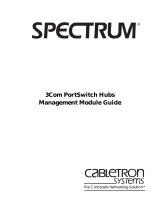3Com Corporation ■
5400 Bayfront Plaza ■
Santa Clara, California ■
95052-8145
© 3Com Ireland 1996. All rights reserved. No part of this documentation may be reproduced in any form or by
any means or used to make any derivative work (such as translation, transformation, or adaptation) without
permission from 3Com Ireland.
3Com Ireland reserves the right to revise this documentation and to make changes in content from time to time
without obligation on the part of 3Com Ireland to provide notification of such revision or change.
3Com Ireland provides this documentation without warranty of any kind, either implied or expressed, including,
but not limited to, the implied warranties of merchantability and fitness for a particular purpose. 3Com may
make improvements or changes in the product(s) and/or the program(s) described in this documentation at any
time.
UNITED STATES GOVERNMENT LEGENDS
:
If you are a United States government agency, then this documentation and the software described herein are
provided to you subject to the following restricted rights:
For units of the Department of Defense:
Restricted Rights Legend:
Use, duplication or disclosure by the Government is subject to restrictions as set forth in
subparagraph (c) (1) (ii) for restricted Rights in Technical Data and Computer Software clause at 48 C.F.R.
52.227-7013.
3Com Ireland c/o 3Com Limited, ISOLAN HOUSE, Brindley Way, Hemel Hempstead, Herts. HP3 9XJ. UK.
For civilian agencies:
Restricted Rights Legend:
Use, reproduction or disclosure is subject to restrictions set forth in subparagraph (a)
through (d) of the Commercial Computer Software - Restricted Rights Clause at 48 C.F.R. 52.227-19 and the
limitations set forth in 3Com’s standard commercial agreement for the software. Unpublished rights reserved
under the copyright laws of the United States.
3Com,
CardFacts, NetFacts
,
CardBoard
and
Transcend
are registered trademarks of 3Com Corporation.
Registered trademarks are registered in the United States, and may or may not be registered in other countries.
SuperStack
and
SmartAgent
are trademarks of
3Com Corporation
.
3ComFacts
and
Ask3Com
are service marks of
3Com Corporation
.
Unless otherwise indicated, 3Com registered trademarks are registered in the United States and may or may not
be registered in other countries.
The technology behind
3Com’s LAN Security Architecture
is protected by U.S. patents 5161192 and 5386470
(foreign patents pending).
CompuServe is a registered trademark of CompuServe, Inc. [List any other company trademarks here.]
Other brand and product names may be registered trademarks or trademarks of their respective holders.