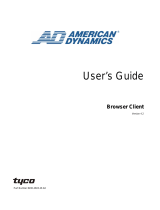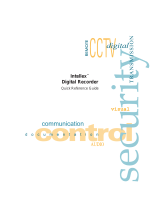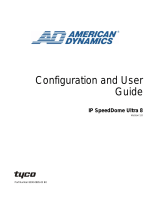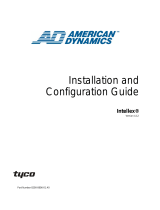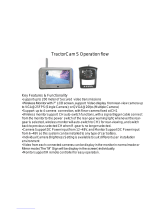Page is loading ...

EDVR
Installation and Operation Guide
Version 1.0
Part Number 8200-0841-0100 A0

ii
Notice
The information in this manual was current when published. The manufacturer reserves the right to revise and improve its products.
All specifications are therefore subject to change without notice.
Copyright
Under copyright laws, the contents of this manual may not be copied, photocopied, reproduced, translated or reduced to any
electronic medium or machine-readable form, in whole or in part, without prior written consent of Sensormatic Electronics.
© Copyright 1997-2005, Sensormatic Electronics Corporation.
American Dynamics
6795 Flanders Drive
San Diego, CA 92121-2903 U.S.A.
Customer Service
Thank you for using American Dynamics products. We support our products through an extensive worldwide network of dealers.
The dealer through whom you originally purchased this product is your point of contact if you need service or support. Our dealers
are empowered to provide the very best in customer service and support. Dealers should contact American Dynamics at
(800) 507-6268 or (561) 912-6259 or on the Web at www.americandynamics.net.
Trademarks
Intellex® is a registered trademark of Sensormatic Electronics Corporation. IntelleCord™ and Smart Search™ are trademarks of
Sensormatic Electronics Corporation. Windows® is a registered trademark of Microsoft Corporation. PS/2® is a registered
trademark of International Business Machines Corporation. Sony® is a registered trademark of Sony Corporation.
Trademarked names are used throughout this manual. Rather than place a symbol at each occurrence, trademarked names are
designated with initial capitalization. Inclusion or exclusion is not a judgment on the validity or legal status of the term.

iii
Warnings
WARNING: TO REDUCE RISK OF ELECTRIC SHOCK, DO NOT REMOVE COVER. NO USER SERVICEABLE
PARTS INSIDE. REFER SERVICING TO QUALIFIED SERVICE PERSONNEL.
DO NOT EXPOSE THIS APPLIANCE TO RAIN OR MOISTURE.
DO NOT INSTALL THIS PRODUCT IN HAZARDOUS AREAS WHERE HIGHLY COMBUSTIBLE OR
EXPLOSIVE PRODUCTS ARE STORED OR USED.
The lightning flash/arrowhead symbol, within an equilateral triangle, alerts the user to the presence of a shock hazard within the
product’s enclosure.
CAUTION: Danger of explosion if battery is incorrectly replaced.
Replace only with the same or equivalent type recommended by the battery manufacturer. Dispose of used batteries according to
the battery manufacturer’s instructions.
VORSICHT: ZUR VERMEIDUNG EINES STROMSCHLAGES DARF DAS GEHÄUSE NICHT ENTFERNT
WERDEN. ES ENTHÄLT KEINE VOM BENUTZER ZU WARTENDEN TEILE. ÜBERLASSEN SIE DIE
WARTUNG NUR QUALIFIZIERTEM FACHPERSONAL.
ACHTUNG: Es besteht die Gefahr einer Explosion, wenn die Batterie nicht ordnungsgemäß ausgetauscht
wird.
WARNING: THIS EQUIPMENT IS A CLASS 1 LASER PRODUCT INCORPORATING A CLASS 1 LASER DIODE
AND IT COMPLIES WITH FDA RADIATION PERFORMANCE STANDARDS, 21 CFR SUBCHAPTER
J AND THE CANADIAN RADIATION EMITTING DEVICES ACT, REDR C1370.
Rack Mounting
Consult with the supplier of your equipment rack for adequate rack mounting means, with proper consideration for the weight of this
product.
Consult with the manufacturer of your rack regarding the proper hardware and procedure of mounting this product in a safe and
useable fashion
Avoid uneven loading or mechanical instability when rack-mounting units.
Make sure that units are installed to get enough air flow for safe operation.
The maximum temperature for rack-mounted units is 40° C.
Avoid uneven loading or mechanical instability when rack-mounting units.
Check product label for power supply requirements to assure that no overloading of supply circuits or overcurrent protection occurs.
Mains grounding must be reliable and uncompromised by any connections.
WARNING: THIS EQUIPMENT HAS BEEN TESTED AND FOUND TO COMPLY WITH THE LIMITS FOR A
CLASS “A” DIGITAL DEVICE, PURSUANT TO PART 15 OF THE FCC RULES. THESE LIMITS ARE
DESIGNED TO PROVIDE REASONABLE PROTECTION AGAINST HARMFUL INTERFERENCE
WHEN THE EQUIPMENT IS OPERATED IN A COMMERCIAL ENVIRONMENT. THIS EQUIPMENT
GENERATES, USES AND CAN RADIATE RADIO FREQUENCY ENERGY AND, IF NOT INSTALLED
AND USED IN ACCORDANCE WITH THE INSTRUCTION MANUAL, MAY CAUSE INTERFERENCE
TO RADIO COMMUNICATIONS. OPERATION OF THIS EQUIPMENT IN A RESIDENTIAL AREA IS
LIKELY TO CAUSE HARMFUL INTERFERENCE IN WHICH CASE THE USER WILL BE REQUIRED
TO CORRECT THE INTERFERENCE AT THEIR OWN EXPENSE.
Changes or modifications not expressly approved by the party responsible for compliance could void the user’s authority to operate
the equipment.
Note: This product was FCC verified under test conditions that included the use of shielded I/O cables and
connectors between system components. To be in compliance with FCC regulations, the user must use
shielded cables and connectors for all except power and alarm cables.

iv
Note: Power Cord type: Detachable, approved power cord greater or equal to H03VV-F, 3G, 0.75mm
2
must be
used.
Note: Disconnect the power supply by unplugging the power cord from the power outlet. Plug the cord into the
power supply unit, making sure you drive in the plug points as deeply and closely as you can.
This digital apparatus does not exceed the Class A limits for radio noise emissions as set out in the Radio Interference Regulations
(ICES-003) of the Canadian Department of Communications.
Le présent appareil numérique n’émet pas de bruits radioélectriques dépassant les limites applicables de la Classe A prescrites
dans le Réglement (ICES-003) sur le brouillage radioélectrique édicté par le Ministère des Communications du Canada.

v
End User License Agreement (EULA) – Sensormatic
READ THIS LICENSE AGREEMENT BEFORE OPENING THE DISK PACKAGE, DOWNLOADING
THE SOFTWARE, INSTALLING THE SOFTWARE, OR USING YOUR SYSTEM.
THIS LICENSE AGREEMENT DEFINES YOUR RIGHTS AND OBLIGATIONS. BY BREAKING THE
SEAL ON THIS PACKAGE, DOWNLOADING THE SOFTWARE, INSTALLING THE SOFTWARE, OR
USING YOUR SYSTEM, YOU AGREE TO ALL OF THE TERMS AND CONDITIONS OF THIS
AGREEMENT. IF YOU DO NOT AGREE TO ALL OF THE TERMS AND CONDITIONS OF THIS
AGREEMENT, YOU MAY, WITHIN 30 DAYS, RETURN THIS PACKAGE, ALL THE
DOCUMENTATION, AND ALL ACCOMPANYING MATERIAL(S) TO THE POINT OF PURCHASE
FOR A REFUND.
SOFTWARE LICENSE
The Software includes the computer code, programs, and files, the associated media, hardware or
software keys, any printed material, and any electronic documentation. The Software may be provided
to you pre-installed on a storage device (the media) as part of a system. The Software is licensed, not
sold.
GRANT OF LICENSE
This agreement between Sensormatic Electronics Corporation (Sensormatic) and you permits you to
use the Software you purchased. Once you have purchased the number of copies you require, you
may use the Software and accompanying material provided you install and use no more than the
licensed number of copies at one time. The Software is only licensed for use with specified
Sensormatic supplied equipment. If the Software is protected by a software or hardware key or other
device, the Software may be used on any computer where the key is installed. If the key locks the
Software to a particular System, the Software may only be used on that System.
OTHER RIGHTS AND LIMITATIONS
A demonstration or evaluation copy of the Software/Firmware is considered purchased and is covered
by this license agreement.
You may not de-compile, disassemble, reverse engineer, copy, transfer, modify, or otherwise use the
Software/Firmware except as stated in this agreement.
The hardware/software key, where applicable, is your proof of license to exercise the rights granted
herein and must be retained by you. Lost or stolen keys will not be replaced.
If the Software/Firmware is provided as part of a System, the Software/Firmware may only be used with
the System.
You may not sub-license, rent, or lease the Software/Firmware, but you may permanently transfer the
Software/Firmware to another party by delivering the original disk and material comprising the
Software/Firmware package as well as this license agreement to the other party. Initial use of the
Software/Firmware and accompanying material by the new user transfers the license to the new user
and constitutes the new user's acceptance of its terms and conditions.
The Software/Firmware is not fault tolerant and may contain errors. You agree that the
Software/Firmware will not be used in an environment or application in which a malfunction of the
Software/Firmware would result in foreseeable risk of injury or death to the operator of the
Software/Firmware, or to others.
Sensormatic reserves the right to revoke this agreement if you fail to comply with the terms and
conditions of this agreement. In such an event, you must destroy all copies of the Software/Firmware,
and all of its component parts (e.g., documentation, hardware box, software key).
The Software/Firmware may contain software from third parties that is licensed under a separate End
User License Agreement (EULA). Read and retain any license documentation that may be included
with the Software/Firmware. Compliance with the terms of any third party EULA is required as a
condition of this agreement.

vi
UPGRADES AND UPDATES. Software/Firmware Upgrades and Updates may only be used to replace
all or part of the original Software/Firmware. Software/Firmware Upgrades and Updates do not increase
the number copies licensed to you. If the Software is an upgrade of a component of a package of
Software programs that you licensed as a single product, the Software may be used and transferred
only as part of that single product package and may not be separated for use on more than one
computer.
Failure to comply with any of these restrictions will result in automatic termination of this license and
will make available to Sensormatic other legal remedies.
COPYRIGHT
The Software is a proprietary product of Sensormatic and is protected by both the United States and
International copyright laws.
LIMITED WARRANTY
Sensormatic warrants that the recording medium on which the Software is recorded, hardware key,
and the documentation provided with it, will be free of defects in materials and workmanship under
normal use for a period of ninety (90) days from the date of delivery to the first user. Sensormatic
further warrants that for the same period, the software provided on the recording medium under this
license will substantially perform as described in the user documentation provided with the product
when used with the specified hardware.
CUSTOMER REMEDIES
Sensormatic's entire liability and your exclusive remedy under this warranty will be, at Sensormatic's
option, to a). attempt to correct software errors with efforts we believe suitable to the problem, b).
replace at no cost the recording medium, software or documentation with functional equivalents as
applicable, or c). refund the license fee and terminate this agreement. Any replacement item will be
warranted for the remainder of the original warranty period. No remedy is provided for failure of the
Software if such failure is the result of accident, abuse, alteration, or misapplication. Warranty service
or assistance is provided at the original point of purchase.
NO OTHER WARRANTIES
The above warranty is in lieu of all other warranties, express or implied, including, but not limited to
the implied warranties of merchantability and fitness for a particular purpose. No oral or written
information or advice given by Sensormatic, its representatives, distributors or dealers shall create
any other warranty, and you may not rely on such information or advice.
NO LIABILITY FOR CONSEQUENTIAL DAMAGES
In no event will Sensormatic be liable to you for damages, including any loss of profits, loss of data or
other incidental or consequential damages arising out of your use of, or inability to use, the Software
or its documentation. This limitation will apply even if Sensormatic or an authorized representative has
been advised of the possibility of such damages. Further, Sensormatic does not warrant that the
operation of the Software will be uninterrupted or error free. This limited warranty gives you specific
legal rights. You may have other rights that vary from state to state. Some states do not allow the
exclusion of incidental or consequential damages, or the limitation on how long an implied warranty
lasts, so some of the above limitations may not apply to you.
GENERAL
If any provision of the agreement is found to be unlawful, void, or for any reason unenforceable, then
that provision shall be severed from this agreement and shall not affect the validity and enforceability
of the remaining provisions. This agreement is governed by the laws of the State of Florida. You
should retain proof of the license fee paid, including model number, serial number, and date of
payment, and present such proof of payment when service or assistance covered by this warranty is
requested.

vii
U.S. GOVERNMENT RESTRICTED RIGHTS
The software and documentation are provided with RESTRICTED RIGHTS. Use, duplication, or
disclosure by the Government is subject to restrictions as set forth in subparagraph (c)(1)(ii) of the
Rights in Technical Data and Computer Software clause at DFARS 252.227-7013 or subparagraph
(c)(1) and (2) of the Commercial Computer Software-Restricted Rights at 48 CFR 52.227-19, as
applicable. Manufacturer is Sensormatic Electronics Corporation, 6600 Congress Avenue, Boca
Raton, FL, 33487.

viii
Contents
EDVR Installation and Operation Guide..............................................................................................................1
Product Description......................................................................................................................................1
This User Guide Describes the 4-, 9-, and 16-Channel EDVRs............................................................1
Product Features...................................................................................................................................1
Descriptions of the Front and Rear Panels ...........................................................................................3
Alarm In/Out..........................................................................................................................................8
Installation..................................................................................................................................................12
EDVR Unit and Components ..............................................................................................................12
Required Items....................................................................................................................................13
Connecting Devices to the Rear Panel ...............................................................................................13
Power Up and Test .............................................................................................................................14
Language Selection ............................................................................................................................14
(Optional) Select Video Output: NTSC or PAL....................................................................................14
Results................................................................................................................................................15
(Optional) Install EDVR Client Software..............................................................................................15
Hard Disk Drives.................................................................................................................................16
Updating System Software..................................................................................................................17
Basic Operations........................................................................................................................................18
Recording Operations.........................................................................................................................18
Playback Operations...........................................................................................................................23
Search Operations..............................................................................................................................24
Save Menu Backup Operations ..........................................................................................................29
Key Lock Operations...........................................................................................................................35
Triplex Operations...............................................................................................................................35
Controlling the PTZ Camera using the Front Panel Buttons ...............................................................36
Configuration Menus..................................................................................................................................38
Using the Front Panel Buttons ............................................................................................................38
Quick Settings.....................................................................................................................................39
Display Options...................................................................................................................................40
Sequence Settings Menu....................................................................................................................44
Adjusting Pictures ...............................................................................................................................45
Operation Log .....................................................................................................................................46
Advanced Settings..............................................................................................................................47
Default Settings...................................................................................................................................68
Password Settings ..............................................................................................................................69
Exit Menu............................................................................................................................................71
EDVR Client Software................................................................................................................................72

Contents
ix
Introduction .........................................................................................................................................72
TCP/IP Communication Setup ............................................................................................................73
Connection Testing.............................................................................................................................77
Software Installation............................................................................................................................78
Updating the EDVR Client Software Installation..................................................................................80
Using the EDVR Client........................................................................................................................81
The Image Viewer...............................................................................................................................94
Using a Web Browser ................................................................................................................................95
Connecting to the EDVR.....................................................................................................................95
Browsing Images from the EDVR........................................................................................................96
Appendix A: Specifications..............................................................................................................................101
Appendix B: System Software Update ............................................................................................................103
Updating the System Software.................................................................................................................103
Appendix C: RS-232 Connections...................................................................................................................105
RS-232 Connections................................................................................................................................105
Appendix D: Connecting a Touch Tracker ADTT16E......................................................................................106
Appendix E: Using CDs...................................................................................................................................108
Appendix F: The DDNS Functions ..................................................................................................................110
Registering for a DDNS.....................................................................................................................110
Create an Account ............................................................................................................................110
Set up Your DDNS Account..............................................................................................................110
Set the DDNS of the EDVR...............................................................................................................114
Use a Web Browser..........................................................................................................................115
Other Possible Issues.......................................................................................................................115


1
EDVR Installation and Operation Guide
Product Description
The American Dynamics EDVR is a triplex digital recorder with a 4, 9, or 16 channel multiplexer (depending on
version of EDVR), capable of simultaneous recording, playback, and live multi-screen viewing.
The EDVR uses up to two hard disks and a CD-RW drive instead of VCR tapes to store video. The EDVR
enables you to enjoy the extreme flexibility of digital image archiving instead of clumsy tape management.
Equipped with a range of comprehensive features, such as playback picture-by-picture, quick access video
recording by time and event, system software that can be upgraded, the expandable capacities of a hard drive,
and much more, the EDVR will make your applications far more flexible and effective than ever before. For all
purposes, the EDVR is going to prove a timely substitute for a time-lapse VCR.
This User Guide Describes the 4-, 9-, and 16-Channel EDVRs
The EDVR is available in three configurations based on the maximum number of camera connections: 4, 9, or 16
channels. Most of the content within this user guide is for all three versions. However, when an item is unique to
the 4-, 9-, or 16-channel version; it will be labeled 4CH, 9CH, or 16CH, respectively.
Product Features
Non-PC based DSP hardware with proprietary system firmware.
Main recording media: one fixed hard disk drive (HDD) plus a CD-RW (a second HDD is optional).
Full triplex operation with simultaneous Live, Play, Record, and remote Network operations.
Pre-alarm image recording; 10 seconds prior to an event.
Every camera can be assigned to any channel location under a multi-screen display mode in both live
viewing and playback mode.
4CH: 4-way, 3-way, 2-way
9CH: 9-way, 8-way, 6-way, 4-way, 3-way, 2-way
16CH: 16-way, 13-way, 10-way, 9-way, 8-way, 6-way, 4-way, 3-way, 2-way
User selectable NTSC or PAL video output.
Refresh rate up to 60 IPS for 720x240 (NTSC) or 50 IPS for 720x288 (PAL).
Compression: Motion JPEG.
Quick setup menu.
Live viewing modes: freeze, 2x electronic zoom, custom sequencing.
Recording and live status display of all the hard disks, CD-RW, and Secure Digital (SD) memory card.
Four alternative recording image qualities per channel (best / high / standard / basic).
Individual channel setups for alarm recording rates: normal, double, interleave, and exclusive.
Multiple recording modes: Manual / Alarm / Schedule recording.
Multiple search modes: Event list / Time / Alarm list / Filter / Thumbnail / SD card / CD-ROM.
Search condition options: time/date, sensor alarm, video loss alarm, motion alarm, and channel
specification.
Thumbnail search display intervals: 8 different intervals (year / month / day / hour / 10 minutes / 1 minute
/ 10 seconds / 1 second).
Fast and slow playback of recorded video at various speeds.

EDVR Installation and Operation Guide
2 EDVR
Fast forward and reverse (2x, 4x, 8x, 16x, 30x, 100x).
Slow forward and reverse (1/2x, 1/4x, 1/8x, 1/16x, 1/30x, 1/100x).
Adjustable individual camera images (noise filter ON/OFF, brightness, contrast, color, and hue for each
camera).
Display position and color of title / time / date OSD text you can pick in both Main and Call monitors.
Covert camera recording.
Schedule setting: total 8 schedules.
Individual record and alarm condition setting can be assigned by designated schedule.
Disk-full warning and operation status LEDs.
Remote control via RS-232 and RS-485 ports.
Alarm trigger source selection: alarm sensor / motion detection / video loss alarm can be programmed to
trigger three different alarm-out replays.
Adjustable motion detection conditions: sensitivity, target area, target size, motion duration, and track
direction.
Individual alarm sensor, video loss alarm, and motion detection alarm for each channel.
Power recovery on interruption.
Operation-status record log.
Multi-lock out functions: front key lock, RS-232 lock, play back lock, and recording lock.
Three audio quality levels (8/ 22/ 44 kHz sampling, ì-law).
Audio recording modes: stereo / left / right / off.
Built-in Secure Digital (SD) memory card slot to save JPEG/AVI image(s) for an individual channel to an
SD memory card.
Easy field firmware update via SD memory card can be performed by the end user.
Factory default menu setting and installer menu setting can be restored.
Use both client software and Internet Explorer for remote viewing and access from a remote desktop or
a laptop via Ethernet connection.
Daylight saving setting.
Pan / Tilt / Zoom camera setting and control through Ethernet port.

Product Description
3
Descriptions of the Front and Rear Panels
Front Panel
General Operation
1. CD-RW device compartment
The compartment allows you to burn the data mostly for backup purposes. This tray is for loading the disk,
and will accept 120 mm and 80 mm disks. Place the disks in the exact center of the tray.
2. Eject button
This button controls the insertion and ejection of the disk tray (that is, the caddy).
3. Emergency Eject (recessed) button
When the power supply has been interrupted, or it is impossible to eject a disk, use a tool such as a
straightened paper clip to press the emergency eject button (in its pinhole recess) so that the caddy will eject
the disk.
4. CD-RW busy indicator
After a disk has been inserted or if the disk is being accessed, the disk busy (access) light will blink.
5. SD Card slot
Slot for a removable Secure Digital (SD) card. The SD card can be used for updating system software,
archiving, and accessing critical images, and to save (back up) the complete EDVR settings.
6. Channel buttons
Individual channel buttons numbered 1 to 16 (or 1 to 4, or 1 to 9, depending on EDVR version). Press the
button below the number to display that channel in the live and play modes.
7. MENU button
Press to enter the Main setup menu.
8. CALL button
If you connect a call monitor to the EDVR, the CALL button enables you to select channels on this monitor.
Press the CALL button and select a channel button on the front panel simultaneously to display that channel.
(Note: See back panel connections for connection information for the call monitor.)
9. SEQ button
Press to enter the sequential display mode. This mode displays a multi-screen sequence for the main
monitor, and one sequence for the call monitor. The display will sequentially switch to the channels you
configured from the Sequence Settings menu (selected from the Main menu). The dwell time for each
camera (channel) can also be configured (see page 44).

EDVR Installation and Operation Guide
4 EDVR
10. Zoom button
(Magnifying glass with “+” sign icon). Press to double the size of an image. To shift your zoom focus, use the
Left and Right, and Up and Down buttons (“”, and “”, “”, and “”, respectively). Press the Zoom button
again to return to the original image size.
11. ENTER button
Press to enter a selected item and save any new settings in the menu setup mode.
12. FREEZE button
Press to freeze an image in the live mode or play recorded video mode.
Note: During the play mode, pressing either the FREEZE or the PAUSE button has a different effect: press
the FREEZE button to capture a particular image while the image record continues running. Press the
PAUSE button to halt both the particular image and the image recording process. (See also PAUSE button
description.)
13. SEARCH button
Press to search recorded video. Pressing the SEARCH button displays the Search menu on the main
monitor. Select your search criteria from this menu.
14. DISPLAY button
Press to display the status of a hard disk(s) or the SD card (if an SD card is inserted).
15. PLAY button
Press to play back a recorded video from a hard disk.
16. STOP button
Press to stop playing back a recorded video from a hard disk.
17. II PAUSE button
During recorded video: Press to stop the motion on the display. While the motion has been paused,
press the PAUSE button again to display one frame of a picture at a time in the forward direction.
Additionally, if you press ENTER during the paused video, you can access the SD Card Menu so that
you can save the image(s). (See also FREEZE button description.)
During live video: Press the PAUSE button to halt both the selected image and the image recording
process. (See also FREEZE button description.)
18. REC button
Push to start recording video onto a hard disk while in the live display mode. Press again for at least 3
seconds to stop the recording. An amber indicator shows that recording is turned on.
19. Up button (“”)
While in the setup menu mode, press to highlight the desired item.
In the live and play modes, press the Left (“”) button to enter a single channel, with an inset of the next
channel with passes through three modes with successive button pushes.
20. Down button (“”)
While in the setup menu mode, press to highlight the desired item.
In the live and play modes, you can press this button three times successively to get three multi-channel
modes on the main monitor, the first two times in a 3-way view, and the last in a 4-way mode.
21. Left button (“”)
While in the setup menu mode, press to highlight the desired item.
In the live and play modes, press the Left button to enter a single channel, with an inset of the next channel
which passes through three modes with successive button pushes.

Product Description
5
22. Right button (“”)
While in the setup menu mode, press to highlight the desired item.
In both the live and play modes, press this button three times successively to get three multi-channel modes
on the main monitor, the first two times in a 3-way view, and the last in a 4-way mode.
23. Jog Dial
The jog dial can be turned clockwise or counterclockwise, as well as step-by-step. Turn the jog dial
counterclockwise (to the left) to play a recorded video in the reverse direction. Turn it clockwise (to the right)
to play a recorded video in the forward direction. Moreover, the dial can be rotated so you can move the
focus to any display item or function.
24. Shuttle Ring
The shuttle ring can be turned clockwise or counterclockwise so that the playback is displayed in either a
forward or backward direction. Turn the shuttle ring counterclockwise (to the left) to play a recorded video in
the reverse direction at faster or slower speeds than the recorded speed. Turn it clockwise (to the right) to
play a recorded video in the forward direction at faster or slower speeds than the recorded speed.
Additionally, the shuttle ring can also be rotated to change or adjust values in your settings.
Note: The monitor will display the message Stop Record if you turn off the device while recording.
25. Lock Indicator
Denotes an operation lock. The amber indicator is illuminated during a lock condition.
26. Timed Recording Indicator (clock icon)
When illuminated, indicates that a scheduled record setting is on (“clock” icon = timer record).
27. Disk Indicator
Indicates the status of the unit’s hard disk drives. The green light indicates a hard disk drive is storing or
retrieving data. The red light signals that a hard disk drive is filling up. The orange light indicates the hard
disk is retrieving at disk-full status.
28. Power / Reboot button
Press this recessed button (using a tool such as the point of a ballpoint pen) quickly (briefly) to turn the
EDVR power on or off. Press this button for at least 3 seconds to restart the EDVR (such as when updating
the system files. See the appendix “System Software Update,” page 103).

EDVR Installation and Operation Guide
6 EDVR
PTZ Operation
To enter PTZ mode, press the ZOOM button (magnifying glass icon) and DISPLAY button simultaneously.
Using this mode, you can use the EDVR front panel buttons to control the dome cameras.
Note
Item numbers refer to the labels on the illustration on page 3.)
Function Button or Control Name Item Number
(see figure, page 3)
Select Camera
4CH: Cameras 1– 4
9CH: Cameras 1– 9
16CH: Cameras 1–16
6
Focus nearer
MENU
7
Focus more distant
ENTER
11
Iris – Press for iris open
SEQ
9
Iris – Press for iris close
SEARCH
13
Tilt camera up
Up button (“”)
19
Tilt camera down
Down button (“”)
20
Pan left
Left button (“”)
21
Pan right
Right button (“”)
22
Optical zoom (wide/telephoto)
Shuttle Ring
24
Digital zoom
ZOOM button
10
Set preset values
FREEZE button
12
Select preset values
CALL button
8
Press to display PTZ hint
DISPLAY button
14

Product Description
7
Rear Panel
Note
For items 29, 30, 31, and 42. As are appropriate for your version of EDVR (that is, 4CH, 9CH, or 16CH), you
will have 4, 9, or 16 Video in connectors, Video loop through connectors, termination switches, and Alarm I/O
connections.
29. & 30. 75Ù/Hi-Z individual termination
These switches (4, 9, or 16, depending upon EDVR version) are used to set the impedance of each loop
through output connector (31) between the values 75Ù and Hi-Z.
Toggle the corresponding impedance termination to the Hi-Z position if another device is connected to the
video loop through that connector. Set the impedance to the 75Ù position if no other device is connected to
the corresponding loop through the connector. The default setting is 75Ù.
31. Video in connectors (Ch1–Ch16) & Video loop through connectors (Ch1–Ch16)
Video in: These BNC connectors (4, 9, or 16, depending upon EDVR version) are used to connect to the
video output from the cameras.
Video loop through: These BNC connectors (4, 9, or 16, depending upon EDVR version) are used to loop
video signals from each camera’s video out connector to other devices.
32. Call monitor connector
This BNC connector provides video signals to the call monitor to display any selected camera in full-screen
call up, sequential display, and alarm call up operations.
33. Main monitor connector
This BNC connector provides a video signal to the main monitor that is controlled by the front panel control
buttons. This connector transmits the video display in full-screen format, multi-screen format, and sequential
format.
34. Ethernet 10/100 connector
A standard RJ-45 connector for 10/100 Mbps Ethernet networks.
35. Ground Screw
The ground screw is for the chassis terminal.
36. & 37. Left and Right Audio In connectors
These two connectors are used to connect the audio output from a camera or another device to the EDVR.
38. & 39. Left and Right Audio Out connectors
These two connectors provide the unit’s audio signal to a speaker or stereo.

EDVR Installation and Operation Guide
8 EDVR
40. RS-485 port
The RS-485 communication ports function as connectors when two or more units are serially connected to
an external control device.
41. RS-232 port
The RS-232 communication port functions as a connector to an external control device. Refer to the RS-232
& RS-485 protocols for more details.
42. Alarm I/O
This is a 25-PIN D-SUB connector including the Alarm In (4, 9, or 16 connections, depending on EDVR
version), Ground, 3-Pin Alarm Out, Disk Full, Record In, Alarm Reset, and Reserved items for connecting
with external devices. A quick-connect adapter for Alarm I/O connections is included with the EDVR. Refer to
the next section, Alarm In/Out, for details.
43. Plug Inlet DC Jack
The inlet connects to the external power supply. Connect with the 12 V DC TUV-approved Power
Supply; or connect with the UL Listed Class 2 Power Supply or ITE power supply marked ‘LPS’ or
its equivalent.
Alarm In/Out
The pin assignment of the female DB-25 alarm I/O connector is listed as follows. Note that the first figure shows
the rear view.
A quick-connect adapter that plugs into the Alarm I/O DB-25 connector is included with the EDVR.
From the following, refer to the appropriate Alarm I/O connection table for your version of EDVR (4-, 9-, or 16-
channel).
1
2
3
4567
8
9
10
11
12
13
14
15
16
17
18
19
20
21
22
23
24
25

Product Description
9
4-Channel EDVR Alarm I/O Connections (also see notes after tables)
Pin# Pin Assignment Pin# Pin Assignment
1 GROUND 14 RESERVED
2 DISK FULL (OUTPUT) 15 ALARM1 OUT (OUTPUT)
3 ALARM2 OUT (OUTPUT) 16 ALARM3 OUT (OUTPUT)
4 RECORD IN (INPUT) 17 ALARM RESET (INPUT)
5 ALARM1 IN (INPUT) 18 ALARM2 IN (INPUT)
6 ALARM3 IN (INPUT) 19 ALARM4IN (INPUT)
7 No connection 20 No connection
8 No connection 21 No connection
9 No connection 22 No connection
10 No connection 23 No connection
11 No connection 24 No connection
12 No connection 25 No connection
13 No connection
9-Channel EDVR Alarm I/O Connections (also see notes after tables)
Pin# Pin Assignment Pin# Pin Assignment
1 GROUND 14 RESERVED
2 DISK FULL (OUTPUT) 15 ALARM1 OUT (OUTPUT)
3 ALARM2 OUT (OUTPUT) 16 ALARM3 OUT (OUTPUT)
4 RECORD IN (INPUT) 17 ALARM RESET (INPUT)
5 ALARM1 IN (INPUT) 18 ALARM2 IN (INPUT)
6 ALARM3 IN (INPUT) 19 ALARM4IN (INPUT)
7 ALARM5 IN (INPUT) 20 ALARM6 IN (INPUT)
8 ALARM7 IN (INPUT) 21 ALARM8 IN (INPUT)
9 ALARM9 IN (INPUT) 22 No connection
10 No connection 23 No connection
11 No connection 24 No connection
12 No connection 25 No connection
13 No connection

EDVR Installation and Operation Guide
10 EDVR
16-Channel EDVR Alarm I/O Connections (also see notes after tables)
Pin# Pin Assignment Pin# Pin Assignment
1 GROUND 14 RESERVED
2 DISK FULL (OUTPUT) 15 ALARM1 OUT (OUTPUT)
3 ALARM2 OUT (OUTPUT) 16 ALARM3 OUT (OUTPUT)
4 RECORD IN (INPUT) 17 ALARM RESET (INPUT)
5 ALARM1 IN (INPUT) 18 ALARM2 IN (INPUT)
6 ALARM3 IN (INPUT) 19 ALARM4IN (INPUT)
7 ALARM5 IN (INPUT) 20 ALARM6 IN (INPUT)
8 ALARM7 IN (INPUT) 21 ALARM8 IN (INPUT)
9 ALARM9 IN (INPUT) 22 ALARM10 IN (INPUT)
10 ALARM11 IN (INPUT) 23 ALARM12 IN (INPUT)
11 ALARM13 IN (INPUT) 24 ALARM14 IN (INPUT)
12 ALARM15 IN (INPUT) 25 ALARM16 IN (INPUT)
13 No connection
Notes
GROUND: Ground Contact.
DISK FULL (OUTPUT): This is a disk full output trigger. Connect to external devices such as buzzers
or lights. (
5V
0V(Active)
)
ALARM OUT (OUTPUT): This is an alarm output trigger. Connect to external devices such as
buzzers or lights. (
5V
0V(Active)
)
RECORD IN (INPUT): This pin connects to a record trigger device for starting a record.
(
5V
0V(Active)
)
ALARM RESET (INPUT): This pin connects to an alarm-clear device for clearing an alarm.
(
5V
0V(Active)
)
ALARM IN (INPUT): This is an alarm input (for each channel) that can be programmed in the menu
system to Normally Open or Normally Closed. (
5V
0V(Active)
)
Attaching an External Device to an EDVR
The EDVR provides facilities to report 3 auxiliary alarm outputs for associated equipment – such as the spotlight,
buzzer, or blinker alarm – and 16 alarm inputs for the 16CH EDVR version (9 for the 9CH; 4 for the 4CH).
The alarm outputs are related to the alarm indication.
The input alarms are reported to the management system and are activated by a closed or open loop condition.
Connect an alarm out, alarm input, and a peripheral device as shown in the following diagram.
Alarm Input: An input connection to the EDVR that triggers the EDVR unit to active (buzzer and
message display) if one of the alarm input links (the sensor of each channel) is activated (that is, turned
ON).
Alarm Output: An output connection to the warning devices that triggers the warning unit to turn on an
alarm with sound or light. When combining a warning device to the EDVR, connect the Pin#1 GROUND
and the Pin#3/15/16 ALARM OUTPUT.
/