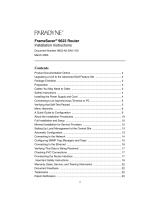Page is loading ...

iMarc
™
SLV
Operations Guide
Document No. 9000-A2-GB33-20
May 2003

A May 2003 9000-A2-GB33-20
Copyright © 2003 Paradyne Corporation.
All rights reserved.
Printed in U.S.A.
Notice
This publication is protected by federal copyright law. No part of this publication may be copied or distributed,
transmitted, transcribed, stored in a retrieval system, or translated into any human or computer language in any form or
by any means, electronic, mechanical, magnetic, manual or otherwise, or disclosed to third parties without the express
written permission of Paradyne Corporation, 8545 126th Ave. N., Largo, FL 33773.
Paradyne Corporation makes no representation or warranties with respect to the contents hereof and specifically
disclaims any implied warranties of merchantability or fitness for a particular purpose. Further, Paradyne Corporation
reserves the right to revise this publication and to make changes from time to time in the contents hereof without
obligation of Paradyne Corporation to notify any person of such revision or changes.
Changes and enhancements to the product and to the information herein will be documented and issued as a new
release to this manual.
Warranty, Sales, Service, and Training Information
Contact your local sales representative, service representative, or distributor directly for any help needed. For additional
information concerning warranty, sales, service, repair, installation, documentation, training, distributor locations, or
Paradyne worldwide office locations, use one of the following methods:
Internet: Visit the Paradyne World Wide Web site at www.paradyne.com. (Be sure to register your warranty at
www.paradyne.com/warranty.)
Telephone: Call our automated system to receive current information by fax or to speak with a company
representative.
— Within the U.S.A., call 1-800-870-2221
— Outside the U.S.A., call 1-727-530-2340
Document Feedback
We welcome your comments and suggestions about this document. Please mail them to Technical Publications,
Paradyne Corporation, 8545 126th Ave. N., Largo, FL 33773, or send e-mail to userdoc@paradyne.com. Include the
number and title of this document in your correspondence. Please include your name and phone number if you are
willing to provide additional clarification.
Trademarks
ACCULINK, COMSPHERE, FrameSaver, Hotwire, MVL, NextEDGE, OpenLane, and Performance Wizard are
registered trademarks of Paradyne Corporation. GranDSLAM, GrandVIEW, iMarc, ReachDSL, and TruePut are
trademarks of Paradyne Corporation. All other products and services mentioned herein are the trademarks, service
marks, registered trademarks, or registered service marks of their respective owners.
Patent Notification
iMarc products are protected by U.S. Patents: 5,550,700 and 5,654,966. Other patents are pending.

9000-A2-GB33-20 May 2003 i
Contents
About This Guide
Purpose and Intended Audience . . . . . . . . . . . . . . . . . . . . . . . . . . . . . v
Document Organization . . . . . . . . . . . . . . . . . . . . . . . . . . . . . . . . . . . . v
Product-Related Documents . . . . . . . . . . . . . . . . . . . . . . . . . . . . . . . . vi
Conventions Used . . . . . . . . . . . . . . . . . . . . . . . . . . . . . . . . . . . . . . . . viii
1 User Interface and Basic Operation
Logging In . . . . . . . . . . . . . . . . . . . . . . . . . . . . . . . . . . . . . . . . . . . . . . 1-2
Main Menu . . . . . . . . . . . . . . . . . . . . . . . . . . . . . . . . . . . . . . . . . . . . . . 1-4
Screen Work Areas . . . . . . . . . . . . . . . . . . . . . . . . . . . . . . . . . . . . . . . 1-5
Navigating the Screens . . . . . . . . . . . . . . . . . . . . . . . . . . . . . . . . . . . . 1-6
Keyboard Keys . . . . . . . . . . . . . . . . . . . . . . . . . . . . . . . . . . . . . . . 1-6
Function Keys . . . . . . . . . . . . . . . . . . . . . . . . . . . . . . . . . . . . . . . . 1-7
Selecting an Entry from a Menu . . . . . . . . . . . . . . . . . . . . . . . . . . 1-8
Switching Between Screen Areas . . . . . . . . . . . . . . . . . . . . . . . . . 1-8
Selecting a Field . . . . . . . . . . . . . . . . . . . . . . . . . . . . . . . . . . . . . . 1-9
Entering Information . . . . . . . . . . . . . . . . . . . . . . . . . . . . . . . . . . . 1-9
Screen Contents . . . . . . . . . . . . . . . . . . . . . . . . . . . . . . . . . . . . . . 1-9
Navigating the Router’s CLI . . . . . . . . . . . . . . . . . . . . . . . . . . . . . . . . . 1-10
CLI Keyboard Keys . . . . . . . . . . . . . . . . . . . . . . . . . . . . . . . . . . . . 1-10
2 Security and Logins
Limiting Access . . . . . . . . . . . . . . . . . . . . . . . . . . . . . . . . . . . . . . . . . . 2-2
Controlling Asynchronous Terminal Access. . . . . . . . . . . . . . . . . . . . . 2-2
Limiting Dial-In Access via the Modem Port. . . . . . . . . . . . . . . . . . . . . 2-4
Controlling ISDN Access . . . . . . . . . . . . . . . . . . . . . . . . . . . . . . . . . . . 2-5
ISDN Call Security . . . . . . . . . . . . . . . . . . . . . . . . . . . . . . . . . . . . . 2-5
Disabling ISDN Access . . . . . . . . . . . . . . . . . . . . . . . . . . . . . . . . . 2-5
Controlling Telnet or FTP Access . . . . . . . . . . . . . . . . . . . . . . . . . . . . 2-6
Limiting Telnet Access. . . . . . . . . . . . . . . . . . . . . . . . . . . . . . . . . . 2-6
Limiting FTP Access . . . . . . . . . . . . . . . . . . . . . . . . . . . . . . . . . . . 2-7
Limiting Telnet or FTP Access Over the
TS Access Management Link . . . . . . . . . . . . . . . . . . . . . . . . . . . . 2-8

Contents
ii May 2003 9000-A2-GB33-20
Controlling SNMP Access . . . . . . . . . . . . . . . . . . . . . . . . . . . . . . . . . . 2-9
Disabling SNMP Access . . . . . . . . . . . . . . . . . . . . . . . . . . . . . . . . 2-9
Assigning SNMP Community Names and Access Levels . . . . . . . 2-10
Limiting SNMP Access Through IP Addresses . . . . . . . . . . . . . . . 2-11
Creating a Login. . . . . . . . . . . . . . . . . . . . . . . . . . . . . . . . . . . . . . . . . . 2-12
Modifying a Login . . . . . . . . . . . . . . . . . . . . . . . . . . . . . . . . . . . . . . . . . 2-13
Deleting a Login . . . . . . . . . . . . . . . . . . . . . . . . . . . . . . . . . . . . . . . . . . 2-13
Controlling Router CLI Access . . . . . . . . . . . . . . . . . . . . . . . . . . . . . . . 2-14
Access Levels (Command Modes) . . . . . . . . . . . . . . . . . . . . . . . . 2-14
Changing Access Levels . . . . . . . . . . . . . . . . . . . . . . . . . . . . . . . . 2-15
3 Status and Statistics
Displaying System Information. . . . . . . . . . . . . . . . . . . . . . . . . . . . . . . 3-2
Viewing LEDs and Control Leads . . . . . . . . . . . . . . . . . . . . . . . . . . . . 3-4
LED Descriptions . . . . . . . . . . . . . . . . . . . . . . . . . . . . . . . . . . . . . . 3-15
Power Module LEDs (Models 9520, 9520-ILM, 9820-45M). . . . . . 3-19
Display LEDs and Control Leads Screen Descriptions . . . . . . . . . 3-20
Device Messages. . . . . . . . . . . . . . . . . . . . . . . . . . . . . . . . . . . . . . . . . 3-24
Status Information . . . . . . . . . . . . . . . . . . . . . . . . . . . . . . . . . . . . . . . . 3-30
System and Test Status Messages . . . . . . . . . . . . . . . . . . . . . . . . 3-31
Network LMI-Reported DLCIs Status . . . . . . . . . . . . . . . . . . . . . . 3-41
IP Path Connection Status. . . . . . . . . . . . . . . . . . . . . . . . . . . . . . . 3-43
PVC Connection Status . . . . . . . . . . . . . . . . . . . . . . . . . . . . . . . . . 3-45
Time Slot Assignment Status. . . . . . . . . . . . . . . . . . . . . . . . . . . . . 3-48
DBM Interface Status. . . . . . . . . . . . . . . . . . . . . . . . . . . . . . . . . . . 3-50
IP Routing Table . . . . . . . . . . . . . . . . . . . . . . . . . . . . . . . . . . . . . . . . . 3-60
Performance Statistics . . . . . . . . . . . . . . . . . . . . . . . . . . . . . . . . . . . . . 3-62
Clearing Performance Statistics . . . . . . . . . . . . . . . . . . . . . . . . . . 3-63
Service Level Verification Performance Statistics . . . . . . . . . . . . . 3-64
DLCI Performance Statistics . . . . . . . . . . . . . . . . . . . . . . . . . . . . . 3-69
Additional Performance Statistics for IP Enabled DLCI . . . . . . . . . 3-71
Frame Relay Performance Statistics . . . . . . . . . . . . . . . . . . . . . . . 3-72
PPP Performance Statistics. . . . . . . . . . . . . . . . . . . . . . . . . . . . . . 3-76
ATM Performance Statistics (9783, 9788). . . . . . . . . . . . . . . . . . . 3-78
VCC Performance Statistics (9783, 9788). . . . . . . . . . . . . . . . . . . 3-79
ESF Line Performance Statistics (9123, 9126, 9128) . . . . . . . . . . 3-81
DDS Line Performance Statistics (9623, 9626) . . . . . . . . . . . . . . . 3-84
T3 Network Line Performance Statistics (9520, 9520-ILM) . . . . . . 3-85
SHDSL Line Performance Statistics (9788). . . . . . . . . . . . . . . . . . 3-88
DBM Call Performance Statistics. . . . . . . . . . . . . . . . . . . . . . . . . . 3-89
Ethernet Performance Statistics . . . . . . . . . . . . . . . . . . . . . . . . . . 3-90
Trap Event Log. . . . . . . . . . . . . . . . . . . . . . . . . . . . . . . . . . . . . . . . . . . 3-91

Contents
9000-A2-GB33-20 May 2003
iii
4 Operation and Maintenance
Modem Operation . . . . . . . . . . . . . . . . . . . . . . . . . . . . . . . . . . . . . . . . 4-2
Activating the Modem PassThru Feature . . . . . . . . . . . . . . . . . . . 4-2
Canceling Modem PassThru Operation. . . . . . . . . . . . . . . . . . . . . 4-2
Manually Disconnecting the Modem . . . . . . . . . . . . . . . . . . . . . . . 4-3
Verifying Modem Operation . . . . . . . . . . . . . . . . . . . . . . . . . . . . . . 4-3
ISDN DBM Operation. . . . . . . . . . . . . . . . . . . . . . . . . . . . . . . . . . . . . . 4-4
Forcing Backup (Disruptive) . . . . . . . . . . . . . . . . . . . . . . . . . . . . . 4-4
Placing a Test Call (Nondisruptive) . . . . . . . . . . . . . . . . . . . . . . . . 4-5
Verifying ISDN Lines . . . . . . . . . . . . . . . . . . . . . . . . . . . . . . . . . . . 4-6
Verifying That Backup Can Take Place . . . . . . . . . . . . . . . . . . . . . 4-6
FTP File Transfers . . . . . . . . . . . . . . . . . . . . . . . . . . . . . . . . . . . . . . . . 4-7
Upgrading System Software . . . . . . . . . . . . . . . . . . . . . . . . . . . . . 4-9
Upgrading ISDN BRI DBM Software . . . . . . . . . . . . . . . . . . . . . . . 4-10
Determining Whether a Download Is Completed. . . . . . . . . . . . . . 4-11
Changing Software . . . . . . . . . . . . . . . . . . . . . . . . . . . . . . . . . . . . 4-11
Transferring Collected Data. . . . . . . . . . . . . . . . . . . . . . . . . . . . . . 4-12
Turning Off the System Alarm Relay . . . . . . . . . . . . . . . . . . . . . . . . . . 4-13
Hardware Maintenance for Models 9520, 9520-ILM, and 9820-45M . . 4-14
Cleaning the Front Panel Assembly . . . . . . . . . . . . . . . . . . . . . . . 4-14
Replacing the Front Panel Assembly. . . . . . . . . . . . . . . . . . . . . . . 4-15
Replacing a Power Module . . . . . . . . . . . . . . . . . . . . . . . . . . . . . . 4-16
5Troubleshooting
Problem Indicators . . . . . . . . . . . . . . . . . . . . . . . . . . . . . . . . . . . . . . . . 5-2
Resetting the Unit and Restoring Communication . . . . . . . . . . . . . . . . 5-3
Resetting the Unit from the Control Menu . . . . . . . . . . . . . . . . . . . 5-3
Resetting the Unit By Cycling the Power . . . . . . . . . . . . . . . . . . . . 5-3
Restoring Communication with an Improperly Configured Unit . . . 5-4
Troubleshooting Management Link Feature . . . . . . . . . . . . . . . . . . . . 5-5
LMI Packet Capture Utility Feature . . . . . . . . . . . . . . . . . . . . . . . . . . . 5-5
Viewing Captured Packets from the Menu-Driven User Interface . 5-6
Alarms . . . . . . . . . . . . . . . . . . . . . . . . . . . . . . . . . . . . . . . . . . . . . . . . . 5-7
Viewing the Trap Event Log . . . . . . . . . . . . . . . . . . . . . . . . . . . . . . . . . 5-15
Troubleshooting Tables . . . . . . . . . . . . . . . . . . . . . . . . . . . . . . . . . . . . 5-15
Device Problems . . . . . . . . . . . . . . . . . . . . . . . . . . . . . . . . . . . . . . 5-15
Frame Relay PVC Problems . . . . . . . . . . . . . . . . . . . . . . . . . . . . . 5-17
ISDN DBM Problems . . . . . . . . . . . . . . . . . . . . . . . . . . . . . . . . . . . 5-18
Tests Available. . . . . . . . . . . . . . . . . . . . . . . . . . . . . . . . . . . . . . . . . . . 5-19
Test Timeout Feature . . . . . . . . . . . . . . . . . . . . . . . . . . . . . . . . . . 5-20
DBM Tests . . . . . . . . . . . . . . . . . . . . . . . . . . . . . . . . . . . . . . . . . . . 5-20

Contents
iv May 2003 9000-A2-GB33-20
Starting and Stopping a Test . . . . . . . . . . . . . . . . . . . . . . . . . . . . . . . . 5-21
Aborting All Tests. . . . . . . . . . . . . . . . . . . . . . . . . . . . . . . . . . . . . . 5-22
PVC Tests . . . . . . . . . . . . . . . . . . . . . . . . . . . . . . . . . . . . . . . . . . . . . . 5-23
PVC Loopback. . . . . . . . . . . . . . . . . . . . . . . . . . . . . . . . . . . . . . . . 5-24
Send Pattern . . . . . . . . . . . . . . . . . . . . . . . . . . . . . . . . . . . . . . . . . 5-25
Monitor Pattern . . . . . . . . . . . . . . . . . . . . . . . . . . . . . . . . . . . . . . . 5-25
Connectivity . . . . . . . . . . . . . . . . . . . . . . . . . . . . . . . . . . . . . . . . . . 5-26
Test Call. . . . . . . . . . . . . . . . . . . . . . . . . . . . . . . . . . . . . . . . . . . . . 5-26
Network ATM Loopback (9783, 9788) . . . . . . . . . . . . . . . . . . . . . . . . . 5-27
Physical Tests (9123, 9126, 9128). . . . . . . . . . . . . . . . . . . . . . . . . . . . 5-29
Line Loopback (9123, 9126, 9128) . . . . . . . . . . . . . . . . . . . . . . . . 5-30
Payload Loopback (9123, 9126, 9128) . . . . . . . . . . . . . . . . . . . . . 5-31
Repeater Loopback (9123, 9126, 9128) . . . . . . . . . . . . . . . . . . . . 5-32
DTE Loopback (9123, 9126, 9128) . . . . . . . . . . . . . . . . . . . . . . . . 5-33
Send Line Loopback (9123, 9126, 9128). . . . . . . . . . . . . . . . . . . . 5-34
Data Channel Loopbacks on a Frame Relay Link
(9123, 9126, 9128) . . . . . . . . . . . . . . . . . . . . . . . . . . . . . . . . . . . . 5-35
Send Remote Line Loopback (9123, 9126, 9128) . . . . . . . . . . . . . 5-36
Send and Monitor Pattern Tests (9123, 9126, 9128). . . . . . . . . . . 5-37
Physical Tests (9520, 9520-ILM) . . . . . . . . . . . . . . . . . . . . . . . . . . . . . 5-38
Line Loopback (Network or 9520-ILM T3 User Port) . . . . . . . . . . . 5-40
DTE Loopback (9520 Data Port) . . . . . . . . . . . . . . . . . . . . . . . . . . 5-41
Physical Tests (9623, 9626). . . . . . . . . . . . . . . . . . . . . . . . . . . . . . . . . 5-42
CSU (External) Network Loopback (9623, 9626) . . . . . . . . . . . . . 5-43
DSU (Internal) Network Loopback (9623, 9626) . . . . . . . . . . . . . . 5-43
Latching Loopback (9623, 9626) . . . . . . . . . . . . . . . . . . . . . . . . . . 5-44
Send 511 (9623, 9626) . . . . . . . . . . . . . . . . . . . . . . . . . . . . . . . . . 5-44
Monitor 511 (9623, 9626) . . . . . . . . . . . . . . . . . . . . . . . . . . . . . . . 5-45
DTE Loopback (9623, 9626) . . . . . . . . . . . . . . . . . . . . . . . . . . . . . 5-45
Physical Tests (9720, 9783, 9788 CSU/DSUs) . . . . . . . . . . . . . . . . . . 5-46
DTE Loopback (9720, 9783, 9788 CSU/DSUs). . . . . . . . . . . . . . . 5-46
Physical Tests (9820-2M, 9820-8M, 9820-45M) . . . . . . . . . . . . . . . . . 5-47
DTE Loopback (9820-2M, 9820-8M, 9820-45M) . . . . . . . . . . . . . . 5-47
IP Ping Test . . . . . . . . . . . . . . . . . . . . . . . . . . . . . . . . . . . . . . . . . . . . . 5-48
IP Ping Test – Procedure 1 . . . . . . . . . . . . . . . . . . . . . . . . . . . . . . 5-53
IP Ping Test – Procedure 2 . . . . . . . . . . . . . . . . . . . . . . . . . . . . . . 5-54
Lamp Test . . . . . . . . . . . . . . . . . . . . . . . . . . . . . . . . . . . . . . . . . . . . . . 5-54
Telnet . . . . . . . . . . . . . . . . . . . . . . . . . . . . . . . . . . . . . . . . . . . . . . . . . . 5-55
Index

9000-A2-GB33-20 May 2003 v
About This Guide
Purpose and Intended Audience
This document describes the operation and maintenance of the following
iMarc SLV CSU/DSUs and routers: 9123, 9126, 9128 standalone,
9128 carrier-mount, 9520, 9520-ILM, 9623, 9626, 9720, 9783, 9788, 9820-2M,
9820-8M, and 9820-45M.
Features introduced in firmware release 2.1 are described in this manual but may
not be available in all models.
Document Organization
A master glossary of terms and acronyms used in Paradyne documents is
available on the World Wide Web at www.paradyne.com. Select Support
→
Technical Manuals → Technical Glossary.
Section Description
Chapter 1, User Interface and
Basic Operation
Shows how to navigate the menu-driven user
interface.
Chapter 2, Security and Logins Provides procedures for controlling access to the
iMarc SLV and setting up logins.
Chapter 3, Status and Statistics Describes the ways you can determine device and
network status and obtain statistics.
Chapter 4, Operation and
Maintenance
Describes model-specific operating and maintenance
procedures.
Chapter 5, Troubleshooting Provides device problem resolution, alarm, and other
information, as well as troubleshooting and test
procedures.
Index Lists key terms, acronyms, concepts, and sections.

About This Guide
vi May 2003 9000-A2-GB33-20
Product-Related Documents
Complete Paradyne documentation for this product is available at
www.paradyne.com. Select Support →Technical Manuals →iMarc IP/Frame
Relay Devices.
Document
Number Document Title
The iMarc SLV reference library contains:
9000-A2-GB30 iMarc SLV Technical Description
Describes the features, interfaces, and cables for iMarc SLV
CSU/DSUs and routers.
9000-A2-GB31 iMarc SLV Configuration Reference
Lists and describes the configuration options available for
iMarc SLV CSU/DSUs and routers.
9000-A2-GB32 iMarc SLV SNMP Reference
Describes MIB details, SNMP traps, and RMON data collection
used for iMarc SLV CSU/DSUs and routers.
9000-A2-GB33 iMarc SLV Operations Guide
Explains how to operate and troubleshoot iMarc SLV CSU/DSUs
and routers.
9000-A2-GB34 iMarc SLV Router Command Line Interface
Describes special configuration procedures and the command line
interface for iMarc SLV routers.
Other iMarc model-specific documentation includes:
9000-A2-GN19 iMarc SLV ISDN Installation Instructions
9000-A2-GN1D 9000 Series Access Carrier Installation Instructions
9123-A2-GN10 iMarc FLEX 9123 Installation Instructions
9123-A2-GN11 iMarc FLEX 9123 Router Installation Instructions
9126-A2-GN11 iMarc SLV 9126-II 1-Slot Unit Installation Instructions
9126-A2-GN12 iMarc SLV 9126-II Router Installation Instructions
9128-A2-GN10 iMarc SLV 9128 1-Slot Housing-to-9000 Series Access Carrier
Upgrade Instructions
9128-A2-GN11 iMarc SLV 9128/9128-II Network Access Module (NAM) Installation
Instructions
9128-A2-GN12 iMarc SLV 9128/9128-II 1-Slot Unit Installation Instruction
9520-A2-GN10 iMarc SLV 9520 Installation Instructions
9520-A2-GN11 iMarc SLV 9520-ILM Installation Instructions
9623-A2-GN10 iMarc FLEX 9623 Installation Instruction
9623-A2-GN11 iMarc FLEX 9623 Router Installation Instruction

About This Guide
9000-A2-GB33-20 May 2003
vii
To order a paper copy of a Paradyne document, or to speak with a sales
representative, please call 1-727-530-2000.
9626-A2-GN10 iMarc SLV 9626 Installation Instructions
9720-A2-GN10 iMarc DSL 9720 CSU/DSU Installation Instructions
9720-A2-GN11 iMarc DSL 9720 Router Installation Instructions
9783-A2-GN10 iMarc DSL 9783 CSU/DSU Installation Instructions
9783-A2-GN11 iMarc DSL 9783 Router Installation Instructions
9788-A2-GN10 iMarc DSL 9788 CSU/DSU Installation Instructions
9788-A2-GN11 iMarc DSL 9788 Router Installation Instructions
9820-A2-GN10 iMarc SLV, Models 9820-2M and 9820-8M, Installation Instructions
9820-A2-GN11 iMarc SLV, Model 9820-45M, Installation Instructions
Document
Number Document Title

About This Guide
viii May 2003 9000-A2-GB33-20
Conventions Used
Convention Used When Used
Italic To indicate variable information (for example, DLCI nnnn,
where nnnn denotes a 4-digit number).
Menu sequence: To provide an abbreviated method for indicating the
selections to be made from a menu or selections from within
a menu before performing a procedural step.
For example,
Main Menu →Status → System and Test Status indicates
that you should select Status from the Main Menu, then
select System and Test Status.
(Path:) To provide a check point that coincides with the menu path
shown at the top of the screen. Always shown within
parentheses so you can verify that you are referencing the
correct table (e.g., Path: main/config/alarm).
Brackets [ ] To indicate multiple selection choices when more than one
selection is available (e.g., Performance
Statistics→ Status→ [Network/Port-1]).
Text highlighted in blue To indicate a hyperlink to additional information when viewing
this manual online. Click on the highlighted text.

9000-A2-GB33-20 May 2003 1-1
1
User Interface and Basic Operation
This chapter contains information about how to access, use, and navigate the
menu-driven user interface and the Router’s Command Line Interface (CLI). It
includes the following:
Logging In on page 1-2
Main Menu on page 1-4
Screen Work Areas on page 1-5
Navigating the Screens on page 1-6
— Keyboard Keys
— Function Keys
— Selecting an Entry from a Menu
— Switching Between Screen Areas
— Selecting a Field
— Entering Information
— Screen Contents
Navigating the Router’s CLI on page 1-10
— CLI Keyboard Keys

1. User Interface and Basic Operation
1-2 May 2003 9000-A2-GB33-20
Logging In
Start a session using one of the following methods:
Telnet session via:
— An in-band management channel through the frame relay network.
— A local in-band management channel configured on the DTE port between
the iMarc unit and the router.
Dial-in connection using the internal modem.
Direct terminal connection over the COM port.
When logging in, the User Interface Idle screen appears.
If no security was set up or security was disabled, the Main Menu screen
appears (see Main Menu on page 1-4). You can begin your session.
If security was set up and is enabled, you are prompted for a login. Enter your
login ID and password.
When the user interface has been idle, a session is automatically ended and the
screen goes blank when the unit times out. Press Enter to reactivate the interface.
Procedure
To log in when security is being enforced:
1. Type your assigned Login ID and press Enter.
2. Type your Password and press Enter.
— Valid characters – All printable ASCII characters
— Number of characters – Up to 10 characters can be entered in the Login
ID and Password fields
— Case-sensitive – Yes
An asterisk (*) appears in the password field for each character entered.

1. User Interface and Basic Operation
9000-A2-GB33-20 May 2003
1-3
iMarc units support two sessions simultaneously. If two sessions are currently
active, wait and try again.
If two sessions are currently active and you are attempting to access the unit
through Telnet, the local Telnet client process returns a Connection
refused: message at the bottom of the screen.
If two sessions are currently active and you are attempting to access the unit
over the COM port or modem port, not via Telnet, the User Interface Already In
Use screen is redisplayed. In addition, the type of connection (Telnet
Connection, Direct COM Port Connection, or Direct Modem Port Connection)
for each current user is identified, along with the user’s login ID.
Procedure
To end the session:
1. Press Ctrl-a to switch to the function keys area of the screen.
2. Type e (E
xit) and press Enter.
— For a terminal-connected to the COM port, the session is ended.
— For a terminal-connected to the modem port, the session is ended and the
modem is disconnected.
— For a Telnet connection, the session is closed and, if no other Telnet or
FTP session is occurring over the connection, the modem is
disconnected.
If ending a session from the Configuration branch, see the iMarc SLV
Configuration Reference.
If your login was . . . Then the . . .
Valid Main Menu appears. Begin your session.
NOTE: If your login is valid, but access is denied, there are
two currently active sessions.
Invalid Message, Invalid Password, appears on line 24, and
the Login screen is redisplayed.
After three unsuccessful attempts:
A Telnet session is closed.
The User Interface Idle screen appears for a directly
connected terminal.
The internal modem connection is disconnected.
An SNMP trap is generated.
Access is denied.
See your system administrator to verify your login (Login
ID/Password combination).

1. User Interface and Basic Operation
1-4 May 2003 9000-A2-GB33-20
Main Menu
Entry to all of the iMarc unit’s tasks begins at the Main Menu, which has six menus
or branches. The Access Level at the top of the screen only appears when
security has been set up.
See the unit’s installation instructions for a pictorial view of the menu hierarchy,
which represents the organization of the iMarc unit’s menus and screens.
Select . . . To . . .
Status View diagnostic tests, interfaces, PVC connections, and
statistics. You can also display LEDs and iMarc unit identity
information.
Test Select and cancel test for the iMarc unit’s interfaces.
Configuration Display and edit the configuration options.
Auto-Configuration Configure basic access unit setup automatically based upon a
selected application. You can also automatically populate
network and (for CSU/DSUs) data port DLCI configuration
options with numeric settings.
Control Control the asynchronous user interface for call directories,
device naming, login administration, and selecting software
releases. You can also initiate a power-on reset of the iMarc unit.
Easy Install Configure minimal options for a quick installation.
main Access Level: 1 9128-II
Device Name: Node A 05/26/2000 23:32
Slot: 1 Type: T1 FR NAM
MAIN MENU
Status
Test
Configuration
Auto-Configuration
Control
Easy Install
-------------------------------------------------------------------------------
Ctrl-a to access these functions E
xit

1. User Interface and Basic Operation
9000-A2-GB33-20 May 2003
1-5
Screen Work Areas
There are two user work areas:
Screen area – Where you input information into fields.
Function keys area – Where you perform specific screen functions.
Below is a sample configuration screen.
Screen Area
Function Keys Area
Menu Path
Device Name
Message Area
main /config/system/slv 9xxx-SLV
Device Name: Node A 08/23/2002 10:59
SERVICE LEVEL VERIFICATION SYSTEM OPTIONS
SLV Sample Interval (secs): 60
SLV Synchronization Role: Tributary
SLV Type: Standard
SLV Delivery Ratio: Disable
DLCI Down on SLV Timeout: Enable
SLV Timeout Error Event Threshold: 3
SLV Timeout Clearing Event Threshold: 1
SLV Round Trip Latency Error Threshold (ms): 10000
SLV Latency Clearing Event Threshold: 2
SLV Packet Size (bytes): 64
-------------------------------------------------------------------------------
Ctrl-a to access these functions, ESC for previous menu M
ainMenu Exit
S
ave
Date and Time
Model Number
Screen Format Description
Menu Path Menu selections made to reach the current screen.
Device Name Customer-assigned identification of the iMarc unit.
9xxx-SLV iMarc unit’s model number (for example, 9126-IIRSLV).
Screen Area Selection, display, and input fields for monitoring and
maintaining the iMarc unit.
Function Keys Area Specific functions that can be performed by pressing a
specified key, then pressing Enter.
Message Area System-related information and valid settings for input
fields are in the lower left corner.
System and Test Status messages are in the lower right
corner.

1. User Interface and Basic Operation
1-6 May 2003 9000-A2-GB33-20
Navigating the Screens
You can navigate the screens by:
Using keyboard keys.
Switching between the two screen work areas using function keys.
Keyboard Keys
Use the following keyboard keys to navigate within the screen area:
Press . . . To . . .
Ctrl-a Move cursor between the screen area and the
screen function keys area.
Esc Return to the previous screen.
Right Arrow (on same screen row), or
Tab (on any screen row)
Move cursor to the next field.
Left Arrow (on same screen row), or
Ctrl-k
Move cursor to the previous field.
Backspace Move cursor one position to the left or to the last
character of the previous field.
Spacebar Select the next valid value for the field.
Delete (Del) Delete character that the cursor is on.
Up Arrow or Ctrl-u Move cursor up one field within a column on the
same screen.
Down Arrow or Ctrl-d Move cursor down one field within a column on
the same screen.
Right Arrow or Ctrl-f Move cursor one character to the right if in edit
mode.
Left Arrow or Ctrl-b Move cursor one character to the left if in edit
mode.
Ctrl-l Redraw the screen display, clearing information
typed in but not yet entered.
Enter (Return) Accept entry or, when pressed before entering
data or after entering invalid data, display valid
options on the last row of the screen.

1. User Interface and Basic Operation
9000-A2-GB33-20 May 2003
1-7
Function Keys
All function keys (located in the lower part of the screen; see the example in
Screen Work Areas on page 1-5) operate the same way throughout the screens.
They are not case-sensitive, so upper- or lowercase letters can be used
interchangeably.
These keys use the following conventions:
Select . . .
For the screen
function . . . And press Enter to . . .
M or m MainMenu Return to the Main Menu screen.
E or e E
xit Terminate the asynchronous terminal session.
N or n New Enter new data.
O or o Mo
dify Modify existing data.
L or l Del
ete Delete data.
S or s Save Save information.
R or r R
efresh Update screen with current information.
C or c C
lrStats Clear network performance statistics and refresh the
screen.
Variations include:
ClrSLV&DLCIStats for clearing SLV and DLCI
statistics.
ClrLinkStats for clearing frame relay link statistics.
ClrDBMStats for clearing DBM call statistics.
U or u PgUp Display the previous page.
D or d PgD
n Display the next page.

1. User Interface and Basic Operation
1-8 May 2003 9000-A2-GB33-20
Selecting an Entry from a Menu
Procedure
To select an entry from a menu:
1. Tab or press the down arrow key to position the cursor on a menu selection, or
press the up arrow key to move the cursor to the bottom of the menu list.
Each menu selection is highlighted as you press the key to move the cursor
from position to position.
2. Press Enter. The selected menu or screen appears.
Procedure
To return to a previous screen, press the Escape (Esc) key until you reach the
desired screen.
Switching Between Screen Areas
Use Ctrl-a to switch between screen areas (see the example in Main Menu on
page 1-4).
Procedure
To switch to the function keys area:
1. Press Ctrl-a to switch from the screen area to the function keys area.
2. Select either the function’s designated (underlined) character or Tab to the
desired function key.
3. Press Enter. The function is performed.
To return to the screen area, press Ctrl-a again.

1. User Interface and Basic Operation
9000-A2-GB33-20 May 2003
1-9
Selecting a Field
Once you reach the desired menu or screen, select a field to view or change, or
issue a command.
Press the Tab or right arrow key to move the cursor from one field to another. The
current setting or value appears to the right of the field.
Entering Information
You can enter information in one of three ways. Select the field, then:
Manually type in (enter) the field value or command.
Example:
Entering bjk as a user’s Login ID on the Administer Logins screen (from the
Control menu/branch).
Type in (enter) the first letter(s) of a field value or command, using the unit’s
character-matching feature.
Example:
When configuring a port’s physical characteristics with the Port (DTE) Initiated
Loopbacks configuration option/field selected (possible settings include
Disable, Local, DTPLB, DCLB, and Both), entering d or D displays the first
value starting with d – Disable. In this example, entering dt or DT would
display DTPLB as the selection.
Switch to the function keys area and select or enter a designated function key.
Example:
To save a configuration option change, select S
ave. S or s is the designated
function key.
If a field is blank and the Message area displays valid selections, press the
spacebar; the first valid setting for the field appears. Continue pressing the
spacebar to scroll through other possible settings.
Screen Contents
What appears on the screens depends on:
Current configuration – How your network is currently configured.
Security access level – The security level set by the system administrator for
each user.
Data selection criteria – What you entered in previous screens.

1. User Interface and Basic Operation
1-10 May 2003 9000-A2-GB33-20
Navigating the Router’s CLI
Access the iMarc DSL Router’s Command Line Interface by pressing the Shift-r
function key from the Main Menu. There is no need to press Ctrl-a first to access
the function keys area of the screen.
Once the CLI is accessed, you can use keyboard keys to navigate within the
interface. Using the router’s CLI, you can display and edit router configuration
settings, view router status, and access router tests.
For details of all CLI commands and the conventions used when entering
commands, see the iMarc SLV Router Command Line Interface. That document
also contains a summary of abbreviated (minimal) command entries and their
default settings.
CLI Keyboard Keys
Use the following keyboard keys to navigate within the router’s CLI. Most terminal
emulation programs use these same keys.
Press . . . To . . .
Enter (Return) Accept the current command line input.
Ctrl-c
Clear the current command line entry.
Abort a command line prompt without answering.
Exit a command in progress.
Ctrl-z Exit Configuration mode and returns to Standard mode. A prompt
appears to save any unsaved changes.
Backspace Erase the character to the left of the cursor.
Delete Erase the character the cursor is on.
Down Arrow Recall command line history buffer with the most recent
command displaying first. Buffer contains ten lines of history.
Up Arrow Scroll to the last valid command for editing.
Right Arrow Move the cursor one position to the right.
Left Arrow Move the cursor one position to the left.
q
(or any key but
Spacebar or
Enter/Return)
Abort a Move display and return to the command line prompt.
/