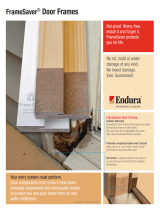Page is loading ...

1
FrameSaverr DSL 9783 Router
Installation Instructions
Document Number 9783-A2-GN11-00
December 2000
Contents
FrameSaver DSL 9783 Router Overview 1. . . . . . . . . . . . . . . . . . . . . . . . . . . . .
Wiring and Cables You May Need 6. . . . . . . . . . . . . . . . . . . . . . . . . . . . . . . . . . .
Installing the FrameSaver DSL 9783 Router 7. . . . . . . . . . . . . . . . . . . . . . . . . .
Status LEDs 10. . . . . . . . . . . . . . . . . . . . . . . . . . . . . . . . . . . . . . . . . . . . . . . . . . . . . .
Troubleshooting 10. . . . . . . . . . . . . . . . . . . . . . . . . . . . . . . . . . . . . . . . . . . . . . . . . . .
Finalizing the Router Configuration Setup 12. . . . . . . . . . . . . . . . . . . . . . . . . . . .
Verifying that Self-Test Passed 14. . . . . . . . . . . . . . . . . . . . . . . . . . . . . . . . . . . . . .
Using the FrameSaver Easy Install Screen 15. . . . . . . . . . . . . . . . . . . . . . . . . . .
Completing Setup From the NOC 16. . . . . . . . . . . . . . . . . . . . . . . . . . . . . . . . . . . .
Provisioning Data Circuits in OpenLane 19. . . . . . . . . . . . . . . . . . . . . . . . . . . . . .
Provisioning the Router Interface 19. . . . . . . . . . . . . . . . . . . . . . . . . . . . . . . . . . . .
Technical Specifications for DSL 9783 Router 23. . . . . . . . . . . . . . . . . . . . . . . . .
Important Safety Instructions 24. . . . . . . . . . . . . . . . . . . . . . . . . . . . . . . . . . . . . . . .
FrameSaver DSL 9783 Router Overview
The FrameSaverr DSL (Digital Subscriber Line) 9783 Router is a component in the
FrameSaver system. This system allows you to perform end-to-end service level
management across a hybrid FrameSaver DSL/ATM/Frame Relay network. QoS
(Quality of Service) capabilities of ATM (Asynchronous Transfer Mode) transport
protocol assures quality of service across the network. Service providers can isolate
and correct problems remotely from their NOC (Network Operations Center).
The FrameSaver DSL 9783 Router has an SDSL front end and is a manageable frame
relay aware endpoint. The router operates as a bridge or an IP router connecting a DSL
link to an Ethernet network.
The FrameSaver DSL 9783 Router is available as a:
H Basic Feature Set 1
H Advanced SLV (Service Level Verification) Feature Set 2

2
Basic FrameSaver DSL 9783 Router
The FrameSaver DSL 9783 Router is used for data only and provides corporate LAN
access over traditional twisted-pair copper telephone wiring. Copper pairs run from the
central office (CO) to the customer premises (CP) to create the local loop. The local
loop terminates on the customer premises at the demarcation point in a punchdown
block or network interface device (NID).
DSL
Access
Network
00-16915a
A
L
A
R
M
S
M
a
j
o
r
M
i
n
o
r
F
a
n
BA
P
O
W
E
R
S
E
R
I
A
L
S
M
C
M
C
L
O
C
K
A
A
L
A
R
M
2
4
6
8
1
0
1
2
1
4
1
6
1
8
1
3
5
7
9
1
1
1
3
1
5
1
7
L
A
N
/
W
A
N
S
L
O
T
B
C
L
O
C
K
B
A
S
E
R
I
A
L
M
C
C
A
C
A
L
A
R
M
48V RTN
48V NEG
P
O
W
E
R
E
N
T
R
Y
M
O
D
U
L
E
L
E
F
T
U
N
I
T
:
L
I
N
E
A
R
I
G
H
T
U
N
I
T
:
L
I
N
E
B
WA
RNIN
G!
POWER MUST BE DISCONNECTED AT T
H
E
S
OU
RC
E
BEFORE REMOVING OR INSTALL
I
NG THIS PWR ENTRY MODULE
48V RTN
48V NEG
P
O
W
E
R
E
N
T
R
Y
M
O
D
U
L
E
L
E
F
T
U
N
I
T
:
L
I
N
E
A
R
I
G
H
T
U
N
I
T
:
L
I
N
E
B
W
ARN
I
NG!
POWER MUST
B
E
D
ISCONNECTED AT
T
HE S
OU
RC
E
BE
F
O
RE
RE
MO
VI
N
G OR
INSTAL
L
I
N
G
TH
I
S PW
R
EN
T
R
Y
M
ODU
L
E
ATM
Switches
Hotwire
GranDSLAMs
A
L
A
R
M
S
M
a
j
o
r
M
i
n
o
r
F
a
n
B
A
P
O
W
E
R
S
E
R
I
A
L
S
M
C
M
C
L
O
C
K
A
A
L
A
R
M
2
4
6
8
1
0
1
2
1
4
1
6
1
8
1
3
5
7
9
1
1
1
3
1
5
1
7
L
A
N
/
W
A
N
S
L
O
T
B
C
L
O
C
K
B
A
S
E
R
I
A
L
M
C
C
A
C
A
L
A
R
M
48V RTN
48V NEG
P
O
W
E
R
E
N
T
R
Y
M
O
D
U
L
E
L
E
F
T
U
N
I
T
:
L
I
N
E
A
R
I
G
H
T
U
N
I
T
:
L
I
N
E
B
WA
R
NIN
G
!
POW
E
R
M
U
ST BE DI
S
CONNE
CT
E
D
AT
T
H
E
SO
UR
C
E
BEFOR
E
R
E
MO
VI
N
G OR
IN
S
TALL
I
N
G
T
H
IS
P
WR
E
NT
RY
MOD
ULE
48V RTN
48V NEG
P
O
W
E
R
E
N
T
R
Y
M
O
D
U
L
E
L
E
F
T
U
N
I
T
:
L
I
N
E
A
R
I
G
H
T
U
N
I
T
:
L
I
N
E
B
WARNIN
G!
PO
WER
MUST
B
E
D
I
SC
O
NNECT
E
D
A
T
T
HE
SOU
R
CE
BE
F
OR
E
RE
M
O
VIN
G
OR INS
T
ALL
I
NG
T
H
I
S P
WR
EN
T
R
Y
MOD
U
LE
TDM
Access
Network
LAN
FR Network
FR/ATM
IWF
ATM
Switches
FR
Switches
Frame Relay NSP's Network
ATM
NNI(s)
Aggregation
Switch
(Optional)
Copper
Loop
DSL
FrameSaver
DSL 9783
Bridge/Router
Endpoint
Customer
Premises–
Remote Site
Router
FrameSaver
Endpoint
Customer Premises–
HQ Site
Central Office
ATM
Services
LAN
ATM – Asynchronous Transfer Mode
DSL – Digital Subscriber Line
FR – Frame Relay
HQ – Headquarters
IWF – Interworking Function
LAN – Local Area Network
NSP – Network Service Provider
TDM – Time Division Multiplexer

3
The FrameSaver DSL 9783 Router includes:
H Frame aware diagnostic Feature Set 1
H Basic frame relay statistics
H Interoperability with all existing FrameSaver products
H Ethernet port for local management
H Multi-level password protection for three user interfaces:
— ASCII terminal management via menu-driven interface
— Command Line Interface for router configuration
— Telnet
H Management Traffic IP Routing Table display
H Command Line Interface (CLI) for router functionality
H FRF.8 (Frame Relay Forum) conversion of frame relay to ATM. Transparent and
translational modes are supported.
H Router security features include:
— Firewall IP filtering capabilities
— Packet filtering defined by user
— NAT (Network Address Translation) for one-to-one mapping and NAPT
(Network Address Port Translation) for many-to-one mapping
— Multi-level password protection to management tools
— Bridge filters
— Filtering on the IP protocol type, source/destination address, and
source/destination port number
H Router utilities for ICMP Ping and Traceroute
H Bridging with Spanning Tree
H DHCP Server and DHCP Relay
H Nondisruptive PVC (Permanent Virtual Circuit) diagnostics
H PVC burst table
H ATM OA&M (Operations, Administration, & Maintenance) loopbacks
H RMON2 (Remote Monitoring) event log and user history statistics
H Real-time end-to-end connectivity test and latency snapshots
H Dual flash storage areas & in-band FTP software download

4
Upgrading a Basic Unit to SLV
The FrameSaver DSL 9783 Router can perform full end-to-end SLV when full SLV
capability is activated in a basic FrameSaver DSL model. The Advanced SLV Feature
Set 2 adds:
H QoS verification across the network
H PVC/VC provisioning
H Multiplexed management PVCs
H Command activated advanced SLM & reporting features
H Continuous round trip (RT) latency report
H RMON2 alarms and proactive thresholds
H Network user history synchronization between RMON2 statistics and SLV devices
H Real-time and historical network performance monitoring and SLA (Service Level
Agreement) reporting capabilities for FrameSaver devices and the network
H Service level performance reporting in compliance with FRF.13
H FDR/DDR (Trueputt) reporting to precisely measure throughput
H CIR (Committed Information Rate) relationship statistics
Order an SLV Activation Certificate for each FrameSaver unit to be upgraded. The
OpenLaner SLM system, Release 5.3 or later, is required to schedule the activation of
the SLV features and to manage the number of certificate activations.
Contact your sales representative for additional information.

5
Product Documentation on the World Wide Web
We provide complete product documentation online. This lets you search the
documentation for specific topics and print only what you need, reducing the waste of
surplus printing. It also helps us maintain competitive prices for our products.
Complete documentation for this product is available at www.paradyne.com.
Select Library → Technical Manuals → FrameSaver Frame Relay Devices.
Select the following documents:
Document Number Document Title
9000-A2-GB20 Configuring Frame Relay Service Over DSL
9000-A2-GK43 FrameSaver SLV Activation Instructions
9783-A2-GB20 FrameSaver DSL 9783 User’s Guide
To order a paper copy of a Paradyne document:
H Within the U.S.A., call 1-800-PARADYNE (1-800-727-2396)
H Outside the U.S.A., call 1-727-530-8623
Package Checklist
In addition to these instructions, verify that your package contains the following:
-
FrameSaver DSL 9783 Router
-
Power cord with power transformer
-
Tie wrap for power cord strain relief
-
DSL network access cable with 8-pin connectors (U.S. models only)
-
Ferrite choke – International models only
-
FrameSaver DSL 9783 Router Quick Reference (Document No. 9783-A2-GL11)
Be sure to register your warranty at www.paradyne.com/warranty.

6
Wiring and Cables You May Need
The following wiring and standard connectors are used with this product:
-
DSL cabling: New or existing unshielded twisted-pair wiring (CAT3 or better).
The CAT3 wiring must meet EIA/TIA-568 specifications with 24 AWG (.5 mm) or
26 AWG (.4 mm). Standard RJ48C or RJ11 wall jack for the DSL network
connection.
-
Ethernet cabling: Standard Ethernet 8-pin, non-keyed modular plug for a host.
Use an Ethernet shielded twisted-pair CAT5 or better straight-through or crossover
cable.
Refer to Cables & Connectors on page 20 for standard pin numbers. Contact your
sales representative to order cables.
Port Cable Options
Paradyne
Part #
COM port with a
DB-25 modular
connector to a PC
DB25-to-8-pin modular: Standard EIA-232
straight-through cable (14 feet – 4.3 m)
035-0314-1431
connector to a PC
or async terminal
H DB-25-to-RJ45 8-pin adapter
H 8-pin modular-to-DB9: Standard EIA-232
straight-through cable (14 feet – 4.3 m)
002-0069-0031
035-0313-1431
ETHERNET port
with USOC 8-pin
connectors to a
Ethernet shielded crossover cable: Standard
EIA-232-D (14 feet – 4.3 m)
035-0336-1431
connectors to a
modem
Ethernet shielded straight-through cable:
Standard EIA-232-D (14 feet – 4.3 m)
035-0349-1431
NETwork
connection to DSL
RJ48C DSL network cable with 8-pin
connectors – RJ48C-to-RJ48C/RJ49C
(20 feet – 6.1 m). Supplied cable for U.S. use.
035-0209-2031
RJ11 DSL network cable with 6-pin connectors
(14 feet – 4.27 m)
035-0266-1431

00-16888
E
T
H
E
R
N
E
T
C
O
M
P
O
W
E
R
ETHERNET
Ferrite
Choke
7
Installing the FrameSaver DSL 9783 Router
Place the FrameSaver DSL 9783 Router on a flat surface with clearance for the rear
connectors.
" Procedure
1. Use an RJ48C 8-pin or an RJ11 6-pin network interface cable for the DSL
connection (cable supplied for U.S. use). Insert one end of the cable into the jack
labeled NET. Insert the other end into the wall jack for DSL data communications.
DSL
Network
00-16878
ETHERNET
COM
P
O
W
E
R
NET
NET
DSL 9783 Router
2. Use an 8-pin Ethernet cable for the Ethernet connection. Insert one end of the
cable into the jack labeled ETHERNET.
— Domestic models: go to Step 3.
— International models:
Place the supplied ferrite choke on
the Ethernet cable as closely as
possible to the rear panel.
Close the two halves around the
cable and snap the ferrite choke
shut. Press down on the plastic
latch to secure the ferrite choke
in place around the cable.

8
3. Use a straight-through cable to connect the other end to an Ethernet hub.
(To connect to a hub’s Uplink connection, use an Ethernet crossover cable).
00-16879
ETHERNET
COM
P
O
W
E
R
NET
Ethernet
Straight-Through
Cable
ETHERNET
DSL 9783 Router
Hub
4. Use a VT100-compatible asynchronous terminal or a PC to set up management
access to the unit. Insert the DB25 end of the EIA-232 cable into the FrameSaver
unit’s COM port. Tighten the screws on each side of the connector. Insert the other
end of the cable into the terminal or PC. For an external modem connection, refer
to External Modem Connection on page 22.
COM
Port
00-16876
ETHERNET
COM
P
O
W
E
R
NET
VT100
Terminal
DSL 9783 Router

9
5. Insert the supplied power cord’s round end into the jack labeled POWER. Plug the
transformer into an AC outlet. Install the supplied tie wrap.
OK
OK
ALM
TEST
AT M
DSL
NetworkSystem
Port
9783-C
SLV
FrameSaver
®
DSL
SDSL
R
00-16877
ETHERNET
COM
P
O
W
E
R
NET
Grounded
Power
Outlet
Tie
Wrap
Power
Jack
OK
OK
ALM
TEST
AT M
DSL
NetworkSystem
Port
9783
Router
FrameSaver
TM
SLV
FrameSaver
®
DSL
SDSL
R
The hardware installation is now complete. When the power cord is installed, the unit
goes through a power-on self-test. Refer to Finalizing the Router Configuration Setup
on page 12 for additional information.
The NOC can now remotely access the unit for additional configuration. Refer to
Completing the Setup of the Unit from the NOC on page 16.
Power-On
When power is applied, the unit performs self-diagnostics and the PWR LED is on. The
self-diagnostics includes a power-on self-test where all of the LEDs are on.
00-16857
OK
OK
ALM
TEST
AT M
DSL
NetworkSystem
Port
9783
Router
SLV
FrameSaver
®
DSL
SDSL
R
System OK – green
Alarm – red
Test – yellow
ATM – green/yellow
DSL – green
Ethernet Port – green

10
Refer to Troubleshooting for LED indications requiring action.
Status LEDs
All of the LEDs turn on and off during the power-on self-test. After a successful
self-test, the LEDs should appear as indicated in BOLD in the Condition column below.
LED Condition Status
System LEDs
OK ON The DSL router has power.
ALM OFF
ON
There are no active alarms.
An alarm condition exists.
TEST OFF
ON
There are no active tests.
The TEST LED is on during the power-on self-test and
during a test initiated by the service provider.
Network LEDs
ATM OFF
ON – Green
ON – Yellow
The ATM link is not active.
The ATM LED is active with cell delineation in sync.
The ATM LED is active with loss of cell delineation.
DSL Blinking
ON
OFF
The DSL router is establishing the active DSL link. The LED
blinks on and off about five times per second.
The DSL link is ready to transmit and receive data.
The DSL link has not been established.
Port LED
OK ON
OFF
The Ethernet connection is transmitting and receiving data.
No Ethernet device is detected.
Troubleshooting
Refer to the User’s Guide for additional troubleshooting suggestions.

11
LED Symptom Action
All LEDs are on. If the LEDs remain on for more than ten minutes, the DSL
router is not functional. Unplug the unit and reapply power. If
the ALM LED is still on, contact the service provider.
ALM LED only
remains on.
The Alarm LED may be on because the power-on self-test
failed. Unplug the unit and reapply power. If the ALM LED is
still on, contact the service provider.
ALM and TEST
LEDs are blinking.
Firmware download may be in progress. If firmware download
is not in progress or the LEDs continue blinking for more than
ten minutes, contact the service provider. Do not unplug the
unit, unless instructed to do so by the service provider.
ATM Yellow LED
remains on.
The ATM yellow LED is on when there is loss of cell delineation
(OCD) due to line impairments. Contact the service provider.
DSL LED is off. Verify that the DSL cable is securely installed on both ends.
Unplug the unit and reapply power. If the problem continues,
contact the service provider.
DSL LED continues
to blink after the
power-on self-test.
The DSL router is attempting to establish the DSL link or
adjusting the rate of the DSL line due to line conditions. If the
DSL LED continues to blink for more than ten minutes, contact
the service provider.
DSL LED is on and
there is no data
transmission.
The DSL link has been established but there is no data
transmission. Verify the Ethernet connection. If the problem
persists, contact the service provider.
DSL and Port LEDs
are on with no data
transmission.
The DSL and Ethernet links have been established but there is
no data transmission. If the problem continues, contact the
service provider.
Port LED is off.
Verify that the Ethernet cable is securely installed at both ends,
and at least one PC is connected and powered on.
Verify that the correct Ethernet straight-through or crossover
cable is installed. Refer to Installing the FrameSaver DSL 9783
Router on page 7.
System OK LED is
off
Check that the power cord is securely installed on both ends.
off.
If no LEDs are on, the power supply may be defective. Test the
outlet to verify power. If the problem persists, contact the
service provider.
If other LEDs are on, the System OK LED may be burned out.
Unplug the unit and reapply power; watch all LEDs during the
power-on self-test to verify that the System OK LED is
functioning.
TEST LED is on. A test initiated by the service provider may be active. Wait ten
minutes. If the TEST LED does not go off, contact the service
provider.

12
Finalizing the Router Configuration Setup
After the hardware installation, the router can be accessed locally or via Telnet to
configure the unit via the User Interface screen and the Command Line Interface.
Configuration Roles
The FrameSaver DSL 9783 Router has several interfaces that may be provisioned by
different groups. Examples include:
H Frame relay, ATM, and physical layer provisioning: typically set up by the CLEC
(Competitive Local Exchange Carrier) or frame relay service provider using
menu-driven interface accessible via ASCII terminal or Telnet.
H Router provisioning with Command Line Interface (CLI): typically accessed by the
end user or frame relay NSP providing managed router service.
H SLM provisioning: typically set up by the CLEC or frame relay service provider.
COM Port Terminal Settings
The COM port is connected to a VT100-compatible terminal or a PC running a terminal
emulation program.
" Procedure
Verify the terminal settings:
1. Configure the terminal or PC so it is compatible with the FrameSaver unit:
– Data Rate set to 19.2 kbps.
– Character Length set to 8 data bits.
– Parity set to none.
– Stop Bits set to 1.
– Flow Control set to None.
2. Press Enter on the terminal or PC keyboard to display the Main Menu.
If the Main Menu does not appear, recheck the terminal or PC settings (see
Step 1), or press the Enter key. Refer to Troubleshooting in the User’s Guide for
other possible explanations.

13
Main Menu
main 9783-Rtr
Device Name: 09/11/2000 00:02
MAIN MENU
Status
Test
Configuration
Control
Easy Install
–––––––––––––––––––––––––––––––––––––––––––––––––––––––––––––––––––––––––––––
Ctrl-a to access these functions, Shift-r to access the Router’s CLI. E
xit
Menu Navigation
The FrameSaver unit should operate using the default (factory-set) configuration
options. Refer to the following table for help in navigating through the menus.
Press the . . . To . . .
Esc key Go back one screen or menu level. For a visual display of
the menu hierarchy, see the Quick Reference.
Tab key, or Up (↑),
Down (↓), Left (←) &
Right (→) Arrow keys
Move the cursor from one menu item to the next.
Enter or Return key Complete the menu or option selection.
Spacebar Display the next available setting when changing a
configuration option. All the available settings for an option
appear at the bottom of the screen.

14
As an example, follow these steps to go to the Configuration Edit/Display menu so you
can start setting up the unit.
" Procedure
To load a configuration for editing:
1. From the Main Menu, press the Tab key twice or press the down (↓) arrow twice
so the cursor is on Configuration.
2. Press Enter to display the Configuration menu. The Load Configuration From
menu appears.
3. Press Enter to select Current Configuration (the cursor is already on this
selection). The Configuration Edit/Display menu appears.
This sequence of steps would be shown as the menu selection sequence:
Main Menu →Configuration
" Procedure
To save a configuration option change:
1. Press Ctrl-a to switch to the function keys area at the bottom of the screen.
2. Type s (S
ave) and press Enter. The Save Configuration To menu appears. Press
Enter again to save your changes to the Current Configuration.
3. Press Esc until the Configuration Edit/Display menu reappears to continue
configuring the unit. Press Ctrl-a, type m (M
ainMenu), and press Enter to return to
the Main Menu.
Verifying that Self-Test Passed
To verify that the unit passed its self-test, go to the System and Test Status screen.
Main Menu →Status →System and Test Status
The results of the self-test appear directly under the screen title.
If any failure messages appear, reset the unit by disconnecting, then reconnecting the
power cord. The unit will perform the self-test again. If the failure reappears, call your
service representative for assistance.

15
FrameSaver DSL Easy Install Screen
An Easy Install screen is provided for custom configurations, but is not required for
normal installation.
" Procedure
1. Select the Easy Install feature.
Main Menu →Easy Install
Easy Install Screen Example
main/easy_install 9783-Rtr
Device Name: 09/11/2000 00:01
EASY INSTALL
Node IP Address: 000.000.000.000
Clear
Node Subnet Mask: 000.000.000.000
Clear
TS Access: VPI,VCI 0,35
Create a Dedicated Network Management Link
Ethernet Port Options Screen
Network 1 DSL Line Rate (Kbps) AutoRate
Network 1 FRF.8 Encapsulation Mode Transparent
–––––––––––––––––––––––––––––––––––––––––––––––––––––––––––––––––––––––––––––
Ctrl-a to access these functions, ESC for previous menu M
ainMenu Exit
S
ave
2. Enter the Node IP Address and Node Subnet Mask.
3. TS Access: Specifies whether a DLCI or Virtual Circuit (VC) is defined for TS
(TroubleShooting) by the service provider for remote access. The default is 0,35.
4. Select Create a Dedicated Network Management Link, and enter a DLCI, VPI, and
VCI at the ensuing prompts on the Easy Install Screen. The Management Link that
is created will be used by the NOC to access the unit.

16
5. If the Ethernet port will be used, select the Ethernet Port Options Screen. You are
taken to the Ethernet Port Options input screen.
— Interface status: select Enable.
— To the prompt Would you like to set the Node’s Default IP
Destination to Ethernet?, respond Yes and configure the following:
Enter the IP Address and Subnet Mask for the Ethernet interface.
Enter the Default Gateway Address (the IP Address that will be used for
packets without a route).
Proxy ARP: Enable or leave as the default of Disable.
— Press the ESC key to return to the Easy Install screen.
6. Network 1 DSL Line Rate (Kbps) default setting is AutoRate.
7. Network 1 FRF.8 Encapsulation Mode default setting is Transparent and allows
use of SLV and multiplexed PVC functions.
Encapsulation Translation is used for carrying multiple upper layer user protocols
(frame relay PVC and ATM PVC).
8. S
ave the configuration.
Completing Setup of the Unit From the NOC
" Procedure
1. Access the remote FrameSaver unit on the TS Management Link that was set up
at the remote site.
2. Ping the FrameSaver unit five times within five seconds. The unit automatically
provisions the TS Access VC.
3. Configure specific frame relay options, including the Data Port Frame Relay LMI
settings, and any other configuration options requiring input or changes from the
default settings.
4. Set the SNMP Traps configuration options (see Configuring SNMP Trap Managers
and Traps on page 17).
5. Verify the entire path from the remote unit to the NOC NMS is functioning (see
Verifying End-to-End Management Path on page 17).
6. Verify that data is being received (see Checking That Data is Being Received on
page 18).
7. Using the OpenLane VC Provisioning Application or Telnet, create all customer
VCs. This requires creation of the DLCI on the user data port, an internal DLCI, the
VPI/VCI on the DSL interface, specifying all parameters (CIR, B
e
, B
c
), and cross
connecting the VPI/VCIs on the network interface.
8. Verify that all PVCs, including Management PVCs, are configured and verify that
the PVC is active (see Checking PVC Connections on page 18).
In the User’s Guide, see Operation and Maintenance for additional status information,
and Troubleshooting for additional troubleshooting information.

17
Configuring SNMP Trap Managers and Traps
Once the FrameSaver unit is connected to the network, SNMP trap managers and
SNMP traps can be configured.
" Procedure
To enter SNMP managers and configure traps:
1. Select SNMP Traps.
Main Menu →Configuration →Management and Communication →SNMP Traps
2. Configure the following:
– Enable SNMP Traps.
– Identify the total Number of Trap Managers.
– Specify the IP address of the NMS(s) to which traps will be sent.
– Specify the Initial Route Destination for the Trap Manager(s).
– Select desired trap categories.
3. Save the configuration.
Verifying End-to-End Management Path
" Procedure
After installation of a remote unit, run an ATM Ping test from the Hotwirer GranDSLAM.
1. From the Hotwire ATM Line Card’s Main Menu, select the ATM Ping test.
Diagnostics →ATM Ping (D-C)
2. Enter a VPI of 0 and a VCI of 35. Select a Direction of Endpoint. Select Start.
3. If the test is successful, select a Direction of Network. Select Start.
If both tests are successful, the VC has been tested from end to end.

18
Checking That Data is Being Received
" Procedure
To verify that data is being received:
1. From the FrameSaver DSL 9783 Main Menu, select Status, select Performance
Statistics, and then select either interface’s frame relay statistics.
Main Menu →Status →Performance Statistics →Frame Relay →Net1-FR1
2. Repeatedly Refresh the screen to verify that the Frames Received and Characters
Received counts under the Frame Relay Link statistics are increasing. Verify that
there are no errors under Frame Relay Errors.
If data is not being received or you are receiving errors, check your cable
connections and replace or repair a damaged cable.
Checking PVC Connections
" Procedure
To check PVC connections and verify that all PVCs, including management PVCs, are
configured and active:
1. From the FrameSaver DSL 9783 Router Main Menu, select PVC Connection
Status.
Main Menu →Status →PVC Connection Status
The PVC Connection Status screen shows all PVC connections, the interface
source and DLCI number of the incoming data linked to the interface, and DLCI
number for the outgoing data. You can also see whether the PVC is active.
2. Verify that each PVC is active.
– If active, the FrameSaver unit should be passing data.
– If not active, no data traffic can be carried by the PVC. If the PVC is configured
correctly, the circuit may be down.

19
Provisioning Data Circuits in OpenLane
Use the OpenLane Provision Circuit screen to add new circuits that start at the
FrameSaver DSL endpoint and traverse the SCM and ATM line card in the Hotwire
GranDSLAM. In addition the default VC sets (from 1 to 4), there is a group of 250 VCs
allocated to each line card that can be assigned to any port on the card. These custom
connections are used to carry the frame relay traffic.
H Note that before the custom cross connects are configured, the Maximum VCI
number for the uplink VP to be used by these custom connections must be
specified on the Max VCI per VPI screen and the apply changes executed.
H For ATM line cards, custom connections can be used to expand the number of
VCs connected to the card. Each of the 250 VCs can be cross connected from any
VC on the uplink to any port on the line card.
The following information is collected by the Provision Circuit process:
H Uplink VPI/VCI
H Slot number and Port number of DSL connection
H Traffic Profile
H DSL link VPI/VCI
H Frame relay DLCI (provided by NSP)
H Frame relay CIR, B
e
, B
c
(provided by NSP)
A Circuit ID is then applied to the newly defined circuit, and stored in both the
FrameSaver DSL unit and in OpenLane.
Provisioning the Router Interface
The FrameSaver DSL 9783 Router defaults to bridge mode. Routing without bridging
and simultaneous routing and bridging are also options.
Use the bridge command from the CLI to configure the bridge and routing attributes.
Also, enter an Ethernet IP address and an DHCP IP address. Refer to the Quick
Reference for a summary of configuration options and CLI default settings.

00-16887
8-Pin
RJ48C
DSL
Cable
Pin #1
Pin #8
20
Cables & Connectors
This section is reference information.
DSL Network Cabling
Network DSL interface connector
uses an 8-pin, non-keyed modular
plug. Use standard twisted-pair CAT3
or better cables.
Pin # Function
1 – 3 Not used
4 Ring
5 Tip
6 – 8 Not used
/