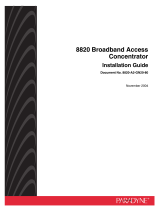Page is loading ...

How to setup your Technicolor
TG789vac V2 Fibre Router
What is in the box?
• 1 Welcome letter including a setup guide sent by Call Flow Solutions
• 1 Router
• 1 Power Lead
• 1 White Ethernet Lead
• 1 DSL Lead
• 2 Micro-filters
Setting up
1. Firstly you need to take your router out of the box and connect the power lead, please
do not turn it on until you have all other cables connected.
2. You then need to connect your DSL Lead into the router.

3. You then need to connect the other end of the DSL Lead into the DSL socket labelled
on the Micro-filter.
If you have the faceplate on the left hand side of the image below, please do NOT use a filter.
However, if you have the faceplate on the right hand side, please ensure that you are using
the filter supplied by Call Flow.

4. If you wish to connect a device hardwired, you will need to use the Yellow Ethernet
Lead provided with the router and connect it to one of the 4 ETH ports available.
5) Once all of the cables have been connected, you are now able to switch on the power
on the router, leave the router for 10-15 minutes and once all of the lights are on like
shown below, you are able to start using your broadband with Call Flow.
Please Note:
1) The
Red Ethernet
port labelled WAN should not be used
2) It is recommended that for your main computer you use the main Ethernet port which
is labelled ETH1.
/