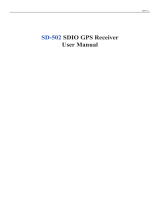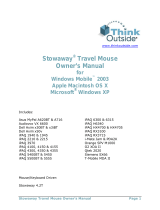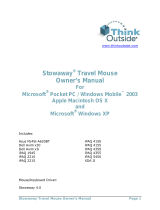Page is loading ...

Important Upgrade Instructions
Dell™ Axim™ X50/X50v System Upgrade Utility
Study the next section carefully before deploying your
Microsoft
®
Windows
®
Mobile
®
Version 5.0 for Pocket PC Premium Edition
for Upgrading the
Pre-Installed Software on your Dell Axim X50/X50v, to avoid loss of files or data.
You must read and understand the following instructions about migrating
your data from
Windows Mobile
™
2003 Second Edition
to
Windows Mobile 5.0.
Before you begin, you need the following hardware, software, and documentation:
• Axim X50/X50v
•Computer
• Cradle or sync cable
• The
Windows Mobile Version 5.0 Getting Started
CD, which includes
ActiveSync
®
4.0
• The upgrade CD,
Microsoft Windows Mobile Version 5.0 for Pocket PC
Premium Edition for Upgrading the Pre-Installed Software
•The
Owner's Manual
that came with your Axim and is also available on
support.dell.com
To upgrade from
Windows Mobile 2003 Second Edition
to
Windows Mobile 5.0
:
1
Install
ActiveSync 4.0. from the
Getting Started
CD. (see your
Getting
Started Guide
that is available on your upgrade CD)
NOTE: Check that ActiveSync 4.0 is correctly installed to ensure that the
device gets connected after the upgrade.
2
Back up
the data on your Axim to your computer. (see your
Getting
Started Guide
that is available on your upgrade CD)

NOTICE: You must back up all data before you upgrade to Windows
Mobile 5.0. The Axim loses any data that you do not back up. Any files in
the Built-In Storage directory are deleted. You must back them up
manually by dragging them to a designated folder on your computer.
3
Install
Windows Mobile Version 5.0.
(see your
Getting Started Guide
that is available on your upgrade CD)
NOTE: Remove any installed cards so that the Axim does not disturb them
during the upgrade process.
NOTE: If the Update Wizard does not start automatically, browse to your
CD and click autorun.exe.
4
Restore
your data to your Axim. (see your
Getting Started Guide
that is
available on your upgrade CD)
NOTE: After upgrading your Axim to Windows Mobile 5.0, you must delete
your previous partnership and create a new one for your Axim.
Automatically synchronized items are restored during this step. Then you
can manually restore the items backed up to your computer.
NOTE: For Presentation Bundle customers, the updated version of ClearVue™ Suite
is available in the Getting Started CD. After installation, use the serial number
at the back of your Presentation Pack CD sleeve to register it to a full version.
____________________
Information in this document is subject to change without notice.
© 2005 Dell Inc. All rights reserved. Printed in Ireland.
Reproduction in any manner whatsoever without the written permission of Dell Inc. is
strictly forbidden.
Trademarks used in this text: Dell and the DELL logo are trademarks of Dell Inc. Microsoft,
Windows, and ActiveSync are registered trademarks of Microsoft Corporation. Windows Mobile
is a trademark of Microsoft Corporation. ClearVue is a trademark of Westtek, LLC in the
United States.
Other trademarks and trade names may be used in this document to refer to either the entities
claiming the marks and names or their products. Dell Inc. disclaims any proprietary interest in
trademarks and trade names other than its own.
/