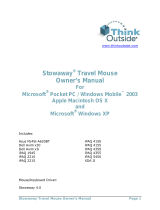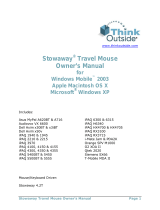Finding Information
• Dell Owner’s Manual —
Setting up and using
your device.
• Microsoft Pocket PC
Help — Tap Start
→→
Help.
• Dell Companion CD —
Additional programs that
you can install.
• ActiveSync Help — Click
Help
→→
Microsoft
ActiveSync Help on
your computer.
• Rotate the scroll dial to
move the cursor and press
in to perform actions
similar to pressing
<Enter> on a keyboard.
• To adjust the brightness,
press and hold the scroll
dial and press the top
or bottom of the
navigator button.
• To dim the display, press
and hold the power
button. Repeat to light
the display.
Connect the Sync Cable OR the Cradle
| |
Information in this document is subject to change without notice.
© 2004 Dell Inc. All rights reserved.
Reproduction in any manner whatsoever without the written permission of Dell Inc. is
strictly forbidden.
Dell, the DELL logo, and Axim are trademarks of Dell Inc.; Microsoft, Windows Media,
and ActiveSync are registered trademarks of Microsoft Corporation. Dell disclaims
proprietary interest in the marks and names of others.
March 2004
Printed in China.
Sync Cable
Connect the USB connector
on the end of the sync cable to
your computer.
NOTICE: To avoid damaging the
connector, perform the following step
before pulling the connector out of
the device.
To remove the sync cable from the
device, press the two buttons on
the sides of the connector to
release the self-lock structure.
Cradle Cable
Connect the USB connector
on the end of the cradle cable to
your computer.
4
Additional Information
| |
3
Docking With
the Cradle
Keep the front of the
device flush with the
front of the cradle, and
lower the device until
it is firmly seated in
the cradle. When the
device is docked, the
DELL logo on the
cradle lights up and
the connection status
icon appears on the
command bar.
OR
|
| | Korean