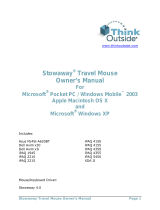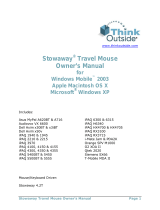Dell
™
Axim
™
X50
Features
CAUTION:
Before you set up and operate your Dell
™
device, read
and follow the safety instructions in your device
Owner’s Manual.
1. touch screen
2. microphone
3. infrared sensor
4. power button
5. wireless light
6. reset stylus (extended)
7. CompactFlash card slot
8. Secure Digital memory card slot
9. audio connector
10. lanyard hook
11. lock button
12. reset button
13. wireless on/off button
14. record button
15. battery cover
16. battery cover lock
17. cradle/sync cable connector
18. Home button
19. Inbox button
20. navigator button
21. Contacts button
22. Calendar button
www.dell.com | support.dell.com
NOTICE: Do not connect your device to the
computer until the instructions prompt you to do so.
1. Remove the battery cover.
2. Install the battery.
3. Replace the battery cover and lock it.
4. The device will turn on immediately. Turn off the
device by pressing the power button.
5. Connect the AC adapter and charge the device for at
least 8 hours for the first charge.
NOTICE: To avoid damaging the connector, perform
the following step before pulling the connector out
of the device.
6. After the battery is charged, press the two buttons on
the sides of the connector to release the self-lock
structure and remove the AC adapter.
7. Press the power button and follow the instructions on
the screen.
NOTICE: Do not connect your device to the
computer until the instructions prompt you to do so.
After the battery is fully charged, press the power
button and follow the on-screen instructions to
complete the initial setup. Then use ActiveSync to
synchronize the data on your device with the data on
your computer.
1. Insert the
Dell Companion
CD.
2. Click Getting Started and click
Start Here.
3. Install and configure Microsoft Outlook only if it is not
already installed and configured on your computer
and you do not have a more recent version.
4. Click Install ActiveSync, click Install, and follow
the instructions on the screen.
5. When prompted, use the instructions on the reverse
side of this setup guide to connect your device to the
computer.
See
ActiveSync Help
on your computer for more
information.