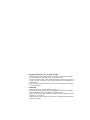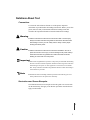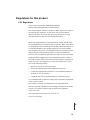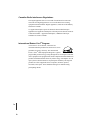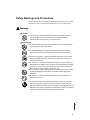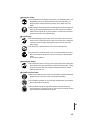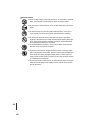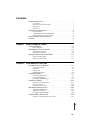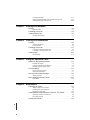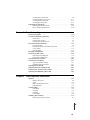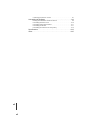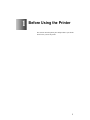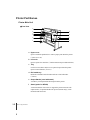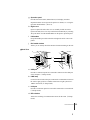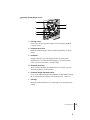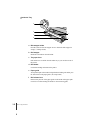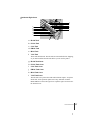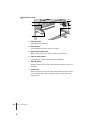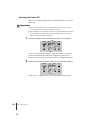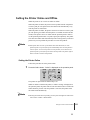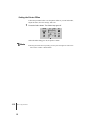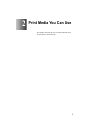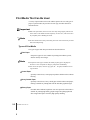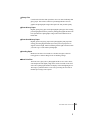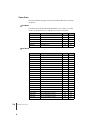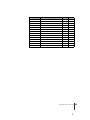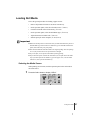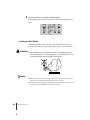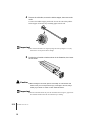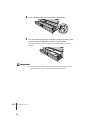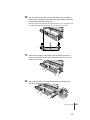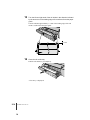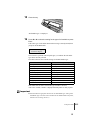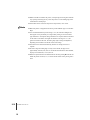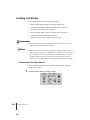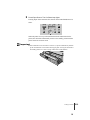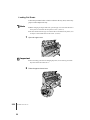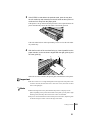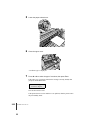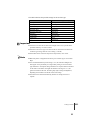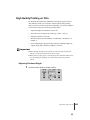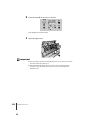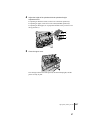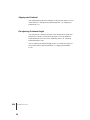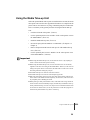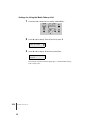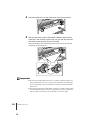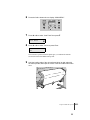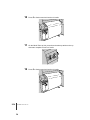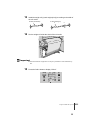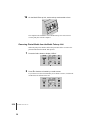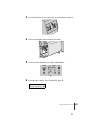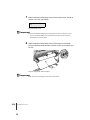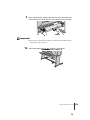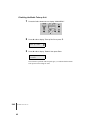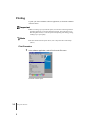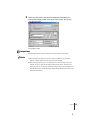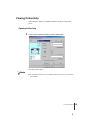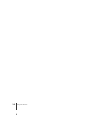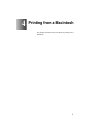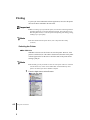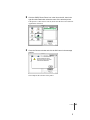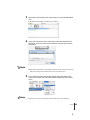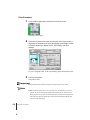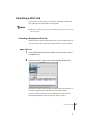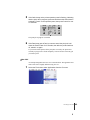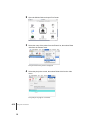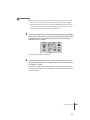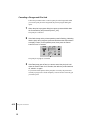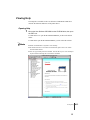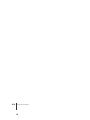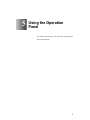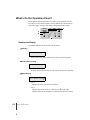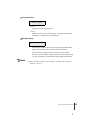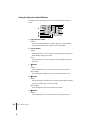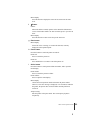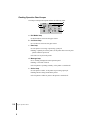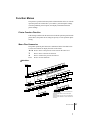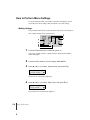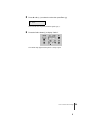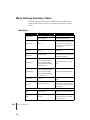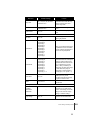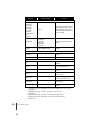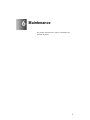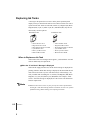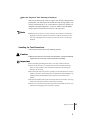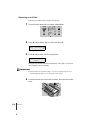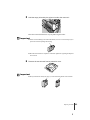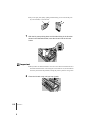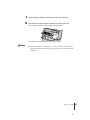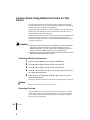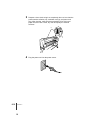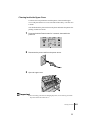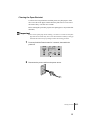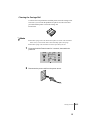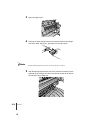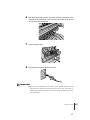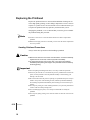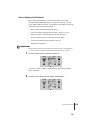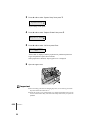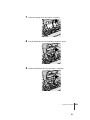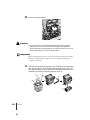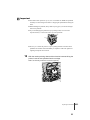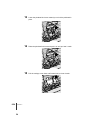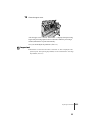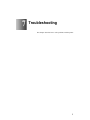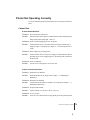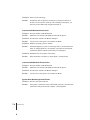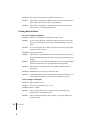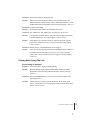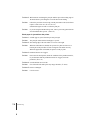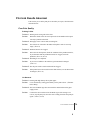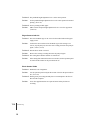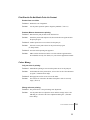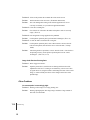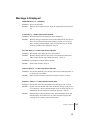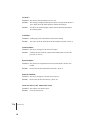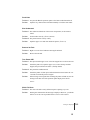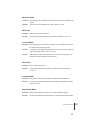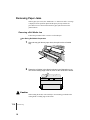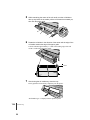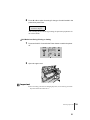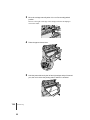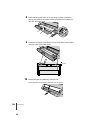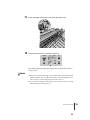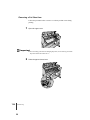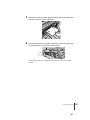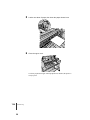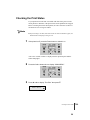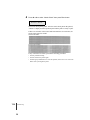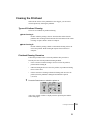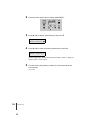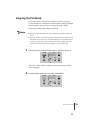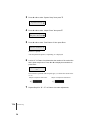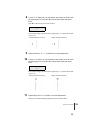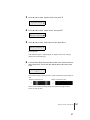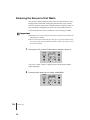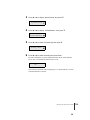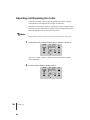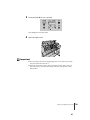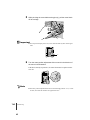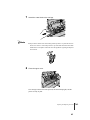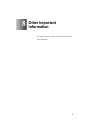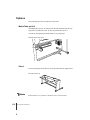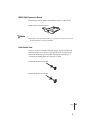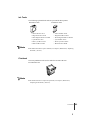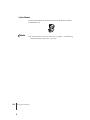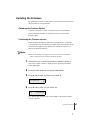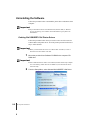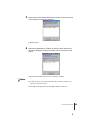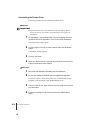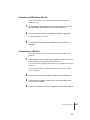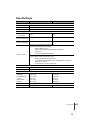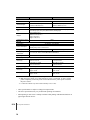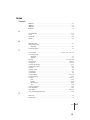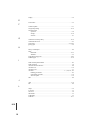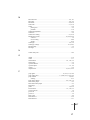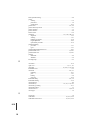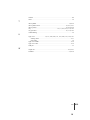Copyright ©2002 Canon Inc. all rights reserved.
• Unauthorized transfer or duplication of all or any part of this document is prohibited.
• The content of this document is subject to change without notice.
• Every effort has been made to ensure that the information contained in this guide is
correct. If any error or omission is found, contact us directly or an authorized Canon
representative.
• Canon is not responsible for any damages, direct or indirect, arising from or related to
the use of this printer.
Trademarks
• Canon and the Canon logo are trademarks of Canon Inc.
•Microsoft
®
, Windows
®
, Windows NT
®
and MS-DOS
®
are registered trademarks of
Microsoft Corporation in the United States and/or other countries.
• Apple, AppleTalk, EtherTalk, LocalTalk, and Macintosh are trademarks of Apple
Computer, Inc., in the U.S.A.
• Other brand and product names may be trademarks or registered trademarks of their
respective companies.

i
i
Warning
Caution
Important
Note
Notations About Text
Conventions
To ensure the safe and most efficient use of this printer, important
information is provided under the headings listed below. Before you use this
guide, make sure that you understand what these headings mean and
remember the important information described under these headings.
z Failure to follow these instructions could result in fatal or serious injury.
Always remember and follow the guidelines and advice described under
this heading to ensure your own safety and the safety of other people
working around the printer.
z Failure to follow these instructions could lead to mistakes in the use of
printer and result in minor injury or serious damage to the printer. Always
remember and follow the guidelines and advice described under this
heading to ensure safe use of the printer.
z Instructions and guidelines for operation of the printer provided under this heading
describe restrictions and other important information which if ignored could cause
minor damage to the printer or other equipment or result in the loss of valuable
data. Always remember and follow the guidelines and advice under this heading to
avoid mistakes in procedure.
z Information under this heading includes tips and hints that will help you avoid
minor problems and use the printer more efficiently.
Illustrations and Screen Examples
The illustrations and screen examples used in this guide were created with
the W7200 but they also apply to the W7250. Operations described herein
apply to both models.

ii
ii
Abbreviations
Throughout this document the following abbreviations are used in text.
•Microsoft
®
Windows
®
Millennium Edition is abbreviated as “Windows
Me”
•Microsoft
®
Windows
®
98 is abbreviated as “Windows 98”
•Microsoft
®
Windows
®
95 is abbreviated as “Windows 95”
•Microsoft
®
Windows
®
XP is abbreviated as “Windows XP”
•Microsoft
®
Windows
®
2000 is abbreviated as “Windows 2000”
•Microsoft
®
Windows NT
®
is abbreviated as “Windows NT”
•Microsoft
®
Windows
®
is abbreviated as “Windows”
• The term “GARO”, used in the name of this printer driver, is an acronym
for “Graphic Arts Language with Raster Operations”, a printer language
of creating raster images.
Legal Notice
• It is illegal to reproduce currency, bills, negotiable securities and other
documents prohibited by law. Reproduction of such items may be subject
to criminal prosecution.
• It is illegal to reproduce legal certificates, licenses, travel tickets, and
certain public and private documents prohibited from reproduction by
law. Reproduction of such items may be subject to criminal prosecution.
• Please note that intellectual property protected by copyright may not be
reproduced without the express permission of the copyright holder
except for personal or household use under limited circumstances.

iii
iii
Regulations for this product
FCC Regulations
Canon Large Format Printer, Model K90017/K90018
IEEE1394 Expansion Board EB-01, Model K90023
This device complies with Part 15 of the FCC Rules. Operation is subject to
the following two conditions: (1) This device may not cause harmful
interference, and (2) this device must accept any interference received,
including interference that may cause undesired operation.
Note: This equipment has been tested and found to comply with the limits
for class B digital device, pursuant to Part 15 of the FCC Rules. These limits
are designed to provide reasonable protection against harmful interference in
a residential installation. This equipment generates, uses and can radiate
radio frequency energy and, if not installed and used in accordance with the
instructions, may cause harmful interference to radio communications.
However, there is no guarantee that interference will not occur in a particular
installation. If this equipment does cause harmful interference to radio or
television reception, which can be determined by turning the equipment off
and on, the user is encouraged to try to correct the interference by one or
more of the following measures:
• Reorient or relocate the receiving antenna.
• Increase the separation between the equipment and receiver.
• Connect the equipment into an outlet on a circuit different from that to
which the receiver is connected.
• Consult the dealer or an experienced radio/TV technician for help.
Use of shielded cable is required to comply with Class B limits in Subpart B
of Part 15 of FCC Rules.
Do not make any changes or modifications to the equipment unless
otherwise specified in the manual. If such changes or modifications should
be made, you could be required to stop operation of the equipment.
Canon U.S.A. Inc.
One Canon Plaza, Lake Success, NY 11042, U.S.A.
Tel No. 516-328-5600

iv
iv
Canadian Radio Interference Regulations
This digital apparatus does not exceed the Class B limits for radio noise
emissions from digital apparatus as set out in the interference-causing
equipment standard entitled “Digital Apparatus”, ICES-003 of the Industry
and Science Canada.
Cet appareil numérique respecte les limites de bruits radioélectriques
applicables aux appareils numérique de Classe B prescites dans la norme sur
le matériel brouiller: “Appareils Numériques”, NMB-003 édictée par
l’Industrie et Sciences Canada.
International ENERGY STAR
®
Program
As an ENERGY STAR
®
Partner, Canon Inc. has
determined that this product meets the E
NERGY STAR
®
guidelines for energy efficiency. The international
E
NERGY STA R
®
Office Equipment Program is a global
program that promotes energy saving through the use of computers and other
office equipment. The program backs the development and dissemination of
products with functions that effectively reduce energy consumption. It is an
open system in which businesses can participate voluntarily. The targeted
products are office equipment such as computers, monitors, printers,
facsimiles, and copiers. Their standards and logos are uniform among
participating nations.

v
v
Warning
Safety Warnings and Precautions
Read and follow all the warnings and guidelines described below to prevent
the hazards of fire or electrical shock and ensure safe use of this printer.
T Location
z The electrical contacts inside the printer become extremely hot during
normal operation. To avoid causing a fire, never store flammable
substances like alcohol, thinner, etc. near the printer.
T Power Supply
z To avoid personal injury from an electrical shock, never handle the power
cord or plug when your hands are wet.
z To avoid causing a fire or serious electrical shock, make sure that the
power plug is securely and completely inserted into the power source.
z To avoid causing a fire or serious electrical shock, always use the power
cord provided with this printer, and do not use this power cord with any
other electrical device.
z To avoid a fire or serious electrical shock caused by a short circuit, avoid
damaging the AC adapter cord or the power cord. Never attempt to modify
the power cord in any way. Never apply force to the cord by pulling on it,
and never place a heavy object on the power cord.
z To avoid a fire or serious electrical shock, connect the printer power cord to
an independent power source that is not shared by other equipment or
appliances.
z To avoid a fire or serious electrical shock, never knot the power cord or
wrap it around itself.
z To avoid a fire hazard, occasionally disconnect the power cord from the
printer and the power supply and use a soft dry cloth to clean the cord
connectors and the connection points. Leaving the cord plugged in and not
cleaned for a long period, especially in an area subject to dust, oil, and high
humidity, could cause the insulation material to deteriorate.

vi
vi
Caution
T In an Emergency ...
z To avoid a fire or serious electrical shock, if the printer emits smoke or a
strange odor, immediately press the Power button to switch the printer off
and unplug the power cord from the power supply. Discontinue using the
printer and call for service.
T Cleaning the Printer
z Use only a damp, clean cloth to clean the surfaces of the printer. The
electrical contacts inside the printer become hot during normal operation.
To avoid a fire or serious electrical shock, never use alcohol, benzene,
thinner, or any other type of flammable liquid cleaner to clean the printer.
T Pacemakers
z This printer generates a low magnetic field. If anyone wearing a pacemaker
experiences discomfort while working around the printer should leave the
area. Consult a physician before continuing to work around the printer.
T Printer location
z To avoid damage to the printer or possible personal injury, place the printer
on a flat, stable surface that is safe from sudden shocks or strong vibrations
to ensure that it will not fall.
z To avoid damage to the printer which could result in a fire or electrical
shock, place the printer in a location where it is not exposed dust, direct
sunlight, high temperature, or high humidity. Use the printer location in an
environment where temperature and humidity are within the ranges of
5
o
C~35
o
C (41
o
F~95
o
F) and 10~90% RH (with no condensation).
z To avoid anything entering the printer and causing a fire, never place the
printer on a heavy wool or shag carpet.
z To avoid the hazard of a dangerous fire, keep the area around the power
supply where the printer power cord is connected so you can disconnect it
immediately if the printer starts operating abnormally (emitting smoke or
odd noises, etc.).
Locate the printer as close as possible to the power supply and make sure
the power supply is easily accessible.
z To ensure normal operation of the printer and avoid possible damage,
never install the printer near large office equipment or any other type of
electrical device that emits a strong magnetic field.

vii
vii
T Moving the Printer
z The W7200 printer unit weighs 72 kg (159 lb.), and the W7250 printer unit
weighs 60kg (132 lb.). To prevent personal injury from back strain, etc.,
lifting the printer requires at least two people, one on either end of the
printer.
z When lifting and moving the printer, separate the printer from the stand,and
firmly grip the handles provided below each side of the printer. Gripping
either side of the printer at any other location is not safe and could cause
the printer to fall and cause personal injury.
T Power Supply
z To avoid damaging the power plug, which could cause a short circuit and
cause a fire or electrical shock, never pull on the power cord to unplug the
cord from the power supply. Always grip the plug to remove it from the
power supply.
z To avoid a fire or electrical shock, do not use an extension cord.
z To prevent fire or electrical shock, never use a power supply source other
than the one rated for the printer in the country where you purchased the
printer.
AC 100-240 V, 50/60 Hz
T Cleaning the Printer
z To avoid minor burns or minor injury from moving parts, before cleaning the
printer always press the Power button to switch off the printer then unplug
the power cord from the power supply and allow the electrical contacts
inside the printer to cool.
T Printhead and Ink Tanks
z Store the ink tanks out of the reach of small children. If a child accidentally
ingests ink from an ink tank, contact a physician immediately.
z To avoid staining clothing or your work area with spilled ink, never shake or
drop the printhead or an ink tank.
z The electrical contacts of the printhead become extremely hot during
normal operation. To avoid minor burns, never touch the electrical contacts
after removing the printhead from the printer.

viii
viii
T General Caution
z There are high voltage points inside the printer. To avoid a fire or electrical
shock, never attempt to disassemble the printer or attempt repairs.
z To avoid a fire or electrical shock, never use flammable sprays around the
printer.
z To avoid minor injury from moving parts inside the printer, never open a
cover or insert your hand into the printer while the printer is operating.
z To avoid a fire, electrical shock, or damage to the printer, never place
anything on the printer such as small metal objects like staples, paper clips,
or any type of liquid container, especially containers of flammable liquids
which could fall accidentally into the printer.
z To avoid possible personal injury, never touch the blade of the cutter unit
while the unit is removed from the printer.
z To prevent a fire hazard or dangerous electrical shock, if a foreign object
falls or a liquid spills into the printer, press the Power button immediately to
switch the printer off then unplug the printer power cord from the power
supply. Call for service and do not use the printer until it has been checked
by a qualified service technician.
z Connect the interface cable correctly. To avoid damage, before connection
make sure that the shape of the cable connector matches the connection
point on the printer.

ix
ix
Contents
Notations About Text . . . . . . . . . . . . . . . . . . . . . . . . . . . . . . . . . . . . . i
Conventions . . . . . . . . . . . . . . . . . . . . . . . . . . . . . . . . . . . . . . . . . . . . . . . . . . i
Illustrations and Screen Examples . . . . . . . . . . . . . . . . . . . . . . . . . . . . . . . . . i
Abbreviations . . . . . . . . . . . . . . . . . . . . . . . . . . . . . . . . . . . . . . . . . . . . . . . . .ii
Legal Notice . . . . . . . . . . . . . . . . . . . . . . . . . . . . . . . . . . . . . . . . . . . . . . . . . .ii
Regulations for this product . . . . . . . . . . . . . . . . . . . . . . . . . . . . . . . iii
FCC Regulations . . . . . . . . . . . . . . . . . . . . . . . . . . . . . . . . . . . . . . . . . . . . . iii
Canadian Radio Interference Regulations . . . . . . . . . . . . . . . . . . . . . . . . . . iv
International E
NERGY STAR
®
Program . . . . . . . . . . . . . . . . . . . . . . . . . . . . iv
Safety Warnings and Precautions . . . . . . . . . . . . . . . . . . . . . . . . . . .v
Contents . . . . . . . . . . . . . . . . . . . . . . . . . . . . . . . . . . . . . . . . . . . . . ix
Chapter 1 Before Using the Printer
Printer Part Names . . . . . . . . . . . . . . . . . . . . . . . . . . . . . . . . . . . . 1-2
Printer Main Unit . . . . . . . . . . . . . . . . . . . . . . . . . . . . . . . . . . . . . . . . . . . . 1-2
Switching the Printer On and Off . . . . . . . . . . . . . . . . . . . . . . . . . . 1-9
Switching the Printer On . . . . . . . . . . . . . . . . . . . . . . . . . . . . . . . . . . . . . . 1-9
Switching the Printer Off . . . . . . . . . . . . . . . . . . . . . . . . . . . . . . . . . . . . . 1-10
Setting the Printer Online and Offline . . . . . . . . . . . . . . . . . . . . . 1-11
Setting the Printer Online . . . . . . . . . . . . . . . . . . . . . . . . . . . . . . . . . . . . . 1-11
Setting the Printer Offline . . . . . . . . . . . . . . . . . . . . . . . . . . . . . . . . . . . . 1-12
Chapter 2 Print Media You Can Use
Print Media That Can Be Used . . . . . . . . . . . . . . . . . . . . . . . . . . . 2-2
Types of Print Media . . . . . . . . . . . . . . . . . . . . . . . . . . . . . . . . . . . . . . . . . 2-2
Paper Sizes . . . . . . . . . . . . . . . . . . . . . . . . . . . . . . . . . . . . . . . . . . . . . . . . . 2-4
Printing Area . . . . . . . . . . . . . . . . . . . . . . . . . . . . . . . . . . . . . . . . . . . . . . . 2-6
Handling Print Media . . . . . . . . . . . . . . . . . . . . . . . . . . . . . . . . . . . . . . . . . 2-6
Loading Roll Media . . . . . . . . . . . . . . . . . . . . . . . . . . . . . . . . . . . . 2-7
Selecting the Media Source . . . . . . . . . . . . . . . . . . . . . . . . . . . . . . . . . . . . 2-7
Loading the Roll Media . . . . . . . . . . . . . . . . . . . . . . . . . . . . . . . . . . . . . . . 2-8
Selecting the Roll Media Type . . . . . . . . . . . . . . . . . . . . . . . . . . . . . . . . . 2-17
Loading Cut Sheets . . . . . . . . . . . . . . . . . . . . . . . . . . . . . . . . . . . 2-18
Selecting the Cut Sheet Source . . . . . . . . . . . . . . . . . . . . . . . . . . . . . . . . 2-18
Loading Cut Sheets . . . . . . . . . . . . . . . . . . . . . . . . . . . . . . . . . . . . . . . . . 2-20
Select the Cut Sheet Type . . . . . . . . . . . . . . . . . . . . . . . . . . . . . . . . . . . . 2-24
High Quality Printing on Film . . . . . . . . . . . . . . . . . . . . . . . . . . . . 2-25
Adjusting Printhead Height . . . . . . . . . . . . . . . . . . . . . . . . . . . . . . . . . . . 2-25
Aligning the Printhead . . . . . . . . . . . . . . . . . . . . . . . . . . . . . . . . . . . . . . . 2-28
Re-adjusting Printhead Height . . . . . . . . . . . . . . . . . . . . . . . . . . . . . . . . . 2-28
Using the Media Take-up Unit . . . . . . . . . . . . . . . . . . . . . . . . . . . 2-29
Settings for Using the Media Take-up Unit . . . . . . . . . . . . . . . . . . . . . . . 2-30

x
x
Loading Roll Media . . . . . . . . . . . . . . . . . . . . . . . . . . . . . . . . . . . . . . . . . 2-31
Removing Printed Media from the Media Take-up Unit . . . . . . . . . . . . . 2-36
Disabling the Media Take-up Unit . . . . . . . . . . . . . . . . . . . . . . . . . . . . . . 2-40
Chapter 3 Printing from Windows
Printing . . . . . . . . . . . . . . . . . . . . . . . . . . . . . . . . . . . . . . . . . . . . . 3-2
Print Procedure . . . . . . . . . . . . . . . . . . . . . . . . . . . . . . . . . . . . . . . . . . . . . . 3-2
Canceling a Print Job . . . . . . . . . . . . . . . . . . . . . . . . . . . . . . . . . . 3-4
Viewing Online Help . . . . . . . . . . . . . . . . . . . . . . . . . . . . . . . . . . . 3-5
Opening Online Help . . . . . . . . . . . . . . . . . . . . . . . . . . . . . . . . . . . . . . . . . 3-5
Chapter 4 Printing from a Macintosh
Printing . . . . . . . . . . . . . . . . . . . . . . . . . . . . . . . . . . . . . . . . . . . . . 4-2
Selecting the Printer . . . . . . . . . . . . . . . . . . . . . . . . . . . . . . . . . . . . . . . . . . 4-2
Print Procedure . . . . . . . . . . . . . . . . . . . . . . . . . . . . . . . . . . . . . . . . . . . . . . 4-6
Canceling a Print Job . . . . . . . . . . . . . . . . . . . . . . . . . . . . . . . . . . 4-7
Canceling a Background Print Job . . . . . . . . . . . . . . . . . . . . . . . . . . . . . . . 4-7
Canceling a Foreground Print Job . . . . . . . . . . . . . . . . . . . . . . . . . . . . . . 4-12
Viewing Help . . . . . . . . . . . . . . . . . . . . . . . . . . . . . . . . . . . . . . . . 4-13
Opening Help . . . . . . . . . . . . . . . . . . . . . . . . . . . . . . . . . . . . . . . . . . . . . . 4-13
Chapter 5 Using the Operation Panel
What’s On the Operation Panel? . . . . . . . . . . . . . . . . . . . . . . . . . . 5-2
Reading the Display . . . . . . . . . . . . . . . . . . . . . . . . . . . . . . . . . . . . . . . . . . 5-2
Using the Operation Panel Buttons . . . . . . . . . . . . . . . . . . . . . . . . . . . . . . 5-4
Reading Operation Panel Lamps . . . . . . . . . . . . . . . . . . . . . . . . . . . . . . . . 5-6
Function Menus . . . . . . . . . . . . . . . . . . . . . . . . . . . . . . . . . . . . . . . 5-7
Printer Function Priorities . . . . . . . . . . . . . . . . . . . . . . . . . . . . . . . . . . . . . 5-7
Menu Flow Summaries . . . . . . . . . . . . . . . . . . . . . . . . . . . . . . . . . . . . . . . 5-7
How to Perform Menu Settings . . . . . . . . . . . . . . . . . . . . . . . . . . . 5-8
Making Settings . . . . . . . . . . . . . . . . . . . . . . . . . . . . . . . . . . . . . . . . . . . . . 5-8
Menu Settings Summary Tables . . . . . . . . . . . . . . . . . . . . . . . . . 5-10
Main Menu . . . . . . . . . . . . . . . . . . . . . . . . . . . . . . . . . . . . . . . . . . . . . . . . 5-10
Chapter 6 Maintenance
Replacing Ink Tanks . . . . . . . . . . . . . . . . . . . . . . . . . . . . . . . . . . . 6-2
When to Replace an Ink Tank . . . . . . . . . . . . . . . . . . . . . . . . . . . . . . . . . . 6-2
Handling Ink Tank Precautions . . . . . . . . . . . . . . . . . . . . . . . . . . . . . . . . . 6-3
Replacing an Ink Tank . . . . . . . . . . . . . . . . . . . . . . . . . . . . . . . . . . . . . . . . 6-4
Caution About Using Refilled Ink Tanks for This Printer . . . . . . . . 6-8
Switching Off Ink Level Detection . . . . . . . . . . . . . . . . . . . . . . . . . . . . . . 6-8
Executing Print Job . . . . . . . . . . . . . . . . . . . . . . . . . . . . . . . . . . . . . . . . . . 6-8
Cleaning the Printer . . . . . . . . . . . . . . . . . . . . . . . . . . . . . . . . . . . . 6-9

xi
xi
Cleaning the Printer Surfaces . . . . . . . . . . . . . . . . . . . . . . . . . . . . . . . . . . . 6-9
Cleaning Inside the Upper Cover . . . . . . . . . . . . . . . . . . . . . . . . . . . . . . . 6-11
Cleaning the Paper Restraint . . . . . . . . . . . . . . . . . . . . . . . . . . . . . . . . . . 6-13
Cleaning the Carriage Rail . . . . . . . . . . . . . . . . . . . . . . . . . . . . . . . . . . . . 6-15
Replacing the Printhead . . . . . . . . . . . . . . . . . . . . . . . . . . . . . . . 6-18
Handing Printhead Precautions . . . . . . . . . . . . . . . . . . . . . . . . . . . . . . . . 6-18
How to Replace the Printhead . . . . . . . . . . . . . . . . . . . . . . . . . . . . . . . . . 6-19
Chapter 7 Troubleshooting
Having a Problem? . . . . . . . . . . . . . . . . . . . . . . . . . . . . . . . . . . . . 7-2
Printer Not Operating Correctly . . . . . . . . . . . . . . . . . . . . . . . . . . . 7-3
Cannot Print . . . . . . . . . . . . . . . . . . . . . . . . . . . . . . . . . . . . . . . . . . . . . . . . 7-3
Printing Does Not Start . . . . . . . . . . . . . . . . . . . . . . . . . . . . . . . . . . . . . . . 7-6
Printing Halts During Print Job . . . . . . . . . . . . . . . . . . . . . . . . . . . . . . . . . 7-7
Print Job Results Abnormal . . . . . . . . . . . . . . . . . . . . . . . . . . . . . . 7-9
Poor Print Quality . . . . . . . . . . . . . . . . . . . . . . . . . . . . . . . . . . . . . . . . . . . 7-9
Print Results Do Not Match Print Job Content . . . . . . . . . . . . . . . . . . . . 7-11
Colors Wrong . . . . . . . . . . . . . . . . . . . . . . . . . . . . . . . . . . . . . . . . . . . . . . 7-11
Other Problems . . . . . . . . . . . . . . . . . . . . . . . . . . . . . . . . . . . . . . . . . . . . . 7-12
Message Is Displayed . . . . . . . . . . . . . . . . . . . . . . . . . . . . . . . . . 7-13
Removing Paper Jams . . . . . . . . . . . . . . . . . . . . . . . . . . . . . . . . 7-18
Removing a Roll Media Jam . . . . . . . . . . . . . . . . . . . . . . . . . . . . . . . . . . 7-18
Removing a Cut Sheet Jam . . . . . . . . . . . . . . . . . . . . . . . . . . . . . . . . . . . 7-26
Checking the Print Status . . . . . . . . . . . . . . . . . . . . . . . . . . . . . . 7-29
Cleaning the Printhead . . . . . . . . . . . . . . . . . . . . . . . . . . . . . . . . 7-31
Types of Printhead Cleaning . . . . . . . . . . . . . . . . . . . . . . . . . . . . . . . . . . 7-31
Printhead Cleaning Procedure . . . . . . . . . . . . . . . . . . . . . . . . . . . . . . . . . 7-31
Aligning the Printhead . . . . . . . . . . . . . . . . . . . . . . . . . . . . . . . . . 7-33
Adjusting Amount of Media Feed . . . . . . . . . . . . . . . . . . . . . . . . 7-36
Reducing the Amount of Cut Waste . . . . . . . . . . . . . . . . . . . . . . 7-38
Adjusting and Replacing the Cutter . . . . . . . . . . . . . . . . . . . . . . . 7-40
Chapter 8 Other Important Information
Options . . . . . . . . . . . . . . . . . . . . . . . . . . . . . . . . . . . . . . . . . . . . . 8-2
Media Take-up Unit . . . . . . . . . . . . . . . . . . . . . . . . . . . . . . . . . . . . . . . . . . 8-2
Stand . . . . . . . . . . . . . . . . . . . . . . . . . . . . . . . . . . . . . . . . . . . . . . . . . . . . . . 8-2
IEEE 1394 Expansion Board . . . . . . . . . . . . . . . . . . . . . . . . . . . . . . . . . . . 8-3
Roll Holder Sets . . . . . . . . . . . . . . . . . . . . . . . . . . . . . . . . . . . . . . . . . . . . . 8-3
Consumables . . . . . . . . . . . . . . . . . . . . . . . . . . . . . . . . . . . . . . . . 8-4
Print Media . . . . . . . . . . . . . . . . . . . . . . . . . . . . . . . . . . . . . . . . . . . . . . . . . 8-4
Ink Tanks . . . . . . . . . . . . . . . . . . . . . . . . . . . . . . . . . . . . . . . . . . . . . . . . . . 8-5
Printhead . . . . . . . . . . . . . . . . . . . . . . . . . . . . . . . . . . . . . . . . . . . . . . . . . . 8-5
Cutter Blades . . . . . . . . . . . . . . . . . . . . . . . . . . . . . . . . . . . . . . . . . . . . . . . 8-6
Updating the Firmware . . . . . . . . . . . . . . . . . . . . . . . . . . . . . . . . . 8-7
Obtaining the Firmware Update . . . . . . . . . . . . . . . . . . . . . . . . . . . . . . . . . 8-7

xii
xii
Confirming the Firmware Version . . . . . . . . . . . . . . . . . . . . . . . . . . . . . . . 8-7
Uninstalling the Software . . . . . . . . . . . . . . . . . . . . . . . . . . . . . . . . 8-8
Deleting Old USB/IEEE 1394 Printer Drivers . . . . . . . . . . . . . . . . . . . . . . 8-8
Uninstalling the Printer Driver . . . . . . . . . . . . . . . . . . . . . . . . . . . . . . . . . 8-10
Uninstalling GARO Status Monitor . . . . . . . . . . . . . . . . . . . . . . . . . . . . . 8-11
Uninstalling an LPR Port . . . . . . . . . . . . . . . . . . . . . . . . . . . . . . . . . . . . . 8-11
Uninstalling the GARO Device Setup Utility . . . . . . . . . . . . . . . . . . . . . 8-12
Specifications . . . . . . . . . . . . . . . . . . . . . . . . . . . . . . . . . . . . . . . 8-13
Index . . . . . . . . . . . . . . . . . . . . . . . . . . . . . . . . . . . . . . . . . . . . . . 8-15

1
1
Before Using the Printer
This section describes printer parts and procedures you should
know before you use the printer.

Before Using the Printer
2
1-2
Printer Part Names
Printer Main Unit
T Front View
a Upper cover
Open to install the printhead or to remove paper jams inside the printer.
(Æ P.6-18, P.7-26)
b Left cover
Open to replace the mist filter. (Æ Filter Instructions provided with filter)
cTray
Used to feed cut sheets and to receive printed output from the printer.
Open to load roll media. (Æ P.2- 7)
d Roll media tray
Holds the roll holder and roll media. Pull out to load roll media.
(Æ P.2-9)
e Output Stacker (used with stand)
A cloth tray to hold printed media output from the printer.
f Stand (option for W7250)
A stand mounted on four casters to support the printer main unit. The
output stacker, or optional Media Take-up Unit (W7200 only), can be
mounted inside the stand.
a
g
h
c
b
d
e
f
i
j

Printer Part Names
3
1-3
g Operation panel
Provides the Power button, Online button, LCD display, and other
important buttons used to operate the printer. For details, see “Using the
Operation Panel Buttons” (Æ P. 5-4 ) .
h Right cover
Open to replace ink tanks. This cover is normally locked. In order to
replace ink tanks, this cover may be unlocked automatically by selecting
“Rep. Ink Tank” from the MAIN MENU on the printer operation panel.
i Lift handles
Grasp the handles provided on the left and right side to lift or move the
printer.
j Roll media window
Allows you to visually check the amount of media remaining on the roll.
T Back View
a USB port
Provides a connection point for a USB cable connected to the USB port
of the computer. (Æ Setup Guide)
b LINK lamp
Located on the left side of the port, indicates the communication status of
the LAN. Lights green for a 100Base connection or lights yellow for a
10Base connection. (Æ Setup Guide)
c LAN port
Provides a connection point for a LAN cable connected to a network hub.
(Æ Setup Guide)
d DIP switches
Allows the switching of communication modes for the LAN. (Æ Setup
Guide)
e
c
d
b
a
f
g

Before Using the Printer
4
1-4
e IEEE 1394 Port (Optional for W7250)
Provides a connection point for an IEEE 1394 (FireWire) cable
connected to a computer. (Æ Setup Guide)
f Power connector
Provides a connection point for the printer power cord.
g Media Take-up Unit connector (Only W7200)
Provides a connection point for the power cord of the Media Take-up
Unit.
T Top View (Inside)
a Carriage rail
Provides the path for the carriage as it moves from side to side.
b Paper restraint
Required for media and paper output in the paper path.
cPlaten
Supports the paper from below while the printhead moves from side to
side on the surface of the paper during printing.
d Paper release lever
Releases the media in the paper path. Upper this lever to open the paper
restraint when you need to load a cut sheet, feed a cut sheet manually, or
clean inside the printer.
a
d
b
c

Printer Part Names
5
1-5
T Carriage (Inside Upper Cover)
a Carriage cover
Protects the carriage. Open the carriage cover to install the printhead.
(Æ Setup Guide)
b Printhead lock cover
Holds the printhead in place. Open to install the printhead. (Æ Setup
Guide)
c Printhead
Equipped with the nozzles that supply the inks for printing. This
important part is not installed before shipping, so you must install it
before you can use the printer. (Æ Setup Guide)
d Printhead lock lever
This lever locks and holds the printhead lock cover in place. Open to
install the printhead. (Æ Setup Guide)
e Printhead height adjustment lever
Lever used to adjust the height of the printhead. For high quality printing,
the lever position must be adjusted for the media in use. (Æ P. 2 -27 )
fCarriage
Holds the printhead and moves it left and right across the paper during
printing.
a
f
e
b
c
d

Before Using the Printer
6
1-6
T Inside the Tray
a Belt stopper holder
Provides a hole for the belt stopper screw to fasten the belt stopper for
storage. (Æ Setup Guide)
b Roll stopper
Holds the roll media on the roll holder.
c Tray open lever
Pull on this lever to unlock the roll media tray so you can draw it out of
the printer.
d Roll holder
Used when loading roll media in the printer.
e Paper guide
An important part in the media feed path. When loading roll media, pass
the sheet between the paper guide. (Æ Setup Guide)
f Roll release lever
Releases the pressure of the paper guide on the media in the paper path.
Use this lever when loading roll media or when removing jams.
a
b
c
e
f
d
Page is loading ...
Page is loading ...
Page is loading ...
Page is loading ...
Page is loading ...
Page is loading ...
Page is loading ...
Page is loading ...
Page is loading ...
Page is loading ...
Page is loading ...
Page is loading ...
Page is loading ...
Page is loading ...
Page is loading ...
Page is loading ...
Page is loading ...
Page is loading ...
Page is loading ...
Page is loading ...
Page is loading ...
Page is loading ...
Page is loading ...
Page is loading ...
Page is loading ...
Page is loading ...
Page is loading ...
Page is loading ...
Page is loading ...
Page is loading ...
Page is loading ...
Page is loading ...
Page is loading ...
Page is loading ...
Page is loading ...
Page is loading ...
Page is loading ...
Page is loading ...
Page is loading ...
Page is loading ...
Page is loading ...
Page is loading ...
Page is loading ...
Page is loading ...
Page is loading ...
Page is loading ...
Page is loading ...
Page is loading ...
Page is loading ...
Page is loading ...
Page is loading ...
Page is loading ...
Page is loading ...
Page is loading ...
Page is loading ...
Page is loading ...
Page is loading ...
Page is loading ...
Page is loading ...
Page is loading ...
Page is loading ...
Page is loading ...
Page is loading ...
Page is loading ...
Page is loading ...
Page is loading ...
Page is loading ...
Page is loading ...
Page is loading ...
Page is loading ...
Page is loading ...
Page is loading ...
Page is loading ...
Page is loading ...
Page is loading ...
Page is loading ...
Page is loading ...
Page is loading ...
Page is loading ...
Page is loading ...
Page is loading ...
Page is loading ...
Page is loading ...
Page is loading ...
Page is loading ...
Page is loading ...
Page is loading ...
Page is loading ...
Page is loading ...
Page is loading ...
Page is loading ...
Page is loading ...
Page is loading ...
Page is loading ...
Page is loading ...
Page is loading ...
Page is loading ...
Page is loading ...
Page is loading ...
Page is loading ...
Page is loading ...
Page is loading ...
Page is loading ...
Page is loading ...
Page is loading ...
Page is loading ...
Page is loading ...
Page is loading ...
Page is loading ...
Page is loading ...
Page is loading ...
Page is loading ...
Page is loading ...
Page is loading ...
Page is loading ...
Page is loading ...
Page is loading ...
Page is loading ...
Page is loading ...
Page is loading ...
Page is loading ...
Page is loading ...
Page is loading ...
Page is loading ...
Page is loading ...
Page is loading ...
Page is loading ...
Page is loading ...
Page is loading ...
Page is loading ...
Page is loading ...
Page is loading ...
Page is loading ...
Page is loading ...
Page is loading ...
Page is loading ...
Page is loading ...
Page is loading ...
Page is loading ...
Page is loading ...
Page is loading ...
Page is loading ...
Page is loading ...
Page is loading ...
Page is loading ...
Page is loading ...
Page is loading ...
Page is loading ...
Page is loading ...
Page is loading ...
Page is loading ...
Page is loading ...
Page is loading ...
Page is loading ...
Page is loading ...
Page is loading ...
Page is loading ...
Page is loading ...
Page is loading ...
Page is loading ...
Page is loading ...
Page is loading ...
Page is loading ...
Page is loading ...
Page is loading ...
Page is loading ...
Page is loading ...
-
 1
1
-
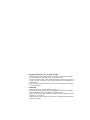 2
2
-
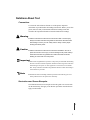 3
3
-
 4
4
-
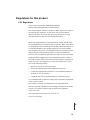 5
5
-
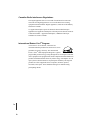 6
6
-
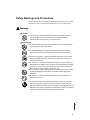 7
7
-
 8
8
-
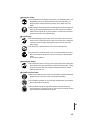 9
9
-
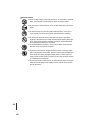 10
10
-
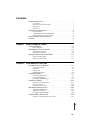 11
11
-
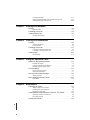 12
12
-
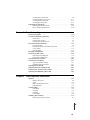 13
13
-
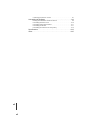 14
14
-
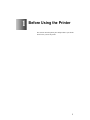 15
15
-
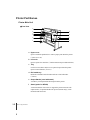 16
16
-
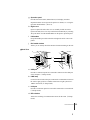 17
17
-
 18
18
-
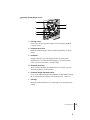 19
19
-
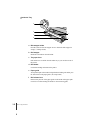 20
20
-
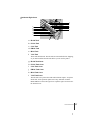 21
21
-
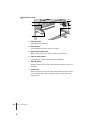 22
22
-
 23
23
-
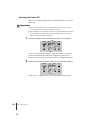 24
24
-
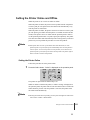 25
25
-
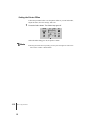 26
26
-
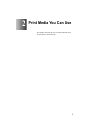 27
27
-
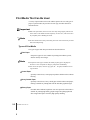 28
28
-
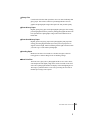 29
29
-
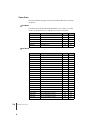 30
30
-
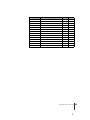 31
31
-
 32
32
-
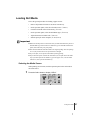 33
33
-
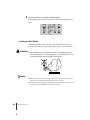 34
34
-
 35
35
-
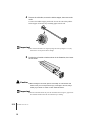 36
36
-
 37
37
-
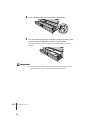 38
38
-
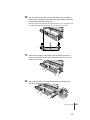 39
39
-
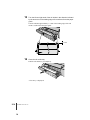 40
40
-
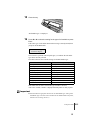 41
41
-
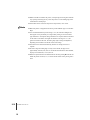 42
42
-
 43
43
-
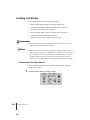 44
44
-
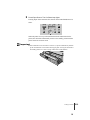 45
45
-
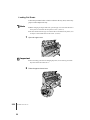 46
46
-
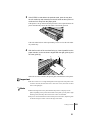 47
47
-
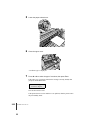 48
48
-
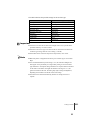 49
49
-
 50
50
-
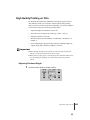 51
51
-
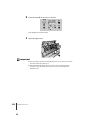 52
52
-
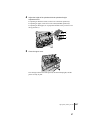 53
53
-
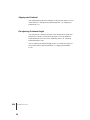 54
54
-
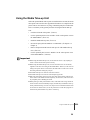 55
55
-
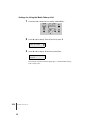 56
56
-
 57
57
-
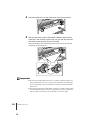 58
58
-
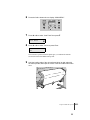 59
59
-
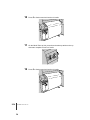 60
60
-
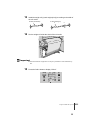 61
61
-
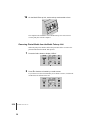 62
62
-
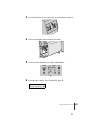 63
63
-
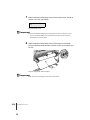 64
64
-
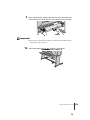 65
65
-
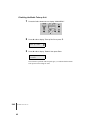 66
66
-
 67
67
-
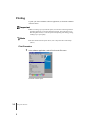 68
68
-
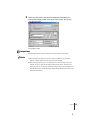 69
69
-
 70
70
-
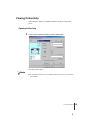 71
71
-
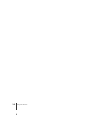 72
72
-
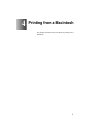 73
73
-
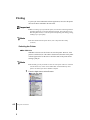 74
74
-
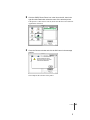 75
75
-
 76
76
-
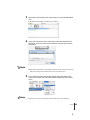 77
77
-
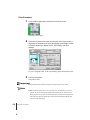 78
78
-
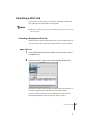 79
79
-
 80
80
-
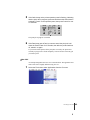 81
81
-
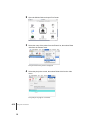 82
82
-
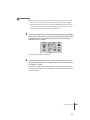 83
83
-
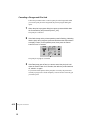 84
84
-
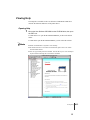 85
85
-
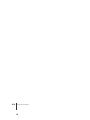 86
86
-
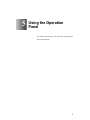 87
87
-
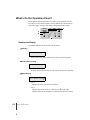 88
88
-
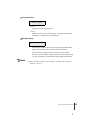 89
89
-
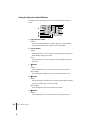 90
90
-
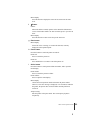 91
91
-
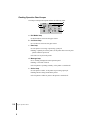 92
92
-
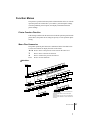 93
93
-
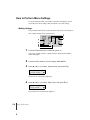 94
94
-
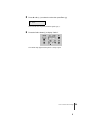 95
95
-
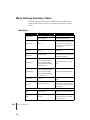 96
96
-
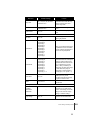 97
97
-
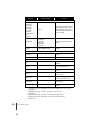 98
98
-
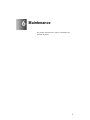 99
99
-
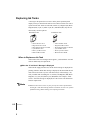 100
100
-
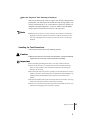 101
101
-
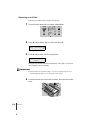 102
102
-
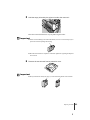 103
103
-
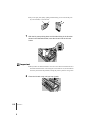 104
104
-
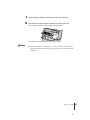 105
105
-
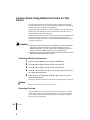 106
106
-
 107
107
-
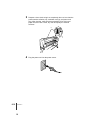 108
108
-
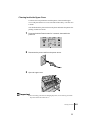 109
109
-
 110
110
-
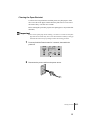 111
111
-
 112
112
-
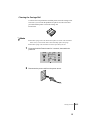 113
113
-
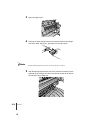 114
114
-
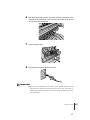 115
115
-
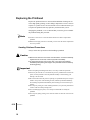 116
116
-
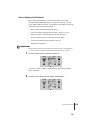 117
117
-
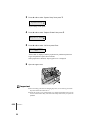 118
118
-
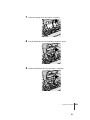 119
119
-
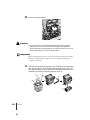 120
120
-
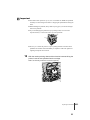 121
121
-
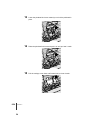 122
122
-
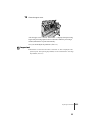 123
123
-
 124
124
-
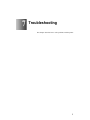 125
125
-
 126
126
-
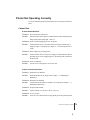 127
127
-
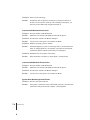 128
128
-
 129
129
-
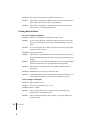 130
130
-
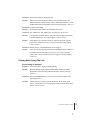 131
131
-
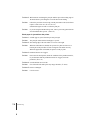 132
132
-
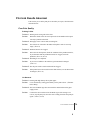 133
133
-
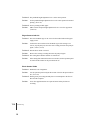 134
134
-
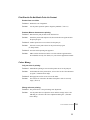 135
135
-
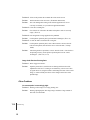 136
136
-
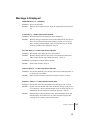 137
137
-
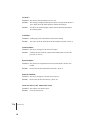 138
138
-
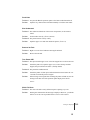 139
139
-
 140
140
-
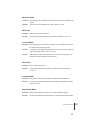 141
141
-
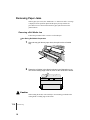 142
142
-
 143
143
-
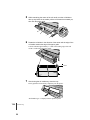 144
144
-
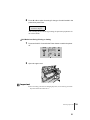 145
145
-
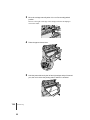 146
146
-
 147
147
-
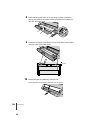 148
148
-
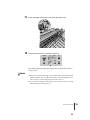 149
149
-
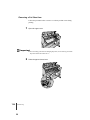 150
150
-
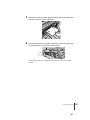 151
151
-
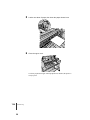 152
152
-
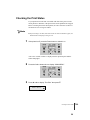 153
153
-
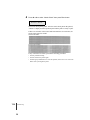 154
154
-
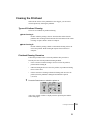 155
155
-
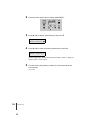 156
156
-
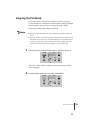 157
157
-
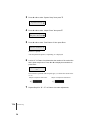 158
158
-
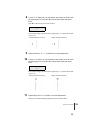 159
159
-
 160
160
-
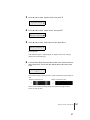 161
161
-
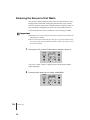 162
162
-
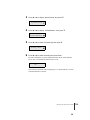 163
163
-
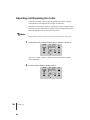 164
164
-
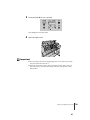 165
165
-
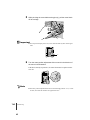 166
166
-
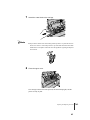 167
167
-
 168
168
-
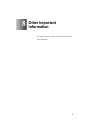 169
169
-
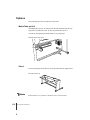 170
170
-
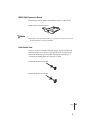 171
171
-
 172
172
-
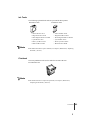 173
173
-
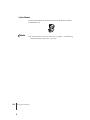 174
174
-
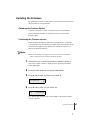 175
175
-
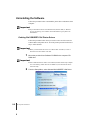 176
176
-
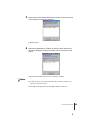 177
177
-
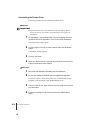 178
178
-
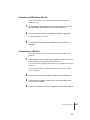 179
179
-
 180
180
-
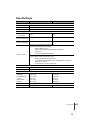 181
181
-
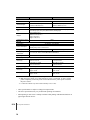 182
182
-
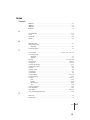 183
183
-
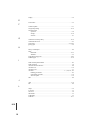 184
184
-
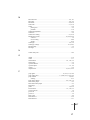 185
185
-
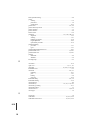 186
186
-
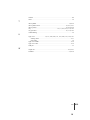 187
187
Ask a question and I''ll find the answer in the document
Finding information in a document is now easier with AI
Related papers
-
Canon imagePROGRAF W8400D Owner's manual
-
Canon CX-G6400 4'' Inkjet Card Printer Quick start guide
-
Canon iPF760 Series User manual
-
Canon 2164B002 User manual
-
Canon imagePROGRAF IPF9000S User manual
-
Canon imagePROGRAF iPF8300S Owner's manual
-
Canon W2200 User manual
-
Canon imagePROGRAF W2200S Installation guide
-
Canon imagePROGRAF iPF830 MFP M40 Owner's manual
-
Canon imagePROGRAF iPF9400 Owner's manual