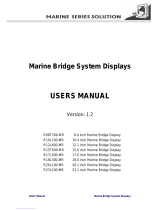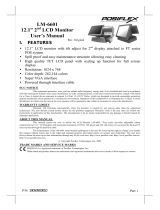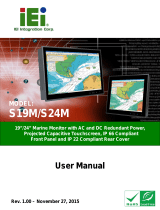Page is loading ...

MD-124 Hardware User’s Manual
Edition 2.0, February 2017
www.moxa.com/product
© 2017 Moxa Inc. All rights reserved.

MD-124 Hardware User’s Manual
The software described in this manual is furnished under a license agreement and may be used only in accordance with
the terms of that agreement.
Copyright Notice
© 2017 Moxa Inc. All rights reserved.
Trademarks
The MOXA logo is a registered trademark of Moxa Inc.
All other trademarks or registered marks in this manual belong to their respective manufacturers.
Disclaimer
Information in this document is subject to change without notice and does not represent a commitment on the part of
Moxa.
Moxa provides this document as is, without warranty of any kind, either expressed or implied, including, but not limited
to, its particular purpose. Moxa reserves the right to make improvements and/or changes to this manual, or to the
products and/or the programs described in this manual, at any time.
Information provided in this manual is intended to be accurate and reliable. However, Moxa assumes no responsibility for
its use, or for any infringements on the rights of third parties that may result from its use.
This product might include unintentional technical or typographical errors. Changes are periodically made to the
information herein to correct such errors, and these changes are incorporated into new editions of the publication.
Technical Support Contact Information
www.moxa.com/support
Moxa Americas
Toll
-free: 1-888-669-2872
Tel:
+1-714-528-6777
Fax:
+1-714-528-6778
Mox
a China (Shanghai office)
Toll
-free: 800-820-5036
Tel:
+86-21-5258-9955
Fax:
+86-21-5258-5505
Moxa Europe
Tel:
+49-89-3 70 03 99-0
Fax:
+49-89-3 70 03 99-99
Moxa Asia
-Pacific
Tel:
+886-2-8919-1230
Fax:
+886-2-8919-1231
Moxa India
Tel:
+91-80-4172-9088
Fax:
+91-80-4132-1045

Table of Contents
1. Introduction ...................................................................................................................................... 1-1
Overview ........................................................................................................................................... 1-2
Package Checklist ............................................................................................................................... 1-2
Product Features ................................................................................................................................ 1-2
MD-124 Hardware Specifications .......................................................................................................... 1-3
2. Hardware Introduction ..................................................................................................................... 2-1
Appearance and Layout ....................................................................................................................... 2-2
Dimensions ........................................................................................................................................ 2-3
LED Indicators .................................................................................................................................... 2-3
On-screen Display Control Buttons ........................................................................................................ 2-3
3. Hardware Installation and Peripherals .............................................................................................. 3-1
Installing the MD-124 .......................................................................................................................... 3-2
Wiring Requirements ........................................................................................................................... 3-2
Connecting Power Sources ................................................................................................................... 3-3
Grounding the MD-124 ........................................................................................................................ 3-3
Connecting Data Transmission Cables ................................................................................................... 3-3
Connecting to a Serial Device ....................................................................................................... 3-3
Enabling the Touch Screen Interface (Z models only) .............................................................................. 3-4
Enabling the Built-in Buzzer ................................................................................................................. 3-4
A. Regulatory Approval Statement ........................................................................................................ A-1
B. On-screen Display and Display Configuration .................................................................................... B-1
On-screen Display (OSD) Controls ........................................................................................................ B-2
Opening the Configuration Screen ................................................................................................. B-2
OSD Passwords/Keycode ..................................................................................................................... B-2
OSD Filetree Legend ........................................................................................................................... B-3
OSD Menu Map ................................................................................................................................... B-3
Main Group 1 .............................................................................................................................. B-4
Main Group 2 .............................................................................................................................. B-5
Main Group 3 .............................................................................................................................. B-6
OSD Menu Items Explained .................................................................................................................. B-7
Basic Image Properties ................................................................................................................ B-7
Picture: PIP Adjustments .............................................................................................................. B-8
Picture: Advanced Settings ......................................................................................................... B-10
Swap Input Sources: Main to Second / Second to Main .................................................................. B-12
Image Information .................................................................................................................... B-12
Auto-Setup ............................................................................................................................... B-13
Display Setup: OSD ................................................................................................................... B-13
Display Setup: User Settings ...................................................................................................... B-15
Display Setup: Preset Defaults .................................................................................................... B-16
Display Setup: Service Menu ...................................................................................................... B-17
Display: Input Sources / Dual Image Displays ............................................................................... B-18
Power Off ................................................................................................................................. B-20

1
1. Introduction
The MD-124 series displays are designed to fit the great demands of the marine industry. The 24-inch wide
viewable image size with 16:9 aspect ratio and 1920 x 1080 pixel resolution make the displays ideal for a
variety of marine applications. With full range dimming, optical bonding (Y models only), and wide angle
viewing make these computer display terminals meet required marine standards and are perfectly suited for a
variety of marine applications, both indoors and outdoors, .
Further, these displays use either AC or DC power inputs, simplifying the installation of the displays at field
sites, and also offer PIP (Picture-In-Picture) and PBP (Picture-By-Picture) modes, allowing for multiple image
display configurations on a single screen.
MD-124 displays are compliant with a wide variety of industrial marine standards, including IEC 60945, DNV,
and IACS-E10, lending greater credence to their suitability for maritime operations.
The following topics are covered in this chapter:
Overview
Package Checklist
Product Features
MD-124 Hardware Specifications

MD-124 Hardware Introduction
1-2
Overview
The MD-124 series has been designed to fit the peculiar environmental demands of maritime industrial systems.
The 24-inch panel features a 16:9 aspect ratio and a 1920 x 1080 pixel resolution, making this display ideal for
any marine application requiring detailed, high-resolution imagery. In addition, with full range dimming, optical
bonding (Y models only), and designed with 2D, 178° wide angle viewing, these computer display terminals
satisfy a variety of international maritime standards.
Package Checklist
The MD-124 series includes the following models:
MD-124X: 24-inch marine display with 16:9 aspect ratio, full HD resolution (1920x1080), LED backlighting,
multiple input AC/DC power supply, and tape bonding
MD-124Y: 24-inch marine display with 16:9 aspect ratio, full HD resolution (1920x1080), LED backlighting,
multiple input AC/DC power supply, and optical bonding
MD-124Z: 24-inch touch-screen display with 16:9 aspect ratio, full HD resolution (1920x1080), LED
backlighting, and a multiple input AC/DC power supply
Each model ships with the following items:
• MD-124 display
• Rubber waterproofing cushion
• DVI to VGA adapter
• VGA Cable
• DVI-D Cable
• Console Mounting Kit
• MD-124-Z only: USB cable for Touch-screen capability
• Terminal block for DC power in
• DC Terminal block for the buzzer
• Documentation and driver CD
• Quick installation guide (printed)
• Warranty card
NOTE
Please notify your sales representative if any of the above items are missing or damaged.
Product Features
The MD-124 display has the following features:
• 24-inch wide viewable image size with 16:9 aspect ratio and 1920 x 1080 pixel resolution
• LED backlighting
• Optical bonding (Y model)
• Surface capacity touch (Z model)
• ECDIS color calibration model available (by request)
• PIP/PBP
• Multi-power input (24 VDC, 110 to 230 VAC)
• IP66 rated front panel

MD-124 Hardware Introduction
1-3
MD-124 Hardware Specifications
Display
Panel Size:
24’’ wide viewable image size
Panel Type:
MVA
Aspect Ratio:
16:9
Pixels:
1920 x 1080 (WSXGA+)
Pixel Pitch (RGB):
0.282 (H) x 0.282 (V) mm
Response Time:
8 ms (gray to gray)
Contrast
Ratio: 5000:1
Light Intensity:
300 cd/mxm
Viewing Angles:
178/178
Active Display Area:
531.36 (H) x 298.89 (V) mm
Max Colors:
16.7M (8 bits/color)
Display Interface:
VGA x 1, DVI-I x 2, BNC composite x #
Serial Interface
Console Port
: 2 RS-232/422/485 ports, (1 is manufacture reserved), (DB9 male)
Serial Communication Parameters
Data Bits:
5, 6, 7, 8
Stop Bits:
1, 1.5, 2
Parity:
None, Even, Odd, Space, Mark
Baudrate:
9600 bps
Serial Signals
RS
-232: TxD, RxD, DTR, DSR, RTS, CTS, DCD, GND
RS
-422: TxD+, TxD-, RxD+, RxD-, GND
RS
-485-4w: TxD+, TxD-, RxD+, RxD-, GND
RS
-485-2w: Data+, Data-, GND
Front Panel
OSD:
7 x OSD control
Physical Characteristics
Housing:
Aluminum sheet metal
Weight:
12 kg
Dimensions:
95 x 647 x 414 mm (3.74 x 25.47 x 16.30 in)
Mounting:
Console mounting
Environmental Limits
Operating Temperature:
-15 to 55°C (5 to 131°F)
Storage Temperature:
-20 to 60°C (-4 to 140°F)
Ambient Relative Humidity:
5 to 95% (non-condensing)
Anti
-Vibration:
• IEC 60945
• DNV 2.4, Class A/Class C
Power Requirements
Input Voltage:
• 24 VDC (
with tolerance from 18 to 36 VDC), 2-pin screw-type terminal block
•
110 to 230 VAC, 50/60 Hz
Power Consumption:
42 W
•
1.75 A @ 24 VDC
•
0.38 A @ 110 VAC
Standards and Certifications
Safety:
UL/cUL, CCC
EMC:
EN 55032 Class B, EN 55024-4-2, EN 55024-4-3, EN 55024-4-4, FCC Part 15 Subpart B Class A
Marine:
IEC 60945 4th. (Pending), DNV (Pending), IACS-E10 (Pending)
Green Product:
RoHS, cRoHS, WEEE

MD-124 Hardware Introduction
1-4
Warranty
Warranty Period:
One year
Details:
See www.moxa.com/warranty
We recommend taking the following precautions to minimize heat build-up within the display:
• Position the display within ±40° of the vertical
• If (a) the display is not positioned within ±40° of the vertical, (b) the operating temperature exceeds 25°C,
or (c) the display is used in a location with minimal ventilation, then install an external fan to increase
airflow upwards through the chassis
Important Safety Precaution:
Even though the display is rated to operate within the IEC 60945 standard of -15 to 55°C for bridge applications,
it is best to ensure that the operating temperature does not exceed 25°C. Doing so will significantly increase
the lifespan of your display and reduce service costs.

2
2. Hardware Introduction
The MD-124 display is compact, well-designed, and rugged enough for marine applications. LED indicators help
you monitor performance and identify trouble spots, multiple serial ports allow you to connect different devices
for wireless operation, and the reliable and stable hardware platform lets you devote your attention to
developing your applications.
The following topics are covered in this chapter:
Appearance and Layout
Dimensions
LED Indicators
On-screen Display Control Buttons

MD-124 Hardware Hardware Introduction
2-2
Appearance and Layout

MD-124 Hardware Hardware Introduction
2-3
Dimensions
LED Indicators
LED Name LED Color LED Function
Power Green Power is on and functioning normally
Yellow Display is suspended
On-screen Display Control Buttons
The front panel of the MD-124 comes with a power button and four on-screen display (OSD) control buttons for
accessing and adjusting image properties. Please refer to Appendix B for detailed explanations of individual
items on the OSD menu and adjusting image properties.

3
3. Hardware Installation and Peripherals
In this chapter, we show how to connect the MD-124 to its central processing unit and to various devices.
The following topics are covered in this chapter:
Installing the MD-124
Wiring Requirements
Connecting Power Sources
Grounding the MD-124
Connecting Data Transmission Cables
Connecting to a Serial Device
Enabling the Touch Screen Interface (Z models only)
Enabling the Built-in Buzzer

MD-124 Hardware Hardware Installation and Peripherals
3-2
Installing the MD-124
Installing the Rubber Waterproofing Cushion
The MD-124 comes with a rubber waterproofing cushion that helps protect the displays when installed on a wall,
or in a cabinet. Gently turn back the MD-124, and place the cushion on four sides of the display.
Cabinet Mounting
The MD-124 comes with a console mounting kit that helps users mount the display into a cabinet. There are
nine sets of console mounting holes on four sides of the MD-124. Each mounting point has two
standards-compliant locations for screws to go into, depending on the thickness of the wall or cabinet. Simply
fasten the screws to the mounts in the correct place.
For safety reasons, it is important to ensure that all four corners and sides of the panel are firmly attached to
the cabinet, so that the display and cabinet assembly is stabilized.
ATTENTION
Clean the monitor using a soft material such as a microfiber cloth. You may also use LCD cleaning liquid to clean
the monitor.
Avoid using coarse or rough material to clean the monitor as this may damag
e the optical bonding.
Wiring Requirements
This section describes how to connect serial devices to the display.
You should read and follow these common safety precautions before proceeding with the installation of any
electronic device:
• Use separate paths to route wiring for power and devices. If power wiring and device wiring paths must
cross, make sure to cut interference problems by keeping the wires perpendicular at the intersection points
NOTE
To avoid interference, do not run signal or communica
tion wiring together with power wiring in the same
conduit. Wires with different signal characteristics should be routed separately.

MD-124 Hardware Hardware Installation and Peripherals
3-3
• Use the type of signal transmitted through a wire to determine which wires should be kept separate. The
rule of thumb is that wiring that shares similar electrical characteristics can be bundled together.
• Keep input wiring and output wiring separate.
• It is advisable to label the wiring to all devices in the system.
ATTENTION
Safety First!
Be s
ure to disconnect the power cord before installing and/or wiring your MD-124.
Wiring Caution!
Calculate the maximum possible current in each power wire and common wire. Observe all electrical codes
dictating the maximum current allowable for each wire size
.
If electrical current exceeds the maximum rating the wire will overheat; this will cause serious damage to your
equipment.
Temperature Caution!
Be careful when handling the unit. When the unit is plugged in, the internal components generate a lot of heat,
heating the outer casing.
Connecting Power Sources
The MD-124 offers 18 to 36 VDC power input with the terminal block, and also comes with a 110 to 230 VAC
power input. If power is supplied properly, the Power LED will light up. The OS is ready when the Ready LED
glows a solid green.
For safety reasons, please use cables with the following specifications:
Wire range: 14-22 AWG, torque 7 lb
Grounding the MD-124
Grounding and proper wiring layout help limit the effects of noise from electromagnetic interference (EMI). The
ground wire must be a minimum 18 AWG, and must be connected (via the grounding screw) prior to connecting
the power. The ground connector is located on the bottom panel of the display, as shown in the Appearance
and Layout diagram on page 2-2, above.
ATTENTION
This product is intended to be mounted to a well
-grounded mounting surface, such as a metal panel.
Connecting Data Transmission Cables
This section describes how to connect the MD-124 display to various interfaces.
Connecting to a Serial Device
Use a serial cable to plug your serial device into the display’s serial port. Please note that serial port 1 is
reserved for the manufacturer’s configuration process; only serial port 2 is available for connecting serial
perhipherals. Serial port 2 terminates in a male 9-pin D-Sub (DE9) connector, and can be software-configured
as an RS-232, RS-422, or RS-485 interface. The pin assignments are shown in the table on the following page:

MD-124 Hardware Hardware Installation and Peripherals
3-4
DB9 Male Port
RS
-232/422/485 Pinouts
Pin RS-232 RS-422
RS-485
(4-wire)
RS-485
(2-wire)
1 DCD TxDA(-) TxDA(-) –
2 RxD TxDB(+) TxDB(+) –
3 TxD RxDB(+) RxDB(+) DataB(+)
4 DTR RxDA(-) RxDA(-) DataA(-)
5 GND GND GND GND
6 DSR – – –
7 RTS – – –
8 CTS – – –
Enabling the Touch Screen Interface (Z models
only)
The MD-124-Z model comes with a USB port on its bottom panel. This USB port is used to connect the touch
screen interface to a computer’s peripheral device manager. To enable the panel’s touch-screen feature, use a
USB cable to link the port to a peripheral device input on a PC, laptop, or embedded computer.
Drivers for the touch-screen interface are included on the MD-124 software CD. To install a driver, simply insert
the Driver CD into the computer and select the operating system. For example, if you are using Windows 7 for
the computer platform, run setup.exe from the path shown below and follow the steps for the installation.
\Touch Panel Driver\Windows 7\eGalaxTouch_5.11.0.9126
Once the driver is installed you may start using the MD-124 touch-screen feature.
Enabling the Built-in Buzzer
The MD-124-Z model comes with a built in buzzer; the terminal block for connecting power is labeled BUZZER,
and is located on its bottom panel. Insert the leads from a 5 to 12 V power source into the terminal block to
enable the buzzer for use.

A
A. Regulatory Approval Statement
This device complies with part 15 of the FCC Rules. Operation is subject to the following
two conditions: (1) This device may not cause harmful interference, and (2) this device
must accept any interference received, including interference that may cause undesired
operation.
Class A: FCC Warning! This equipment has been tested and found to comply with the limits for a Class A digital
device, pursuant to part 15 of the FCC Rules. These limits are designed to provide reasonable protection
against harmful interference when the equipment is operated in a commercial environment. This equipment
generates, uses, and can radiate radio frequency energy and, if not installed and used in accordance with the
instruction manual, may cause harmful interference to radio communications. Operation of this equipment in
a residential area is likely to cause harmful interference in which case the user will be required to correct the
interference at his/her own expense.
European Community
Warning:
This is a class A product. In a domestic environment this product may cause radio interference in which case
the user may be required to take adequate measures.

B
B. On-screen Display and Display
Configuration
This chapter discusses how to navigate the On-screen Display (OSD) and how to use the menus to adjust the
panel’s image properties.
The following topics are covered in this appendix:
On-screen Display (OSD) Controls
Opening the Configuration Screen
OSD Passwords/Keycode
OSD Filetree Legend
OSD Menu Map
Main Group 1
Main Group 2
Main Group 3
OSD Menu Items Explained
Basic Image Properties
Picture: PIP Adjustments
Picture: Advanced Settings
Swap Input Sources: Main to Second / Second to Main
Image Information
Auto-Setup
Display Setup: OSD
Display Setup: User Settings
Display Setup: Preset Defaults
Display Setup: Service Menu
Display: Input Sources / Dual Image Displays
Power Off

MD-124 Hardware On-screen Display and Display Configuration
B-2
On-screen Display (OSD) Controls
Opening the Configuration Screen
To configure the panel display settings, open the on-screen display (OSD) configuration panel by pressing the
Menu button. The LCD panel will then display a configuration menu superimposed over the currently displayed
image. The OSD controls consist of two LEDS (to indicate system status), a MENU button for opening and
closing the OSD, and four arrow buttons for navigating the OSD menus.
LED Indicators
The following table describes the LED indicators located on the front of the MD-124.
LED Name LED Color LED Function
(unmarked) Green Power is on and functioning normally
Yellow Display is suspended
Buttons
Right Arrow Key: Allows users to navigate to sub-menus from a specific menu item
Left Arrow Key: Allows users to exit a sub-menu and return to the previous menu
Up Arrow Key: Allows users to navigate the items of a single OSD menu
Down Arrow Key: Allows users to navigate the items of a single OSD menu
OSD Passwords/Keycode
When pressing Menu button, you may be asked for a password, please use 321.
When entering the Full Menu mode, you may be asked for a password, please use 158.

MD-124 Hardware On-screen Display and Display Configuration
B-3
OSD Filetree Legend
The OSD menu includes parameters that are specific for RGB mode, DVI mode and which are accessible
depending on whether you are using the Full or “Simplified” menu structure. Not all functions shown in the
menu structure are available in every mode. To more easily identify which parameters are available in a given
mode, the illustrations in this section are marked with a color legend. These colors are not visible in the actual
OSD environment.
OSD Menu Map
The MD-124 OSD control is divided into 3 groups. See the following figures for details.

MD-124 Hardware On-screen Display and Display Configuration
B-4
Main Group 1
In this group (and its sub groups) the user can adjust image properties that directly affect the picture across
all incoming signal sources. Some of these subgroups have further options; please review this menu map to
quickly determine where a desired property is located within the menu hierarchy. For detailed information
about each item and its parameters, please review the OSD Menu Items Explained later in this section.

MD-124 Hardware On-screen Display and Display Configuration
B-5
Main Group 2
In this group (with its sub groups) the user can adjust parameters that directly impact settings for the video
controller software, OSD settings and gain access to settings that are physically accessible for the user. None
of these settings will impact on the picture visually for the incoming signal sources. Some of these Sub Groups
have more options, please review this map to quickly determine where a desired property is located within the
menu hierarchy. For detailed information about each item and its parameters, please review the OSD Menu
Items Explained later in this section.
/