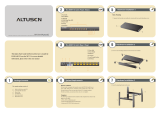KN2108 / KN2116 User Manual
ix
Options . . . . . . . . . . . . . . . . . . . . . . . . . . . . . . . . . . . . . . . . . . . . . . . 118
The Log Server Main Screen . . . . . . . . . . . . . . . . . . . . . . . . . . . . . . . . . 119
Overview . . . . . . . . . . . . . . . . . . . . . . . . . . . . . . . . . . . . . . . . . . . . . . 119
The List Panel . . . . . . . . . . . . . . . . . . . . . . . . . . . . . . . . . . . . . . . . . . 120
The Tick Panel . . . . . . . . . . . . . . . . . . . . . . . . . . . . . . . . . . . . . . . . . 120
Chapter 9.
LDAP Server Configuration
Introduction . . . . . . . . . . . . . . . . . . . . . . . . . . . . . . . . . . . . . . . . . . . . . . . 121
Install the Windows 2003 Support Tools. . . . . . . . . . . . . . . . . . . . . . . . . 121
Install the Active Directory Schema Snap-in . . . . . . . . . . . . . . . . . . . . . .122
Create a Start Menu Shortcut Entry . . . . . . . . . . . . . . . . . . . . . . . . . . . .122
Extend and Update the Active Directory Schema . . . . . . . . . . . . . . . . . . 123
Creating a New Attribute . . . . . . . . . . . . . . . . . . . . . . . . . . . . . . . . . . 123
Extending the Object Class With the New Attribute . . . . . . . . . . . . .125
Editing Active Directory Users. . . . . . . . . . . . . . . . . . . . . . . . . . . . . . 127
OpenLDAP . . . . . . . . . . . . . . . . . . . . . . . . . . . . . . . . . . . . . . . . . . . . . . .130
OpenLDAP Server Installation . . . . . . . . . . . . . . . . . . . . . . . . . . . . . 130
OpenLDAP Server Configuration . . . . . . . . . . . . . . . . . . . . . . . . . . .131
Starting the OpenLDAP Server . . . . . . . . . . . . . . . . . . . . . . . . . . . . . 132
Customizing the OpenLDAP Schema . . . . . . . . . . . . . . . . . . . . . . . . 133
LDAP DIT Design and LDIF File . . . . . . . . . . . . . . . . . . . . . . . . . . . . 134
Using the New Schema. . . . . . . . . . . . . . . . . . . . . . . . . . . . . . . . . . . 136
Appendix
Safety Instructions. . . . . . . . . . . . . . . . . . . . . . . . . . . . . . . . . . . . . . . . . . 137
General . . . . . . . . . . . . . . . . . . . . . . . . . . . . . . . . . . . . . . . . . . . . . . . 137
Rack Mounting . . . . . . . . . . . . . . . . . . . . . . . . . . . . . . . . . . . . . . . . . 139
Technical Support . . . . . . . . . . . . . . . . . . . . . . . . . . . . . . . . . . . . . . . . . . 140
International. . . . . . . . . . . . . . . . . . . . . . . . . . . . . . . . . . . . . . . . . . . . 140
North America . . . . . . . . . . . . . . . . . . . . . . . . . . . . . . . . . . . . . . . . . . 140
Troubleshooting . . . . . . . . . . . . . . . . . . . . . . . . . . . . . . . . . . . . . . . . . . . 141
General Operation. . . . . . . . . . . . . . . . . . . . . . . . . . . . . . . . . . . . . . .141
Administration . . . . . . . . . . . . . . . . . . . . . . . . . . . . . . . . . . . . . . . . . . 142
The Windows Client . . . . . . . . . . . . . . . . . . . . . . . . . . . . . . . . . . . . . 142
The Java Client . . . . . . . . . . . . . . . . . . . . . . . . . . . . . . . . . . . . . . . . . 143
The Log Server . . . . . . . . . . . . . . . . . . . . . . . . . . . . . . . . . . . . . . . . .143
Mac Systems. . . . . . . . . . . . . . . . . . . . . . . . . . . . . . . . . . . . . . . . . . . 143
Sun Systems . . . . . . . . . . . . . . . . . . . . . . . . . . . . . . . . . . . . . . . . . . .144
Panel Array Mode . . . . . . . . . . . . . . . . . . . . . . . . . . . . . . . . . . . . . . . 144
Trusted Certificates. . . . . . . . . . . . . . . . . . . . . . . . . . . . . . . . . . . . . . . . . 145
Overview . . . . . . . . . . . . . . . . . . . . . . . . . . . . . . . . . . . . . . . . . . . . . . 145
Installing the Certificate . . . . . . . . . . . . . . . . . . . . . . . . . . . . . . . . . . . 146