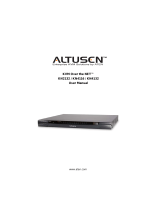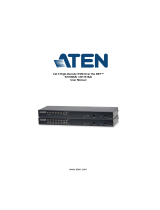Page is loading ...

Virtual VNC Console
KE8220
User Manual
www.aten.com

KE8220 User Manual
ii
FCC Information
KE8220 Virtual VNC Console
This is an FCC Class A product. In a domestic environment this product may
cause radio interference in which case the user may be required to take
adequate measures.
This equipment has been tested and found to comply with the limits for a Class
A digital device, pursuant to Part 15 of the FCC Rules. These limits are
designed to provide reasonable protection against harmful interference when
the equipment is operated in a commercial environment. This equipment
generates, uses and can radiate radio frequency energy and, if not installed and
used in accordance with the instruction manual, may cause harmful
interference to radio communications. Operation of this equipment in a
residential area is likely to cause harmful interference in which case the user
will be required to correct the interference at his own expense.

KE8220 User Manual
iii
Wireless-G USB Adapter
The United States Federal Communication Commission (FCC) and the
Canadian Department of Communications have established certain rules
governing the use of electronic equipment.
Part 15, Class B
This device complies with Part 15 of FCC rules. Operation is subject to the
following two conditions:
1. This device may not cause harmful interference, and
2. This device must accept any interference received, including interference
that may cause undesired operation. This equipment has been tested and
found to comply with the limits for a Class B digital device, pursuant to
Part 15 of the FCC Rules. These limits are designed to provide reasonable
protection against harmful interference in a residential installation. This
equipment generates, uses and can radiate radio frequency energy, and if
not installed and used in accordance with the instructions, may cause
harmful interference to radio communications. However, there is no
guarantee that interference will not occur in a particular installation. If this
equipment does cause harmful interference to radio or television reception,
which can be determined by turning off and on, the user is encouraged to
try to correct the interference by one or more of the following measures:
Reorient or relocate the receiving antenna.
Increase the distance between the equipment and receiver.
Connect the equipment into an outlet on a circuit different from that to
which the receiver is connected.
CAUTION:
1. To comply with FCC RF exposure compliance requirements, a separation
distance of at least 20 cm must be maintained between the antenna of this
device and all persons.
2. This transmitter must not be co-located or operating in conjunction with
any other antenna or transmitter.

KE8220 User Manual
iv
RoHS
This product is RoHS compliant.
SJ/T 11364-2006
The following contains information that relates to China.

KE8220 User Manual
v
User Information
Online Registration
Be sure to register your product at our online support center:
Telephone Support
For telephone support, call this number:
User Notice
All information, documentation, and specifications contained in this manual
are subject to change without prior notification by the manufacturer. The
manufacturer makes no representations or warranties, either expressed or
implied, with respect to the contents hereof and specifically disclaims any
warranties as to merchantability or fitness for any particular purpose. Any of
the manufacturer's software described in this manual is sold or licensed as is.
Should the programs prove defective following their purchase, the buyer (and
not the manufacturer, its distributor, or its dealer), assumes the entire cost of all
necessary servicing, repair and any incidental or consequential damages
resulting from any defect in the software.
The manufacturer of this system is not responsible for any radio and/or TV
interference caused by unauthorized modifications to this device. It is the
responsibility of the user to correct such interference.
The manufacturer is not responsible for any damage incurred in the operation
of this system if the correct operational voltage setting was not selected prior
to operation. PLEASE VERIFY THAT THE VOLTAGE SETTING IS
CORRECT BEFORE USE.
International http://support.aten.com
North America http://www.aten-usa.com/product_registration
International 886-2-8692-6959
China 86-10-5255-0110
Japan 81-3-5323-7178
Korea 82-2-467-6789
North America 1-888-999-ATEN ext 4988
United Kingdom 44-8-4481-58923

KE8220 User Manual
vi
Package Contents
The KE8220 package consists of:
1 KE8220 Virtual VNC Console
1 Wireless-G USB Adapter
1 Software CD
1 Power Adapter
1 Rack Mount Kit
1 User Manual*
1 Quick Start Guide
Check to make sure that all of the components are present and in good order.
If anything is missing, or was damaged in shipping, contact your dealer.
Read this manual thoroughly and follow the installation and operation
procedures carefully to prevent any damage to the KE8220 or to any other
devices on the installation.
* Features may have been added to the KE8220 since this manual was
printed. Please visit our website to download the most up to date version of
the manual.
Copyright © 2008–2010 ATEN
®
International Co., Ltd.
Manual Part No. PAPE-0274-2AXG
Printing Date: 2010-06-03
Altusen and the Altusen logo are registered trademarks of ATEN International Co., Ltd. All rights reserved.
All other brand names and trademarks are the registered property of their respective owners.

KE8220 User Manual
vii
Contents
FCC Information . . . . . . . . . . . . . . . . . . . . . . . . . . . . . . . . . . . . . . . . . . . . . ii
KE8220 Virtual VNC Console . . . . . . . . . . . . . . . . . . . . . . . . . . . . . . . . ii
Wireless-G USB Adapter. . . . . . . . . . . . . . . . . . . . . . . . . . . . . . . . . . . .iii
RoHS. . . . . . . . . . . . . . . . . . . . . . . . . . . . . . . . . . . . . . . . . . . . . . . . . . . . . iv
SJ/T 11364-2006. . . . . . . . . . . . . . . . . . . . . . . . . . . . . . . . . . . . . . . . . . . . iv
User Information . . . . . . . . . . . . . . . . . . . . . . . . . . . . . . . . . . . . . . . . . . . . . v
Online Registration . . . . . . . . . . . . . . . . . . . . . . . . . . . . . . . . . . . . . . . . v
Telephone Support . . . . . . . . . . . . . . . . . . . . . . . . . . . . . . . . . . . . . . . . v
User Notice . . . . . . . . . . . . . . . . . . . . . . . . . . . . . . . . . . . . . . . . . . . . . . v
Package Contents. . . . . . . . . . . . . . . . . . . . . . . . . . . . . . . . . . . . . . . . . . . vi
About This Manual . . . . . . . . . . . . . . . . . . . . . . . . . . . . . . . . . . . . . . . . . . . x
Overview . . . . . . . . . . . . . . . . . . . . . . . . . . . . . . . . . . . . . . . . . . . . . . . . x
Conventions . . . . . . . . . . . . . . . . . . . . . . . . . . . . . . . . . . . . . . . . . . . . xi
Product Information. . . . . . . . . . . . . . . . . . . . . . . . . . . . . . . . . . . . . . . . . . xi
Chapter 1.
Introduction
Overview . . . . . . . . . . . . . . . . . . . . . . . . . . . . . . . . . . . . . . . . . . . . . . . . . . . 1
Features . . . . . . . . . . . . . . . . . . . . . . . . . . . . . . . . . . . . . . . . . . . . . . . . . . . 3
Requirements . . . . . . . . . . . . . . . . . . . . . . . . . . . . . . . . . . . . . . . . . . . . . . . 5
KE8220 Virtual VNC Console . . . . . . . . . . . . . . . . . . . . . . . . . . . . . . . . 5
Remote Computers . . . . . . . . . . . . . . . . . . . . . . . . . . . . . . . . . . . . . . . . 5
Cables . . . . . . . . . . . . . . . . . . . . . . . . . . . . . . . . . . . . . . . . . . . . . . . . . .5
Operating Systems . . . . . . . . . . . . . . . . . . . . . . . . . . . . . . . . . . . . . . . . 5
Components . . . . . . . . . . . . . . . . . . . . . . . . . . . . . . . . . . . . . . . . . . . . . . . .6
KE8220 Front View . . . . . . . . . . . . . . . . . . . . . . . . . . . . . . . . . . . . . . . .6
KE8220 Rear View . . . . . . . . . . . . . . . . . . . . . . . . . . . . . . . . . . . . . . . .7
Wireless-G USB Adapter. . . . . . . . . . . . . . . . . . . . . . . . . . . . . . . . . . . . 7
Chapter 2.
Hardware Setup
Desktop and Rack Mounting. . . . . . . . . . . . . . . . . . . . . . . . . . . . . . . . . . . .9
Rack Mounting . . . . . . . . . . . . . . . . . . . . . . . . . . . . . . . . . . . . . . . . . . .9
Installing the KE8220 Virtual VNC Console . . . . . . . . . . . . . . . . . . . . . . . 11
Installing a PS/2 Keyboard and Mouse . . . . . . . . . . . . . . . . . . . . . . . . 12
Installing the Wireless-G USB Adapter . . . . . . . . . . . . . . . . . . . . . . . . 12
Verifying the Connections . . . . . . . . . . . . . . . . . . . . . . . . . . . . . . . . . . . . .13
Ethernet. . . . . . . . . . . . . . . . . . . . . . . . . . . . . . . . . . . . . . . . . . . . . . . . 13
Wi-Fi . . . . . . . . . . . . . . . . . . . . . . . . . . . . . . . . . . . . . . . . . . . . . . . . . . 13
Power . . . . . . . . . . . . . . . . . . . . . . . . . . . . . . . . . . . . . . . . . . . . . . . . .13

KE8220 User Manual
viii
Chapter 3.
Basic Operation
The KE8220 Main Screen. . . . . . . . . . . . . . . . . . . . . . . . . . . . . . . . . . . . . 15
Logging In . . . . . . . . . . . . . . . . . . . . . . . . . . . . . . . . . . . . . . . . . . . . . . . . . 16
Graphical On-screen Display (OSD). . . . . . . . . . . . . . . . . . . . . . . . . . . . . 17
Connecting to Remote Computers . . . . . . . . . . . . . . . . . . . . . . . . . . . . . . 18
Viewing KE8220 Settings . . . . . . . . . . . . . . . . . . . . . . . . . . . . . . . . . . . . . 18
Configuring Local System Settings. . . . . . . . . . . . . . . . . . . . . . . . . . . . . . 19
Setting the System Name . . . . . . . . . . . . . . . . . . . . . . . . . . . . . . . . . . 19
Setting the Display Language . . . . . . . . . . . . . . . . . . . . . . . . . . . . . . . 20
Setting the Keyboard Layout. . . . . . . . . . . . . . . . . . . . . . . . . . . . . . . . 20
Setting the Resolution. . . . . . . . . . . . . . . . . . . . . . . . . . . . . . . . . . . . . 21
Setting the Hotkey. . . . . . . . . . . . . . . . . . . . . . . . . . . . . . . . . . . . . . . . 21
Setting Standby Mode. . . . . . . . . . . . . . . . . . . . . . . . . . . . . . . . . . . . . 22
Setting the Video Push Options . . . . . . . . . . . . . . . . . . . . . . . . . . . . . 23
User Management . . . . . . . . . . . . . . . . . . . . . . . . . . . . . . . . . . . . . . . . . . 24
Adding a User . . . . . . . . . . . . . . . . . . . . . . . . . . . . . . . . . . . . . . . . . . . 25
Editing a User . . . . . . . . . . . . . . . . . . . . . . . . . . . . . . . . . . . . . . . . . . . 26
Deleting a User . . . . . . . . . . . . . . . . . . . . . . . . . . . . . . . . . . . . . . . . . . 26
Configuring Network Settings . . . . . . . . . . . . . . . . . . . . . . . . . . . . . . . . . . 27
Configuring a Router, Gateway, or Firewall . . . . . . . . . . . . . . . . . . . . 27
Configuring Ethernet Settings . . . . . . . . . . . . . . . . . . . . . . . . . . . . . . . 28
Configuring Wireless Network Settings. . . . . . . . . . . . . . . . . . . . . . . . 29
Ad-Hoc Mode . . . . . . . . . . . . . . . . . . . . . . . . . . . . . . . . . . . . . . . . . . . 31
Configuring TCP/IP Settings in Ad-Hoc Mode. . . . . . . . . . . . . . . . 31
Configuring the KE8220 as a Server in Ad-Hoc Mode . . . . . . . . . 31
Infrastructure Mode. . . . . . . . . . . . . . . . . . . . . . . . . . . . . . . . . . . . . . . 32
Configuring TCP/IP Settings in Infrastructure Mode . . . . . . . . . . . 32
Connecting to APs or Wireless Devices in Infrastructure Mode . . 33
Logging Out . . . . . . . . . . . . . . . . . . . . . . . . . . . . . . . . . . . . . . . . . . . . . . . 33
Chapter 4.
AltusenVNC Operation
Overview. . . . . . . . . . . . . . . . . . . . . . . . . . . . . . . . . . . . . . . . . . . . . . . . . . 35
Downloading the AltusenVNC Executable . . . . . . . . . . . . . . . . . . . . . . . . 36
Installing AltusenVNC on Remote Computers . . . . . . . . . . . . . . . . . . . . . 37
Starting AltusenVNC. . . . . . . . . . . . . . . . . . . . . . . . . . . . . . . . . . . . . . . . . 44
Closing AltusenVNC . . . . . . . . . . . . . . . . . . . . . . . . . . . . . . . . . . . . . . . . . 44
Installing the AltusenVNC Service . . . . . . . . . . . . . . . . . . . . . . . . . . . . . . 45
Removing the AltusenVNC Service . . . . . . . . . . . . . . . . . . . . . . . . . . . . . 45
Configuring AltusenVNC. . . . . . . . . . . . . . . . . . . . . . . . . . . . . . . . . . . . . . 46
Configuring AltusenVNC Settings . . . . . . . . . . . . . . . . . . . . . . . . . . . . 46
Pushing Video to the KE8220. . . . . . . . . . . . . . . . . . . . . . . . . . . . . . . . . . 48
Uninstalling AltusenVNC. . . . . . . . . . . . . . . . . . . . . . . . . . . . . . . . . . . . . . 49

KE8220 User Manual
ix
Chapter 5.
Remote Computer Operation
Remote Computer Connection . . . . . . . . . . . . . . . . . . . . . . . . . . . . . . . . . 51
Connecting to Remote Computers . . . . . . . . . . . . . . . . . . . . . . . . . . . 51
Disconnecting Remote Computers . . . . . . . . . . . . . . . . . . . . . . . . . . . 53
Remote Computer Display and Control . . . . . . . . . . . . . . . . . . . . . . . . . . 54
The VNC Console . . . . . . . . . . . . . . . . . . . . . . . . . . . . . . . . . . . . . . . . 54
Switching Between the Graphical OSD and VNC Console . . . . . . . . . 54
Full Screen mode . . . . . . . . . . . . . . . . . . . . . . . . . . . . . . . . . . . . . . . . 54
Picture-in-Picture (PiP) Mode . . . . . . . . . . . . . . . . . . . . . . . . . . . . . . .56
Panel Array Mode . . . . . . . . . . . . . . . . . . . . . . . . . . . . . . . . . . . . . . . . 57
Ctrl-Alt-Delete . . . . . . . . . . . . . . . . . . . . . . . . . . . . . . . . . . . . . . . . . . . 57
Remote Computer Management. . . . . . . . . . . . . . . . . . . . . . . . . . . . . . . . 58
Adding Remote Computers . . . . . . . . . . . . . . . . . . . . . . . . . . . . . . . . .58
Editing Remote Computers . . . . . . . . . . . . . . . . . . . . . . . . . . . . . . . . .60
Deleting Remote Computers . . . . . . . . . . . . . . . . . . . . . . . . . . . . . . . . 60
Chapter 6.
Upgrading KE8220 and AltusenVNC
Downloading Upgrade Files . . . . . . . . . . . . . . . . . . . . . . . . . . . . . . . . . . .61
Upgrading KE8220 Firmware . . . . . . . . . . . . . . . . . . . . . . . . . . . . . . . . . . 62
Upgrading AltusenVNC. . . . . . . . . . . . . . . . . . . . . . . . . . . . . . . . . . . . . . . 64
Appendix
Safety Instructions. . . . . . . . . . . . . . . . . . . . . . . . . . . . . . . . . . . . . . . . . . .65
General . . . . . . . . . . . . . . . . . . . . . . . . . . . . . . . . . . . . . . . . . . . . . . . .65
Rack Mounting . . . . . . . . . . . . . . . . . . . . . . . . . . . . . . . . . . . . . . . . . . 67
Technical Support . . . . . . . . . . . . . . . . . . . . . . . . . . . . . . . . . . . . . . . . . . . 68
International. . . . . . . . . . . . . . . . . . . . . . . . . . . . . . . . . . . . . . . . . . . . . 68
North America . . . . . . . . . . . . . . . . . . . . . . . . . . . . . . . . . . . . . . . . . . . 68
Specifications . . . . . . . . . . . . . . . . . . . . . . . . . . . . . . . . . . . . . . . . . . . . . .69
KE8220 . . . . . . . . . . . . . . . . . . . . . . . . . . . . . . . . . . . . . . . . . . . . . . . . 69
Wireless-G USB Adapter. . . . . . . . . . . . . . . . . . . . . . . . . . . . . . . . . . . 69
Factory Default Settings . . . . . . . . . . . . . . . . . . . . . . . . . . . . . . . . . . . . . . 70
KE8220 . . . . . . . . . . . . . . . . . . . . . . . . . . . . . . . . . . . . . . . . . . . . . . . . 70
AltusenVNC. . . . . . . . . . . . . . . . . . . . . . . . . . . . . . . . . . . . . . . . . . . . .70
Resetting the KE8220 . . . . . . . . . . . . . . . . . . . . . . . . . . . . . . . . . . . . . . . . 71
Restoring Factory Default Settings . . . . . . . . . . . . . . . . . . . . . . . . . . . . . . 71
Limited Warranty . . . . . . . . . . . . . . . . . . . . . . . . . . . . . . . . . . . . . . . . . . . . 72

KE8220 User Manual
x
About This Manual
This User Manual is provided to help you get the most from your KE8220
system. It covers all aspects of installation, configuration and operation. An
overview of the information found in the manual is provided below.
Overview
Chapter 1, Introduction, introduces you to the KE8220. It presents the
KE8220’s purpose and features, and describes the components of the
KE8220’s front and back panels.
Chapter 2, Hardware Setup, provides step-by-step instructions for
installing the KE8220.
Chapter 3, Basic Operation, explains how to configure and operate the
KE8220.
Chapter 4, AltusenVNC Operation, explains how to install, configure,
and operate AltusenVNC.
Chapter 5, Remote Computer Operation, explains how to connect,
display and manage remote computers with the KE8220.
Chapter 6, Upgrading KE8220 and AltusenVNC, explains how to
upgrade the KE8220 firmware and AltusenVNC software.
An Appendix, at the end of the manual provides technical and
troubleshooting information.

KE8220 User Manual
xi
Conventions
This manual uses the following conventions:
Product Information
For information about all ALTUSEN products and how they can help you
connect without limits, visit ALTUSEN on the Web or contact an ALTUSEN
Authorized Reseller. Visit ALTUSEN on the Web for a list of locations and
telephone numbers:
Monospaced Indicates text that you should key in.
[ ] Indicates keys you should press. For example, [Enter] means to
press the Enter key. If keys need to be chorded, they appear
together in the same bracket with a plus sign between them:
[Ctrl+Alt].
1. Numbered lists represent procedures with sequential steps.
♦ Bullet lists provide information, but do not involve sequential
steps.
→ Indicates selecting the option (on a menu or dialog box, for
example), that comes next. For example, Start
→ Run means
to open the Start menu, and then select Run.
Indicates critical information.
International http://www.aten.com
North America http://www.aten-usa.com

KE8220 User Manual
xii
This Page Intentionally Left Blank

1
Chapter 1
Introduction
Overview
The KE8220 Virtual VNC Console is a thin-client device for managing remote
computers running AltusenVNC. The KE8220 and AltusenVNC employ a
client-server model to transmit a remote computer’s desktop environment over
a network to the KE8220. By connecting a keyboard, video, mouse (KVM)
console to the KE8220, you can access and manage up to 4 remote computers
at a time just as if you were sitting right in front of them.
The KE8220 also is useful for meeting room environments where laptop
computers abound. Presenters can connect to the KE8220 to display their
computers’ desktops on the attached monitor or projector. This eliminates
plugging and unplugging of video cables and hardware incompatibility issues,
so presentations progress more quickly and smoothly.
The monitor, keyboard, and mouse connect to the KE8220 via an HDB-15 port
and 2 universal serial bus (USB) ports. Or, you can use an ATEN PS/2 to USB
Adapter to connect a PS/2 keyboard and mouse.
The KE8220 operates over standard TCP/IP connections, so you can use your
existing network infrastructure. Or, install the included Wireless-G USB
Adapter to connect to 802.11b/g wireless networks.
Finding, adding, and accessing remote computers is easy. The KE8220
automatically searches the local network for remote computers running
AltusenVNC. You also can manually add computers or scan a broader range of
IP addresses and ports for remote computers running AltusenVNC. The
KE8220 stores connection information for up to 256 remote computers for
quick and easy access.
User management is equally simple. You can add up to 64 user accounts and
assign administration rights to users at anytime.
The KE8220 includes rich multi-language features such as multiple display
languages and support for keyboard layouts for several languages and regions.

KE8220 User Manual
2
Robust security is another feature of the KE8220. Login password
authentication and two-level user access control prevent unauthorized users
from accessing the KE8220 and making changes. Remote computers are
password protected and passwords are encrypted in all network
communications. On wireless networks, the KE8220 supports up to 256-bit
Wired Equivalent Privacy (WEP) and Wi-Fi Protected Access (WPA and
WPA2) encryption to thwart eavesdropping.
Additional features include a kit to mount the KE8220 to a ceiling, wall, or
system rack, and free lifetime upgrades for both the KE8220 firmware and
AltusenVNC software.

Chapter 1. Introduction
3
Features
Features
Supports high-quality video display resolutions up to SXGA
(1280 x 1024) @ 60 Hz
Supports VGA standby mode with password protection on resume
User-friendly graphical on-screen display menus for easy configuration
Supports two-level user access control (Administrator and User)
Password protected for enhanced security
Display KE8220 and AltusenVNC user interface text in multiple
languages
Automatically discover KE8220 and AltusenVNC within the same
network
AltusenVNC is compatible with Windows 2000/XP/2003/Vista
Choose from among several keyboard layouts
Supports 10/100Base-T (802.3/802.3u) Ethernet
Supports KE8220 operation over 802.11b/g wireless networks at speeds
up to 54 Mbps
Supports 64-bit, 128-bit, and 256-bit WEP and WPA/WPA2 encryption for
enhanced wireless security
Supports static and automatic (DHCP) network configuration
Free firmware upgrades via AltusenVNC over a network
Native support for USB keyboard and mouse
Supports PS/2 keyboard and mouse with ATEN PS/2-to-USB adapter
Mounts easily to ceilings, walls, tabletops, and system racks (0U)

KE8220 User Manual
4
Meeting Room Projection
Enables wireless presentation without cable swapping
Display computer's screen on projector via network without distance
limitation
Real-time display of presentations, images and applications
Seamlessly switch focus between computers with a single mouse click
Compatible with all projectors and display devices having standard VGA
connectors
Executable AltusenVNC software downloadable from the KE8220
embedded web server – enables real time presentations
No Access Point required – AD-HOC mode with DHCP server support
enables a direct wireless connection between the KE8220 and a laptop PC
Remote Access
Control remote computers from a KVM console anywhere at any time
“Picture in picture” display lets you control one remote computer while
monitoring another
Panel Array Mode allows you to monitor up to 4 remote computers
simultaneously from a single console
Passwords encrypted network communications
Manage up to 256 remote computers and 64 user accounts from one screen
Supports Ctrl-Alt-Delete when AltusenVNC is running as a service

Chapter 1. Introduction
5
Requirements
The following is a list of requirements for the KE8220 installation.
KE8220 Virtual VNC Console
The following equipment is required for the KE8220 Virtual VNC Console:
An XGA, or SXGA monitor or projector
USB keyboard and mouse; or, PS/2 keyboard and mouse (requires ATEN
PS/2-to-USB adapter)
The KE8220 supports the following keyboard layouts:
English (United Kingdom)
English (United States)
French
German
Italian
Japanese
Korean
Spanish
Thai
Remote Computers
Remote computers must have the following:
AltusenVNC software installed (installation or executable version)
Connection to the network and a valid IP address
Cables
The KE8220 requires 1 Cat 5 cable to connect to your Ethernet network.
Operating Systems
AltusenVNC is compatible with Microsoft Windows 2000 and higher.

KE8220 User Manual
6
Components
KE8220 Front View
No. Component Description
1 RESET
Button
Pressing in this button for 3 seconds and then releasing it
performs a system reset. After the reset is completed you can
login again.
Note: This button is semi-recessed and must be pushed with a
thin object — such as the end of a paper clip or a ballpoint pen.
2 WLAN LED The 10/100 Mbps LED lights orange to indicate 11 Mbps data
transmission speed. It lights green for 54 Mbps.
3 10/100 Mbps
LED
The 10/100 Mbps LED lights orange to indicate 10 Mbps data
transmission speed. It lights green for 100 Mbps.
4 LINK LED When you connect to a remote computer, the green LINK LED
illuminates, and it blinks during data transfer.
5 POWER LED Lights (green) to indicate that the unit is receiving power and
when it is in standby mode (orange).
12345

Chapter 1. Introduction
7
KE8220 Rear View
Wireless-G USB Adapter
No. Component Description
1 Power Jack The plug from the AC power adapter connects here.
2 Console
Ports
The external console's keyboard, monitor, and mouse cables
plug in here.
3 WLAN Port The Wireless-G USB Adapter that links the KE8220 to a
wireless network plugs in here.
4 LAN Port The Cat 5 cable that links the KE8220 to a network plugs in
here.
No. Component Description
1 USB
Connector
Plugs into the WLAN Port on the KE8220 rear panel.
2 Cap Protects the USB connector when it is disconnected from the
KE8220.
12 34
1
2

KE8220 User Manual
8
This Page Intentionally Left Blank
/