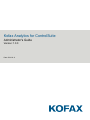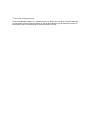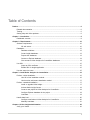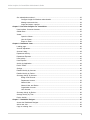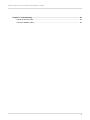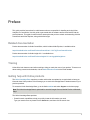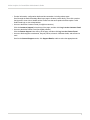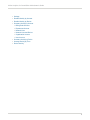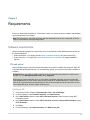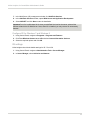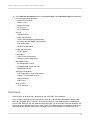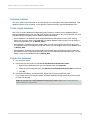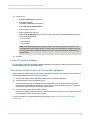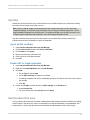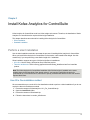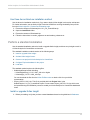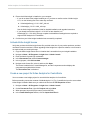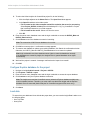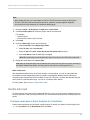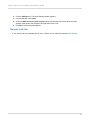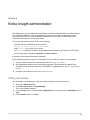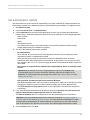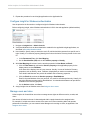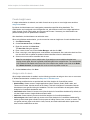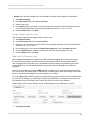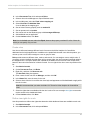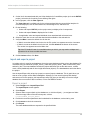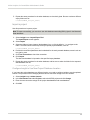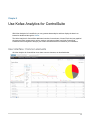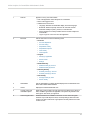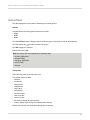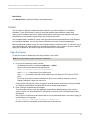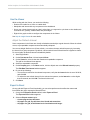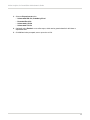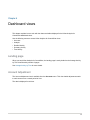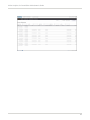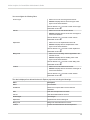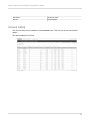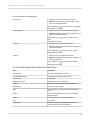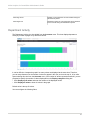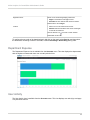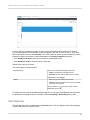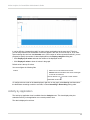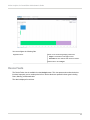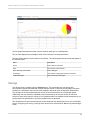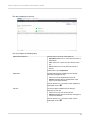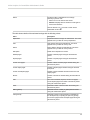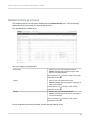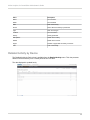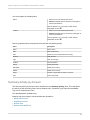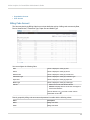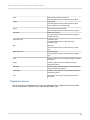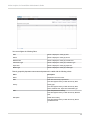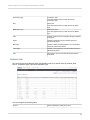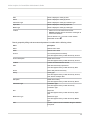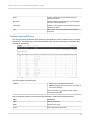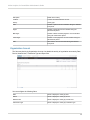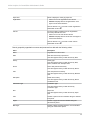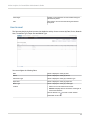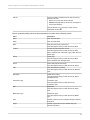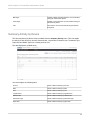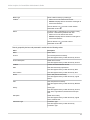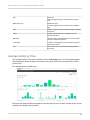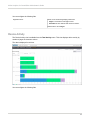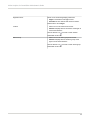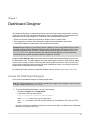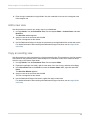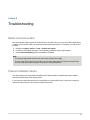Kofax ControlSuite 1.2 Operating instructions
- Category
- Database software
- Type
- Operating instructions

Kofax Analytics for ControlSuite
Administrator's Guide
Version: 1.0.0
Date: 2021-03-11

©
2021 Kofax. All rights reserved.
Kofax is a trademark of Kofax, Inc., registered in the U.S. and/or other countries. All other trademarks
are the property of their respective owners. No part of this publication may be reproduced, stored, or
transmitted in any form without the prior written permission of Kofax.

Table of Contents
Preface.......................................................................................................................................................... 6
Related documentation.......................................................................................................................6
Training............................................................................................................................................... 6
Getting help with Kofax products....................................................................................................... 6
Chapter 1: Introduction.............................................................................................................................. 8
Dashboard overview........................................................................................................................... 8
Chapter 2: Requirements......................................................................................................................... 10
Software requirements......................................................................................................................10
IIS web server....................................................................................................................... 10
Databases......................................................................................................................................... 12
Database collations................................................................................................................13
Create Insight databases.......................................................................................................13
Prepare the databases.......................................................................................................... 13
Connect to Equitrac database...............................................................................................14
Give access to Kofax Analytics for ControlSuite databases................................................. 14
Use SSL............................................................................................................................................15
Import an SSL certificate.......................................................................................................15
Enable SSL for Insight application........................................................................................ 15
Use the same time zone..................................................................................................................15
Chapter 3: Install Kofax Analytics for ControlSuite.............................................................................. 16
Perform a silent installation..............................................................................................................16
Use All In One installation method....................................................................................... 16
Use three-tier architecture installation method......................................................................17
Perform a standard installation........................................................................................................ 17
Install or upgrade Kofax Insight............................................................................................ 17
Activate Kofax Insight license............................................................................................... 18
Create a new project for Kofax Analytics for ControlSuite....................................................18
Configure Equitrac database for the project......................................................................... 19
Load data............................................................................................................................... 19
Handle data load.............................................................................................................................. 20
Configure email alerts in Kofax Analytics for ControlSuite....................................................20
Manually load data................................................................................................................ 21
Chapter 4: Kofax Insight administration................................................................................................ 22
Verify your license............................................................................................................................ 22
3

Kofax Analytics for ControlSuite Administrator's Guide
Set authentication method................................................................................................................23
Configure Insight for Windows authentication.......................................................................24
Manage users and roles........................................................................................................24
Import and export a project...................................................................................................28
Chapter 5: Use Kofax Analytics for ControlSuite..................................................................................30
User interface: Common elements...................................................................................................30
Global filters......................................................................................................................................32
Viewer............................................................................................................................................... 33
Open the Viewer....................................................................................................................33
Use the Viewer...................................................................................................................... 34
Export to Excel...................................................................................................................... 34
Chapter 6: Dashboard views................................................................................................................... 36
Landing page.................................................................................................................................... 36
Account Adjustment..........................................................................................................................36
Account Listing................................................................................................................................. 39
Department Activity...........................................................................................................................41
Department Expense........................................................................................................................ 42
User Activity......................................................................................................................................42
User Expense................................................................................................................................... 43
Activity by Application.......................................................................................................................44
Device Faults.................................................................................................................................... 45
Savings............................................................................................................................................. 46
Detailed Activity by Account.............................................................................................................49
Detailed Activity by Device...............................................................................................................50
Summary Activity by Account.......................................................................................................... 51
Billing Code Account............................................................................................................. 52
Department Account.............................................................................................................. 53
Network User......................................................................................................................... 55
Network User and Device..................................................................................................... 57
Organization Account.............................................................................................................58
User Account......................................................................................................................... 60
Summary Activity by Device............................................................................................................ 62
Average Activity by Time..................................................................................................................64
Device Activity.................................................................................................................................. 65
Chapter 7: Dashboard Designer..............................................................................................................67
Access the Dashboard Designer..................................................................................................... 67
Add a new view................................................................................................................................68
Copy an existing view...................................................................................................................... 68
4

Kofax Analytics for ControlSuite Administrator's Guide
Chapter 8: Troubleshooting..................................................................................................................... 69
Delete all previous data................................................................................................................... 69
Prevent installation failure................................................................................................................ 69
5

Preface
This guide provides instructions for administrators who are responsible for installing and using Kofax
Analytics for ControlSuite. Use this guide to get started with the software and become familiar with the
product features. This guide is written with the assumption that you have a basic understanding of Kofax
ControlSuite and Kofax Equitrac, along with Kofax Insight.
Related documentation
Product documentation for Kofax ControlSuite, which includes Kofax Equitrac, is available online:
https://docshield.kofax.com/Portal/Products/ControlSuite/1.2.0-370yj72vsu/ControlSuite.htm
Product documentation for Kofax Insight 6.2.1 is available here:
https://docshield.kofax.com/Portal/Products/Insight/6.2.1-awvkgyq48h/Insight.htm
Training
Kofax offers both classroom and online training to help you make the most of your product. To learn more
about training courses and schedules, visit the Kofax Education Portal on the Kofax website.
Getting help with Kofax products
The Kofax Knowledge Base repository contains articles that are updated on a regular basis to keep you
informed about Kofax products. We encourage you to use the Knowledge Base to obtain answers to your
product questions.
To access the Kofax Knowledge Base, go to the Kofax website and select Support on the home page.
Note The Kofax Knowledge Base is optimized for use with Google Chrome, Mozilla Firefox or Microsoft
Edge.
The Kofax Knowledge Base provides:
• Powerful search capabilities to help you quickly locate the information you need.
Type your search terms or phrase into the Search box, and then click the search icon.
6

Kofax Analytics for ControlSuite Administrator's Guide
• Product information, configuration details and documentation, including release news.
Scroll through the Kofax Knowledge Base home page to locate a product family. Then click a product
family name to view a list of related articles. Please note that some product families require a valid
Kofax Portal login to view related articles.
• Access to the Kofax Customer Portal (for eligible customers).
Click the Customer Support link at the top of the page, and then click Log in to the Customer Portal.
• Access to the Kofax Partner Portal (for eligible partners).
Click the Partner Support link at the top of the page, and then click Log in to the Partner Portal.
• Access to Kofax support commitments, lifecycle policies, electronic fulfillment details, and self-service
tools.
Scroll to the General Support section, click Support Details, and then select the appropriate tab.
7

Chapter 1
Introduction
Kofax Analytics for ControlSuite consists of dashboard views that give you insights into user and
document activities based on Kofax Equitrac data sources. These views are designed to reflect the use of
devices, accounts and all other activities related to document printing.
This guide details instructions on how to install and use Kofax Analytics for ControlSuite. It also provides
a description of the views included in your Kofax Analytics for ControlSuite installation. These views
help you track data through the workflow, analyze the effectiveness of the processes and resources, and
address business problems. They include a variety of visual and analytical representations of data using
charts, grids, pivot tables, and reports. System administrators, business process managers, and other
stakeholders can use these views to gain visibility into analytical information.
Important Kofax Analytics for ControlSuite views are based on values from predefined Kofax records
and metrics. When using the Dashboard Designer within Insight Studio to add custom views, do not
modify the predefined views, records, or metrics that come with the product. Instead, you can make
a copy of existing views and then customize the settings. With this approach, you can ensure that
customizations are retained as product updates are applied in the future.
Kofax Analytics for ControlSuite works in a Kofax Insight environment. Therefore, this guide also includes
Kofax Insight configuration information as necessary, to ensure that Kofax Analytics for ControlSuite
dashboard views function properly.
Dashboard overview
The core elements of the Kofax Analytics for ControlSuite are dashboard views. They are used to visually
illustrate document activities that occur throughout the Kofax Equitrac system. Kofax Analytics views are
built primarily from interactive graphs and tables that allow the administrator to filter the report time and
activity types.
Kofax Analytics for ControlSuite views:
• Landing page
• Account Adjustment
• Account Listing
• Department Activity
• Department Expense
• User Activity
• User Expense
• Activity by Application
• Device Faults
8

Kofax Analytics for ControlSuite Administrator's Guide
• Savings
• Detailed Activity by Account
• Detailed Activity by Device
• Summary Activity by Account
• Billing Code Account
• Department Account
• Network User
• Network User and Device
• Organization Account
• User Account
• Summary Activity by Device
• Average Activity by Time
• Device Activity
9

Chapter 2
Requirements
Before you install Kofax Analytics for ControlSuite, ensure your system meets the software and database
requirements listed in this chapter.
Note The instructions in this guide are written with the assumption that you are working with a current
version of the Windows 64-bit operating system.
Software requirements
Before using Kofax Analytics for ControlSuite, you must successfully install and activate the licenses for
the following products:
• Kofax ControlSuite 1.2 or higher (See the Kofax ControlSuite Web Help to install ControlSuite).
• Kofax Insight 6.2.1.5 or higher (See Install Kofax Analytics for ControlSuite for Insight installation
options).
IIS web server
Before installing Insight, verify that Internet Information Server (IIS) is enabled and configured. While IIS
is provided with all Windows servers, it is not installed by default; you must ensure that the installation is
complete.
Important When you configure Insight manually on IIS, the application pool (default or custom) must
be .NET v4.x. For Managed pipeline mode, select Integrated.
When using a custom application pool, you must have a dedicated application pool that contains the
ChartSnapshotService. If you use an Active Directory account for an application pool, it must have the
same level of permissions as the NetworkService. We recommend that you set the idle timeout to zero
for the application pool, so that it always remains active.
Configure IIS
1. Using Control Panel, navigate to Administrative Tools > Server Manager.
2. In Server Manager, under Features Summary, click Add Features.
3. In the Add Features window, under .NET Framework Features, select the most current .NET
Framework version.
4. In the Add Features window, under .NET Framework <version> Features-WCF Activation, select
HTTP Activation.
5. Click Next.
6. In Server Manager, under Roles Summary, click Web Server (IIS).
10

Kofax Analytics for ControlSuite Administrator's Guide
7. In the Web Server (IIS) management window, click Add Role Services.
8. In the Add Role Services window, expand Web Server and Application Development.
9. Select ASP.NET and click Next to start the installation.
Important For IIS 10 on Windows 2016, when you add Role Services for the server, select all the
features related to the IIS Web Server. Later, when IIS is installed, you may remove all unnecessary
features.
Configure IIS for Windows 7 and Windows 8
1. Using Control Panel, navigate to Programs > Programs and Features.
2. Click Turn Windows features on or off and select Internet Information Services.
3. Select the required options and click OK.
IIS settings
Kofax Insight works with the default settings for IIS 7.5 or IIS 8.
1. Using Control Panel, navigate to Administrative Tools > Server Manager.
2. In Server Manager, select Add roles and features.
11

Kofax Analytics for ControlSuite Administrator's Guide
3. In the Add roles and features wizard, under Server Roles, select Web Server (IIS) and expand the
list to select the following options:
Common HTTP Features:
• Static Content
• Default Document
• HTTP Errors
• HTTP Redirection
Security
• Request Filtering
• Basic Authentication
• Client Certificate Mapping Authentication
• IIS Client Certificate Mapping Authentication
• URL Authorization
• Windows Authentication
Health and Diagnostics
• HTTP Logging
Performance
• Static Content Compression
• Dynamic Content Compression
Management Tools
• IIS Management Console
• IIS Management Scripts and Tools
• Management Service
Application Development
• .NET Extensibility (use the latest version)
• ASP.NET (use the latest version)
• ISAPI Extensions
• ISAPI Filters
WCF Services
• HTTP Activation
Databases
Kofax Analytics for ControlSuite is supported for use with a SQL Server database.
You must have a database account with sufficient rights to create the required databases, and to create
and modify database tables. Therefore, we recommend that you create databases prior to installing the
product. After defining a user with database ownership rights, you can manually create the databases and
individually assign the ownership rights to each of them. If the databases are not created beforehand, you
cannot assign the database roles to users and need to wait until the installation is completed to do so.
12

Kofax Analytics for ControlSuite Administrator's Guide
Database collations
The same collation should be used for all Kofax Analytics for ControlSuite and Equitrac databases. If the
database collation is not consistent, it may adversely impact the ability to populate dashboard views.
Create Insight databases
Use a new or existing database management system instance to create the three databases (Admin,
Data and Metadata) required for use with Kofax Analytics for ControlSuite. We recommend that you use a
consistent naming convention for each database as described below:
• Admin database: This database stores Insight administrative data related to users, roles, filtering,
alerts, logs, and more. With a new installation, the Admin database must be empty. You can assign a
name for this database such as KAFCS_Admin.
• Data database: Created by the Kofax Insight Admin Console when importing the KAFCS project file,
this database stores the processed records and metrics. You can assign a name for this database such
as KAFCS_Data.
• Meta database: Created by the Kofax Insight Admin Console when importing the KAFCS project file,
this database stores configuration information such as metric definitions and calculation logic. You can
assign a name for this database such as KAFCS_Meta.
Prepare the databases
1. Log on to SQL Server.
2. Ensure that you have access to use Server and Windows Authentication mode:
a. Right-click the database server (the root database) and click Properties.
b. Select the security page and verify that SQL Server and Windows Authentication is selected.
c. Click OK.
3. Create three databases, including KAFCS_Admin, KAFCS_Meta and KAFCS_Data.
If you already have Kofax Insight installed, the Admin database already exists and you do not need
to create it in this step.
Note You can also auto-create databases during project creation. See Create a new project for
Kofax Analytics for ControlSuite.
13

Kofax Analytics for ControlSuite Administrator's Guide
4. Create a user.
a. Navigate to Security and right-click.
b. Select New > Login.
The Login - New dialog box appears.
c. Select SQL Server Authentication.
d. Enter a name for the user.
e. Enter a password for the user.
f. Select the User Mapping property of the new login and grant the db_owner role membership
to the following databases:
• KAFCS_Admin
• KAFCS_Meta
• KAFCS_Data
Note The preceding databases should use a SQL user with the db_owner role even if they
are distributed across multiple servers. The db_owner role should also be applied to any SQL
user assigned to the ControlSuite data source, which requires one Equitrac database name
such as eqcas.
5. Click OK.
Connect to Equitrac database
For initial setup, make sure the Insight Installation Manager has connection and access permissions to the
Equitrac database server (ControlSuite server).
Give access to Kofax Analytics for ControlSuite databases
Kofax Analytics for ControlSuite uses Windows authentication by default. Access to all Kofax Analytics for
ControlSuite databases must be given to the following:
1. User account used to perform the Kofax Analytics for ControlSuite installation.
2. Account/identity for each IIS application pool.
Verify where Kofax Insight is installed within each application pool. If different Kofax Analytics for
ControlSuite components are installed for multiple users, each account/identity must be configured
with the same rights assigned for the other user accounts.
3. Logon account for the Insight Scheduler Service.
Note that accounts for Windows services must be granted the "Log on as a service" right. Otherwise,
the installation will fail to set the logon account.
For more information on Windows authentication settings, refer to Configure Insight for Windows
authentication.
14

Kofax Analytics for ControlSuite Administrator's Guide
Use SSL
Enable SSL (Secure Sockets Layer) communication to secure Kofax Analytics for ControlSuite, allowing
successful communication among web services.
Note If SSL is enabled, Insight must be installed with SSL selected. See step 3 in "Run the Insight
Installation Manager" in the Kofax Insight Installation Guide. If Insight is installed without SSL, run the
Insight Installation Manager from the Start menu. To reconfigure Insight to use an SSL connection, see
"Change Insight configuration after installation" in the Kofax Insight Installation Guide.
Any SSL certificates being used must be fully trusted. You can enable SSL for Kofax Analytics for
ControlSuite at the time of installation or after the installation.
Import an SSL certificate
1. Open Internet Information Services (IIS) Manager.
2. On the Features View, double-click Server Certificates.
3. Under Actions, click Import.
4. Browse and select the certificate name.
5. Enter the Server certificate password.
6. Click OK.
Enable SSL for Insight application
1. Open Internet Information Services (IIS) Manager.
2. Right-click the Default Web Site and click Edit Bindings.
3. Click Add.
a. On the Type list, select https.
b. On the SSL certificate list, select the certificate.
c. If installing a separate web server, additionally specify the IP Address of the web server, and the
port number.
d. Click OK.
4. Double-click Insight, and then double-click SSL settings on the Features tab.
a. Select Require SSL.
b. For Client Certificates, select Accept and click Apply.
Use the same time zone
You must specify the same time zone when installing both Kofax Insight and Kofax ControlSuite, including
Kofax Equitrac. If the same time zone is not specified for the Equitrac databases, Insight database, and
Insight servers, it is likely that the data will be unavailable and the dashboard views will be empty.
15

Chapter 3
Install Kofax Analytics for ControlSuite
Kofax Analytics for ControlSuite works in a Kofax Insight environment. Therefore, the installation of Kofax
Analytics for ControlSuite also requires Kofax Insight installation.
This chapter describes two methods for installing Kofax Analytics for ControlSuite.
• Silent installation.
• Standard installation.
Perform a silent installation
Use the silent installation method to automate the process of installing Kofax Analytics for ControlSuite.
When you install Kofax Analytics for ControlSuite in silent mode, it also installs Kofax Insight. Use this
method only if you are performing a new Kofax Insight 6.2.1 installation.
Silent installation supports two types of Kofax Insight Server installations:
• All in One: Use the Setup_AllInOne.bat file to install the product.
• Three-tier architecture: Use the Setup_AppServer.bat and Setup_WebServer.bat file to install the
product.
Note The Kofax Analytics for ControlSuite installation fails if Kofax Insight is installed on the same
website where the Equitrac Web Client already exists. If you intend to install Kofax Analytics for
ControlSuite on a ControlSuite server, make sure to specify a website that differs from the one used for
Equitrac Web Client.
Use All In One installation method
We recommend that you use the All In One installation method to perform a silent installation if you do not
require the three-tier architecture method.
1. Extract the contents of KofaxAnalytics-1.0.0_For_ControlSuite.zip.
2. Open the InstallTools folder.
3. Extract the contents of SilentInstall.zip.
4. Follow the instructions in readme_AllInOne.txt.
16

Kofax Analytics for ControlSuite Administrator's Guide
Use three-tier architecture installation method
Use the three-tier installation method only if you want to deploy Kofax Insight in a three-tier architecture.
For further information, see the Kofax Insight Technical Architecture and High Availability Setup Guide
from the Kofax Insight 6.2.1 Product Documentation page.
1. Extract the contents of KofaxAnalytics-1.0.0_For_ControlSuite.zip.
2. Open the InstallTools folder.
3. Extract the contents of SilentInstall.zip.
4. Follow the instructions in readme_appserver.txt and readme_webserver.txt.
Perform a standard installation
Use the standard installation method to install or upgrade Kofax Insight, and then set up Insight to work in
a Kofax Analytics for ControlSuite environment.
The standard installation method consists of the following steps:
1. Install or upgrade Kofax Insight.
2. Activate Kofax Insight license.
3. Create a new project for Kofax Analytics for ControlSuite.
4. Configure Equitrac database for the project.
5. Load data.
The standard method requires the following files:
• KofaxInsightSetup installer including:
• KofaxInsightSetup_6.2.1.0.0.1827_x64.msi or higher
• KofaxInsight_6.2.1.5.0.1863_x64.msp
You can download the files from the Kofax Fulfillment site or obtain a link from your Kofax
representative.
• Project_KAFCS-1.0.0.0.zip: This file is provided within the Project folder in the
KofaxAnalytics-1.0.0_For_ControlSuite.zip file. Do not extract Project_KAFCS-1.0.0.zip, which must
be imported during the installation process to enable your Kofax Analytics for ControlSuite dashboard
views.
Install or upgrade Kofax Insight
1. Before proceeding, verify that you have created databases based on the guidelines in Databases.
17

Kofax Analytics for ControlSuite Administrator's Guide
2. Ensure that Kofax Insight is installed on your computer.
• If you do not have Kofax Insight installed yet or if you have an earlier version of Kofax Insight
6.2.1, run the following files in the order they are listed:
a. KofaxInsightSetup_6.2.1.0.0.1827_x64.msi
b. KofaxInsight_6.2.1.5.0.1863_x64.msp
See the Kofax Insight Installation Guide for detailed installation and upgrade instructions.
• If you already have Kofax Insight 6.2.1.0.0.1827 or later installed, run
KofaxInsight_6.2.1.5.0.1863_x64.msp to update it with additional settings that are required to
support Kofax Analytics for ControlSuite.
3. Confirm that your Kofax Insight installation has successfully completed.
Activate Kofax Insight license
Verify that you have the Kofax Insight license file provided at the time of your product purchase, and then
use Admin Console to activate it. When upgrading Kofax Insight from a previous release, a new license is
not required and you can skip this step.
1. Copy the Kofax Insight license file to a location that is accessible from your Insight installation.
2. Navigate to Start > All Programs > Insight 6.x.x > Admin Console.
3. Enter the Admin Console login credentials.
4. In the Documents Tree, select License manager.
5. In the right pane, click Add new data.
6. Navigate to the license file, select it, and then click Open.
The license is added to the License Manager list, and the Components section displays the
components provided with the license.
The Documents Tree is refreshed.
Create a new project for Kofax Analytics for ControlSuite
You must create a new Insight project for use with Kofax Analytics for ControlSuite.
Before proceeding, extract the contents of KofaxAnalytics-1.0.0_For_ControlSuite.zip on the server where
Kofax Insight is installed. Make sure you unblock the file from the File Properties window.
1. Navigate to Start > All Programs > Insight 6.x.x > Admin Console.
2. On the Documents Tree, right-click Projects and select New.
3. When prompted, enter the project name (such as KAFCS).
4. In the Create New Project window, click the Import from file tab.
18

Kofax Analytics for ControlSuite Administrator's Guide
5. To select the Kofax Analytics for ControlSuite project file, do the following:
a. Click the ellipsis adjacent to the Select file box. The Open file window appears.
b. In the Open file window, select either option:
• File is located on the client computer and will be copied to the server for processing:
Select Project_KAFCS-1.0.0.0.zip from KofaxAnalytics-1.0.0_For_ControlSuite > Project
that is already extracted on your local computer.
• File is located on the server: Select a file from the server.
c. Click OK.
6. Enter the server name, database name and the login credentials to access the KAFCS_Meta and
KAFCS_Data databases.
7. Click Connect to test if the database connection is working.
Note The connection will fail if these databases do not exist.
8. Click OK to create a project. A confirmation message appears.
9. To create a new database or update a pre-existing database, click Yes in the confirmation window.
Otherwise, the KAFCS_Meta and KAFCS_Data databases are not created or updated.
Note Login credentials must have database owner rights to create the databases manually.
If the databases are created by Insight, the assigned user is granted database owner rights
automatically.
10. Wait until the project is created. A message confirms that the import is successful.
11. Click OK.
Configure Equitrac database for the project
1. Navigate to Insight Admin Console > Projects > KAFCS.
2. Click Projects > KAFCS > eqcas.
3. Enter the server name, database name and the login credentials to access the eqcas database.
4. Click Connect to verify the Equitrac database connection.
Note The Insight server and the ControlSuite server (where the Equitrac database resides) may
exist in separate locations. Therefore, you must make sure that Kofax Insight and the Equitrac
database are well-connected (Kofax Analytics for ControlSuite supports SQL server only).
5. Click Save.
Load data
To ensure that your dashboard views include the proper data, you must use the Insight Data Loader to run
the following plans:
• One Time Plan
• Hourly Plan
19

Kofax Analytics for ControlSuite Administrator's Guide
Note
• When loading the data, you must always run the One Time Plan before running the Hourly plan.
• The One Time Plan must be executed at least once; otherwise, the data might be displayed
incorrectly in the Kofax Analytics for ControlSuite landing page.
1. Navigate to Start > All Programs > Insight 6.x.x > Data Loader.
2. On the Execution plans tab, select the project and an execution plan.
For example:
• Project: KAFCS
• Execution Plan Name: One Time Plan
3. Click Load.
4. Under the Date range section, do the following:
a. Under From date, select Beginning of times.
b. Under To date, select Current time.
c. Select the Save "To date" as the date of last successful load check box.
d. Click Load data and wait for data load to complete.
Note When performing a manual data load, ensure that only the One Time Plan is selected.
5. Repeat the same steps for the Hourly Plan.
Note After the initial data load, data is loaded by the Hourly execution plan every hour according to
the default schedule. By default, the Hourly plan is executed at 5 minutes past the hour.
Other useful plans:
After installation and during the use of Kofax Analytics for ControlSuite, you can run other plans that
are available in Kofax Insight Data Loader to maintain a manageable database. Kofax Analytics for
ControlSuite also supports the Delete Old Data by Day Plan. This plan is to delete old data stored by the
Hourly Plan for a specified date range. You can run it manually when needed.
For more details, refer to Help for Insight Data Loader.
Handle data load
To ensure that you are informed of any data load failures or errors, you can configure Insight to send you
an email notification. After receiving a notification, you can load data manually for the corresponding time
period.
Configure email alerts in Kofax Analytics for ControlSuite
Ensure that email settings are configured in Kofax Insight. For details, see Help for Kofax Insight Studio.
1. In Insight Studio, on the Documents Tree, click Tools.
20
Page is loading ...
Page is loading ...
Page is loading ...
Page is loading ...
Page is loading ...
Page is loading ...
Page is loading ...
Page is loading ...
Page is loading ...
Page is loading ...
Page is loading ...
Page is loading ...
Page is loading ...
Page is loading ...
Page is loading ...
Page is loading ...
Page is loading ...
Page is loading ...
Page is loading ...
Page is loading ...
Page is loading ...
Page is loading ...
Page is loading ...
Page is loading ...
Page is loading ...
Page is loading ...
Page is loading ...
Page is loading ...
Page is loading ...
Page is loading ...
Page is loading ...
Page is loading ...
Page is loading ...
Page is loading ...
Page is loading ...
Page is loading ...
Page is loading ...
Page is loading ...
Page is loading ...
Page is loading ...
Page is loading ...
Page is loading ...
Page is loading ...
Page is loading ...
Page is loading ...
Page is loading ...
Page is loading ...
Page is loading ...
Page is loading ...
-
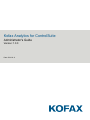 1
1
-
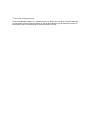 2
2
-
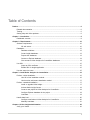 3
3
-
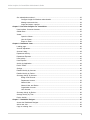 4
4
-
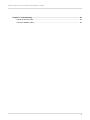 5
5
-
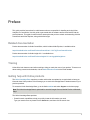 6
6
-
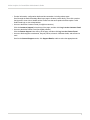 7
7
-
 8
8
-
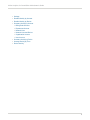 9
9
-
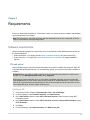 10
10
-
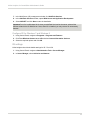 11
11
-
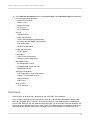 12
12
-
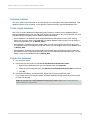 13
13
-
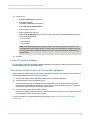 14
14
-
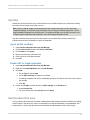 15
15
-
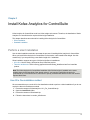 16
16
-
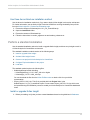 17
17
-
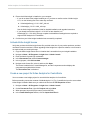 18
18
-
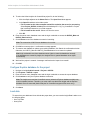 19
19
-
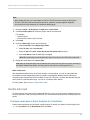 20
20
-
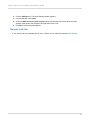 21
21
-
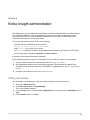 22
22
-
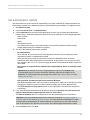 23
23
-
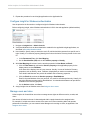 24
24
-
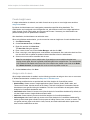 25
25
-
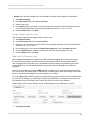 26
26
-
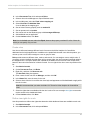 27
27
-
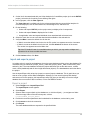 28
28
-
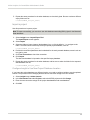 29
29
-
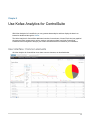 30
30
-
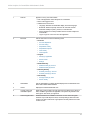 31
31
-
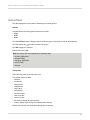 32
32
-
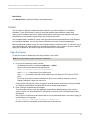 33
33
-
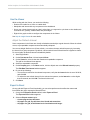 34
34
-
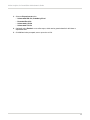 35
35
-
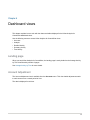 36
36
-
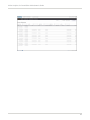 37
37
-
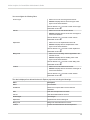 38
38
-
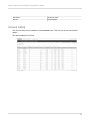 39
39
-
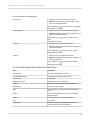 40
40
-
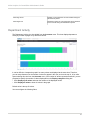 41
41
-
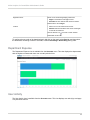 42
42
-
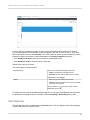 43
43
-
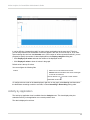 44
44
-
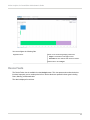 45
45
-
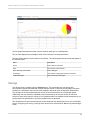 46
46
-
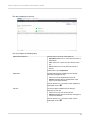 47
47
-
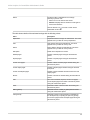 48
48
-
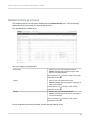 49
49
-
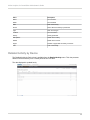 50
50
-
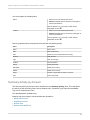 51
51
-
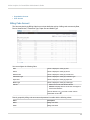 52
52
-
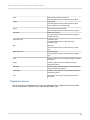 53
53
-
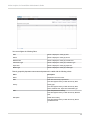 54
54
-
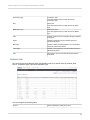 55
55
-
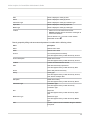 56
56
-
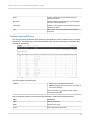 57
57
-
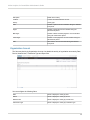 58
58
-
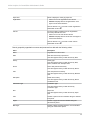 59
59
-
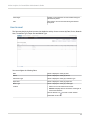 60
60
-
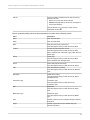 61
61
-
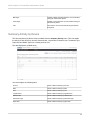 62
62
-
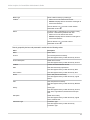 63
63
-
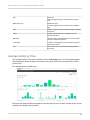 64
64
-
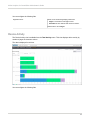 65
65
-
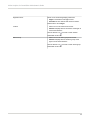 66
66
-
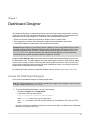 67
67
-
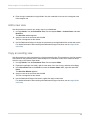 68
68
-
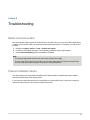 69
69
Kofax ControlSuite 1.2 Operating instructions
- Category
- Database software
- Type
- Operating instructions
Ask a question and I''ll find the answer in the document
Finding information in a document is now easier with AI
Related papers
-
Kofax Communication Server 10.3.0 User manual
-
Kofax Front Office Server 4.3.0 Installation guide
-
Kofax MC-1800-0210LVP Datasheet
-
Kofax ControlSuite 1.2 User guide
-
Kofax Insight 6.3.0 Installation guide
-
Kofax TotalAgility 7.9.0 Features Guide
-
Kofax Search and Matching Server 6.8.0 Installation guide
-
Kofax Search and Matching Server 6.8.0 Quick start guide
-
Kofax Insight 6.3.0 Operating instructions
-
Kofax Analytics for TotalAgility 1.4.1 Operating instructions
Other documents
-
Epson Print Admin User guide
-
SICK Package Analytics Operating instructions
-
Casella Insight V17 Operating instructions
-
Motorola MSP3-CNTRL-SW-1 - Mobility Services Platform Control Edition Installation guide
-
Miller MA000000 Owner's manual
-
Motorola Mobility Services Platform 3.3.1 Software Installation Manual
-
Motorola Mobility Services Platform 3.2 Software Installation Manual
-
Panasonic Arbitrator 360 Upgrade Guide
-
HP Data Center Environmental Edge User manual
-
Roche navify Analytics for Core lab User guide