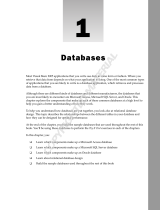Page is loading ...

Kofax Search and Matching Server
Getting Started Guide
Version: 6.8.0
Date: 2019-04-01

©
2006-2019 Kofax, 15211 Laguna Canyon Road, Irvine, California 92618, U.S.A. All right reserved.
Portions
©
2002-2006 Kofax Development GmbH. Portions
©
1997-2006 Kofax U.K. Ltd. All Rights
Reserved. Use is subject to license terms.
Third-party software is copyrighted and licensed from Kofax’s suppliers.
This product is protected by U.S. Patent No. 5,159,667.
THIS SOFTWARE CONTAINS CONFIDENTIAL INFORMATION AND TRADE SECRETS OF KOFAX
USE, DISCLOSURE OR REPRODUCTION IS PROHIBITED WITHOUT THE PRIOR EXPRESS
WRITTEN PERMISSION OF KOFAX
Kofax, the Kofax logo, Kofax Search and Matching Server, Ascent Xtrata Pro, INDICIUS, Xtrata, Ascent
Capture, Kofax Capture, VirtualReScan, the "VRS VirtualReScan" logo, and VRS are trademarks or
registered trademarks of Kofax or its affiliates in the U.S. and other countries. All other trademarks are the
trademarks or registered trademarks of their respective owners.
U.S. Government Rights Commercial software. Government users are subject to the Kofax standard
license agreement and applicable provisions of the FAR and its supplements.
You agree that you do not intend to and will not, directly or indirectly, export or transmit the Software or
related documentation and technical data to any country to which such export or transmission is restricted
by any applicable U.S. regulation or statute, without the prior written consent, if required, of the Bureau
of Export Administration of the U.S. Department of Commerce, or such other governmental entity as may
have jurisdiction over such export or transmission. You represent and warrant that you are not located in,
under the control of, or a national or resident of any such country.
DOCUMENTATION IS PROVIDED “AS IS” AND ALL EXPRESS OR IMPLIED CONDITIONS,
REPRESENTATIONS AND WARRANTIES, INCLUDING ANY IMPLIED WARRANTY OF
MERCHANTABILITY, FITNESS FOR A PARTICULAR PURPOSE OR NON-INFRINGEMENT, ARE
DISCLAIMED, EXCEPT TO THE EXTENT THAT SUCH DISCLAIMERS ARE HELD TO BE LEGALLY
INVALID.

Table of Contents
Preface.......................................................................................................................................................... 5
Related documentation.......................................................................................................................5
Training............................................................................................................................................... 5
Getting help for Kofax products......................................................................................................... 5
Chapter 1: Concept and principles........................................................................................................... 7
Fuzzy searches...................................................................................................................................8
Security aspects................................................................................................................................. 8
Security aspects for Administration......................................................................................... 8
Security aspects for searches............................................................................................... 10
Security aspects for service accounts...................................................................................12
Security aspects for data storage......................................................................................... 12
Performance considerations............................................................................................................. 12
Server browser service.....................................................................................................................13
Chapter 2: Search and Matching Server................................................................................................ 14
Monitor the performance.................................................................................................................. 14
Server performance............................................................................................................... 14
Chapter 3: The Load Balancer.................................................................................................................17
Provide granted access for load balancing......................................................................................20
Chapter 4: The Kofax Search and Matching Server Administration....................................................21
Access the Kofax Search and Matching Server.............................................................................. 21
Set up a fuzzy database.................................................................................................................. 22
Configure and maintain existing database.......................................................................................23
Access rights for a Microsoft SQL Server database............................................................. 23
Configure a Microsoft SQL Server connection......................................................................23
Access rights for an Oracle database...................................................................................24
Configure an Oracle database connection............................................................................24
Configure an ODBC database connection............................................................................ 25
Considerations for fuzzy database creation.......................................................................... 25
Rename a database.............................................................................................................. 30
Activate or deactivate a database.........................................................................................30
Delete a database................................................................................................................. 30
Export a database................................................................................................................. 31
Import a database..................................................................................................................31
Configure automatic database update............................................................................................. 32
3

Preface
This guide contains information about installing Kofax Search and Matching Server and assumes that
you have a thorough understanding of Windows standards, applications, and interfaces, as well as Kofax
Capture.
This guide is for solution integrators who are installing Kofax Search and Matching Server or who need a
description of the installation procedures and requirements.
If you downloaded Kofax Search and Matching Server from the Kofax Electronic Delivery site, you can
extract the files from ISO file. Refer to the instruction on the Site. Or, you may have received Kofax Search
and Matching Server as a package that includes electronic media. In this guide, we refer to both the
extracted files and the electronic media as the product files.
Related documentation
In addition to this Kofax Search and Matching Server Installation Guide, the following documentation is
available.
Help for Kofax Search and Matching Server
The Help provides detailed information about the concept and principles of this remote fuzzy database
server and how to use Kofax Search and Matching Server Administration for setting up and maintaining
fuzzy indexes.
Kofax Search and Matching Server Installation Guide
The Kofax Search and Matching Server Installation Guide provides instructions for installing the Kofax
Search and Matching Server and the Kofax Search and Matching Server Administration. In addition, it
contains information about installation requirements, important installation notes, modifying the installation
and uninstalling the product.
Training
Kofax offers both classroom and computer-based training that help you make the most of your Kofax
solution. Visit the Kofax Web site at www.kofax.com for complete details about the available training
options and schedules.
Getting help for Kofax products
Kofax regularly updates the Kofax Support site with the latest information about Kofax products.
5

Kofax Search and Matching Server Getting Started Guide
To access some resources, you must have a valid Support Agreement with an authorized Kofax Reseller/
Partner or with Kofax directly.
Go to http://www.kofax.com/support/ for:
• Access to product knowledge bases.
Click KNOWLEDGE Base.
• Access to the Kofax Customer Portal (for eligible customers).
Click Kofax Customer Portal and log in.
To optimize your use of the portal, go to the Kofax Customer Portal login page and click the link to open
the Guide to the Kofax Support Portal. The guide describes how to access the portal, what to do before
contacting the support team, how to open a new case or view an open case, and what information to
collect before opening a case.
• Product information and release news
Click Transformation > Kofax Search and Matching Server.
• Downloadable product documentation
Click Transformation > Kofax Search and Matching Server > Documentation and select a
document.
• Access to support tools
Click Tools and select the tool to use.
• Information about the support commitment for Kofax products.
For more information on the support commitment, click Learn More.
6

Chapter 1
Concept and principles
Kofax Search and Matching Server handles search requests from various Kofax applications on large
volumes of data located at a remote site. For example, customer or supplier databases.
In contrast to other database servers, such as Microsoft SQL or Oracle server, the Kofax Search and
Matching Server allows performing non-exact (fuzzy) searches. This means that search results are
returned even if the search string contains spelling mistakes or does not match the exact value that is
stored in the database. This is especially important for address data where a street name can be stored
in different variations (for example, "Canyon Avenue" or "Canyon Ave" or "Canyon Av."). It provides an
independent fuzzy search functionality based on Microsoft SQL, Oracle, ODBC database tables and
views, or for delimited text files (csv) as input that is only referenced through the Kofax Search and
Matching Server.
Performing fuzzy searches for data that is located at a remote site reduces the startup time at client site
as the databases are configured only once on the server and then can be accessed from different clients.
At the client site, no extra loading time or memory is needed when accessing data at a remote site. In
addition, maintenance costs are reduced for databases that change regularly, as the Kofax Search and
Matching Server allows automatic update scheduling so that the client is provided with the most accurate
data automatically without needing to manually update the local fuzzy database on each client.
To be able to cope with large enterprise databases Kofax Search and Matching Server is a server
application that runs on 64-bit Microsoft Windows operating systems. It is designed to use multi-threading
and support multi-core environment for quick access and fast response time. If the capacity limit for a
single stand-alone Search and Matching Server is reached, you can use a Load Balancer to distribute the
computational workload across multiple computers by accessing a set of different Search and Matching
Servers. For example, due to an increased number of clients that send search requests, a Load Balancer
is needed.
Various Kofax Search and Matching Server applications can send search requests for one or more fuzzy
databases that are maintained on the same server. The Kofax applications can send search requests for
one or more fuzzy databases that are maintained on the same server. The Kofax Search and Matching
Server handles all search requests most efficiently (for example, by prioritizing search requests from
user interactive modules, such as Kofax Transformation Modules - Validation, over requests from Kofax
Transformation Modules - Server for results for a Database Locator) and can perform database updates in
parallel to the search requests.
To provide efficient search and automatic updates, the Kofax Search and Matching Server consists
of several Microsoft Windows services and a configuration tool, Kofax Search and Matching Server
Administration, that is used to set up new and maintain existing fuzzy databases, and to configure
automatic update and load balancing.
Important Kofax Search and Matching Server and the Administration tool both run on 64-bit operating
systems only.
7

Kofax Search and Matching Server Getting Started Guide
Fuzzy searches
The Kofax Search and Matching Server provides a fuzzy index for structured data that is imported from a
relational database. The fuzzy index is created on the server based on a relational database and provides
a very flexible and efficient way to "search and match" for specific data during document transformation
with Kofax Transformation Modules. The fuzzy index allows non-exact searching at the character level
and word level. The non-exact search at the character level is typically required in case of OCR errors,
where single characters of a word are missing or wrong.
The non-exact search at the word level allows using the fuzzy index in a search dialog, where the user
only needs to type in one or two words to find a specific record. This allows a user to run a fuzzy search in
a large database with several million records on any column that was included in the fuzzy index.
It is also possible to search for a specific record using multiple words. The result is then the record with
the best match where most of the words in the query can be matched with the record. For example, this
is used in the Database Locator of Kofax Transformation Modules where the complete content of a page
is used as the query. In this specific case, the query contains many more words than in the record that
is being searched. A typical use case for this scenario are invoices that are matched against a vendor
database to find the vendor that sends the invoice or mailroom documents that are matched against a
customer database to identify the customer that wrote the letter or who is referenced on the letter.
Finally, it is also possible to search for a record and require that the query is identical to the matched
record. For example, this feature is used in the Database Evaluator of Kofax Transformation Modules and
allows matching several fields with potential OCR errors against a set of columns in a fuzzy index.
Security aspects
The Kofax Search and Matching Server is a data driven application that typically is used to work with
sensitive data like customer or supplier databases. In addition, the internal configuration files may contain
connection information to external databases including user name and password combinations. All
information is sent over the network during administration and stored on disk of the computer where the
Kofax Search and Matching Server and the Load Balancer is installed. The following topics explain how
the sensitive data is protected during communication and storage.
Security aspects for Administration
The administration of the Kofax Search and Matching Server is restricted to Windows users that are
members of the "KSMS Administrators" user group configured during installation. This user group can
either be a domain or a local user group. A local user group is created during installation if it does not yet
exist. Optionally, for a local group installation the installer can add the current user to the local user group.
A domain user group must always be created by the domain administrator. For both cases the system or
domain administrator is responsible for adding and removing users to the "KSMS Administrators" user
group to grant or deny access to the Kofax Search and Matching Server configuration.
8

Kofax Search and Matching Server Getting Started Guide
Important If the "KSMS Administrators" user group exists as a local group and a domain group at
the same time on a computer, the access restriction is only checked against the local group. Any
membership in the domain user group is not relevant in that case.
The communication between the Administration application and the Kofax Search and Matching Server
is always encrypted. The Kofax Search and Matching Server uses Windows Communication Foundation
(WCF) in order to encrypt the communication, which is based on the Transmission Control Protocol
(TCP). The encryption is provided by using the Transport Layer Security (TLS) over TCP. The TLS
implementation is provided by the operating system.
9

Kofax Search and Matching Server Getting Started Guide
The Administration application can connect to the Kofax Search and Matching Server using single sign-
on if the current user is a member of the "KSMS Administrators" user group. In this case the user does not
need to type the password, instead the Administration application sends the current user token directly to
the Kofax Search and Matching Server. If the current user is not a member of the "KSMS Administrators"
user group it is also possible to type in a different user name and password. In this case the user name
and password are sent to the Kofax Search and Matching Server using the encryption described above.
Security aspects for searches
Search requests from a client application such as Kofax Transformation - Project Builder or any runtime
module such as Kofax Transformation Modules - Server or Validation never require an extra user name
and password. Technically, the encryption is the same as for the Administration using the Transport Layer
Security over TCP.
10

Kofax Search and Matching Server Getting Started Guide
11

Kofax Search and Matching Server Getting Started Guide
Security aspects for service accounts
All services that are installed as part of the Kofax Search and Matching Server are by default executed
with the built-in "Network Service" user account. It may be necessary to run the services with a domain
user account so that the access to network shares or a Microsoft SQL Server can be accomplished using
the domain user permissions. When you change the service user you have to ensure that the read-write
permissions of the database related directories are adjusted accordingly. In a cluster environment the load
balancer and the server nodes must run under the same service account.
Security aspects for data storage
During the installation you can select the directory for data storage. Kofax Search and Matching Server
maintains three subdirectories for storing database related files. The "Databases" directory contains the
necessary files for all configured fuzzy indexes. The "Upload" directory contains database text files that
were uploaded from users through the Administration application. The "Log" folder contains log files and
its access is not restricted.
By default, the access to the "Databases" and the "Uploads" subdirectories is restricted to the "NETWORK
SERVICE" user. It is sufficient to grant the read and write access to these directories to only the service
account that runs the Kofax Search and Matching Server. If the user account that is running the Kofax
Search and Matching Server is changed to a different user then the access permissions to these two
directories must be adjusted accordingly.
Performance considerations
The performance of a Kofax Search and Matching Server can be measured in two ways. For a single
specific query, the time to answer the query can be measured. For the entire server, it is also possible to
measure the throughput in queries per second, if there are enough queries. The fastest response time for
a single query depends on the size of the imported database and the complexity of the query. The size
of the imported database is generally based on the number of records and the number of columns. The
complexity of the query is determined by the number of words in the query, but also highly depends on
the number of words inside the query that matches a record. The match score calculation also becomes
more complex the more words are matched in the same record. In particular, searching for words that
are displayed very frequently in the database can slow down the response time, because a lot of records
needs to be evaluated to calculate the score.
The matching algorithm in the Kofax Search and Matching Server fully supports multi-core systems. An
increasing number of CPUs inside a server system can reduce the minimal response time to a certain
extent, especially, for fuzzy indexes from larger databases. There may be no impact for databases with
less than 1 million records if no further parallel processing is possible. In any case an increasing number
of CPUs increases the maximum throughput of search queries that can be processed per second.
If the maximum throughput in a given hardware environment is not adequate, it is possible to build a load
balancing cluster to increase the overall throughput for search queries.
A load balancing cluster is a set of multiple computers that are linked together and share the
computational workload, but are displayed as a single virtual computer. The overall throughput of a load
12

Kofax Search and Matching Server Getting Started Guide
balancing cluster scales almost linearly as computers are added to the cluster. If the maximum throughput
for a single stand-alone Kofax Search and Matching Server is known and the required throughput for
the complete installation is also known, the number of computers for a load balancing cluster can be
calculated.
You can monitor the performance of a load balancer by displaying the performance counters of each
Search and Matching Server that is a member of the cluster.
Server browser service
You can use the Server Browser service to display the Search and Matching Servers and Load Balancers
that are available in your network to a client. The Server Browser is a Windows service that listens on
port 21200 for incoming browsing requests. The communication for server discovery relies on network
broadcasts to locate available servers, which means that it functions best when servers are located on
the same subnet as the clients. It is possible, though not always easy, to use the server browsing across
subnets. Routers need to be configured to forward directed broadcasts on large networks. For more
details see appropriate technical literature.
To find available Search and Matching Servers and Load Balancers in your network you can use the
Server Discovery button in the Administration and in client applications, such as Kofax Transformation -
Project Builder once the Server Browser service is running. When you select a server from the provided
list the computer name and its configured port number are returned so that you can use this information to
establish the connection.
In case you do not want the Kofax Search and Matching Server services that are running on your
computer to be visible on the network, you can stop the Server Browser service. This has no impact on
already configured connections to the Kofax Search and Matching Server.
13

Chapter 2
Search and Matching Server
The Search and Matching Server is used to handle simultaneous search requests from one or more client
applications and provide search results in a most efficient way. Multiple users can access the Search and
Matching Server non-concurrently to configure a new and maintain existing fuzzy databases via the Kofax
Search and Matching Server Administration.
A Fuzzy Database (also called Fuzzy Index) allows fast searching and matching of text values using non-
exact (fuzzy) string matching either in record sets or in specific columns. The fuzzy index is created either
from a CSV file or from a single table or view of a relational database that is stored as a delimited text file
in CSV format, which can either be a Microsoft SQL Server, an Oracle Server and an ODBC database.
Monitor the performance
With the installation of Kofax Search and Matching Server new counters are added to the Windows
monitoring system that allow monitoring the number and speed of various server operations.
1. From the Start menu, click Control Panel,
2. Click Administrative Tools, and then click Performance to display the Microsoft Windows
performance counter.
Note This sequence may differ depending on your operating system.
3. Right-click the graph, and then clickAdd Counters on the shortcut menu. The Add Counters
window is displayed.
4. Select Kofax Search and Matching Server the from the Performance object list to choose the
performance counters you want to monitor.
5. Select a counter and click Add to include the selected counter to the performance monitor. If wanted,
you can select multiple counters by holding the Shift key.
Note You can also use Kofax Monitor to display the performance counters. Refer to the Kofax
Monitor documentation for more information about how to use the wizard in order to view these
counters.
Tip You may change the appearance of the graph by clicking Properties on the shortcut menu.
Server performance
The following lists show the items that you can track.
14

Kofax Search and Matching Server Getting Started Guide
Kofax Search and Matching Server
The Kofax Search and Matching Server has counters that monitor the number and speed of various
service operations.
Search Request Count
This is the total number of searches performed since the Kofax Search and Matching Server was started.
Search Requests per Hour
This is average number of search requests performed per hour. The average is calculated based on a
floating window over the last minute.
Server Runtime (hours)
This is the total amount of time the Kofax Search and Matching Server is running.
Average Search Duration (ms)
This is the average search request time in milliseconds for all search requests performed per hour. The
average is calculated based on a floating window over the last minute.
Search Hit Count
This is the total number of search results for all search requests since the Kofax Search and Matching
Server was started.
Records Retrieved Count
This is the total number of database records from the available search results that are retrieved since the
Kofax Search and Matching Server was started.
Average Record Retrieval Time (ms)
This is the average database record retrieval time in milliseconds for all search requests performed. The
average is calculated based on a floating window over the last minute.
Active Database Count
This is the number of currently activated databases in the Kofax Search and Matching Server.
Manual Import Count
This is the number of automatic updates for all databases since the Kofax Search and Matching Server
was started.
Automatic Update Count
This is the number of automatic updates for all databases since the Kofax Search and Matching Server
was started.
Skipped Automatic Update Count
This is the number of skipped automatic updates that were not performed since the Kofax Search and
Matching Server was started. The update is typically skipped because the database is not modified.
Failed Import Count
This is the number of failed manual imports and automatic updates since the Kofax Search and Matching
Server was started.
Number of Database Loads on Demand
This is the number of times database are loaded on demand since the Kofax Search and Matching Server
was started. Such a database is loaded only when it is configured to be loaded on demand and accessed
for the first time.
15

Kofax Search and Matching Server Getting Started Guide
Number of Database Unloads by Timeout
This is the number of times databases are unloaded since the Kofax Search and Matching Server was
started. A database is unloaded when it is configured to be loaded on demand and idle for a specified
time.
16

Chapter 3
The Load Balancer
You can use load balancing if the capacity limit for a single stand-alone Search and Matching Server
is reached so that search requests can no longer be responded to in an efficient way. Load balancing
makes it possible to use several computers to share computational workload and to distribute the search
requests to a set of different Search and Matching Servers. The clients using the Load Balancer access
it as if it was a simple Kofax Search and Matching Server with the same interface. The Load Balancer is
totally transparent to them. The Load Balancer runs on a classic Microsoft Windows service.
The Load Balancer handles a cluster of several Search and Matching Servers that are defined via the
Kofax Search and Matching Server Administration. In the first step you define which Search and Matching
Servers form the load balancing cluster and in the second step you set up the databases..
A stand-alone server that is added to a cluster becomes a cluster node and any search requests are then
forwarded through the Load Balancer. To minimize the configuration and maintenance effort a cluster
always consists of a "master" and one or more "slave" nodes. The databases are defined and configured
in the Load Balancer. The selected Load Balancer will push the creation and import of the databases
to the master node. When the master is ready, it synchronizes the database automatically to the slave
nodes. This way, if you have a relational database, only the master node will access to it, and it will
prepare the fuzzy index for the slave nodes. By default, the first server that is added to a cluster is the
master node. If you add more servers to the cluster they become slave nodes. All existing databases
defined on a server are deleted when a Search and Matching Server is added to the cluster as slave
node. The databases on the slave node are synchronized automatically from the master node. If you
connect to a slave node via the Administration tool the menu items that are used to configure databases
are not available. If needed, for example as a fallback when the Load Balancer is no longer accessible,
you can convert a slave node to become a stand-alone server again and configure it or access to it
normally. A cluster node that is converted to a stand-alone server is automatically removed from the
cluster.
Important A Search and Matching Server can be either a stand-alone server or a member of one single
cluster.
If you delete the master from the cluster you have to select another server (slave) from the list of cluster
nodes to become the master. If for any reason no master is defined in the cluster, then databases
configuration is not possible, and the automatic update feature from the databases will be skipped. If you
add a server that is already member of a different cluster this server is automatically removed from the
other cluster. As a kind of fall back you can convert any cluster node to a stand-alone server.
Note An optimal size of a load balancing cluster consists of 2 to 16 cluster nodes.
17

Kofax Search and Matching Server Getting Started Guide
On the client side you configure a remote fuzzy database on a stand-alone Search and Matching Server
in the same way as one from a Load Balancer by connecting to either the stand-alone server or the load
balancer. For more details see Project Builder Help.
The Load Balancer provides the possibility to handle the search requests from different clients by
gathering all search requests from all clients and sending the search requests one after the other to
the next available Search and Matching Server in the cluster. This means that each search request is
performed by a single Search and Matching Server and not distributed to multiple servers.
18

Kofax Search and Matching Server Getting Started Guide
In parallel to handling search requests the Load Balancer synchronizes changes from the master (for
example, for a newly-created database or an automatic database update) to all cluster nodes within the
cluster. It is fault tolerant in regard to handling search requests or performing synchronization for any
cluster node that is temporarily not available. As soon as the node is available again it is reincorporated in
the cluster for the search. If needed, the node is updated so that the databases get the latest version..
When you set up load balancing you have to consider that the Load Balancer and all cluster nodes need
to share the same settings for the security to ensure a granted access. This means that the services have
to run as a user that is member of the "KSMS Administrators" user group configured during installation
and this user must have read and write permissions to the data storage directory.
Important For maintenance and security reasons the best practice is to use the Load Balancer in a
domain group installation only.
By default, the Load Balancer and Search and Matching Server services are executed for a built-in user
account, which is the NETWORK SERVICE user, after the installation.
Tip If the service is running under a user that has a changed password then you need to also update the
services account.
19

Kofax Search and Matching Server Getting Started Guide
Provide granted access for load balancing
To set the services account without the need to take care from the databases directory, you can run the
installation from a command line that allows you to set the optional parameters, SERVICEUSERNAME
and SERVICEUSERPASSWORD. If the parameters are defined the installed Load Balancer or Search and
Matching Server services are executed for the defined user and the read and write permissions to the
data storage folder are set accordingly. You can provide a granted access by changing the user accounts
and read-write permission for the data storage directory manually on any computer that runs a Search and
Matching Server you want to add to a load balancing cluster.
You can perform the following steps to provide a granted access for setting up a load balancing cluster by
following these steps:
1. Contact your system or domain administrator to add a new service user to the "KSMS
Administrators" user group created during installation.
2. From the control pane, select Administrative Tools and then select Services to stop the Load
Balancer service (Kofax Search and Matching Load Balancer service).
3. Change the service account for the Load Balancer service (Kofax Search and Matching Load
Balancer service) to the newly-created service user.
4. Change the read and write permissions for the data storage directory for any computer that runs the
Kofax Search and Matching Server service.
5. Restart the Load Balancer service.
6. Repeat steps 1 to 5 on each computer that runs the Kofax Search and Matching Server services that
is a member of the load balancing cluster.
20
/