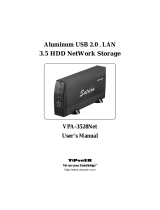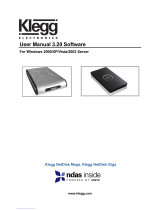Page is loading ...

LAN and USB External
3,5" HDD Enclosure
User’s Manual
DA-70516
CONTENT
1. Product Information………………………….…....1
2. Product Specifications……………………….…….2
3. System requirements……………………….….…..3
4. Take a look to the Product………….….….….... 4
5. Product Assemble Step…….……………………...5
6. Product Connecting…….……………………..…...8
7. Driver Installation (USB2.0) ………….….….….9
8. Verification…………………………….….…....….13
9. Configuring LANDISK………………………..…..14
10. Note…………….……………….……………………23

1. Product Information
• Personal Internet & Intranet Storage
• Samba Server + FTP Server
• No need to install any O.S, Virus free
• Low Cost and Simple Installation
• Low Power Consumption, Low Heat Dissipation
• Serve Cross-Platform Client O.S.
• Web Browser Management User Interface
• Multi Protocol Support: TCP/IP, HTTP, SMB, FTP
• Support DHCP / Fixed IP Address
• USB2.0 High-speed data transfer rate up to 480 Mbytes
• 64/512 bytes data payload for full/high speed bulk endpoint
• Supports 8-bit/16-bit standard PIO mode interface
• USB2.0 high-speed interfaces & RJ45 for barrier-free data
transfer
• Supports power down mode and USB suspend indicator
Product Specifications:
• Network Connection Method
Available network environment, 100BASE-TX/10BASE-T,
Connection type, RJ-45
• Supported Protocols
TCP/IP, NBNS (Net BIOS Name Server), Microsoft Networks
(CIFS/SMB), HTTP 1.0 and HTML 2.0, DHCP Server/Client (Auto
detection), SNTP Client and Telnet Server
• Supported Operating Systems
Microsoft Windows: 98SE, ME, 2000, XP
MAC OS X (10.3.X or above versions)
• IP Acquisition Method
Automatic (DHCP)/Manual (Static setting)
• Supported Hard Drive Specifications
Ultra ATA / 133 (must be DMA compatible)
• Partition Configuration
1

FAT32 (4GB Max File Size)
3. System requirements
Windows 98SE / 2000 / XP:
Pentium II 233MHz equivalent or higher
64 MB RAM (128 MB recommended)
USB 1.1 Port (USB 2.0 recommended)
CD-ROM drive for installation (Win 98SE only)
RJ45 network port for NDAS mode
Mac OS X:
G4 processor or higher running OS X 10.2 or higher
128 MB RAM (256 MB recommended)
USB 1.1 Port (USB 2.0 recommended)
RJ45 network port for NDAS mode
4. Take a look on the Product
1 System LED
2 Link LED
3 Power LED
4 Working LED
5 Reset to FactoryDefault
(Power on, press 15sec )
6 Receptor of Power Adapte
7 USB Port: USB1.1/USB2.0
8 LAN Port: 10/100 Base-TX
2 3

5. Ptep
1) Take off the front panel, pull out the product module from
the housing.
2) Set your IDE hard drive as “Master/Single” mode.
3) Connect IDE cable and 4-pin power adapter cable on your
hard drive.
4) Use the screws to fix it firmly.
5 4

5) Close up the Product module from the housing.
6) Use the bundled screws to screw it firmly.
Top and bottom side (also screw it firmly)
7) Product assemble step complete.
6. Product Connecting
1) Connecting USB2.0 IDE external enclosure to your computer.
6
7
Screws

2) Connect LANDISK to your network.
7. Driver Installation
• WINDOWS 98SE
1) Plug the IDE external enclosure in a USB port of your
computer, the system will detect it and start “Add New
Hardware Wizard”.
2) When you see the following picture, please press “Next”.
3) When you see the following picture, please check
“Search for the best driver for your device (Recommended)”
and press “Next”.
8 9

4) When you see the following picture, please locate the
folder “AT2 Driver” included on the driver CD-ROM
shipped with this IDE external enclosure.
5) When you see the following picture, please press “Next”.
6) When you see the following picture, please press
“Finish”.
• WINDOWS ME/2000/XP AND Mac OS X
Need no driver installation.
10
11
12

8. Verification
Please track the path “My computer→System
Properties→Device Manager” and expand the item
“Universal Serial Bus Controllers”, you should see the
following screen.
9. Configuring LANDISK
• Checking TCP/IP Setting on PC
Bring up the properties of the “My Network Places”(Windows
XP).
1). Double click the “My Computer” icon on your desktop.
2). Right click “My Network Places” and select “Properties”
3) Right click “Local Area Connection” and select “Properties”
13 14

4) The following screen will appear, select “Internet Protocol
(TCP/IP)” then click on the <Properties> button
5) Follow the step as below to configuring your TCP/IP settings.
• Using Web Control Utility
1) Open your Web browser and type “http://storage” into the
URL address box and then press <Enter>.
2) The login pop-up dialog box will appear, please type the
following default username and password:
Username: admin Password: admin
15 16

3) Once you have logged in, the “Status” Home screen will
appear.
Host Name: Setting Up Your Own Host name
Group Name: Setting Up Your Own Host name
Administrator: Setting Up Your Password
Date/Time: Setting Up Your Time zone
Language: Setting Up Your Language
DHCP Server:
Enable / Disable
Your DHCP Server
NOTE: Make sure to press “Change” for the settings to
take affect
4) You can select a function from the left side menu.
5) Formatting Your Hard Disk
If you have installed a new hard drive in the LANDISK, you must
go to “Disk Utility” for creating a new Partition and doing format
for the hard disk. (Disk Utility)
17 18

6) Here you can set the IP configuration (Automatic IP or Static
IP) as below: (IP Config)
7) Sharing Your Folders to LAN
You will see all available folders for “Network Share” listed in the
“Share List” box, just select your target folder and click on the
“à” button for sharing the folder to Network.
(SMB Server)
19 20

8) FTP Configurations
Here you can set FTP functions, status and user’s authority,
please check the image below. (FTP Server)
FTP Status: Enable / Disable FTP function and port setting
Allow anonymous: If you allow anonymous log-in the “Home
Directory” will be the root folder
FTP Account List: Presses “Add”, “Modify “ to set the accounts
that you allow accessing LANDISK, and defining the authority.
9) Maintenance
Firmware Upload: Here you can update the new firmware for
your LANDISK.
System Reboot: Click Reboot to have the device perform a
software restart.
Factory Defaults: You can Press “Reset” here then refresh this
page by pressing “Refresh button” on IE browser, or reboot the
LANDISK to recall all settings back to factory default status.
21 22

10. Note:
1) If you are installing an old hard drive and want to keep all
previous data, please make sure the file system on your
hard drive is FAT32. LANDISK does not support any other
file system than FAT32. Otherwise, you may need to
re-format your old hard drive by LANDISK’s utility
2) The LAN Port on the LANDISK is Auto-MDI/MDIX, you can
also connect the network cable directly to the Lan port on
your computer. It is not necessary to use a crossover
network cable for direct link.
3) If you prefer to use a Fixed IP for your computer, please also
setup a fixed IP for LANDISK.
4) The HDD must be jumperd to『MASTER』 mode.
23
/