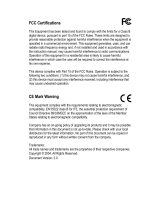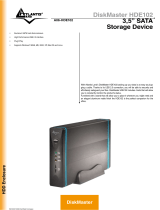Page is loading ...


ITALIANO
Questo prodotto è coperto da garanzia Atlantis Land della durata di 2 anni. Per
maggiori dettagli in merito o per accedere alla documentazione completa in Italiano
fare riferimento al sito www.atlantis-land.com.
ENGLISH
This product is covered by Atlantis Land 2 years warranty. For more detailed
informations please refer to the web site www.atlantis-land.com.
For more detailed instructions on configuring and using this device, please refer to the
online manual.
FRANCAIS
Ce produit est couvert par une garantie Atlantis Land de 2 ans. Pour des informations
plus détaillées, référez-vous svp au site Web www.atlantis-land.com.
DEUTSCH
Dieses Produkt ist durch die Atlantis Land 2 Jahre Garantie gedeckt. Für weitere
Informationen, beziehen Sie sich bitte auf Web Site www.atlantis-land.com.
ESPAÑOL
Este producto esta cubierto por Atlantis Land con una garantía de 2 años. Para mayor
información diríjase a nuestro sitio Web www.atlantis-land.com
.

3
INDEX
1. Product Overview ............................................................................................... 7
1.1 Key Features .............................................................................................. 7
1.2 Network Scheme......................................................................................... 7
2. Cabling and Setup .............................................................................................. 8
2.1 Package Contents ....................................................................................... 8
2.2 Choosing a place for your Disk Master .......................................................... 8
2.3 Cabling……. ................................................................................................ 9
2.4 Front Panel and LEDs ................................................................................. 10
2.5 Factory Default Settings ............................................................................. 11
2.6 Searching Disk Master NASF101 ................................................................. 11
3. Quick Configuration ........................................................................................... 12
3.1 Set a fixed IP address ................................................................................ 12
3.2 Disk Format ............................................................................................... 13
3.2 Map a network drive .................................................................................. 14
4. Advanced Configuration ..................................................................................... 15
4.1 Status………. .............................................................................................. 15
4.2 Identification ............................................................................................. 15
4.3 Data/Time Setting ...................................................................................... 17
4.4 IP Config………. .......................................................................................... 17
4.5 Disk Utility…….. ......................................................................................... 19
4.6 Maintenance .............................................................................................. 20
4.7 SMB Server. ............................................................................................. .21
4.8 FTP Server… .............................................................................................. 25
4.9 Media Server ............................................................................................. 27
4.10 Print Server ............................................................................................. 28
4.11 BitTorrent.. .............................................................................................. 29
APPENDIX A: Troubleshooting ................................................................................ 32
Technical Specification........................................................................................... 36
HDD Compatibility List ........................................................................................... 37
A06-NASF101_ME01(V1.0 Sep 2009)

4
Copyright Statement
No part of this publication may be reproduced, stored in a retrieval system, or
transmitted in any form or by any means, whether electronic, mechanical,
photocopying, recording or otherwise without the prior writing of the publisher.
Windows™ 98SE/2000/ME/XP/VIsta are trademarks of Microsoft® Corp. Pentium is
trademark of Intel. All copyright reserved.
The Atlantis Land logo is a registered trademark of Atlantis Land. All other names
mentioned mat be trademarks or registered trademarks of their respective owners.
Subject to change without notice. No liability for technical errors and/or omissions.
CE/EMC Restriction of Liability
The product described in this handbook was designed, produced and approved
according to the EMC-regulations and is certified to be within EMC limitations.
If the product is used in an uncertified PC, the manufacturer undertakes no warranty
in respect to the EMC limits. The described product in this handbook was constructed,
produced and certified so that the measured values are within EMC limitations. In
practice and under special circumstances, it may be possible, that the product may be
outside of the given limits if it is used in a PC that is not produced under EMC
certification. It is also possible in certain cases and under special circumstances,
which the given EMC peak values will become out of tolerance. In these cases, the
user himself is responsible for compliance with the EMC limits.
CE Mark Warning
This is a Class B product. In a domestic environment, this product may cause radio
interference, in which case the user may be required to take adequate measures.
Declaration of Conformity ( )
Hereby, We declare that this Dual Bay NAS is in compliance with the essential
requirements and other relevant provisions of Directive 2004/108/EC “Electromagnetic
Compatibility” within CE Marking Requirement.
Norma:EN 55022:2006: Class B, EN 61000-3-2: 2006, EN 61000-3-
3:1995+A1:2001+A2:2005, EN 55024:1998+A1:2001+A2:2003, EN 61000-4-2:2001
EN 61000-4-3:2007 EN 61000-4-4:2004 EN 61000-4-5:2005 , EN 61000-4-6:2006 EN
61000-4-8: 2001 EN 61000-4-11:2004

5
Limited Warranty
Our warranties (for hardware and software) do not cover data loss –
back up the
contents of your drive to a separate storage medium on a regular basis
. Also,
consequential damages; incidental damages; and costs related to data recovery,
removal and installation are not recoverable under our warranties.
Safety Information
• Only qualified personnel should carry out technical work on the device.
• When cleaning, avoid using cleaning sprays and any kinf of solution
containing alcohol or other flammable liquids.
• Avoid overheating. This may reduce the life of the device.
• Protect your device from humidity, direct sunlight as well as high and
extremely low temperatures.
• Do no place any liquids on or close to the unit.
• If the device is brought from a cold environment into a warmer installation
site, bedewing may occur. Wait until the temperature of the device has
equalised and it is completely dry before you connect to AC main.
• Please use the supplied AC/DC Adapter included into g-box. If it is
connected to other devices, this product or power supply unit may be
damaged.
• We recommend that you place the device on a non-slip surface.
• Check the cable regularly for damage. Damaged cables must be replaced
immediately.
• Ensure that no objects enter the connection sockets.
Before starting, take a few minutes to read this manual.
Read all of instructions and save this manual for later
reference.
Protect the NAS System from being bumped or dropped. Do
not place the NAS on an unstable cart, stand, or table. It
may fall, causing serious damage to the product.

6
Important information for the correct recycle/treatment procedures of this
equipment
The crossed-out wheeled bin symbol printed on the unit label or unit packaging indicates that this
equipment must not be disposed of as unsorted municipal waste but it should be collected
separately.
The waste of electric and electronic equipment must be treated
separately, in order to ensure that hazardous materials contained inside
the equipment are not buried thereby providing potential future problems
for the environment and human health. Moreover, it will be possible to
reuse and recycle some parts of the waste of electric and electronic
equipment, contributing to reduce the quantities of waste to be disposed
of and the depletion of natural resources.
As user of this equipment, you are responsible to return this waste of
electronic equipment to an authorised collection facility set up by your
Municipality. More detailed information on your nearest collection centre
can be obtained from your Municipality or from other competent local
entities.
If you are replacing the old equipment with a new equivalent product, the distributor must take-back
the old equipment free of charge on a one-to one basis as long as the equipment is of equivalent
type and fulfilled the same functions as the supplied equipment.
Your rôle in participating to the separate collection of waste of electric and electronic equipment is
essential to ensure that environmental protection and human health objectives connected to a
responsible treatment and recycling activities are achieved.
PS.: The above mentioned information are reported herewith in compliance with Directive 2002/96/CE, which requires a
separate collection system and specific treatment and disposal procedures for the waste of electric and electronic
equipments (WEEE). For further and more detailed information, we invite you to visit our website at www.atlantis-
land.com

7
1. Product Overview
Thank you for purchasing USB2.0 NAS Dongle storage device.
1.1 Key Features
• Support USB mass storage device
• Support Auto IP (DHCP server or DHCP Client)/ Fixed IP
• Under network environment, it supports one 10/100Mbps Ethernet port
• Password management provides secure access to HDD and web
management
• Support Samba/FTP server
• Support Bit Torrent download server
• Support UPnP AV media Server & Apple i-Tunes® music server
• Support USB Printer server
• Compatible with Windows 2000/XP/VISTA, Mac 10.5.4 above
1.2 Network Scheme
When you have completed the steps in this Quick installation Guide, your connected
network should look similar to one of these 2 network configuration:

8
2. Cabling and Setup
2.1 Package Contents
The package should contain the following items:
• Disk Master USB NAS Dongle
• RJ45 CAT 5 cable
• One Quick Start Guide (English, Italian)
• One CD with driver, software, utility and manuals
• Power Adapter AC-DC (5VDC, 1.2A)
If any item contained is damaged or missing, please contact your local dealer as soon
as possible.
2.2 Choosing a place for your Disk Master
When selecting a place to set up your Disk Array, be sure to follow these guidelines:
• Place on a flat and stable surface capable of supporting at least 5Kg.

9
• Place the Disk Master close enough to a network jack for the Ethernet
cable to reach it.
• Leave at least 10cm of space at the rear of the device for ventilation.
• Use a grounded wall outlet (uninterruptible online power supply with AVR
is recommended.)
• Avoid an electrical outlet controlled by wall switches or automatic timers.
Accidental disruption of the power source may wipe out data in the
memory of your computer or Disk Array.
• Keep the entire system away from potential sources of electromagnetic
interference, such as loudspeakers, cordless telephones, etc.
• Avoid direct sunlight, excessive heat, moisture, or dust.
2.3 Cabling
Following is a quick installation guide to get you up and running. For further details on
each of the settings, please refer to manual on CD.
• Please plug HDD Enclosure by USB 2.0 port on rear panel.
• Please use the ethernet cable to connect the device and the Router/Switch
in the network.
• Please turn on the Power Switch.
Please check the following pictures.

10
2.4 Front Panel and LEDs
LED MEANING
Power Lit blue if powered on.
Link
Flashes yellow when sending/receiving data.
TASTO MEANING
Reset Push RESET button for 30s to recovery default values on NAS
Dongle.
POR
T
MEANING
Power Jack Connect the supplied power adapter to this
j
ack.
LAN Please use the Ethernet cable to connect the Disk Master to
network.
USB Please use the USB cable provided to connect an HDD
enclosure or the printer cable to connect the device’s USB port
(for printer server).

11
2.5 Factory Default Settings
The TCP/IP protocol stack and Ethernet network adapter must be installed. If not,
please refer to MS Windows relative manuals.
Before you configure this device you need to know the following default settings:
• Username: admin
• Password: atlantis
• IP Address: Obtained by DHCP Server (if a DHCP isn’t available, the
device will be reacheable with the following IP address: 192.168.1.1).
• Server name: DISKMASTER
2.6 Searching Disk Master NASF101
To run SearchUtility:
1. Insert the Cd-Rom provided and wait for autorun.
2. Select the product Disk Master NASF101 and after click on SearchUtility
icon.
3. Now, the utility will discovery the NAS dongle and it show it. Press
Connect to access to the web management.
If SearchUtility will not show any device, please check
cabling.
4. Log on the web interface using default credential (username=”admin”,
password=”atlantis”) and press OK to confirm.

12
3. Quick Configuration
3.1 Set a fixed IP address
In order to map network drive permanently on any PCs that require them, we suggest
to fix an IP Address to the LAN interface of NAS Dongle.
To set a fixed IP address on the NAS dongle, click on IP Config menu’ and set this
function on Static IP as below; after, insert the IP Address, Subnet Mask and
Gateway to the NAS dongle. If you would like to use the BT client/server, you must set
also the primary and secondary DNS Server and press Apply to confirm all
configuration.
FIELD MEANING
IP
Insert the IP Address to assign to the NAS dongle.
Subnet Mask
Insert the Subnet Mask to assing to the NAS dongle.
Gatewa
y
Insert the Default Gateway (e
g
: Router’s IP Address) to assi
g
n
to the NAS dongle.
Primary DNS
Insert the primary DNS address.

13
Secondary DNS
Insert the secondary DNS address.
3.2 Disk Format
During the first installation, it is necessary to format the disk contained into HDD
enclosure in order to create some default folder and save configuration (for BT client).
Please select Disk Utility and press Format to start the formatting procedure.
FIELD MEANING
Disk ID
Show disk type ID and some disk information.
Format Disk
Press this button to format disk.

14
Scan Disk Press this button to start a dia
g
nosys procedure of the disk
connected to the NAS dongle.
3.2 Map a network drive
To create a new network drive, please see following procedure:
• Click Start->Computer (for Windows VISTA) or My Computer->Tools
(for Windows 2000/XP)
• Click on Map Network Drive
• Fullfill the field Folder with the path “//x.y.z.k/PUBLIC” (where x.y.k.z
means the IP Address assigned to the NAS Adapter).
• Click on Different user name ad insert Guest as username and “”
(empty) as password. Click OK to confirm.
• Enable Reconnect at login option and click on Finish.
Now it is possible to use the PUBLIC folder contained on the USB disk as a local
folder.

15
4. Advanced Configuration
4.1 Status
Provide the basic information for NAS Dongle.
4.2 Identification
You can change and modify your host & group name, and password from this page.
Click “Apply” to save the setting.
In Window O/S, right click on “My computer”, choose “Properties”, and go to the
computer name tab to see your current workgroup.
For Mac O/S to join windows workgroup, open the directory access utility (under
Applications-> utilities), select SMB and click configure to modify the settings
(administrator access required to access this option.)

16
FIELD MEANING
Host Name This is used to identify your device on the network. If you
prefer a different name, type in the new name and click
“Apply” to save setting.
Group Name This should be same as your work
g
roup. In
g
eneral, the
default “WORKGROUP” will be OK. But if your workstation
belongs to different workgroup, type in the correct group name
to modify.
Press Apply to save configuration.
We strongly suggest you to change the password as soon as you
logged in, to prevent unauthorized access.

17
4.3 Data/Time Setting
You can change time setting form this page. Clicks “Apply” to save the setting. By
default SNTP is in network time service, your can also select “Synchronize to PC”. If
internet access is available we recommended setting SNTP to Network time service
instead.
4.4 IP Config
By default, the “IP config” is set to “Automatic IP”. This is the recommended setting
and will allow NAS Dongle to obtain its IP address automatically. If you prefer setting
it manually, select the static IP option, enter your own value and click apply to confirm
the new setting.
Setting it manually is useful when it often obtain a different IP address but you have a
static IP address in order to mount the network drive or setup port forwarding as an
example.

18

19
4.5 Disk Utility
In this page, you can manage the hard disk setting.
FIELD MEANING
Format Disk For the first time installation, you need to format hard disk into
FAT32 system file, this procedure applies to either new or
used hard disk.
Scan Disk After the scan, it will show the number of file content and
health status for the hard disk.

20
4.6 Maintenance
This page allows you to update NAS dongle firmware, to go back to default setting or
to reboot NAS system.
Follow the steps below to update the loader and firmware for NAS Dongle:
1. Obtain the latest firmware from your vendor.
2. Store the firmware file in your computer and decompress them if
necessary.
3. Browse your system and locate the firmware (BIN file).
4. Click on “Upload”.
5. Confirm the pop-up massage to start the update.
6. Wait and DO NOT click anywhere else or turn off the power! This might
take a few minutes.
7. Once the update is done, it will prompt you to reboot the device.
8. Click on ”Reboot” to restart the device.
9. Wait for about one minute and then go to the status page to confirm the
update is successful.
/