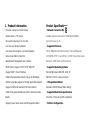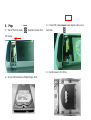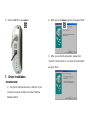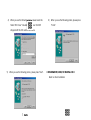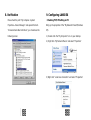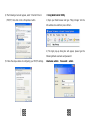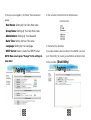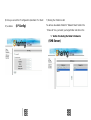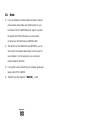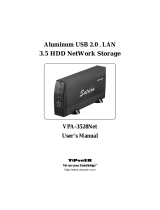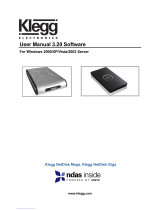Digitus DA-70516 Owner's manual
- Category
- Print servers
- Type
- Owner's manual
Digitus DA-70516 is a LAN and USB external 3.5" HDD enclosure that provides personal internet and intranet storage. It supports various network environments and protocols, including TCP/IP, NBNS, Microsoft Networks (CIFS/SMB), HTTP 1.0, HTML 2.0, DHCP Server/Client (Auto detection), SNTP Client, and Telnet Server. The device is compatible with multiple operating systems, including Microsoft Windows 98SE, ME, 2000, XP, and Mac OS X (10.3.X or above). It features a USB 2.0 high-speed data transfer rate up to 480 Mbytes and supports 8-bit/16-bit standard PIO mode interface.
Digitus DA-70516 is a LAN and USB external 3.5" HDD enclosure that provides personal internet and intranet storage. It supports various network environments and protocols, including TCP/IP, NBNS, Microsoft Networks (CIFS/SMB), HTTP 1.0, HTML 2.0, DHCP Server/Client (Auto detection), SNTP Client, and Telnet Server. The device is compatible with multiple operating systems, including Microsoft Windows 98SE, ME, 2000, XP, and Mac OS X (10.3.X or above). It features a USB 2.0 high-speed data transfer rate up to 480 Mbytes and supports 8-bit/16-bit standard PIO mode interface.













-
 1
1
-
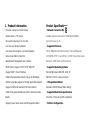 2
2
-
 3
3
-
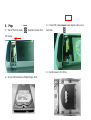 4
4
-
 5
5
-
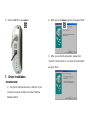 6
6
-
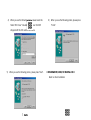 7
7
-
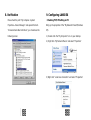 8
8
-
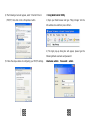 9
9
-
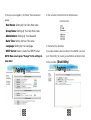 10
10
-
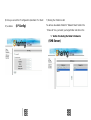 11
11
-
 12
12
-
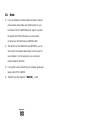 13
13
Digitus DA-70516 Owner's manual
- Category
- Print servers
- Type
- Owner's manual
Digitus DA-70516 is a LAN and USB external 3.5" HDD enclosure that provides personal internet and intranet storage. It supports various network environments and protocols, including TCP/IP, NBNS, Microsoft Networks (CIFS/SMB), HTTP 1.0, HTML 2.0, DHCP Server/Client (Auto detection), SNTP Client, and Telnet Server. The device is compatible with multiple operating systems, including Microsoft Windows 98SE, ME, 2000, XP, and Mac OS X (10.3.X or above). It features a USB 2.0 high-speed data transfer rate up to 480 Mbytes and supports 8-bit/16-bit standard PIO mode interface.
Ask a question and I''ll find the answer in the document
Finding information in a document is now easier with AI
Related papers
Other documents
-
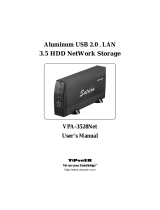 VIPowER VPA-3528Net User manual
VIPowER VPA-3528Net User manual
-
Eagle I User manual
-
TEAC HD-35NAS User manual
-
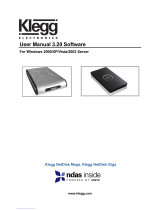 Klegg NetDisk Giga NGU10-250 User manual
Klegg NetDisk Giga NGU10-250 User manual
-
Freecom Technologies 350 User manual
-
Fantec 2305 Datasheet
-
Encore ENNHD-1000 User guide
-
Allnet ALL6250RoHS User guide
-
Atlantis DISK MASTER NASF101 User manual
-
Lindy 32493 Owner's manual