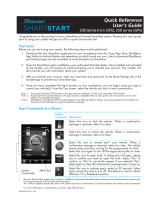Page is loading ...

Customer and Dealer Activation Guide

Directed is excited to present the release of the highly anticipated Directed SmartStart
program. This innovative solution is focused on providing auto dealerships with a
revolutionary system to drive dealership loyalty and retention, protect customer
satisfaction, while improving per vehicle profit.
As your partner, Directed understands that your business can be extremely busy at times,
so we have developed a simple to follow process that is easy to understand and requires
very little time.
Future features allow the user to control their car from virtually anywhere in the world
from their smartphone. Lock and unlock the doors, pop the trunk or hatch, hit the panic
alarm, and even start the car.
Other user benefits include:
Motor Club – This is a roadside assistance program that rescues the customer in the
event of a flat tire, dead battery, or any other type of break down.
SmartPark – Find the car in a crowded parking lot when shopping or on game day. This
revolutionary feature saves time and adds safety to the vehicle ownership experience.
Parking Meter – Track the time left on the parking meter and send alerts through the
SmartStart app to prevent costly parking violations.
Additional app benefits may be routinely added to create additional value and
excitement in the Directed SmartStart App.
Directed kindly requests that you and your team take a few minutes to read through this
information and become familiar with the website and processes involved for the sale,
installation and activation of Directed SmartStart.
Thank you and enjoy the Directed SmartStart experience.
PROGRAM OVERVIEW

APP Downloa d
Android:
1. Find the Google Play Store* icon on your phone
2. Click on the icon
3. Enter “Directed SmartStart” in the search area
4. Click on the “Install” button
iPhone:
1. Find the App Store icon on your phone
2. Click on the icon
3. Enter “Directed SmartStart” in the search area
4. Click on the “Free”, then “Install” buttons
The download will take only a few seconds and the icon will
appear on your screen. That’s all there is to it.
*Previously called Android Market
INSTALL APP
INSTALL APP
Directed logo selection
After you installed the app, you can select the Directed Logo from the
Cars tab. If you’ve already logged into the app, select the Directed logo
from the Cars personalization page (Cars/vehicle name>)
PROGRAM OVERVIEW

Dealer Activation Guide

1. Go to www.directechs.com
2. Enter your user name and password
3. Click on the SmartStart Box
STEP O ne
STEP Two
The dealer activation process is an easy multi-step process that can be
accomplished in just a few minutes. The following guide will direct you through
this simple process so your customer can begin enjoying the new Directed
SmartStart application.
1. Review the Instructions
2. Click on the Link
SmartStart Activation Portal Login
Click on Sign Up and follow the on-screen
instructions to register. NOTE: Do not
enter the customer’s email address for
your installer account. Use your own
email address. The address entered for an
installer account cannot be used for logging
into an Directed SmartStart account.)
If you don’t have a directechs login,
you can still activate an Directed
SmartStart system. Enter the URL
www.managesmartstart.com/install/login.
DEALER ACTIVATION GUIDE

Enter the AirID from the SmartStart
device box
IMPORTANT: Please enter the
customer’s email address. The
system will automatically generate
access details at the end of the
activation process and email them
to the customer.
STEP Three
STEP Four
STEP Five
Enter customer’s information
and contact details. Be sure this
information is accurate. Select
the Directed brand and ensure the
customer’s phone information is
entered for Alerts.
DEALER ACTIVATION GUIDE

Select either stand-alone
configuration (SmartStart
GPS installed without other
components) or ESP2/D2D/AS/AF
when SmartStart is connected with
remote start and security systems
or RSR/RXT systems.
STEP Six
Use the Command and Test buttons
to ensure system is working
correctly then press Next.
Configured for
stand-alone mode.
DEALER ACTIVATION GUIDE

Primary activation and testing is
now complete.
STEP Seven
DEALER ACTIVATION GUIDE

Customer Activation Guide

Email
screen
Upon completion of the Dealer
Activation process, the vehicle
owner will receive an email
message with their new password.
Go to www.mysmartstart.com and
enter the Email Address and the
password received in the Email.
Select the preferred Service Plan
from the menu.
STEP O ne
STEP Two
STEP Three
The customer activation process is an easy five step process that can be accomplished
in less that two minutes. The following Guide will direct you through this simple
process so you can begin enjoying the new Directed SmartStart application.
CUSTOMER ACTIVATION GUIDE

INSTALL APP
INSTALL APP
STEP Four
Android:
1. Find the Google Play Store* icon on your phone
2. Click on the icon
3. Enter “Directed Smart Start” in the search area
4. Click on the “Install” button
iPhone:
1. Find the App Store icon on your phone
2. Click on the icon
3. Enter “Directed SmartStart” in the search area
4. Click on the “Free”, then “Install” buttons
Download App
The download will take only a few seconds and the icon will
appear on your screen. That’s all there is to it.
*Previous called Android Market
Directed logo selection
After you installed the app, you can select the Directed Logo from the
Cars tab. If you’ve already logged into the app, select the Directed logo
from the Cars personalization page (Cars/vehicle name>)
CUSTOMER ACTIVATION GUIDE

Android:
iPhone:
Activate your app
STEP Five
CUSTOMER ACTIVATION GUIDE
email [email protected]
Directed logo selection
After you’ve logged into the app, select the Directed logo from the Cars
personalization page (Cars/vehicle name>)

XXXX 6/12
Call (800) 876-0800 for more
information about our products and services.
Designed and Engineered in the USA
1 Viper Way, Vista, CA 92081
www.directed.com.
/