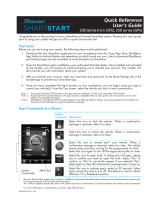Page is loading ...

1. Download the free SmartStart application to your smartphone from the iTunes App Store, BlackBerry
App World or Android Market site depending on which brand you own. Links to download BlackBerry
and Android apps are also available at www.directed.com/SmartStart
2. Have the SmartStart system installed by your authorized Directed dealer. Once installed and activated
by the installer, you will receive an e-mail prompting you to activate your account. Your installer can
also provide you with information about your system.
3. After you activate your account, enter your username and password on the More/Settings tab of the
handset app to activate your SmartStart app.
4. Once you have completed the log-in process on your smartphone, you can begin using your app to
control your vehicle(s). From the Car screen, select the vehicle you wish to send commands to.
Note 1: Accessing SmartStart GPS features in the app requires installation of DSM250 SmartStart GPS module.
Note 2: Accessing Home Control features in the app requires compatible home security panel. See www.alarm.com for more
details on compatible hardware.
Note 3: Smartphone coverage for GPS and other features may differ by platform. Please visit www.directed.com/SmartStart for
the most current information on app/smartphone coverage.
System
Commands
Menu Bar
QRGDSM250 2011-03
Start Here
Before you can start using your system, the following steps must be performed:
Congratulations on the purchase of your state-of-the-art Directed SmartStart system. Reading this user’s guide
prior to using your system will get you off to a quick and smooth start.
Basic Commands at a Glance
System
Commands Description
Select this icon to lock the vehicle. When a confirmation mes-
sage is received, select it to clear.
Select this icon to unlock the vehicle. When a confirmation mes-
sage is received, select it to clear.
Select this icon to remote start* your vehicle. When a confirma-
tion message is received, select it to clear. The vehicle remote
starts and stays running for the programmed run time*. Select
this icon again to turn off the engine during the run time.
Select this icon to open trunk. A dialog box will open, asking
you to confirm you want to open the trunk. Select "Yes" to con-
firm, or "No" to cancel the request. If you selected "Yes", select
again to clear the confirmation message when it pops up.
Select this icon to activate panic mode for 30 seconds. Select
again during this time to turn off. This feature is used to attract
attention if in a threatened position.
* See your Remote Start system user's guide or installer for important information about starting a manual transmission vehicle and
how long the engine will run when remote started.
Your vehicle responds exactly the same, with audible and visual confirmations, for both Smartstart and remote control commands.
For more information on app features, use the in-app Help function.
Quick Reference
User's Guide
DSM200/250, 3000/5000-series

2
© 2011 Directed Electronics. All rights reserved.
Menu Bar and Screens
Menu Bar Description
Home This screen is the default screen for direct access to all your remote commands. Select
any command on the Home screen to perform it.
Alerts This screen provides alerts and notifications from the system. New alerts or notifica-
tions are indicated by a red circle above the Alerts icon which also indicates the num-
ber of uncleared notifications received. The available Alerts may vary depending on
the type of system installed in your vehicle.
Cars This screen allows you to access and personalize your vehicle settings.
Track This screen allows you to access SmartStart GPS features (requires SmartStart GPS
hardware and GPS Secure service plans).
More Access settings and other advanced app features. Go to More/Settings to log in to
SmartStart, and use in-app Help function to explore additional feature details.
Screens
Home Screen Alerts Screen Cars Screen Track Screen More Screen
Please visit www.directed.com/SmartStart for the latest updates and information about your SmartStart sys-
tem.
Note: Your SmartStart module automatically checks for up-
dates once every 24 hours. During updates, system
operation is disrupted for approximately one minute.
Note: The amount of time it takes for your vehicle to respond to a command can be affected by cellular
coverage or network congestion.

Red: +12V
Black: Ground
Fuse
Not used here:
D2D (4 pin, wht)
ESP (3 pin, blk)
ESP (4 pin, brn)
or
2 pin
4 pin
5 pin (see table below)
Conguration wires
Gray & White
+12V
GND
D2D
(4 pin, white)
2 pin
4 pin
cut loop (see table)
✂
CPU1
NOTE: The appearance and connector/port
arrangement on the Directed/Avital/Xpresskit
system may dier to the examples shown .
SmartStart Module
(Top view)
SmartStart Module to Xpresskit
Directed System
(Top view)
LED
Installation Procedure
This product is compatible with most Directed Elec-
tronics Security, Remote Start and hybrid systems that
are ESP2 compatible (3 or 4-pin). Non-compatible
systems include 3001L and older AM1/AM5 mod-
els.
Please read the following before proceeding
1. Customer Information required:
• Record the customer information requested
in step 4a of this procedure. The module ID
# is provided on a sticker which can be af-
fixed to the space provided in step 4a.
This information is required for final verifi-
cation/activation of the VSM200/250 or
DSM200/250.
2. Installation Points:
• Install and test the security/remote start sys-
tem first using the associated guides and
wiring diagram. If using an existing system,
verify it is fully functional before installing the
Directed SmartStart module.
• For 3000-series or standalone SmartStart
systems with no remote control, test the in-
stalled system via the SmartStart activation
portal.
• Mount the SmartStart module as high as pos-
sible in the vehicle (the engraved side faces
up for GPS devices). Mount with minimal
obstructions that can affect communications
and within reach of the main Directed system
using the provided cables (do not extend).
The module's signal strength (RSSI) can be viewed in the
activation portal after a successful transmission test.
-50 to -90 dB
-91 to -100 dB
> -100 dB
= good signal strength
= borderline/inconsistent signal strength
= weak, insufficient signal strength
• DO NOT connect the SmartStart module un-
til the final programming of the Remote Start
main unit and verification of security/remote
start system operations are completed.
CAUTIONS
The white plug is ONLY for RSR (Remote Start
Ready) and RXT applications using certain Xpresskit
interfaces (go to www.xpresskit.com for details on
supported devices & vehicles).
For systems with combined 4-pin ESP/D2D ports,
you CANNOT use an interface module in D2D
mode when using a SmartStart module. You must
use W2W on the bypass module.
DO NOT connect the black 3-pin ESP connector to
white Door Lock port on Directed systems.
There should NEVER be more than one data plug
connected from the 3-way harness.
QRNDSM250 2011-10
5-pin Cable
Pin # Wire Color Connection/Description
1 White/Blue
(-) RS (Remote Start)/AUX output
2 Brown
(-) Factory horn/Alert input
3 Green
(-) Lock
4 Blue
(-) Unlock
5 Red/White
(-) Trunk/AUX output
Note: The analog output wires are only active if the device has
been configured for Analog Wire mode in the installation portal.
Quick Reference
Install Guide
VSM200/250, DSM200/250
Wiring Schematic

2
© 2011 Directed Electronics. All rights reserved.
3. Install the VSM200/250 or DSM200/250 using
the information in the wiring diagram and steps
(Note CAUTIONS during installation).
a. Configuration Wires: Connect the loose gray
or white configuration wire(s) to match the
desired application (see table below).
MODE GRAY WIRE WHITE WIRE
ESP2 Open Open
D2D, RSR/RXT GND Open
Autostart/AstroStart Open GND
b. Connect the serial data cable and adapter to
the correct port of the main module. For D2D
RSR/RXT applications, connect the serial
data cable and adapter to Xpresskit module.
c. Complete the main power connections.
d. When power is connected, the module be-
gins an initialization procedure that may
take several minutes. During this procedure,
progress is reported via the flashing Amber/
Green LEDs next to the module cable. When
both LEDs turn on solid, the initialization pro-
cedure is completed (See Status LEDs for a
description of the various LED states).
4. Verify and Activate the SmartStart module:
The following steps need to be performed for the
Verification/Activation of the Directed SmartStart
module.
a. Collect Customer Information:
Customer's Full Name:
Customer's E-mail Address:
Customer's mobile phone # and phone carrier
Record/place Module ID # here:
New Account:
Existing Account:
If this is an existing account, are you:
adding a new system:
or replacing an existing one:
b. Log on to: www.directechs.com, and click on
the SmartStart link.
c. Follow the on-screen directions to activate
and test a SmartStart device. If this is the cus-
tomer's first SmartStart system, you will be
prompted to enter their information as col-
lected in step 4a.
d. Set configuration for commands to match the
installed application.
e. Test the SmartStart system from the website
using the supplied function links.
f. The customer is sent log-in information via
e-mail. After logging into the site at www.
mysmartstart.com, they must select and pay
for the service plan in order to start using the
system.
Status LEDs
Amber LED states:
• Off: No cellular communication. Check
connections such as module harness.
• Flashing slowly: The module is seeking
cellular system communication.
If no cell coverage is available the Amber
LED continues to flash slowly, move the
vehicle to a location with better reception.
• Flashing quickly: The module is negotiat-
ing with a cellular system.
• On solid: Communication successfully es-
tablished.
Green LED states:
• Off: Communication not established with
the remote start main unit or no serial de-
vice is connected.
Check connection at the Bitwriter port,
once connected properly the LED turns on
after resetting the power to the SmartStart
module.
• On solid: Communication successfully es-
tablished with the remote start main unit.
Please return this guide and point the customer to
steps 4a and 4f after successfully completing the in-
stallation as it contains details required for account
setup.
Notes: SmartStart response time can vary depend-
ing on cellular coverage and network congestion.
Operating temperature range: -30°C to + 70°C.
Additional information
can be found at:
www.directechs.com
Logo, Directed Electronics w-driven.eps
Logo, Directed with designed in USA.eps
Logo, Directed with Distributed By.eps
Directed Logo Usage

/i:\ Warning!
Safety
first~---------~--
-
~---~-~-----
~
~
-
--~
-
--~-----
The
following safety warnings
must
be observed at all times:
Due
to the complexity
of
this
system,
installation
of
this
product
must
only be performed
by
an authorized
Directed dealer.
When
properly installed, this
system
can start the vehicle via a command signal from
the
remote control trans-
mitter. Therefore, never operate
the
system
in an enclosed area
or
partially enclosed area without ventilation
(such
as
a garage).
When
parking
in
an enclosed or partially enclosed area
or
when having the vehicle
serviced, the remote start
system
must
be disabled using the installed toggle switch.
It
is
the user's sole respon-
sibility to properly handle and keep out
of
reach from children all remote control transmitters to assure that
the
system
does not unintentionally remote start the vehicle.
WE
RECOMMEND
THE
USER
INSTALL
A CARBON
MONOXIDE
DETECTOR
IN
OR
ABOUT
THE
LIVING
AREA
ADJACENT TO
THE
VEHICLE.
ALL
DOORS
LEAD-
ING
FROM ADJACENT LIVING
AREAS
TO
THE
ENCLOSED
OR
PARTIALLY
ENCLOSED
VEHICLE
STORAGE
AREA MUST
AT
ALL
TIMES
REMAIN CLOSED.
These
precautions are
the
sole responsibility
of
the
user.
Remote
starters on manual transmission vehicles operate differently than those with automatic transmission
because you
must
leave your car
in
neutral.
You
must
read this Owner's Guide to familiarize yourself with
the proper procedures regarding manual transmission remote starters. If you have any questions, ask your
installer
or
contact Directed at 1-800-753-0600.
Before remote starting a manual transmission vehicle, please note and follow these instructions:
•
Leave
the vehicle
in
neutral and be
sure
no one
is
standing
in
front
or
behind the vehicle.
•
WARNING!
Only
remote start on a flat surface
• Have the parking brake fully engaged
WARNING!
It
is
the responsibility
of
the
owner to ensure the parking/emergency brake properly functions.
Failure to
do
so
can result
in
personal injury
or
property damage.
We
recommend the owner have the park-
ing/emergency brake
system
inspected and adjusted by a qualified automotive shop biannually.
Use
of
this product
in
a manner contrary to
its
intended mode
of
operation may result in property damage,
personal injury,
or
death.
(1)
Never remotely start the vehicle with the vehicle
in
gear, and
(2)
Never remotely
start the vehicle with
the
keys
in the ignition.
The
user
must
also have the neutral safety feature
of
the vehicle
periodically checked, wherein the vehicle
must
not remotely start while the car
is
in gear.
This
testing should
be performed
by
an authorized Directed dealer
in
accordance with the Safety Check outlined
in
the product
installation guide. If the vehicle starts
in
gear, cease remote start operation immediately and consult with
the
authorized Directed dealer to fix the problem.
After the remote start module
has
been installed, contact your authorized dealer to have him or her
test
the
remote start module by performing the Safety Check outlined
in
the
product installation guide.
If
the vehicle
starts when performing
the
Neutral Safety Shutdown Circuit
test,
the
remote start unit
has
not been properly
installed.
The
remote start module
must
be removed
or
the installer
must
properly reinstall the remote start
system
so
that
the
vehicle does not start
in
gear. All installations
must
be performed
by
an authorized Directed
dealer.
OPERATION OF
THE
REMOTE
START
MODULE
IF
THE
VEHICLE
STARTS
IN
GEAR
IS
CONTRARY TO
ITS
IN-
TENDED MODE OF OPERATION. OPERATING
THE
REMOTE
START
SYSTEM
UNDER
THESE
CONDITIONS
MAY
RESULT
IN
PROPERTY
DAMAGE
OR
PERSONAL
INJURY.
YOU MUST IMMEDIATELY
CEASE
THE
USE
OF
THE
UNIT
AND
SEEK
THE
ASSISTANCE OF
AN
AUTHORIZED
DIRECTED
DEALER
TO
REPAIR
OR
DIS-
CONNECT
THE
INSTALLED
REMOTE
START
MODULE.
DIRECTED
WILL
NOT
BE
HELD
RESPONSIBLE
OR
PAY
FOR
INSTALLATION
OR
REINSTALLATION
COSTS.
This
product
is
designed for fuel injected vehicles only.
Use
of
this product
in
a standard transmission vehicle
must
be
in
strict accordance with this guide.
This
product should not be installed
in
any convertible vehicles, soft,
or
hard top with a manual transmission.
Installation in
such
vehicles may pose certain risk.
2
©
2009
Directed Electronics.
All
rights reserved.

UMITED
ONE
YEAR CONSUMEBJIJIARRANTY:_ __
_____
_
_
For a period
of
ONE
YEAR
from
the
date of
purchase
of a Directed
Electronics
SmartStart
remote
start
product,
Directed
Electronics
["DIRECTED"]
promises
to
the
original
purchaser,
to
repair
or
replace
with
a
comparable
reconditioned
piece,
the
SmartStart
remote
start
module
[herei
nafter
the
"Part"].
which
proves to be defective in
workmanship
or
material
under
normal
use, provided
the
following
conditions
are
met:
the
Part
was
purchased
from
an
authorized
DIRECTED
dealer;
and
the
Part
is
returned
to
DI-
RECTED, postage prepaid, along
with
a clear,
legible
copy
of
the
receipt
or
bill
of sale
bearing
the
follow-
ing
information:
consumer's
name, address,
telephone
number,
the
authorized
licensed
dealer's
name
and
complete
product
and
Part
description.
This
warranty
is
nontransferable
and is
automatically
void
if
the
Part
has been
modified
or
used in a
man-
ner
contrary
to
its
intended
purpose
or
the
Part
h_as been
damaged
by accident,
unreasonable
use,
ne-
glect,
improper
service,
installation
or
other
causes not
arising
out
of
defect
in
materials
or
construction
.
TO
THE
MAXIMUM EXTENT ALLOWED
BY
LAW,
EXCEPT
AS
STATED
ABOVE,
ALL
WARRANTIES, INCLUD-
ING
BUT
NOT LIMITED
TO
EXPRESS
WARRANTY,
IMPLIED WARRANTY, WARRANTY
OF
MERCHANTABIL-
ITY,
FITNESS
FOR
PARTICULAR PURPOSE
AND WARRANTY
OF
NONINFRINGEMENT
OF
INTELLECTUAL
PROPERTY,
ARE
EXPRESSLY
EXCLUDED; AND
DIRECTED NEITHER
ASSUMES
NOR AUTHORIZES ANY
PERSON
OR
ENTITY
TO
ASSUME
FOR
IT ANY DUTY, OBLIGATION
OR
LIABILITY IN CONNECTION WITH
ITS PRODUCTS. DIRECTED
HEREBY DISCLAIMS
AND HAS ABSOLUTELY
NO
LIABILITY
FOR
ANY
AND
ALL
ACTS
OF
THIRD PARTIES INCLUDING DEALERS
OR
INSTALLERS. IN
THE EVENT
OF
A
CLAIM
OR
A
DIS-
PUTE INVOLVING DIRECTED
OR
ITS SUBSIDIARY,
THE
PROPER VENUE
SHALL
BE SAN
DIEGO COUNTY IN
THE
STATE
OF
CALIFORNIA. CALIFORNIA
STATE
LAWS AND APPLICABLE
FEDERAL LAWS
SHALL
APPLY
AND GOVERN THE
DISPUTE. THE
MAXIMUM RECOVERY
UNDER
ANY CLAIM AGAINST DIRECTED
SHALL
BE
STRICTLY LIMITED
TO
THE
AUTHORIZED DIRECTED
DEALER'S
PURCHASE PRICE
OF
THE
PART.
DI-
RECTED
SHALL
NOT BE
RESPONSIBLE
FOR
ANY
DAMAGES WHATSOEVER. INCLUDING BUT
NOT
LIM-
ITED
TO
, ANY CONSEQUENTIAL DAMAGES,
INCIDENTAL
DAMAGES, DAMAGES
FOR
THE
LOSS
OF
TIME,
LOSS
OF
EARNINGS, COMMERCIAL
LOSS,
LOSS
OF
ECONOMIC OPPORTUNITY
AND THE LIKE. NOTWITH-
STANDING THE
ABOVE,
THE MANUFACTURER
DOES
OFFER
A LIMITED
WARRANTY
TO
REPLACE
OR
REPAIR
AT
DIRECTED'S OPTION
THE
PART
AS
DESCRIBED ABOVE.
Some
states
do
not
allow
limitations
on
how
long an
implied
warranty
will
last
or
the
exclusion
or
limita-
tion
of
incidental
or
consequential
damages.
This
warranty
gives you
specific
legal
rights
and you
may
also have
other
rights
that
vary
from
State to State.
DIRECTED
does not and has
not
authorized
any
per-
son
or
entity
to
create
for
it any
other
obligation,
promise
,
duty
or
obligation
in
connection
with
this
Part.
VSM
1
00
2009-09warranty
/