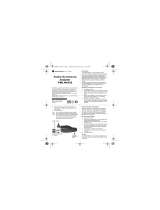Page is loading ...

Professional Series
Two-Way Radio Service & Installation Manual
CDM-Series
Control Station

Product Software License Agreement
THIS LICENSE AGREEMENT BETWEEN YOU, THE USER, AND MOTOROLA, APPLIES TO THE SOFTWARE
EMBEDDED IN OR DELIVERED WITH THE ACCOMPANYING MOTOROLA PRODUCT (“SOFTWARE”), AND IS
APPLICABLE UNLESS A SIGNED LICENSE AGREEMENT COVERING ITS SUBJECT MATTER HAS BEEN EXE-
CUTED BETWEEN YOU AND MOTOROLA. BY USING THE PRODUCT, YOU ACKNOWLEDGE THAT THIS
AGREEMENT HAS BEEN READ AND UNDERSTOOD AND THAT YOU AGREE TO BE BOUND BY ITS TERMS
AND CONDITIONS. IF YOU DO NOT AGREE, YOU ARE NOT LICENSED TO USE THE PRODUCT, AND IF YOU
ARE THE PURCHASER OF THE PRODUCT, YOU SHOULD IMMEDIATELY RETURN THE PRODUCT IN ITS
ENTIRETY TO ITS PLACE OF PURCHASE FOR A REFUND.
Motorola grants to You a non-exclusive license to use the SOFTWARE in the manner described in the documentation associ-
ated with the product. Motorola retains ownership of the SOFTWARE including all patent, copyrights, and other intellectual
property rights. You may transfer this license to use the SOFTWARE as long as the transferee agrees to be bound by the terms
of this Agreement.
You agree not to reverse engineer or create derivative works of the SOFTWARE; not to transmit the SOFTWARE electroni-
cally; not to modify, configure, or use the SOFTWARE in any manner not authorized by MOTOROLA; and, except as an inte-
gral part of the product, not to rent, lease, or convey the SOFTWARE.
MOTOROLA SHALL NOT BE LIABLE FOR INCIDENTAL OR CONSEQUENTIAL DAMAGES ARISING FROM THE
USE OF THIS SOFTWARE.
With respect to the U.S. Government, if acquired under FAR policy (52.227-19), the SOFTWARE is provided with Restricted
Rights, and if acquired under DFARS policy (227.7202), then the SOFTWARE is provided only with the commercial rights of
this Agreement.
This license is effective until terminated. It will terminate immediately and automatically if You fail to comply with any term
of this Agreement.
You agree that this is the complete and exclusive statement of the agreement between You and Motorola and that any modifi-
cation of these terms shall be made only by mutual agreement and evidenced by written amendment signed by both parties.
This Agreement shall be governed and interpreted by the laws of the State of Illinois, United States of America.
Computer Software Copyrights
This manual may not be reproduced, in whole or in part, in any form whatsoever, without the express written permission of Motor-
ola, Inc.
The Motorola products described in this manual contain one or more computer programs. These computer programs are pro-
tected by copyright law and international treaties. Unauthorized reproduction or distribution of these programs, or any part
thereof, may result in severe civil and criminal penalties, and will be prosecuted to the maximum extent possible under the law.
U.S. and international patents pending.
This product is covered by one or more issued U.S. Patents. Other Patent applications pending.

October, 2004 6880309N15-A i
Table of Contents
Foreword
Scope of Manual . . . . . . . . . . . . . . . . . . . . . . . . . . . . . . . . . . . . . . . . . . . . . . . . . . . . . . . . . . . . . . . . . . . . . . . . . . . . . . . . iii
How to Use This Manual. . . . . . . . . . . . . . . . . . . . . . . . . . . . . . . . . . . . . . . . . . . . . . . . . . . . . . . . . . . . . . . . . . . . . . . . . . iii
Other Documentation . . . . . . . . . . . . . . . . . . . . . . . . . . . . . . . . . . . . . . . . . . . . . . . . . . . . . . . . . . . . . . . . . . . . . . . . . . . . iii
Technical Support and Service . . . . . . . . . . . . . . . . . . . . . . . . . . . . . . . . . . . . . . . . . . . . . . . . . . . . . . . . . . . . . . . . . . . . . iii
Regulatory Requirements . . . . . . . . . . . . . . . . . . . . . . . . . . . . . . . . . . . . . . . . . . . . . . . . . . . . . . . . . . . . . . . . . . . . . . . . . iii
Product Safety and RF Exposure Compliance . . . . . . . . . . . . . . . . . . . . . . . . . . . . . . . . . . . . . . . . . . . . . . . . . . . . . . . . . iii
Electrostatic Discharge – Sensitive Parts . . . . . . . . . . . . . . . . . . . . . . . . . . . . . . . . . . . . . . . . . . . . . . . . . . . . . . . . . . . . . iii
Accessories . . . . . . . . . . . . . . . . . . . . . . . . . . . . . . . . . . . . . . . . . . . . . . . . . . . . . . . . . . . . . . . . . . . . . . . . . . . . . . . . . . . . iv
Service Aids. . . . . . . . . . . . . . . . . . . . . . . . . . . . . . . . . . . . . . . . . . . . . . . . . . . . . . . . . . . . . . . . . . . . . . . . . . . . . . . . . . . . .v
Test Equipment . . . . . . . . . . . . . . . . . . . . . . . . . . . . . . . . . . . . . . . . . . . . . . . . . . . . . . . . . . . . . . . . . . . . . . . . . . . . . . . . . .v
Section 1
Introduction to the
CDM Control Station
Overview . . . . . . . . . . . . . . . . . . . . . . . . . . . . . . . . . . . . . . . . . . . . . . . . . . . . . . . . . . . . . . . . . . . . . . . . . . . . . . . . . . . . . . .1
CDM Control Station . . . . . . . . . . . . . . . . . . . . . . . . . . . . . . . . . . . . . . . . . . . . . . . . . . . . . . . . . . . . . . . . . . . . . . . . . . . . .1
Mobile Radio Compatibility . . . . . . . . . . . . . . . . . . . . . . . . . . . . . . . . . . . . . . . . . . . . . . . . . . . . . . . . . . . . . . . . . . . . . . . .1
Physical Description . . . . . . . . . . . . . . . . . . . . . . . . . . . . . . . . . . . . . . . . . . . . . . . . . . . . . . . . . . . . . . . . . . . . . . . . . . . . . .1
CDM Control Station Housing. . . . . . . . . . . . . . . . . . . . . . . . . . . . . . . . . . . . . . . . . . . . . . . . . . . . . . . . . . . . . . . . . . .1
CDM Control Station Fan Assembly . . . . . . . . . . . . . . . . . . . . . . . . . . . . . . . . . . . . . . . . . . . . . . . . . . . . . . . . . . . . . .1
CDM Control Station Power Supply . . . . . . . . . . . . . . . . . . . . . . . . . . . . . . . . . . . . . . . . . . . . . . . . . . . . . . . . . . . . . .1
CDM Control Station Interface Circuit Boards . . . . . . . . . . . . . . . . . . . . . . . . . . . . . . . . . . . . . . . . . . . . . . . . . . . . . .2
Cables . . . . . . . . . . . . . . . . . . . . . . . . . . . . . . . . . . . . . . . . . . . . . . . . . . . . . . . . . . . . . . . . . . . . . . . . . . . . . . . . . . . . . . . . .2
Preventive Maintenance . . . . . . . . . . . . . . . . . . . . . . . . . . . . . . . . . . . . . . . . . . . . . . . . . . . . . . . . . . . . . . . . . . . . . . . . . . .3
Visual Inspection . . . . . . . . . . . . . . . . . . . . . . . . . . . . . . . . . . . . . . . . . . . . . . . . . . . . . . . . . . . . . . . . . . . . . . . . . . . . .3
Periodic Cleaning. . . . . . . . . . . . . . . . . . . . . . . . . . . . . . . . . . . . . . . . . . . . . . . . . . . . . . . . . . . . . . . . . . . . . . . . . . . . .3
Section 2
CDM Control Station Operation
Overview . . . . . . . . . . . . . . . . . . . . . . . . . . . . . . . . . . . . . . . . . . . . . . . . . . . . . . . . . . . . . . . . . . . . . . . . . . . . . . . . . . . . . . .1
General Description. . . . . . . . . . . . . . . . . . . . . . . . . . . . . . . . . . . . . . . . . . . . . . . . . . . . . . . . . . . . . . . . . . . . . . . . . . . . . . .1
Performance. . . . . . . . . . . . . . . . . . . . . . . . . . . . . . . . . . . . . . . . . . . . . . . . . . . . . . . . . . . . . . . . . . . . . . . . . . . . . . . . . . . . .1
General Specifications. . . . . . . . . . . . . . . . . . . . . . . . . . . . . . . . . . . . . . . . . . . . . . . . . . . . . . . . . . . . . . . . . . . . . . . . . . . . .1
Control Functions and Indicators . . . . . . . . . . . . . . . . . . . . . . . . . . . . . . . . . . . . . . . . . . . . . . . . . . . . . . . . . . . . . . . . . . . .1
Transmit . . . . . . . . . . . . . . . . . . . . . . . . . . . . . . . . . . . . . . . . . . . . . . . . . . . . . . . . . . . . . . . . . . . . . . . . . . . . . . . . . . . .1
Monitor. . . . . . . . . . . . . . . . . . . . . . . . . . . . . . . . . . . . . . . . . . . . . . . . . . . . . . . . . . . . . . . . . . . . . . . . . . . . . . . . . . . . .1
Intercom . . . . . . . . . . . . . . . . . . . . . . . . . . . . . . . . . . . . . . . . . . . . . . . . . . . . . . . . . . . . . . . . . . . . . . . . . . . . . . . . . . . .2
Supervisory. . . . . . . . . . . . . . . . . . . . . . . . . . . . . . . . . . . . . . . . . . . . . . . . . . . . . . . . . . . . . . . . . . . . . . . . . . . . . . . . . .2
Speaker Volume . . . . . . . . . . . . . . . . . . . . . . . . . . . . . . . . . . . . . . . . . . . . . . . . . . . . . . . . . . . . . . . . . . . . . . . . . . . . . .2
Audio Sources and Level Adjustments . . . . . . . . . . . . . . . . . . . . . . . . . . . . . . . . . . . . . . . . . . . . . . . . . . . . . . . . . . . . . . . .2
Microphone Sources. . . . . . . . . . . . . . . . . . . . . . . . . . . . . . . . . . . . . . . . . . . . . . . . . . . . . . . . . . . . . . . . . . . . . . . . . . .2
Speaker. . . . . . . . . . . . . . . . . . . . . . . . . . . . . . . . . . . . . . . . . . . . . . . . . . . . . . . . . . . . . . . . . . . . . . . . . . . . . . . . . . . . .2
Accessory RX. . . . . . . . . . . . . . . . . . . . . . . . . . . . . . . . . . . . . . . . . . . . . . . . . . . . . . . . . . . . . . . . . . . . . . . . . . . . . . . .2
Audio States. . . . . . . . . . . . . . . . . . . . . . . . . . . . . . . . . . . . . . . . . . . . . . . . . . . . . . . . . . . . . . . . . . . . . . . . . . . . . . . . . . . . .2
Transmit Audio. . . . . . . . . . . . . . . . . . . . . . . . . . . . . . . . . . . . . . . . . . . . . . . . . . . . . . . . . . . . . . . . . . . . . . . . . . . . . . .2
Intercom Audio . . . . . . . . . . . . . . . . . . . . . . . . . . . . . . . . . . . . . . . . . . . . . . . . . . . . . . . . . . . . . . . . . . . . . . . . . . . . . .2
RX Audio . . . . . . . . . . . . . . . . . . . . . . . . . . . . . . . . . . . . . . . . . . . . . . . . . . . . . . . . . . . . . . . . . . . . . . . . . . . . . . . . . . .2
Operator Instructions. . . . . . . . . . . . . . . . . . . . . . . . . . . . . . . . . . . . . . . . . . . . . . . . . . . . . . . . . . . . . . . . . . . . . . . . . . . . . .2

ii 6880309N15-A October, 2004
Table of Contents CDM Control Station
Receiving Calls. . . . . . . . . . . . . . . . . . . . . . . . . . . . . . . . . . . . . . . . . . . . . . . . . . . . . . . . . . . . . . . . . . . . . . . . . . . . . . .2
Initiating Calls . . . . . . . . . . . . . . . . . . . . . . . . . . . . . . . . . . . . . . . . . . . . . . . . . . . . . . . . . . . . . . . . . . . . . . . . . . . . . . .2
Section 3
CDM Control Station Installation
Overview . . . . . . . . . . . . . . . . . . . . . . . . . . . . . . . . . . . . . . . . . . . . . . . . . . . . . . . . . . . . . . . . . . . . . . . . . . . . . . . . . . . . . . .1
General considerations. . . . . . . . . . . . . . . . . . . . . . . . . . . . . . . . . . . . . . . . . . . . . . . . . . . . . . . . . . . . . . . . . . . . . . . . . . . . .1
Interface Module settings. . . . . . . . . . . . . . . . . . . . . . . . . . . . . . . . . . . . . . . . . . . . . . . . . . . . . . . . . . . . . . . . . . . . . . . . . . .1
Switch Settings . . . . . . . . . . . . . . . . . . . . . . . . . . . . . . . . . . . . . . . . . . . . . . . . . . . . . . . . . . . . . . . . . . . . . . . . . . . . . . .1
Switch 1, Intercom/Parallel TX Audio Enable . . . . . . . . . . . . . . . . . . . . . . . . . . . . . . . . . . . . . . . . . . . . . . . . . . .1
Switch 2, Intercom Audio From the Control Station to Accessory TX Port. . . . . . . . . . . . . . . . . . . . . . . . . . . . .1
Switch 3, Intercom Audio From the Control Station to Accessory RX Port . . . . . . . . . . . . . . . . . . . . . . . . . . . .1
Switch 4, Mute Accessory RX Audio During Intercom . . . . . . . . . . . . . . . . . . . . . . . . . . . . . . . . . . . . . . . . . . . .1
Switch 5, Intercom Audio From Local Mic . . . . . . . . . . . . . . . . . . . . . . . . . . . . . . . . . . . . . . . . . . . . . . . . . . . . .1
Switch 6, Intercom Audio From Desk Mic. . . . . . . . . . . . . . . . . . . . . . . . . . . . . . . . . . . . . . . . . . . . . . . . . . . . . .1
Switch 7, Intercom Audio From Headset Mic. . . . . . . . . . . . . . . . . . . . . . . . . . . . . . . . . . . . . . . . . . . . . . . . . . . .1
Switch 8, Accessory Transmit Mutes Local Speaker . . . . . . . . . . . . . . . . . . . . . . . . . . . . . . . . . . . . . . . . . . . . . .1
Default Settings. . . . . . . . . . . . . . . . . . . . . . . . . . . . . . . . . . . . . . . . . . . . . . . . . . . . . . . . . . . . . . . . . . . . . . . . . . .1
Jumper Settings. . . . . . . . . . . . . . . . . . . . . . . . . . . . . . . . . . . . . . . . . . . . . . . . . . . . . . . . . . . . . . . . . . . . . . . . . . . . . . .1
Adjusting Audio Levels . . . . . . . . . . . . . . . . . . . . . . . . . . . . . . . . . . . . . . . . . . . . . . . . . . . . . . . . . . . . . . . . . . . . . . . .1
Additional Considerations . . . . . . . . . . . . . . . . . . . . . . . . . . . . . . . . . . . . . . . . . . . . . . . . . . . . . . . . . . . . . . . . . . . . . . . . . .2
Radio Control Head Speaker . . . . . . . . . . . . . . . . . . . . . . . . . . . . . . . . . . . . . . . . . . . . . . . . . . . . . . . . . . . . . . . . . . . .2
Radio Programming Parameters. . . . . . . . . . . . . . . . . . . . . . . . . . . . . . . . . . . . . . . . . . . . . . . . . . . . . . . . . . . . . . . . . .2
Desk Microphone . . . . . . . . . . . . . . . . . . . . . . . . . . . . . . . . . . . . . . . . . . . . . . . . . . . . . . . . . . . . . . . . . . . . . . . . . . . . .2
Basic Disassembly/Assembly . . . . . . . . . . . . . . . . . . . . . . . . . . . . . . . . . . . . . . . . . . . . . . . . . . . . . . . . . . . . . . . . . . . . . . .2
Disassembling the CDM Control Station Housing. . . . . . . . . . . . . . . . . . . . . . . . . . . . . . . . . . . . . . . . . . . . . . . . . . . .2
Removing the Housing Cover. . . . . . . . . . . . . . . . . . . . . . . . . . . . . . . . . . . . . . . . . . . . . . . . . . . . . . . . . . . . . . . .2
Disassembling the Inner Chassis. . . . . . . . . . . . . . . . . . . . . . . . . . . . . . . . . . . . . . . . . . . . . . . . . . . . . . . . . . . . . .2
Assembling the CDM Control Station Housing. . . . . . . . . . . . . . . . . . . . . . . . . . . . . . . . . . . . . . . . . . . . . . . . . . . . . .3
Installing the Radio . . . . . . . . . . . . . . . . . . . . . . . . . . . . . . . . . . . . . . . . . . . . . . . . . . . . . . . . . . . . . . . . . . . . . . . .3
Installing the Ground Stud. . . . . . . . . . . . . . . . . . . . . . . . . . . . . . . . . . . . . . . . . . . . . . . . . . . . . . . . . . . . . . . . . . .3
Connecting the Power Supply. . . . . . . . . . . . . . . . . . . . . . . . . . . . . . . . . . . . . . . . . . . . . . . . . . . . . . . . . . . . . . . .3
Attaching the AC Power Cord. . . . . . . . . . . . . . . . . . . . . . . . . . . . . . . . . . . . . . . . . . . . . . . . . . . . . . . . . . . . . . . .4
Replacing the Cover . . . . . . . . . . . . . . . . . . . . . . . . . . . . . . . . . . . . . . . . . . . . . . . . . . . . . . . . . . . . . . . . . . . . . . .4
Field Installation . . . . . . . . . . . . . . . . . . . . . . . . . . . . . . . . . . . . . . . . . . . . . . . . . . . . . . . . . . . . . . . . . . . . . . . . . .4
Section 4
CDM Control Station
Theory of Operation
Audio Paths . . . . . . . . . . . . . . . . . . . . . . . . . . . . . . . . . . . . . . . . . . . . . . . . . . . . . . . . . . . . . . . . . . . . . . . . . . . . . . . . . . . . .1
Transmit Audio. . . . . . . . . . . . . . . . . . . . . . . . . . . . . . . . . . . . . . . . . . . . . . . . . . . . . . . . . . . . . . . . . . . . . . . . . . . . . . .1
Intercom/Parallel Transmit Audio . . . . . . . . . . . . . . . . . . . . . . . . . . . . . . . . . . . . . . . . . . . . . . . . . . . . . . . . . . . . . . . .1
Receiver Audio. . . . . . . . . . . . . . . . . . . . . . . . . . . . . . . . . . . . . . . . . . . . . . . . . . . . . . . . . . . . . . . . . . . . . . . . . . . . . . .1
Digital functions . . . . . . . . . . . . . . . . . . . . . . . . . . . . . . . . . . . . . . . . . . . . . . . . . . . . . . . . . . . . . . . . . . . . . . . . . . . . . . . . .1
Mic Selection . . . . . . . . . . . . . . . . . . . . . . . . . . . . . . . . . . . . . . . . . . . . . . . . . . . . . . . . . . . . . . . . . . . . . . . . . . . . . . . .1
PTT . . . . . . . . . . . . . . . . . . . . . . . . . . . . . . . . . . . . . . . . . . . . . . . . . . . . . . . . . . . . . . . . . . . . . . . . . . . . . . . . . . . . . . . .1
Monitor. . . . . . . . . . . . . . . . . . . . . . . . . . . . . . . . . . . . . . . . . . . . . . . . . . . . . . . . . . . . . . . . . . . . . . . . . . . . . . . . . . . . .1
Section 5
CDM Control Station Troubleshooting
CDM Control Station Interface Module (CSIM), Audio Section . . . . . . . . . . . . . . . . . . . . . . . . . . . . . . . . . . . . . . . . . . . .1
CDM Control Station Interface Module (CSIM), Digital Section. . . . . . . . . . . . . . . . . . . . . . . . . . . . . . . . . . . . . . . . . . . .2
CDM Control Station I/O, CSAP and CSKP. . . . . . . . . . . . . . . . . . . . . . . . . . . . . . . . . . . . . . . . . . . . . . . . . . . . . . . . . . . .3
CDM Control Station Circuit Board Details . . . . . . . . . . . . . . . . . . . . . . . . . . . . . . . . . . . . . . . . . . . . . . . . . . . . . . . . . . . .4

October, 2004 6880309N15-A iii
CDM Control Station Foreword
Scope of Manual
Scope of Manual
This manual is intended for use by experienced technicians
familiar with similar types of equipment. It contains all ser-
vice information required for the equipment described and is
current as of the printing date. Changes which occur after the
printing date are incorporated by service manual revisions.
These revisions are added to the manuals as the engineering
changes are incorporated into the equipment.
How to Use This Manual
This manual contains introductory material such as model
charts and accessories, as well as sections that deal with spe-
cific service aspects of the CDM Control Station. Refer to the
Table of Contents for a general overview of the manual, or to
the “Overview” paragraph in each section for a specific over-
view of the information in that section.
Other Documentation
Table 1 lists other documentation you may need to setup and
configure the Control Station.
Technical Support and Service
For Technical Support, please call:
Motorola Inc.
(800) 927-2744
If it is necessary to return a unit for repair or replacement, the
call-taker will issue a Return Material Authorization (RMA)
number. Include the RMA number in the package with the
defective unit.
For information on warranty service, returns or repairs,
contact:
Motorola Inc.
Radio Support Center
2204 Galvin Dr.
Elgin, IL 60123
(800) 227-6772
To order parts, contact:
Motorola Inc.
2200 Galvin Drive
Elgin, IL 60123
(800) 422-4210
Regulatory Requirements
In the United States, the FCC regulates licensing of RF frequen-
cies. The terms of the FCC radio license for a particular opera-
tion will determine the frequencies, output power, and antenna
height(s) for a given situation. The applicable “Part” of the FCC
Rules and Regulations must be consulted before a CDM Con-
trol Station is activated. In countries other than the United
States, contact the local government for licensing rules.
NOTE
In the United States of America, the CDM-
Series radios may not legally be used as the
transmit radio in a UHF (450 to 512 MHz)
repeater or base station application with 12.5
kHz channel spacing. The ±2.5-ppm fre-
quency stability capability of the radio does
not meet the requirements of part 90 of the
Rules and Regulations of the Federal Com-
munications Commission (FCC). In other
countries, check local frequency stability
requirements before placing a CDM-Series
radio based repeater or base station in opera-
tion.
Product Safety and RF Exposure
Compliance
ATTENTION!
This radio is restricted to occupational use only to satisfy
FCC RF energy exposure requirements. Before using this
product, read the RF energy awareness information and oper-
ating instructions in the Product Safety and RF Exposure
booklet enclosed with your radio (Motorola Publication part
number 68P81095C99) to ensure compliance with RF energy
exposure limits.
For a list of Motorola-approved antennas, batteries, and other
accessories, visit the following web site which lists approved
accessories: http://www.motorola.com/cgiss/index.shtml.
Electrostatic Discharge – Sensitive
Parts
This product contains CMOS and other circuit components
which may be damaged by electrostatic discharge. Proper pre-
caution must be taken when handling circuit modules. As a min-
imum, grounded wrist straps should be used at all times when
the control station cover is removed and in the handling of cir-
cuit modules.
See section 11.9 of the Motorola R56-Standards and Guidelines
for Communications Sites for more detailed information.
Table 1. Other Documentations
Information Location
CDM-Series
Operation
(North America)
CDM750 User Guide (6881091C54)
CDM1250 User Guide (6881091C55)
CDM1550 User Guide (6881091C56)
CDM-Series
Programming
(North America)
CDM-Series CPS HVN9025
CDM-Series Service
(North America)
Basic Service Manual (6881091C62)
Detailed Service Manual
(6881091C63)
Before using this product, read the
operating instructions for safe usage
contained in the Product Safety and
RF Exposure booklet enclosed with
your radio.
!
C
a u t i o
n

iv 6880309N15-A October, 2004
Foreword CDM Control Station
Accessories
Accessories
Motorola offers several accessories to increase communications efficiency. Many of the accessories available are listed below,
but for a complete list, consult your Motorola dealer.
Desksets
L3211 MC1000 Basic Local Deskset
L3212 MC1000 DC Remote Control Deskset with 4 Freq.
L3213 MC1000 Tone Remote Control with 4 Freq.
L3167 Tone Remote Adapter; 2 Freq. with 4-Wire Audio
L3151 DC Remote Adapter; 16 Freq. with 4-Wire Audio
Microphones
HMN3000 Desk Microphone, black
HLN9573_R Shorting Plug Kit for Microphone Jack
Headsets
CDN6281A PTT Base
CDN6297A Single ear
CDN6290A Noise Canceling single ear
CDN6295A Over the ear
CDN6288A Noise Canceling over the ear
CDN6285A Over the ear w/ rear ear support for greater stability
CDN6292A Noise canceling over the ear w/ rear ear support for greater stability
CDN6287A Dual Ear
CDN6294A Noise canceling dual ear
Antennas
RDD4527 150-158 MHz, VHF 3 dB Gain
RDE4556 450-470 MHz, UHF 3.8 dB Gain
General Accessories
RRX4025 Type “N” Connector Coaxial In-line Arrestor
RRX4032 Tower Mount Hardware w/In-line Arrestor
ST788 1/2” Jacketed Heliax Coaxial Ground Clamps
HLN9457 16-Pin Accessory Connector Kit
3080517U10 Mini-UHF to N-Bulkhead RF Adapter Cable
3080137S02 Radio Interface Cable
Manuals/Software
6881091C54 CDM750 Mobile Radio User Guide
6881091C55 CDM1250 Mobile Radio User Guide
6881091C56 CDM1550 Mobile Radio User Guide
6881091C62 CDM-Series Mobile Radio Basic Service Manual
6881091C63 CDM-Series Mobile Radio Detailed Service Manual
HVN9025 CDM-Series CPS Programming

October, 2004 6880309N15-A v
CDM Control Station Foreword
Service Aids
Service Aids
The following table lists service aids recommended for working on the CDM Control Station.
Test Equipment
The following table lists test equipment required to service the CDM Control Station.
Motorola Part No. Description Application
HLN9214 Radio Interface Box Enables communication between the radio and the computer’s serial
communications adapter.
HSN9412 RIB Power supply Used to supply power to the RIB.
HKN9216 Computer Interface cable Connects the computer’s serial communications adapter to the RIB.
HKN9217 Program Test Cable RIB to Radio Cable
HVN9025 CDM-Series CPS Software on 3-1/2 in. diskettes.
Motorola Model No. Description Characteristics Application
R2200, R2400, or R2001 Service Monitor This monitor will substitute
for items with an
asterisk *
Frequency/deviation meter and signal genera-
tor for wide-range troubleshooting and align-
ment
*R1049 Digital Multimeter Two meters recommended for ac/dc voltage
and current measurements
*S1100 Audio Oscillator 67 to 200 Hz tones Used with service monitor for injection of PL
tones
*S1053, *SKN6009,
*SKN6001
AC Voltmeter, Power Ca-
ble for meter, Test leads for
meter
1mV to 300V, 10-Megohm in-
put impedance
Audio voltage measurements
R1053 Dual-trace Oscilloscope 20 MHz bandwidth,
5mV/cm - 20V/cm
Waveform measurements
*S1350, *ST1215 (VHF)
*ST1223 (UHF) *T1013
Wattmeter, Plug-in
Elements (VHF & UHF),
RF Dummy Load
50 Ohm, ±5% accuracy,
100 Watts, maximum
0-1000 MHz, 300 Watts
Transmitter power output measurements
S1339 RF Millivolt Meter 100uV to 3V RF, 10 kHz to
1.2 GHz
RF level measurements
*R1013 SINAD Meter Receiver sensitivity
S1347 or
S1348 (prog)
DC Power Supply 0-20 Vdc, 0-5 Amps Bench supply for 12.5 Vdc

vi 6880309N15-A October, 2004
Foreword CDM Control Station
Test Equipment

October, 2004 6880309N15-A 1-1
Section 1
Introduction to the
CDM Control Station
Overview
This section introduces you to the CDM Control Station; out-
lines major components; physical appearance; accessories;
general information about cables, and basic assembly of the
Control Station.
CDM Control Station
The Control Station provides a low cost integrated base sta-
tion package with enhanced control and audio accessory fea-
tures. The station is unique because it is designed to use off-
the-shelf mobile radios for the transceiver. This design pro-
vides the additional benefits of quick repair and minimizing
inventory. The unit is completely self-contained, with radio,
power supply and necessary electronics mounted in an
attractive desktop cabinet.
A few features that distinguish the Control Station:
• Portability
The Control Station is a self-contained, portable,
desktop unit.
• Local Desktop Control
The Control Station provides enhanced control func-
tions through conveniently located front panel but-
tons. These functions include: Intercom, Supervisor,
Monitor, and Transmit. The front panel also houses
an internal microphone to allow communication
without the aid of an external audio accessory.
• Audio Accessory Connections
The Control Station provides easily accessible audio
ports from the front panel that allow direct connec-
tion of a headset or desk microphone.
• External Accessories
The Control Station provides a 16-pin accessory con-
nector for additional peripheral components
• Fan
The Control Station has a single speed , thermal switch
controlled fan.
• Power Supply
The Control Station has a 15 Ampere, continuous
duty switch mode power supply.
Mobile Radio Compatibility
The CDM Control Station was designed to incorporate the
CDM750, CDM1250, or CDM1550 mobile radios.
Physical Description
The following paragraphs describe the physical characteris-
tics of the Control Station.
• CDM Control Station Housing
• CDM Control Station Fan Assembly
• CDM Control Station Power Supply
• CDM Control Station Interface Circuit Boards
CDM Control Station Housing
The Control Station housing provides the necessary mobile
mounting that will make up the customer's free-standing
Control Station. The Control Station is shipped from the fac-
tory with the fan assembly, control interface, and power sup-
ply already installed in the housing. Before you can assemble
the Control Station, the housing must be partially disassem-
bled as described in Section 3, CDM Control Station Instal-
lation of, this manual.
CDM Control Station Fan Assembly
The fixed-speed 12 VDC fan assembly is mounted onto the
rear wall of the Control Station cabinet. A thermal switch
from the power supply is connected to the heatsink on the
underside of the transmit radio and monitors the temperature
of the radio. The fan turns on when necessary.
CDM Control Station Power Supply
The Control Station operates using voltages generated by the
HPN9033 power supply. The power supply operates from a
115 / 230 VAC (switch selectable) power source. The power
supply provides power for the fan assembly and radio. The
power to the interface electronics is obtained from the radio's
accessory connector. The power supply has three connectors:
• One pigtail with a 2-prong "Ford" connector to mate
with the radio power connector.
• One pigtail with a 6-position connector to power the
fan.
• One IEC ac receptacle for various line cords (U.S.
Standard, 3-prong, 115 VAC cord provided).
A slide switch on the power supply allows thermal control or
continuous ON fan operation.

1-2 6880309N15-A October, 2004
Introduction to the CDM Control Station CDM Control Station
Cables
CDM Control Station Interface Circuit
Boards
The Control Station contains three circuit boards and an
internal speaker that together provide the enhanced control
functions. The Control Station Interface Module (CSIM) is
the main board located beneath the radio inside the inner
chassis and mounted using card guides. This module con-
tains all logic, control, and interface circuitry. The Control
Station Audio Panel (CSAP) is located on the housing base
just behind the front panel. It provides the physical external
audio accessory connectors. The Control Station Key Panel
(CSKP) assembly is located on the front panel and provides
the buttons and LED indicators necessary for local dispatch
operation. A speaker is mounted to the front panel of the cab-
inet which allows for monitoring of radio receive audio,
accessory intercom, and accessory transmit audio.
Cables
The coaxial cables that connect the radio to the Control Sta-
tion back panel are fabricated from RG58A/U (the cable
used with most of the mobile antenna kits). Do not use
RG58A/U as the coaxial cable that connects the antenna con-
nector of the Control Station to the antenna. The rather small
size of the RG58A/U can introduce excessive losses in the
system that will decrease the effective range of the Control
Station.
Substitute RG400/U for short lengths and RG214/U or 1/2-
inch "hardline" for the longer lengths. If the "hardline" is
used, connect the antenna connector of the Control Station to
the end of the "hardline" with a flexible jumper cable. This
will avoid undue stress on the connectors of the cables and
the Control Station.
Table 1-1 can be used to determine which feedline to choose
for a given frequency band and line length to maintain 1.5 dB
(approximately 30%) or less power loss. Table 1-2 is a list of
Motorola part numbers for the various connectors and
cables.
D
esk
M
ic
P1
S
upervisor
O
n
S
upervisor
O
ff
I
nt
e
rcom
Monitor
Transmit
H
e
a
dset
P2
P3
CDM1550
P4
Figure 1-1. CDM Control Station
Table 1-1. Maximum Feedline Length in Feet (Meters)
Band RG400/U RG214/U Hardline
Low (50 MHz) 55 (17) 100 (30) 300 (90)
VHF (150 MHz) 25 (7.5) 50 (15) 150 (45)
UHF (450 MHz) 15 (4.5) 25 (7.5) 90 (27)
800 MHz 10 (3) 20 (6) 70 (21)
Table 1-2. Part Numbers for
Connectors/Cables
Part Motorola Part Number
mini-UHF male connector 2884606M01
UHF male connector 2884579F04

October, 2004 6880309N15-A 1-3
CDM Control Station Introduction to the CDM Control Station
Preventive Maintenance
Preventive Maintenance
Preventative maintenance of the Control Station consists of
visual inspections and periodic cleaning.
Visual Inspection
Check that external surfaces of the equipment are clean, that
connecting cables are not damaged, and that connections are
firm. A detailed inspection of the interior electronic circuitry
is not needed or desired.
Periodic Cleaning
Periodically clean smudges and grime from the exterior
housing. Use a soft, non-abrasive cloth moistened in a mild
soap and water solution. Rinse the surface using a second
cloth moistened in clean water, and clean any dirt or debris
from the fan grill.
type-N male connector 2884476G01
type-N 1/2” hardline male TDN6677
type-N 1/2” hardline female TDN6678
RG58A/U coaxial cable 3000475378
RG400/U coaxial cable 3084173E01
RG214/U coaxial cable 3015068A17
1/2” hardline cable 3080329A22
8 ft. jumper cable TDN8406A*
type-N f-f adapter 5882764A01*
*Use of the type-N f-f adapter may be required to connect the jumper cable
to the main feedline.
Table 1-2. Part Numbers for
Connectors/Cables (Cont.)
Part Motorola Part Number

1-4 6880309N15-A October, 2004
Introduction to the CDM Control Station CDM Control Station
Preventive Maintenance

October, 2004 6880309N15-A 2-1
Section 2
CDM Control Station Operation
Overview
This section contains information about the control func-
tions, audio sources, audio states, programmable features
and operator instructions for the CDM Control Station.
General Description
The Control Station is an integrated base station package
designed for fixed locations. It serves as a local dispatch
point providing enhanced local control and supports com-
mon audio accessories such as a desk microphone or headset.
Performance
The Control Station was designed for the Professional Series
mobile radios. It is intended for fixed locations where protec-
tion from the elements (snow, rain, etc.) can be provided.
The station is relatively light and portable.
The fan is controlled by a thermal switch connected to the
power supply. This switching minimizes noise in office envi-
ronments while providing maximum cooling at elevated
ambient temperatures or during heavy transmit duty cycles.
The station is defined as intermittent transmit duty cycles,
but it may have surprisingly lower power slump when keyed
for long periods in an office shop environment.
General Specifications
Control Functions and Indicators
Transmit
The radio transmitter is keyed whenever PTT is activated
from one of the following sources: front panel Transmit but-
ton, desk microphone PTT, headset PTT, or PTT from an
accessory device. The Transmit LED, located above the
Transmit button on the front panel, is illuminated whenever
the transmitter is keyed in this manner.
Monitor
Before transmitting, the selected channel should be checked
for co-channel activity by using the Monitor function. RX
squelch is disabled when Monitor is asserted from any of the
following sources: front panel Monitor button, desk micro-
phone Monitor button, or Monitor from an accessory device.
The Monitor LED, located above the Monitor button on the
front panel, is illuminated whenever RX squelch is disabled
in this manner.
Dimensions 8.3” W x 13.3” L x 7.5” H
(21.1cm W x 33.8cm L x 19cm H)
approx.
Weight 11.5 lbs (5.2 kg) approx.
Power Input 10.5 to 16 V dc
Input Current Less than 1 Amp, full audio
Speaker Audio
Output
1.5 W min. into 16 ohms at reference
input
Transmit Audio
Output
80mV RMS Nominal with nominal
Mic. Inputs
Accessory Audio
Output
1 W min. into 8 ohms at reference in-
put
Headset Audio
Output
160 mV at reference input
Audio Distortion Less than 3% THD
Hum and Noise Greater than 45 dB below rated out-
puts
Audio Frequency
Response
+/- 3 dB from 300 Hz to 3000 Hz at 1
KHz ref.
User Adjustments Speaker audio level (on Radio)
Accessory RX audio output
Headset RX audio level
Intercom audio level
Ambient Tempera-
ture
0° C to 50° C
Humidity 90%, Non-condensing
Specifications Subject to change without notice.

2-2 6880309N15-A October, 2004
CDM Control Station Operation CDM Control Station
Audio Sources and Level Adjustments
NOTE
The Control Station is configured at the fac-
tory to operate with a desk microphone. If a
desk microphone is not to be used, shorting
jumper JU5 on the interface module allows
the Monitor indication LED to operate in
conjunction with a different audio source;
otherwise, the LED is ON continuously.
Intercom
The intercom function allows the operator to communicate
with desk set users in the system without transmission over
the radio channel. When the front panel user presses the
Intercom button, microphone audio from the selected source
(headset, local microphone, or desk microphone) is routed
based on switch programming.
Supervisory
The Supervisory function provides the ability to override
parallel dispatch points. The Supervisory function is latched
On or Off via the corresponding front panel buttons. When
latched On, the Supervisor ON LED is illuminated and
accessory PTT is inhibited.
Speaker Volume
The internal speaker volume is controlled by the radio's vol-
ume knob located on the radio control head.
Audio Sources and Level
Adjustments
Microphone Sources
The Control Station provides paths for transmit audio and
intercom audio. Transmit audio is defined to be microphone
audio from the base station user or a connected accessory
(local desk set, phone patch, etc.) which is broadcast on the
radio channel. Intercom audio refers to local conversations
between the accessory and base station front panel users.
Local sources of transmit/intercom audio are: a headset, desk
microphone, or the front panel microphone. Microphone
selection is accomplished via programming switches.
Speaker
Radio RX audio and Intercom/Transmit audio from the
accessory (parallel audio) are summed at the speaker. Thus,
the base station user can hear both channel audio and acces-
sory (desk set) audio. Accessory audio at the speaker can be
disabled by switch programming.
Volume of radio RX audio is adjustable using the control
knob on the mobile's control head. Volume of the accessory
intercom/transmit audio is adjustable via a pot located on the
back panel of the inner chassis.
Headset volume of radio RX audio is adjustable via a pot
located on the back panel of the inner chassis.
NOTE
Accessory (parallel) audio is routed only to
the speaker, not the headset.
Accessory RX
Accessory RX audio level is adjustable via a pot located on
back panel of the Control Station inner chassis.
Audio States
Transmit Audio
Microphone audio from the accessory is summed with
microphone audio from the local microphone source (head-
set, local microphone, or desk microphone) and fed to the
mobile microphone audio input.
Intercom Audio
When the front panel user presses the Intercom button,
microphone audio from the selected source (headset, local
microphone, or desk microphone) is routed based on switch
programming. If switch 3 is on, audio is routed to the acces-
sory RX audio port. This is necessary to allow intercom for
desk sets with no ability to monitor transmit audio.
If switch 3 is off, audio is routed to the accessory microphone
port. This is intended for desk sets that are capable of moni-
toring transmit audio.
RX Audio
Radio RX audio is routed to the speaker and the accessory
RX audio port. When the base station user is pressing Inter-
com to talk with the accessory user, the RX audio path to the
accessory can be disabled, depending on switch program-
ming.
Operator Instructions
Receiving Calls
The Control Station is normally in the receive mode upon
power-up and remains in this mode until a user transmits via
the Control Station or parallel accessory device. The Control
Station contains an internal speaker through which Receive
Audio is heard. The speaker volume is controlled by the
radio volume knob. Optionally, a headset can also be used
for receiving calls. In this case, one may wish to turn the
radio volume down to a minimal level.
Initiating Calls
To initiate a call, first depress the Monitor button and verify
that the radio channel is clear. Press and hold the Transmit

October, 2004 6880309N15-A 2-3
CDM Control Station CDM Control Station Operation
Operator Instructions
button while speaking into the microphone. Release the but-
ton to listen. Transmission is accomplished by using one of
the following microphones:
• Desk Microphone
The Control Station is configured by default to use a
desk microphone. DIP switch 6 should be in the ON
position.
• Headset
The Control Station can be configured to operate
with a headset. DIP switch 7 should be in the ON
position.
• Internal Microphone
The Control Station comes equipped with an internal
microphone intended for use in low noise environ-
ments. The local microphone is active anytime the
front panel Transmit button is pressed. DIP switch 5
should be in the ON position.

2-4 6880309N15-A October, 2004
CDM Control Station Operation CDM Control Station
Operator Instructions

October, 2004 6880309N15-A 3-1
Section 3
CDM Control Station Installation
Overview
This section contains information about the setup and instal-
lation of the CDM Control Station.
General considerations
The Control Station is a very flexible unit with various set-
tings to accommodate most installation configurations. Care
must be taken in configuring the Control Station prior to
final installation.
Interface Module settings
The Control Station Interface Module (CSIM) contains sev-
eral programmable operational features via switch settings
and jumpers. Various audio level settings are also accom-
plished with adjustment pots and jumper settings.
Switch Settings
SW1 located on the back panel of the inner chassis allows
one to specify microphone input and various audio routings.
Switch 1, Intercom/Parallel TX Audio Enable
When switch 1 is on, accessory mic (parallel) audio is routed
to the speaker, enabling Intercom and monitoring of acces-
sory transmissions by the base user.
Switch 2, Intercom Audio From the Control Station
to Accessory TX Port
When switch 2 is on, base station mic audio (from any source
– headset, local mic, or desk mic) is routed to the accessory
TX audio port. This feature is to enable Intercom and moni-
toring of base station transmissions by desk sets that are
equipped with the ability to monitor TX audio.
Switch 3, Intercom Audio From the Control Station
to Accessory RX Port
When switch 3 is on, base station mic audio (from any source
– headset, local mic, or desk mic) is routed to the accessory
RX audio port. This feature is to enable Intercom for desk
sets that are not equipped with the ability to monitor TX
audio.
Switch 4, Mute Accessory RX Audio During
Intercom
When switch 4 is on, radio RX audio to the accessory RX
Audio line will be muted during Intercom (pushing the front
panel "Intercom" button).
Switch 5, Intercom Audio From Local Mic
When switch 5 is on, the selected mic source for base station
Intercom (pushing the front panel "Intercom" button) is the
internal microphone.
Switch 6, Intercom Audio From Desk Mic
When switch 6 is on, the selected mic source for base station
Intercom (pushing the front panel "Intercom" button) is the
desk microphone.
Switch 7, Intercom Audio From Headset Mic
When switch 7 is on, the selected mic source for base station
Intercom (pushing the front panel "Intercom" button) is the
headset (if a headset is detected). If a headset is not detected
(plugged in), Intercom audio will come from the front panel
microphone.
Switch 8, Accessory Transmit Mutes Local Speaker
When switch 8 is on, the local speaker will be disabled when
an accessory device keys the radio transmitter. This is desir-
able to prevent feedback when the accessory device is located
in close proximity with the base station.
Default Settings
The Control Station ships from the factory with all switch
settings in the ON position.
Jumper Settings
Additional configuration options are available on the Con-
trol Station Interface Module (CSIM) board. The board must
be removed from the inner chassis to change the default
jumper settings. Refer to Table 3-1 for a description of the
available settings.
Adjusting Audio Levels
Although nominal audio levels have been preset at the fac-
tory, these levels should be adjusted to meet the unique

3-2 6880309N15-A October, 2004
CDM Control Station Installation CDM Control Station
Additional Considerations
requirements of each installation. These levels are set with
trim pots located on the back panel of the inner chassis.
• POT1 (IC/MON)
This potentiometer allows adjustment of the Inter-
com/Parallel audio level to the internal speaker.
• POT2 (ACC RX)
This potentiometer allows the Accessory RX audio
level to be set.
• POT3 (HEADSET)
This potentiometer provides audio level adjustment
for Radio RX to the Headset.
Additional Considerations
Radio Control Head Speaker
Since the Control Station comes equipped with an internal
speaker, it is recommended that the radio speaker (located in
control head) be disabled. This is accomplished by removing
the front panel of the control head and unplugging the
speaker lead wires.
Radio Programming Parameters
The Control Station requires that several radio parameters be con-
figured to allow proper Control Station operation.
NOTE
• Accessory Configuration/RX Audio Type
must be set for Filtered Audio.
• Accessory Pins/Pin #3 must be set for
External Mic PTT (Input).
Desk Microphone
JU1 of the Desk Microphone (HMN3000) must be installed to
allow proper base station intercom operation. The jumpers
keeps the microphone circuit active at all times, thus allowing
proper base station intercom function. Instructions for install-
ing this jumper can be found in the HMN3000 Installation
Guide, 6880903Z37.
Basic Disassembly/Assembly
NOTE
Unless specifically instructed otherwise, DO
NOT discard any hardware removed during
disassembly.
In order to conserve space in the packing box, the Control Sta-
tion housing is shipped completely assembled with the fan
assembly, top cover, power supply, and control circuitry
installed. To install the radio and configure the unit, the Con-
trol Station may have to be completely disassembled. With the
Control Station disassembled, you can begin to install the
radio and configure the Interface Module before reassembling
the housing.
Before beginning installation, remove all items from the
packing container and check them against the items refer-
enced in one of the parts lists on page 3-7. This assures that
you have received all items necessary to assembly the Con-
trol Station. Immediately report any missing or damaged
items to Motorola Product Services.
The following steps explain how to disassemble the Control
Station housing and how to reassemble it while installing the
radio and necessary cables.
Disassembling the CDM Control Station
Housing
The following steps cover the disassembly of the Control
Station housing. Refer to Figure 3-3 and Figure 3-4 on pages
3-7 and 3-8 for identification of each part and its correspond-
ing reference number.
Removing the Housing Cover
1. Place the Control Station on a flat surface.
2. Observe proper procedures for handling ESD sen-
sitive devices.
3. Remove the six (6) TT3.5mm, pan head Taptite
screws, located on the sides of the housing using a
Torx T15 driver.
4. From the front, lift the top cover up until it clears
the base, turning it on its side and placing it on the
surface at a 90 degree angle from the base.
Disassembling the Inner Chassis
Most installations will not require access to the Control Sta-
tion Interface Module (CSIM) located inside the inner chas-
Table 3-1. Jumper Settings
Jumper Function In Out (default)
JU1 Headset mic audio output level Gain added Nominal Gain
JU2 Local mic audio output level Gain added Nominal Gain
JU3 Desk mic audio output level Gain added Nominal Gain
JU4 Accessory mic audio output level Gain added Nominal Gain
JU5 Desk mic monitor logic Desk mic not installed Desk mic installed

October, 2004 6880309N15-A 3-3
CDM Control Station CDM Control Station Installation
Basic Disassembly/Assembly
sis. However, if jumper settings must be changed,
disassembly of the inner chassis will be required.
1. Remove the screw which secures the CSIM board
to the back panel of the inner chassis.
2. Remove the four (4) TT3.5mm, pan head Taptite
screws that secure the inner chassis to the base.
3. Loosen the two (2) M5mm, pan head machine
screws that secure the power supply to the inner
chassis.
4. Carefully slide the inner chassis towards the back
of the base until the pcb interface cables are acces-
sible from the front.
5. Unplug the ribbon cable from the Control Station
Audio Panel (CSAP), being careful not to break
the connector guide posts.
6. Unplug the ribbon cable from the Control Station
Key Panel (CSKP), being careful not to break the
connector guide posts.
7. Pull the CSIM board forward and disconnect the
speaker lead connector.
8. Remove the CSIM board from the inner chassis
and configure as necessary.
Assembling the CDM Control Station
Housing
The following steps enable you to reassemble the Control
Station. Refer to Figure 3-3 and Figure 3-4 on pages 3-7 and
3-8 for identification of each part and its corresponding ref-
erence number.
If the inner chassis was disassembled, reassemble at this time
by reversing the disassembly steps.
Installing the Radio
1. Slide the radio through the front panel of the hous-
ing into the inner chassis and secure with two (2)
M5mm, machine screws. The front panel radio slot
will be a tight fit as the control head is positioned
in the opening. The inner chassis uses a slotted
hole that allows the installer to adjust depth of the
radio in the chassis.
2. If you are installing the optional Internal RF Cable,
order part number 3080517U10.
3. Remove the nut and lockwasher from the cable.
4. Insert the type-N female bulkhead connector into
the "Antenna" D-hole located on the enclosure
back panel, beneath the fan. The threaded portion
of the connector will stick out the back of the cabi-
net.
5. Replace the lockwasher and nut onto the connec-
tor. Tighten to 2.26 N-m (20 in.-lbs.) torque.
6. Connect the mini-UHF connector of the cable to
the antenna connector of the radio.
7. Remove the accessory dust cover from the radio.
8. Connect one end of the radio interface cable to the
accessory connector of the radio.
9. Connect the other end of the radio interface cable
to the "Radio" connector of the CSIM, located on
the inner chassis back panel. Pay particular atten-
tion to the connector orientation in relation to the
locking tab.
Installing the Ground Stud
NOTE
The Ground Stud is factory-installed in the
Control Station.
Connecting the Power Supply
1. Locate the power supply cable with the 2-prong
"Ford" connector and connect to the DC power
connector of the radio.
2. Locate the thermal switch mounting clip supplied
with the Control Station. Slip the mounting clip
onto the thermal switch, from the power supply.
Refer to Figure 3-1.
3. Place the thermal switch and mounting clip, in-
between the long fins (5 an 6 on the antenna con-
nector side) of the radio's heatsink. Refer to
Figure 3-1.
4. Carefully push the thermal switch mounting clip
securely onto fin 6.
Figure 3-1. Professional Series Transmit Radio, Rear
View
Thermal
Switch
Radio
RF Cable
(Tx radio only)

3-4 6880309N15-A October, 2004
CDM Control Station Installation CDM Control Station
Basic Disassembly/Assembly
Attaching the AC Power Cord
1. Locate the AC power cord and a nylon tie wrap.
2. Plug the female connector of the AC power cord
into the IEC receptacle located on the back of the
power supply.
Figure 3-2. Service Loop
3. Use the tie wrap to anchor the "service loop" to the
chassis through the two holes in the bottom of
chassis as shown in Figure 3-2. Trim off the excess
tie wrap.
Replacing the Cover
1. Rotate the cover and stand on its end such that the
rear panel (with fan) is on the surface with the inside
facing the rear of the enclosure base.
2. Lower the cover onto the enclosure base by tilting
the top (as it stands) toward the front panel.
3. Align the mounting holes and ensure all cables are
inside of the unit.
4. Using a T15 Torx driver, secure the cover to the
base with the six (6) TT 3.5mm, pan head Taptite
screws removed in Step 3, "Removing the Housing
Cover".
Field Installation
To operate the Control Station, the AC line cord, antenna
feed line, ground cable, and optional accessory cable must
exit from the rear of the unit.
In addition, you must connect all of the necessary cables and
accessories as follows:
1. Attach a ground wire from an absolute earth
ground to the 1/4" threaded ground stud on the left
of the station housing.
2. Connect lightening arrestors.
3. Connect the antenna lead to the antenna connector
on the back panel of the Control Station housing.
IMPORTANT
Before connecting the AC line cord into an
AC mains outlet, ensure that the "115/230"
VAC switch on the power supply is in the
appropriate position. The switch is accessible
from the bottom of the Control Station hous-
ing.
4. Plug the AC line cord into an AC mains outlet.
Tie
Wrap
1/32