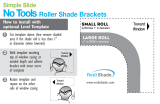Page is loading ...

Valance Bracket
(VB13) x 3
1
AC Adapter w/ Extender
(20ACC)
Qty:1
CUSTOMER SERVICE
Contact us at 303.652.6164 for additional information. English speaking customer service representatives are available
Monday through Friday, from 7am - 4pm (MST). Please visit www.ShadeInfo.com to register your shade purchase.
IMPORTANT INFORMATION
We recommend two (2) people install this shade. Retain these instructions for future use. A power drill, tape measure,
leveling device, and Phillips screwdriver bit are recommended for installation (not included). Note: this shade must be
installed into wood studs. If woods studs are not available, anchoring hardware must be used (not included).
Tools required: phillips screwdriver, leveling device (laser level, standard level, etc.), and power drill (if pre-drilling the holes).
Note: your parts and fabric may dier in color than shown in this manual. Parts shown are not to scale. Pre-installed parts are not
shown in the part list below.
Remote Control and Related Hardware
Cable Tie Down System and Related Hardware
1.2 in Screw
(S09) x 6
Cable (RCS-CAB12) x 2
Cable Bracket System (RCS-CB12)
Cable Bracket - x 2
1 in Cable Bracket Screw (x4)
1 1/8 in Anchors (x4)
Remote Holder (x1)
0.75 in Anchor (x2)
Holder Bracket (x1) Screws (x2)
Remote Control w/ Battery (x1)
Hex Key (x1)
Cable Bolt
Cable Bolt Nut
Hex Lock
Remote Control and Mount System (14RIRC)
PARTS THAT ARE IN THE HARDWARE BOX
Outdoor Motor Operated Sun Shade with Valance
Installation and Care Instructions
(Installation video available at www.shadeinfo.com)

Important: Do Not Cut the Antenna
Your shade has an antenna that allows the Remote Control to communicate with the
shade motor. Please do not cut the antenna (see antenna in Fig A).
Step 2: Determine Your Installation Type
WALL INSTALLATION
For wall installations, if there is a ceiling that overhangs the shade, you need
to allow at least 1 inch (2.54 cm) of clearance above the Valance Bracket to
allow the Valance to hook onto the Valance Bracket. See (Fig D).
Make sure the plastic tabs on your Valance Brackets are pointing towards
the ground (Fig E). Use the 1.2 inch Valance Bracket screws to install your
Valance Brackets.
CEILING INSTALLATION
For ceiling installations, if there is a wall behind the shade, you need to
allow at least 1 inch (2.54 cm) of clearance behind the Valance Bracket
to allow the Valance to hook onto the Valance Bracket. See (Fig F).
Make sure the plastic tabs on your Valance Brackets are pointing out,
towards you (Fig G). Use the 1.2 inch screws to install your Valance
Brackets.
It is very important that all brackets are perfectly aligned with each other.
Wall Installation
Ceiling Installation
Fig A
Fig B
Fig C
Fig F Fig G
Fig D
Fig E
Your shade is shipped with a protective lm to prevent scratching during shipping.
Please remove this lm prior to installation.
2
Plastic tab
Plastic tab
1’’ or more
1’’ or more
Step 1: Remove Protective Film from Valance
Determine your type of installation. Your sun shade can be hung from a wall or a ceiling.
(Fig B) illustrates a wall installation, (Fig C) illustrates a ceiling installation.
Step 3: Install Valance Brackets (read entire step before install)
Your shade includes three (3) Valance Brackets, you must install at least two (2) of them.
Install one (1) Valance Bracket near each end of the shade. Note: the Valance Brackets
cannot be installed on the extreme edges of the shade, you will need to allow at least 2
inches (5 cm) at the ends of each side. We recommend installing the Valance Brackets
on the closest stud to each end of the shade, remembering to allow at least 2 inches (5
cm) from each end. If wood studs are not available, you will need to use anchors (not
included).
If you are installing the third Valance Bracket (recommended), we suggest installing
it on a wood stud near the center of the shade. It needs to be aligned with the two (2)
end Valance Brackets. If wood studs are not available, you will need to use anchors (not
included). Visit your local hardware store for more information.
Your shade includes a paper template to help align your pilot holes. Use of the template
is optional, but recommended. To use the template, temporarily adhere to your surface.
Make sure the template is at, level and unwrinkled before adhering it to your surface.
Remove the template before you install your Valance Brackets.
Important note: your shade will not install correctly unless your Valance Brackets are
perfectly aligned with each other. We recommend using a laser level (not included) to
align the screw holes.

Step 4: Install the Shade
WALL INSTALLATION
For wall installations, rst hook the back of the Valance on
the top of the Valance Brackets (Fig H), then rotate the shade
down and click into place (Fig I).
Note: you may need to push the plastic tabs on the Valance
Brackets to help the shade click into place.
CEILING INSTALLATION
For ceiling installations, rst hook the back of the Valance
on the back of the Valance Brackets (Fig J), then rotate the
Valance upwards and click it into place (Fig K).
Note: you may need to push the plastic tabs on the Valance
Brackets to help the shade click into place.
Step 5: Make sure your shade is charged
Check to make sure your shade is fully charged. e AC adapter button will be green if your shade has a full charge.
If adapter button is red, charge your shade before installing. To charge your shade, connect it to a standard 110V
electrical outlet using the included AC adapter. An extender has been included to extend the length of the charging
adapter. is is optional to use. If you want to use this extender simply plug it into the AC adapter and then plug the
AC adapter into a standard 110V electrical outlet. e battery will fully charge in approximately 6-8 hours. e AC
adapter indicator light will turn green when shade is fully charged. If the indicator light is red, the shade battery is
charging.
Note: Your AC adapter is not water resistant and should not be le outside during inclement weather.
Step 6: Install Battery in Remote Control
Your Remote Control requires a CR2430 (3V)
button cell lithium battery (pre-installed). To
activate the Battery, remove the battery insulator by
pulling on the plastic tab (see Fig L).
is product contains a button battery. If
swallowed, it could cause severe injury or death in
just 2 hours. Seek medicial attention immediately.
If the battery is working correctly, the red light in
the upper right corner of the Remote Control should
illuminate when you press the stop button.
Your Remote Control has ve (5) buttons, Up,
Down, Stop, channel increase and channel decrease.
Please see (Fig M) to familiarize yourself with these
buttons.
Fig H
Fig I
Fig J
Fig K
Fig M
Fig L
3
Up
Down
Channel
Increase
Channel
Decrease
Stop
Top of Remote
Channel 1
Channel 2
Channel 5
Channel 4
Channel 3
Pull tab to remove

Step 7: Set your top and bottom limits
When rolling your shade up or down, you have the option of stopping the fabric at any position by pushing the stop
button on your Remote Control. Your shade is pre-programmed with a “Fabric Top Limit” and a “Fabric Bottom
Limit”. ese are the points where the fabric will stop rolling without you pushing the “stop” button. e default
“Fabric Top Limit” is approximately 4’’ below the valance. e default “Fabric Bottom Limit” is approximately 96’’
below the Valance. If you are satised with these pre-programmed limits, you can skip to Step 7. If you would like to
change your top and bottom limits, you will rst need to delete the factory limits.
DELETE FACTORY LIMITS THEN PUT YOUR SHADE INTO “LIMIT SETTING MODE”
To delete the top and bottom limits, follow these steps: (remember, your shade
must be on channel one (1) before you proceed). e three buttons listed below
must be pressed within ten (10) seconds of each other.
1. Press the program button (see Fig N) on the back of the remote. (e fabric
will jog and the motor will beep)
2. Press the “Down Button” on the front of the remote. (e fabric will jog and
the motor will beep)
3. Press the program button on the back of the remote control. (e fabric will
jog and the motor will beep four times).
To enter “limit setting mode”, follow these steps: (remember, your shade must
be on channel one (1) before you proceed). Note: e three (3) buttons listed below must all
be pressed within ten (10) seconds of each other (if this is not done, the motor will go back into
normal operation mode). You must set both the top and bottom fabric limits to complete this
process
1. Press the program button (see Fig N) on the back of the Remote
Control (e fabric will jog and the motor will beep)
2. Press the “Up Button” on the front of the Remote (e fabric will jog and the motor will beep)
3. Press the program button on the back on the Remote Control (e fabric will jog and the
motor will beep four times)
4. You are now in “limit setting mode
Back of
Remote Control
Fig N
Program Button(recessed)
*we suggest using a
paper clip to push
this recessed button
To set your Top Fabric Limit, follow these steps:
1. Using the up/down button, position the fabric where you want the Top Fabric Limit to be located, press stop
once (we recommend leaving at least one (1) inch of fabric unrolled).
2. Now press and hold the Stop Button. e fabric will beep four times as you hold the button down, jog once,
then beep one more time. You can now release the button.
Now, set your Bottom Fabric Limit, by following these steps:
1. Using the up/down button, position the fabric where you want the Bottom Fabric Limit to be located, press stop.
2. Now press and hold the Stop Button. e fabric will beep four times as you hold the button down, jog once,
then beep one more time. You can now release the button.
Your shade should now have top and bottom fabric limits set on channel one (1). Aer setting your bottom
limit, the shade will exit limit setting mode automatically. Test your shade to make sure it stops in the locations
you set. Remember, you must set both top and bottom fabric limits to exit limit setting mode. If you purchased
more than one (1) shade, we recommend setting the top and bottom fabric limits for each shade with its original
Remote Control. If you are not happy with the limits you set, or if the process did not work correctly, go back to the
beginning of this step (6), and start again.
IMPORTANT- Do not allow your shade to go up into the valance, if it does, press “stop” immediately and lower your
shade. Failure to press stop will cause damage to your motor, as the motor will continue to try to roll up until the
“stop” button is pressed.
4
Disregard these buttons

Step 8: Mount Remote Control to Wall (optional step)
Step 9: Install Cable Tie Down System (optional step)
Your shade includes a Cable Tie Down System to keep your shade secured during mild wind conditions. If you
will be using your shade indoors and do not plan to use the Cable System, you can skip this step. If you intend on
installing the Cable Tie Down System, rst determine if your particular application is suitable for the Cable System.
If you cannot anchor the bottom of your Cable directly underneath the point where the Cable enters the Valance
(see Fig R), then you will not be able to use the provided Cable system. Please see (Fig R) for illustrations showing
appropriate and inappropriate Cable installations. If you cannot use the Cable System, you will need to nd another
way to secure your shade during windy conditions. We oer a Bungee Tie Down System for purchase on our website
that may better suit your application. Contact us for more information.
Fig O Fig P
Fig Q
Acceptable Cable Installation Unacceptable Cable Installation
Fig R
To install your Cable
Tie Down System,
start by screwing
the Cable into your
Valance (See Fig S).
Next, roll your Fabric down
to your desired Bottom
Limit (if you haven’t already
programmed your Bottom
Limit, please refer to Step 6)
and make a horizontal mark
below both Bottom Tube
Plugs (see Fig T).
Fig S
Fig T
Your shade includes a Remote Control Holder
that allows you to mount your Remote Control
to a wall/beam.
Important: if you mount your Remote Control,
please make sure the remote is in a covered
location. e Remote Control should not be
exposed to rain, snow or direct sunlight.
5
To install, place the Holder Bracket against the installation surface with the narrow side against the wall/beam and
install it using the two Small Screws (Fig O).
Next, slide the Holder onto the Holder Bracket (Fig P). Now slide the Remote Control into the holder bracket (Fig Q).
Note: e holder bracket may have sharp edges, please handle with care.

Next, thread the Cable through the Bottom Tube Plug and make a vertical mark where the Cable intersects the
horizontal mark (see Fig U). Note: you may need to roll the Fabric up to complete this part of the process.
Align the top of the Cable Bracket with the horizontal line and centered on the vertical line you created using the
Cables (see Fig V) and install using the provided 1 inch Screws (two screws per Cable Bracket). Note: the Cable Bolt
and Cable Bolt Nut will need to be removed before you can install the Cable Bracket.
Loosen the Bracket Lock Screw and thread the Cable through the Cable Bolt. Pull the Cable taut and tighten both
the Cable Bolt Nut using a wrench (not included) and Hex Lock using the included Hex Key (Fig W). Cut any excess
Cable slack underneath the Cable Bracket with wire cutters (not included) (Fig X).
Step 9: (continued)
Fig U Fig V Fig W
Fig X
Remote and Shade Programming
USING ONE (1) REMOTE TO OPERATE MULTIPLE SHADES (optional)
If you have not already done so, remember to set the top and bottom fabric limits for each shade you purchased (with
its original remote, see step six (6)).
Your remote control has ve (5) usable channels. Each channel can operate one (1) shade. All shades come
programmed to operate on channel one (1) of their original remote. If you purchased multiple shades, you have the
option of controlling up to ve (5) shades with one (1) Remote Control.
Before you program one (1) remote control to operate multiple shades, make sure you know which remote goes
with each shade. You must have all remote controls present to complete this step. Decide which shade you want
to operate on channel one (1), this will be your primary shade. e remote that goes with this shade will be your
primary remote. Your other shades will operate on channels 2-5 of the primary remote.
1. Put your primary remote on channel two (2) by pressing the “channel increase” or “channel decrease”
button until channel two (2) is illuminated (remember, channel one (1) is already programmed to operate
your primary shade).
2. Next, determine which shade you want to operate on channel two (2) (on the primary remote). is is
your secondary shade. Make sure the remote for the secondary shade is on channel one (1). Using the
remote for the secondary shade, press the Program button on the back of the remote once (the motor will beep
and the fabric will jog). en press the program button again (the motor will beep and the fabric will jog).
3. Using your primary remote, press the Program button once, the fabric will jog and the motor will beep 7 times.
4. Your secondary shade now works on channel two (2) of your primary remote.
5. To add additional shades, set your primar y remote on channel 3, 4 or 5, and rep eat this process with the
remote for your 3rd, 4th or 5th shade.
All buttons must be pressed within 10 seconds of each other or the motor will return to normal operation mode.
6

You can now control each shade individually by selecting their channel on your primary remote or you can control
all shades at the same time on the primary remote by lighting all ve (5) channels. Press the “channel increase” or
“channel decrease” buttons until all ve (5) channels are illuminated.
Programming Help
ERASING TOP AND BOTTOM LIMITS
If your top and bottom fabric limits programming did not work properly or you want to change them, see the
following instructions.
Before you begin this step, make sure your remote is on the correct channel for that shade. Additionally, we strongly
recommend that you use the original remote for your shade when erasing or changing limits.
1. Press the Program button on the remote one time (the motor will beep).
2. Press the “down” button one time (the motor will beep).
3. Press the Program button one time (motor will beep four times and fabric will jog),
Your top and bottom limits have been erased and you can now re-set them (see step 6).
Remember, all three buttons must be pressed within ten(10) seconds, or the motor will return to normal operation
mode. To set new upper and lower fabric limits, see step 6 for instructions.
Warning: If your remote has all 5 channels illuminated, you will erase the limits for all shades you are controlling
ERASING ALL FREQUENCIES ON THE REMOTE AND SHADE (and re-establish a connection)
If your remote and/or shade are not working properly, you can reset the remote and shade. is process will clear
the frequency of the shade and selected channel on the remote. It will also erase any top and bottom fabric limits you
may have set.
(If your shade motor does not respond to your remote during this step, skip to the
step B. Before you begin, make sure your remote is on the channel you wish to erase
(usually channel 1).
1. Press the Program button on the remote one time (the motor will beep and
the fabric will jog).
2. Press the stop button one time (the motor will beep and the fabric will jog).
3. Press the Program button one time (motor will beep several times and fabric
will jog). If this process worked correctly, your remote will no longer function.
Before you begin this step, make sure your remote is set to the channel you wish to
program for your shade (usually channel 1). Your shade battery must be charged for
this process to work.
1. To reprogram your shade you will need to press the clear reset button (found
next to the antenna) for three seconds, (see Fig Y)
2. Once you release the button, the motor will beep (long beep) .
3. Press the Program button. e motor will beep and the fabric will jog.
4. Press the Program button. e motor will beep.
5. Press the “up” button (the motor will beep several times and the fabric will jog).
Your remote control is now programmed with your shade. Now you can set your upper and lower limits. See step
6 for these instructions. NOTE: If you accidentally press “down” instead of “up” during this process, the up/down
fuctions on your remote will be reversed. If this occurs, complete this process again starting with Step A.
Step A: Delete shade/remote connection and fabric limits
Step B: Re-establish shade/remote connection
Fig Y
7

Problem Possible Reasons Solution Process
Remote does not work
Remote control battery is dead
or has not been installed
Remote frequency has been
deleted
Shade needs to be charged
Remote battery not installed
correctly
Remote is not on correct
channel
Install battery or replace battery
(1 battery included in package)
Re-program Remote
Charge Shade
Install battery correctly
Place remote on correct
channel
see installation instructions
(step 5)
See “programming help”
follow instructions: erasing all
frequencies (pg 7)
Use included AC adapter and
plug in shade
Remove battery, and reinstall
with correct polarity
Use the channel increase/
channel decrease buttons to
get shade on correct channel
(usually channel 1)
Up and down functions
reversed on remote (remember,
remote must be held in the
correct position, with channel
lights in the upper right corner) Shade has been unrolled all
the way down (without a lower
limit) and continued back up
the other side.
Roll shade down until fabric
rolls up other side of shade.
See “programming help”
follow instructions: erasing all
frequencies (pg 7)
Push “up” button on shade
(shade should roll down).
Allow shade to roll all the way
down and continue back up.
Press “stop” when fabric nears
the top of the shade. Set upper
and lower limits (see step 7)
Top and bottom fabric limits
did not save correctly
Remote signals not successfully
received by motor
Set Upper and Lower Limits
again
See Step 7 for instructions
To clean your shade fabric, simply rinse with water and soap and scrub with a soft brush. Remember to unplug your
shade before cleaning. Do not allow the motor to get wet. Note: using bleach or an abrasive cleaner will void your
warranty. Roll the shade down to air dry. Your shade should be rolled up during high wind conditions.
Maintenance
Additional information
An instructional video is available on our website (www.shadeinfo.com) if you need additional help installing or
programming your shade.
303.652.6164 (phone)
Don’t forget to send us your warranty/registration card.
www.shadeinfo.com
M1046
Troubleshooting
8
Programming Error
Re-Program Remote
/