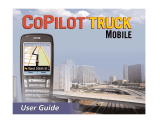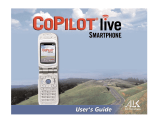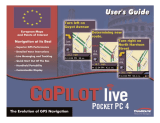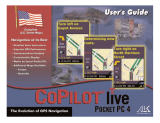Page is loading ...

Quick Reference Guide
R E M O T E S T A R T A N D S E C U R I T Y S Y S T E M
QuickStart App
Menu Bar and Screens
800.433.3487
www.EscortInc.com
4
Menu Bar Description
This screen is the default screen for direct access to all your remote
commands. Select any command on the Home screen to perform it
.
This screen provides alerts and notifications from the system. New alerts or
notifications are indicated by a red circle above the Alerts icon which also
indicates the number of uncleared notifications received. The available Alerts
may vary depending on the type of system installed in your vehicle.
This screen allows you to access and personalize your vehicle settings.
This screen allows you to access QuickStart GPS features (requires QuickStart
GPS hardware and GPS Secure service plans).
Access settings and other advanced app features. Go to More/Settings to log
in to QuickStart, and use in-app Help function to explore additional feature
details.
Home
Alerts
Cars
Track
More
Screens
ESCORT Inc.
5440 West Chester Road
West Chester OH 45069
©2011 ESCORT Inc. ESCORT®, QuickStart™ are trademarks of ESCORT Inc. Features, specifications and prices subject to change without notice.
Please visit www.EscortInc.com/QuickStart for the latest updates and information about your
QuickStart system.
Home Screen
More Screen
Trac
k ScreenCars Screen

Basic Commands At A Glance
3
Setting Up QuickStart
2
Congratulations on the purchase of your state-
of-the-art ESCORT QuickStart system. Reading
this manual prior to using your system will get
you off to a quick and smooth start.
Start Here
Before you can start using your system, the
following steps must be performed:
1 Download the free QuickStart
application to your smartphone from the
iTunes App Store or Android Market site
depending on which brand you own. Links to
download Android apps are also available at
www.EscortInc.com/QuickStart
2 Have the QuickStart system installed by
your authorized ESCORT dealer. Once
installed and activated by the installer, you
will receive an e-mail prompting you to
activate your account. Your installer can also
provide you with information about your
system.
3 After you activate your account, enter
your username and password on the More/
Settings tab of the handset app to activate
your QuickStart app.
4 Once you have completed the log-in
process on your smartphone, you can begin
using your app to control your vehicle(s).
From the Car screen, select the vehicle you
wish to send commands to.
NOTE 1: Accessing QuickStart GPS features
in the app requires installation of QuickStart
GPS module.
NOTE 2: Accessing Home Control features in
the app requires compatible home security
panel. See www.alarm.com for more details
on compatible hardware.
NOTE 3: Smartphone coverage for GPS and
other features may differ by platform. Please
visit www.EscortInc.com/QuickStart for the
most current information on app/
smartphone coverage.
NOTE: The amount of time it takes for your
vehicle to respond to a command can be
affected by cellular coverage or network
congestion.
NOTE: Your QuickStart module
automatically checks for up dates once every
24 hours. During updates, system operation
is disrupted for approximately one minute.
Menu Bar
System Commands
Select this icon to lock the vehicle. When a
confirmation message is received, select it
to clear.
Select this icon to unlock the vehicle. When
a confirmation message is received, select it
to clear.
Select this icon to remote start* your vehicle.
When a confirmation message is received,
select it to clear. The vehicle remote starts
and stays running for the programmed run
time*. Select this icon again to turn off the
engine during the run time.
Select this icon to open trunk. A dialog box
will open, asking you to confirm you want
to open the trunk. Select “Yes” to confirm,
or “No” to cancel the request. If you selected
“Yes”, select again to clear the confirmation
message when it pops up.
Select this icon to activate panic mode for
30 seconds. Select again during this time to
turn off. This feature is used to attract atten
-
tion if in a threatened position.
Your vehicle responds exactly the same, with
audible and visual confirmations, for both
QuickStart and remote control commands.
For more information on app features, use the
in-app Help function.
System Commands Description
* See your Remote Start system user’s guide or
installer for important information about
starting a manual transmission vehicle and
how long the engine will run when remote
started.
/