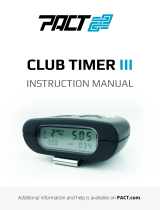20 21
Features and Specifications
GPS Revceiver
• SiRFstar III
Display Type
• 280 LED Alphanumeric
• 4-Levels of Brightness Control, including
Full Dark Mode
Power Requirement
• 12VDC, Negative Ground
• SmartCord (included)
Preferences
• Power-On Indication
• AutoPower
• Units
• Voice Alerts
• Brightness
• Markers
• OverSpeed
• Detector Brand
• AutoMute
• Meter
Dimensions (Inches)
• 0.68
" H x 2.35" W x 3.75" L
Patented Technology
PASSPORT is covered by one or more of
the following U.S. patents:
7,576,679 7,397,416 7,388,537 7,098,844
6,836,238 6,779,765 6,693,578 6,670,905
6,614,385 6,587,068 6,400,305 6,249,218
6,127,962 6,069,580 5,668,554 5,600,132
5,587,916 5,559,508 5,446,923 5,402,087
5,365,055 5,347,120 5,305,007 5,206,500
5,164,729 5,134,406 5,111,207 5,079,553
5,049,885 5,049,884 4,961,074 4,954,828
4,952,937 4,952,936 4,939,521 4,896,855
4,887,753 4,862,175 4,750,215 4,686,499
4,631,542 4,630,054 4,625,210 4,613,989
4,604,529 4,583,057 4,581,769 4,571,593
4,313,216 D314,178 D313,365 D310,167
D308,837 D296,771 D288,418 D253,752
Canadian patents:
2,381,585 2,337,077 2,330,964 1,295,715
1,295,714 1,187,602 1,187,586
European patents:
1,145,030 1,090,456
Other Patents Pending.
Specifications
21
Speed Cameras
How Speed Cameras Work
There are several types of fixed position
speed cameras used, including radar, laser,
induction loop and photo-based.
Radar and laser based cameras are
typically mounted near the road and
transmit a short range signal across the
lanes monitored. Since this signal is
transmitted across the road instead of
down the road like many handheld
systems, detecting them in time is critical.
Another technology used is an
inductive loop system. This type of system
utilizes wire buried just beneath the
surface of the road to trigger a computer
which calculates speed between the two
points.
Photo-based systems take two sets of
pictures of all passing vehicles between
two separate fixed locations. Both sets of
photographs are date and time stamped,
which enables the system to calculate
average speed between the two locations.
Fixed speed cameras can also be set
up to monitor one to four lanes of traffic in
the same direction. To achieve this, a
sensor is installed in each lane and a wide
angle camera lens is used to photograph
the vehicle which is speeding.
Red Light Cameras
How Red Light Cameras Work
Red-light cameras use three basic things:
1) a camera, 2) a way to trigger the camera,
and 3) a computer.
An intersection may have more than
one camera to monitor traffic from
multiple directions. The trigger is typically
a series of wires buried just beneath the
surface of the road. These wires are
separated by a pre-set distance in order to
create a magnetic field or induction loop.
Once a vehicle is in the intersection, the
loop or circuit becomes closed and alerts
the computer to take a picture.
In some states, tickets are issued to
the car’s owner, no matter who’s actually
driving. In this case, the red-light camera
only needs to photograph the vehicle’s
rear license plate. In other states, the
actual driver is responsible for paying the
ticket. In this case, the system needs a
second camera in front of the car, in order
to get a shot of the driver’s face.