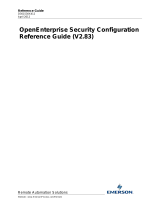Page is loading ...

Reference Guide
D301513X412
April 2012
Remote Automation Solutions
Website: www.EmersonProcess.com/Remote
OpenEnterprise Menus Reference Guide
(V2.83)

Reference Guide
D301513X412
April 2012
OEMenus
- i -
Contents
1 OEMenus..................................................................................................................................1
1.1 Custom Menus....................................................................................................................1
1.1.1 Example View Custom Menu .......................................................................................1
1.1.2 Example OEDesktop Custom Menu.............................................................................1
1.2 Sources, Targets and Actions.............................................................................................2
1.2.1 Source and Target........................................................................................................2
1.2.2 Actions..........................................................................................................................2
1.2.2.1 Load File ................................................................................................................2
1.2.2.2 Load File with Parameters.....................................................................................2
1.2.2.3 Load File from OPC Tags ......................................................................................2
1.2.2.4 Database Update...................................................................................................2
1.3 Views and Data Sources.....................................................................................................3
1.3.1.1 The Data Source - Tables or Tags?.......................................................................3
1.4 Views and their Data Display..............................................................................................3
1.4.1 Views Displaying Data from Table Columns................................................................3
1.4.2 Views Displaying Data from OPC Tags........................................................................4
1.4.3 Views Displaying other types of Data...........................................................................4
1.5 Parameters and Aliases......................................................................................................4
1.5.1 Parameter - definition...................................................................................................4
1.5.2 Alias - definition............................................................................................................4
1.5.3 Aliases and Parameters - what's the difference?.........................................................5
1.5.4 User defined string Aliases...........................................................................................5
1.5.5 Aliases that are class attributes....................................................................................5
1.5.6 Aliases reduce display creation....................................................................................5
2 The Two Types of Alias ...........................................................................................................7
2.1 String Aliases......................................................................................................................7
2.1.1 Graphics View...............................................................................................................8
2.1.2 Trend View....................................................................................................................8
2.1.3 SQL View (.DBX File)...................................................................................................8
2.1.4 Notes View....................................................................................................................8
2.1.5 Web View......................................................................................................................9
2.2 Class Aliases.......................................................................................................................9
2.2.1 Alarm View Aliases.......................................................................................................9
2.2.2 Signal View Aliases....................................................................................................10
2.2.3 Report Selector Aliases..............................................................................................11
3 Three Types of Parameter.....................................................................................................13
3.1 Resolved String Alias Parameters....................................................................................13
3.1.1 Graphics View.............................................................................................................13
3.1.2 Trend View..................................................................................................................13
3.2 Resolved Column Alias Parameters.................................................................................13
3.2.1 Alarm View..................................................................................................................13

Reference Guide
D301513X412
April 2012
OEMenus
- ii -
3.2.2
Alarm Ribbon (Banner) View......................................................................................13
3.2.3 SQL View....................................................................................................................14
3.2.4 Notes View..................................................................................................................14
3.3 Constant Values................................................................................................................14
4 OEMenus View by View.........................................................................................................14
5 Accessing OEMenu Editor....................................................................................................15
5.1 View Components.............................................................................................................15
5.1.1 Alarm Banner View.....................................................................................................15
5.1.2 Alarm View..................................................................................................................15
5.1.3 OE Notes View ...........................................................................................................15
5.1.4 OE Trend View...........................................................................................................15
5.1.5 OE SQL View..............................................................................................................16
5.1.6 OE Graphics View ......................................................................................................16
5.2 OEDesktop........................................................................................................................16
6 Menu Editor Dialog................................................................................................................17
6.1 Reordering Menu Items.....................................................................................................17
7 Menu Commands...................................................................................................................17
7.1 Creating Menus.................................................................................................................18
7.2 Renaming Menus..............................................................................................................18
7.3 Copying Menus.................................................................................................................19
7.4 Pasting Menus ..................................................................................................................20
7.5 Deleting Menus.................................................................................................................20
8 Menu Separators....................................................................................................................20
9 Menu Groups..........................................................................................................................21
9.1 Creating Menu Groups......................................................................................................21
9.2 Create Menu Groups.........................................................................................................21
9.3 Copy Menu Groups...........................................................................................................22
9.4 Paste Menu Groups..........................................................................................................23
9.5 Invoke All Menu Group Option..........................................................................................23
9.5.1 Group Color Change ..................................................................................................23
9.5.1.1 Runtime................................................................................................................23
9.5.2 Invoke All Submenu Items..........................................................................................24
10 Direct Invoke..........................................................................................................................24
11 Insert Custom Group Menu Before Parent Menu...............................................................25
11.1 Removing the Custom Group Menu..............................................................................26

Reference Guide
D301513X412
April 2012
OEMenus
- iii -
12
Target......................................................................................................................................27
12.1 Target - Views................................................................................................................27
12.2 Target - OE Control Display ..........................................................................................28
12.3 Target - Data Server......................................................................................................29
12.4 Target - Windows Applications......................................................................................29
13 Action......................................................................................................................................29
13.1.1 Standard Actions Available.....................................................................................30
13.1.2 Extra Actions Available ...........................................................................................30
13.1.3 Single Action Only Available...................................................................................30
14 [Enable/Disable] Button........................................................................................................30
14.1 Tabular Data Type Views ..............................................................................................30
14.1.1 Data Source ............................................................................................................31
14.1.2 Enable Menu When Condition Occurs....................................................................32
14.1.3 Enable Menu When Condition Generates an Error................................................32
14.1.4 Conditions ...............................................................................................................32
14.1.5 Equals .....................................................................................................................32
14.1.6 Greater Than...........................................................................................................32
14.1.7 Less Than................................................................................................................32
14.1.8 Range......................................................................................................................32
14.1.9 Value 1....................................................................................................................32
14.1.10 Value 2.................................................................................................................33
14.1.11 Available Columns ...............................................................................................33
14.1.12 Currently Available List ........................................................................................33
14.1.13 Auto Insert Alias...................................................................................................33
14.1.14 Add Column Button..............................................................................................33
14.1.15 Remove Button ....................................................................................................33
14.1.16 Use This Configuration ........................................................................................33
14.2 Tag Data Type - Graphics View ....................................................................................34
14.2.1 Data Source ............................................................................................................34
14.2.2 Enable Menu When Condition Occurs....................................................................34
14.2.3 Enable Menu When Condition Generates an Error................................................35
14.2.4 Conditions ...............................................................................................................35
14.2.5 Greater Than...........................................................................................................35
14.2.6 Less Than................................................................................................................35
14.2.7 Range......................................................................................................................35
14.2.8 Value 1....................................................................................................................35
14.2.9 Value 2....................................................................................................................35
14.2.10 Currently Available List ........................................................................................36
14.2.11 Auto Insert Alias...................................................................................................36
14.2.12 Add Alias Button...................................................................................................36
14.2.12.1 New Alias Dialog (Trend View source)............................................................36
14.2.12.2 Alias Definition Dialog (Graphics View source)................................................36
14.2.12.3 Alias Name........................................................................................................37
14.2.12.4 Alias Object.......................................................................................................37

Reference Guide
D301513X412
April 2012
OEMenus
- iv -
14.2.13
Remove Button ....................................................................................................37
14.2.14 Use This Configuration ........................................................................................37
14.3 Tag Data Type - Trend View .........................................................................................37
14.3.1 Enable Menu When Condition Occurs....................................................................39
14.3.2 Enable Menu When Condition Generates an Error................................................39
14.3.3 Conditions ...............................................................................................................39
14.3.4 Equals .....................................................................................................................39
14.3.5 Greater Than...........................................................................................................39
14.3.6 Less Than................................................................................................................39
14.3.7 Range......................................................................................................................39
14.3.8 Value 1....................................................................................................................39
14.3.9 Value 2....................................................................................................................40
14.3.10 Auto Insert Alias...................................................................................................40
14.3.11 Add Alias Button...................................................................................................40
14.3.11.1 New Alias Dialog (Trend View source)............................................................40
14.3.11.2 Alias Definition Dialog (Graphics View source)................................................40
14.3.11.3 Alias Name........................................................................................................41
14.3.11.4 Alias Object.......................................................................................................41
14.3.12 Currently Available List ........................................................................................41
14.3.13 Remove Button ....................................................................................................41
14.3.14 Use This Configuration ........................................................................................41
15 [Configure] Button.................................................................................................................41
15.1 Configuration Dialogs ....................................................................................................42
15.2 Configuring Different Actions.........................................................................................42
15.2.1 Load File Only.........................................................................................................42
15.2.1.1 Load File - Tabular View Source ........................................................................42
15.2.1.1.1 File Name Field / List General......................................................................43
15.2.1.1.2 File Browse Button .......................................................................................43
15.2.1.1.3 File Path Field...............................................................................................44
15.2.1.1.4 Always Reload This File...............................................................................44
15.2.1.2 Load File - Tag Data Source...............................................................................44
15.2.1.2.1 File Name OEGraphics.................................................................................45
15.2.1.2.2 File Path Field...............................................................................................45
15.2.1.2.3 Object Field...................................................................................................45
15.2.1.2.4 File Browse Button .......................................................................................45
15.2.1.2.5 Always Reload This File...............................................................................46
15.2.2 Load File with Parameters ......................................................................................46
15.2.2.1 Load File with Alias Type Parameters................................................................46
15.2.2.1.1 Graphics View Source with Parameters.......................................................47
15.2.2.1.1.1 File Name Configuration ........................................................................47
15.2.2.1.1.2 Parameters List......................................................................................47
15.2.2.1.1.3 Parameter Name....................................................................................48
15.2.2.1.1.4 Parameter Definition ..............................................................................48
15.2.2.1.1.5 Object Name ..........................................................................................48
15.2.2.1.1.6 Target Column or Alias to Resolve ........................................................48

Reference Guide
D301513X412
April 2012
OEMenus
- v -
15.2.2.1.1.7
Alias Parameter Definition Type.............................................................48
15.2.2.1.1.8 Constant Parameter Definition Type......................................................48
15.2.2.1.1.9 Alias Name.............................................................................................48
15.2.2.1.1.10 Object Name Field ...............................................................................48
15.2.2.1.1.11 Configuration Add Button.....................................................................48
15.2.2.1.1.12 Configuration Update Button................................................................48
15.2.2.1.1.13 Configuration Remove Alias Button.....................................................49
15.2.2.1.2 Graphics View Source from Data Access Tags ...........................................49
15.2.2.1.2.1 Multiple Process Points Grouped into a Symbol....................................49
15.2.2.1.2.2 File Name Field OEGraphics as Source................................................50
15.2.2.1.2.3 File Browse.............................................................................................50
15.2.2.1.2.4 Display Tag List......................................................................................51
15.2.2.1.2.5 Show Warning if No Tags Found...........................................................52
15.2.2.2 Trend View Source with Parameters..................................................................52
15.2.2.2.1 File Name List - Trend View.........................................................................52
15.2.2.2.2 Alias Parameter Type - Trend Source..........................................................53
15.2.2.2.3 Constant Parameter Type - OETrend Source..............................................53
15.2.2.3 Load File with Column Type Parmeters .............................................................53
15.2.2.3.1 File Name Field / List General......................................................................54
15.2.2.3.2 File Path Field...............................................................................................54
15.2.2.3.3 Always Reload This File...............................................................................54
15.2.2.3.4 Parameter Name ..........................................................................................54
15.2.2.3.5 Parameter Definition.....................................................................................54
15.2.2.3.6 Parameters List.............................................................................................54
15.2.2.3.7 Target Column or Alias to Resolve...............................................................55
15.2.2.3.8 Parameter Value...........................................................................................55
15.2.2.3.9 Column Name...............................................................................................55
15.2.2.3.10 Insert Alias Button ......................................................................................55
15.2.2.3.11 Configuration Add Button ...........................................................................55
15.2.2.3.12 Configuration Update Button......................................................................55
15.2.2.3.13 Configuration Remove Alias Button............................................................55
15.2.3 Database Update....................................................................................................55
15.2.3.1 Column Type Source..........................................................................................56
15.2.3.1.1 Data source General OEView ......................................................................56
15.2.3.1.2 Drag Drop Data Source Tag.........................................................................57
15.2.3.1.3 Drag Drop Column Alias...............................................................................57
15.2.3.1.4 Description....................................................................................................57
15.2.3.1.5 Display Value................................................................................................57
15.2.3.1.6 Read Only.....................................................................................................57
15.2.3.1.7 Use Runtime Dialog......................................................................................57
15.2.3.1.8 Default Value................................................................................................58
15.2.3.1.8.1 Graphics View Source............................................................................58
15.2.3.1.8.2 How to use the RunSqlScript table ........................................................58
15.2.3.1.9 Available Columns........................................................................................58
15.2.3.1.10 Currently Available List...............................................................................58
15.2.3.1.11 Remove ......................................................................................................58

Reference Guide
D301513X412
April 2012
OEMenus
- vi -
15.2.3.2
Graphics View Source........................................................................................59
15.2.3.2.1 Data Source OEGraphics View....................................................................59
15.2.3.2.2 Description....................................................................................................60
15.2.3.2.3 Display Value................................................................................................60
15.2.3.2.4 Use Runtime Dialog......................................................................................60
15.2.3.2.5 Default Value................................................................................................60
15.2.3.2.5.1 Graphics View Source............................................................................60
15.2.3.2.5.2 How to use the RunSqlScript table ........................................................60
15.2.3.2.6 Read Only.....................................................................................................61
15.2.3.2.7 Currently Available List.................................................................................61
15.2.3.2.8 Auto Insert Alias............................................................................................61
15.2.3.2.9 Add Alias Button...........................................................................................61
15.2.3.2.9.1 New Alias Dialog (Trend View source) .................................................61
15.2.3.2.9.2 Alias Definition Dialog (Graphics View source)......................................61
15.2.3.2.10 Update Alias Button....................................................................................62
15.2.3.2.11 Remove ......................................................................................................62
15.2.3.3 Trend View Source.............................................................................................62
15.2.3.3.1 Description....................................................................................................64
15.2.3.3.2 Display Value................................................................................................64
15.2.3.3.3 Use Runtime Dialog......................................................................................64
15.2.3.3.4 Default Value................................................................................................64
15.2.3.3.4.1 Graphics View Source............................................................................64
15.2.3.3.4.2 How to use the RunSqlScript table ........................................................64
15.2.3.3.5 Read Only.....................................................................................................65
15.2.3.3.6 Auto Insert Alias............................................................................................65
15.2.3.3.7 Add Alias Button...........................................................................................65
15.2.3.3.7.1 New Alias Dialog (Trend View source) .................................................65
15.2.3.3.7.2 Alias Definition Dialog (Graphics View source)......................................65
15.2.3.3.8 Currently Available List.................................................................................66
15.2.3.3.9 Remove Button.............................................................................................66
15.2.4 Launch Windows Application..................................................................................66
15.2.4.1 Column Parameters............................................................................................66
15.2.4.2 Alias Parameters ................................................................................................67
15.2.4.3 Executable File Field ..........................................................................................68
15.2.4.4 Browse Button.....................................................................................................68
15.2.4.5 Start In Field........................................................................................................68
15.2.4.6 Arguments Field..................................................................................................68
15.2.4.7 Run Field.............................................................................................................68
15.2.4.8 Available Columns..............................................................................................69
15.2.4.9 Auto Insert...........................................................................................................69
15.2.4.10 Add Column or Alias Button..............................................................................69
15.2.4.11 Add Alias Dialog ...............................................................................................69
15.2.4.11.1 Alias Name .................................................................................................70
15.2.4.11.2 Object Name...............................................................................................70
15.2.4.12 Currently Available............................................................................................70
15.2.4.13 Parameters List.................................................................................................70

Reference Guide
D301513X412
April 2012
OEMenus
- vii -
15.2.4.14
Update Button...................................................................................................70
15.2.4.15 Remove Button.................................................................................................70
16 Window Name........................................................................................................................70
16.1 Window Name Aliases...................................................................................................71
16.2 Window Name Aliases Example....................................................................................71
16.2.1 Source Display Configuration..................................................................................72
16.2.1.1 Process Point and Pick Object ...........................................................................72
16.2.1.2 Menu Editor Configuration..................................................................................74
16.2.1.3 Load File with Parameters Configuration ...........................................................75
16.2.1.4 Setting the Alias Values......................................................................................76
16.2.2 Target Display Configuration...................................................................................78
17 Window Behaviour ................................................................................................................79
17.1.1 No Parent................................................................................................................79
17.1.2 Hide Parent .............................................................................................................79
17.1.3 Close Parent............................................................................................................80
17.1.4 With Parent..............................................................................................................80
18 Window Type..........................................................................................................................80
18.1.1 MDI Child.................................................................................................................80
18.1.2 Floating Window......................................................................................................80
18.1.3 Docked....................................................................................................................80
19 [Advanced] Button ................................................................................................................80
19.1 Window Name Advanced ..............................................................................................80
19.1.1 Window Name Advanced with Alias Parameters....................................................81
19.1.1.1 Window Name.....................................................................................................81
19.1.1.2 Use Window Name.............................................................................................81
19.1.1.3 Caption Text - With 'In Tag' Type Parameters....................................................81
19.1.1.3.1 Enabling the Caption Text Field ...................................................................82
19.1.1.3.2 The differences between a Window Name and Caption Text......................82
19.1.1.4 Currently Available List.......................................................................................82
19.1.1.5 Auto Insert Alias..................................................................................................82
19.1.1.6 Add Alias Button .................................................................................................83
19.1.1.6.1 New Alias Dialog (Trend View source)........................................................83
19.1.1.6.2 Alias Definition Dialog (Graphics View source)............................................83
19.1.1.7 Update Alias Button............................................................................................83
19.1.1.8 Remove Button...................................................................................................84
19.1.2 Window Name Advanced with Column Parameters...............................................84
19.1.2.1 Window Name.....................................................................................................84
19.1.2.2 Use Window Name.............................................................................................85
19.1.2.3 Caption Text - With Column Type Parameters...................................................85
19.1.2.3.1 Enabling the Caption Text Field ...................................................................85
19.1.2.3.2 The differences between a Window Name and Caption Text......................85
19.1.2.4 Available Columns..............................................................................................85

Reference Guide
D301513X412
April 2012
OEMenus
- viii -
19.1.2.5
Auto Insert Alias..................................................................................................86
19.1.2.6 Add Column Button.............................................................................................86
19.1.2.7 Currently Available List.......................................................................................86
19.1.2.8 Remove Button...................................................................................................86
20 More Dialog............................................................................................................................86
20.1 Show Status Bar............................................................................................................87
20.2 Dock with Title Bar.........................................................................................................87
20.3 Dock with Gripper..........................................................................................................88
20.4 Docked To... ..................................................................................................................88
20.5 Resizeable.....................................................................................................................88
20.6 Restyleable....................................................................................................................88
20.7 Minimizable....................................................................................................................88
20.8 Maximizable...................................................................................................................88
20.9 Window Zoom State ......................................................................................................88
20.10 Height .........................................................................................................................89
20.11 Width...........................................................................................................................89
20.12 From Left ....................................................................................................................89
20.13 From Top....................................................................................................................89
20.14 Relative To..................................................................................................................89
20.15 Centre On...................................................................................................................89
20.16 Positional Object List..................................................................................................89
20.16.1 OE Desktop..........................................................................................................89
20.16.2 Windows Desktop ................................................................................................89
20.16.3 Mouse Position.....................................................................................................90
21 Worked Example....................................................................................................................90
21.1 STEP 1 - Create the Target View..................................................................................90
21.2 STEP 2 - Source View - Add Visible Object..................................................................91
21.3 STEP 3 - Source View - Adding Dynamic Object..........................................................91
21.4 STEP 4 - Source View - Add OPC Tag.........................................................................92
21.5 STEP 5 - Source View - Create Alias............................................................................93
21.5.1.1 1. Select the part of the tag to be substituted with an alias................................93
21.5.1.2 2. Type in the alias..............................................................................................93
21.6 STEP 6 - Source View - Define Alias Value..................................................................94
21.7 STEP 7 - Source View - Create Custom Menu .............................................................95
21.8 Example in Action..........................................................................................................97
22 Index .......................................................................................................................................99

Reference Guide
D301513X412
April 2012
OEMenus
- 1 -
1 OEMenus
The OpenEnterprise Menu Editor is a core component within the OpenEnterprise product suite that
enables inter-operability between View components within the OEDesktop environment. Menus created
with the OEMenu Editor are called Custom menus.
1.1 Custom Menus
OpenEnterprise Views are Workstation components which enable the viewing of OpenEnterprise data
within the OEDesktop environment. The View components are - Alarm View, Alarm Banner View, Alarm
Printer View, Graphics View, Trend View, Signal View, SQL View, Notes View, Web View and Report
Selector View.
Custom context menus can be created for most Views. This means that when the View is running within
the OEDesktop, for all views except the Graphics View, right clicking on the View window will display the
Custom menu (see the example below). For the Graphics View, left clicking displays the context menu.
1.1.1 Example View Custom Menu
The example below shows a Custom context menu within an Alarm View window. The selected menu
item will filter the Alarm View by Priority.
1.1.2 Example OEDesktop Custom Menu
Using OEMenus we can also extend the OEDesktop menu bar. The example below shows a number of
Custom menu items added to the OEDesktop menu bar. These have been added using the OEMenu
Editor. The selected menu item also filters the Alarm View by Alarm Priority.

Reference Guide
D301513X412
April 2012
OEMenus
- 2 -
1.2 Sources, Targets and Actions
When a Custom menu is used in OpenEnterprise, it involves a Source View, a Target (which is usually
also a View) and a menu Action.
1.2.1 Source and Target
When configuring OEMenus, it is helpful to keep in mind the concept of the Source and Target View.
One View will be the Source (i.e. the View which displays the menu item), and the other View will be the
Target (this is the View which will be loaded into the OEDesktop from the menu item). There is one
Target that is not a View at all - the OPC Server, which performs database updates from OEMenus.
1.2.2 Actions
Another concept to be clear about when using OpenEnterprise Custom Menus is that of Menu Action.
There are four options available, depending on the Source and Target components: -
1.2.2.1 Load File
This a
ction is available for all Target Views. It enables the Custom Menu on the Source View to open
another View file into the OEDesktop, or to open a Windows application (such as Notepad).
1.2.2.2 Load File with Parameters
This a
ction enables the Source application to not only open another View file within the OEDesktop (the
Target), but to also pass Parameters from the Source to the Target View.
1.2.2.3 Load File from OPC Tags
This a
ction is only available when the Source is a Graphics View and the Target is a Trend View. It
enables the user to configure a Custom menu on an object in a Graphics display that will open a Trend
View. As the Trend View opens the user is shown a dialog that lists all Tags obtained from the object on
which the Custom menu was configured on the Source View. The user can then select one or more of
these Tags to apply to the Target Trend View.
1.2.2.4 Database Update
This is th
e only option available if the Data Server has been chosen as the Target for the Custom menu.

Reference Guide
D301513X412
April 2012
OEMenus
- 3 -
1.3 Views and Data Sources
When configuring Custom menus, it is not only helpful to think in terms of which View is the Source and
which is the Target, but also to bear in mind where each View gets its data from. Where the View gets its
data from largely determines the kind of data that each View can pass or receive via a Custom menu.
1.3.1.1 The Data Source - Tables or Tags?
Whateve
r the type of View, it will source its data directly from either the OpenEnterprise Database in the
form of rows and columns, or the Bristol OPC/HDA Server in the form of OPC tags. Below is a diagram
which seeks to illustrate this.
1.4 Views and their Data Display
OpenEnterprise Views that display data from the OpenEnterprise database generally obtain that data
from one of two sources. They either get the data directly from a specialist Server component that
requests the data from the OpenEnterprise Database in the form of rows and columns (i.e. the Alarm
Server serves the Alarm View with data), or they get the data from the Bristol OPC/HDA Server in the
form of OPC/HDA tags.
1.4.1 Views Displaying Data from Table Columns
This is a list of OpenEnterprise Views which display data received in tabular format: -
• Alarm View / Event View

Reference Guide
D301513X412
April 2012
OEMenus
- 4 -
• Alarm Printer View
• Alarm Banner View
• Database Object Viewer (SQL View)
• Notes View
• Signal View (Bristol RTUs only)
1.4.2 Views Displaying Data from OPC Tags
These are the OpenEnterprise Views which display data received as OPC Tags:-
• Graphics View
• Trend View
1.4.3 Views Displaying other types of Data
These views do not display data directly from the OpenEnterprise database.
• Web View - displays data from the Web
• Report Selector - displays and generates reports found in the database
1.5 Parameters and Aliases
Parameters and Aliases are what make OEMenus such an important and useful feature of
OpenEnterprise. In general, Parameters and Aliases enable key information to be passed around
between the same or different types of Views in OpenEnterprise.
To avoid confusion, it may be helpful to first define the terms Parameters and Aliases as they will be used
within this document.
1.5.1 Parameter - definition
A Parameter is a value that is sent from the Source View via OEMenus. The Parameter is associated with
a particular Alias on the Target View, giving it a value.
1.5.2 Alias - definition
An Alias acts as a placeholder or a variable on a Target View. An Alias can be a specially formatted
string, a database attribute or a class attribute on the Target View. The Alias is given a value, or 'resolved'
by the Parameter that has been passed to it from OEMenus. Sometimes a default value can be assigned
to an Alias in configuration mode. The default Alias value is overridden by a value passed via OEMenus
during runtime operation. In runtime mode, a resolved Alias can be used as a Parameter.

Reference Guide
D301513X412
April 2012
OEMenus
- 5 -
1.5.3 Aliases and Parameters - what's the difference?
Since Aliases can be sent as Parameters when they have a value, it is tempting to think of Parameters
and Aliases as the same thing. However, functionally they are not the same. A Parameter is a value. An
Alias is a variable that must be given a value. Unless the Alias exists in a View that allows the assignment
of default values to Aliases, it has no value until it is resolved when loaded by a Custom OEMenu. When
you use a resolved Alias as a Parameter, you are not sending the Alias to the Target View, you are
sending its current value.
1.5.4 User defined string Aliases
An Alias is a variable name, so it is a string of some sort. With Views that insert Aliases into a string (i.e.
as part of an OPC tag, or an SQL statement), the string can be anything as long as it is surrounded by
"<<" and ">>" characters (i.e. <<DEVICENAME>>). We recommend using uppercase characters for this
type of Alias to distinguish it from column type Aliases, which are usually in lower or mixed case.
1.5.5 Aliases that are class attributes
Other views do not use user defined strings as aliases, but use internal class attributes within the View
itself as Aliases.
The Report Selector is such a View. You can use an OEMenu to configure a Report Selector file so that it
opens showing disabled reports by defining the Target Alias as 'ShowDisabledReports', and the value as
True.
The Alarm View has internal alias names that correspond to the attributes found in the alarmsummary
table. These attribute names can be used with OEMenus to filter the Alarm View. To filter an Alarm View
on the device name, define the Target Alias as 'devicename' (without the quotes), and the value as an
actual devicename (i.e. NORTH).
Although the concept of Parameters and Aliases may seem a little daunting at first, they are definitely
worth learning about, because ....
1.5.6 Aliases reduce display creation
Here is a very simple example to show how Aliases reduce the number of displays you need to create.
Imagine there are a number of Tanks (say nine Tanks - but it could be ninety) that need to be
monitored.
Normally, you would have to create a main display from which you select the desired Tank, and then you
would need to create a separate display for each individual Tank because each Tank would require a
unique OPC tag. However, using Aliases, instead of having to create separate displays for each Tank,
you only need to create one display, which uses one OPC tag containing one or more aliases. Then that
one display can be used to display the details for all the other Tanks.
In the example below, the main display invites users to select one of the Tanks. There are three RTUs,
each monitoring three Tanks. That would normally mean nine separate displays.

Reference Guide
D301513X412
April 2012
OEMenus
- 6 -
Because we are using Parameters and Aliases, however, we only need one display which will suffice for
all nine Tanks.

Reference Guide
D301513X412
April 2012
OEMenus
- 7 -
Each Tank has a Custom Menu on it, which runs when the user clicks on it. We can send the RTU and
Base part of the signal name as parameters each time we open the Selected Tank display and the
aliases resolve to display the tank that was selected.
2 The Two Types of Alias
There are two types of Alias. String Aliases are user defined, but Class Aliases are defined by the View
itself, so you need to know what they are so you can use them.
2.1 String Aliases
As a general rule, string Aliases are recognized by OEMenus as a string inside double chevrons (e.g.
<<ALIAS>>). String Aliases have to be inserted into a string in the Target View. The way that this takes
place varies according to the properties of the View. There are currently five Views that use string
Aliases:-

Reference Guide
D301513X412
April 2012
OEMenus
- 8 -
2.1.1 Graphics View
Aliases can be inserted into the Data Source window of a dynamic object on a Graphic View. The alias
can be entered on its own or as part of an OPC tag.
When entered by itself, the Alias is typed into the Data Source window of the dynamic object with $" "$
delimiters (e.g. $"<<DEVICENAME>>"$), which causes the defined Alias to be displayed on its own as a
string.
If the Alias is inserted as part of an OPC Tag into the Data Source window, the part of the OPC Tag
which will be replaced by the Alias is removed and the Alias is put in its place. For example, to send the
Base part of the signal to a Target View as a Parameter, if the original OPC Tag is:-
BristolBabcock.BristolOPCServer\"rtrdb1"."realanalog"."name:char:"IP1:TANK3.L
EVEL."."value:float".
Then we have to edit the OPC string to be:-
BristolBabcock.BristolOPCServer\"rtrdb1"."realanalog"."name:char:"IP1:<<BASE>
>.LEVEL."."value:float".
If this display is going to contain Custom menus of its own (i.e. it is going to become a Source View), you
will need to give the Dynamic object on which the Alias has been placed a name, so that OEMenus can
refer to the resolved Alias when the time comes to send that value to the Target View.
2.1.2 Trend View
With Trend Views, the Alias is embedded as part of the OPC Tag for a Pen. Aliases configured in this
way are displayed on the 'Parameters' Tab of the Trend Properties dialog. This enables the user to
configure an initial value for the Aliases, so that if the saved Trend is opened directly into the OEDesktop,
rather than via OEMenus, it will still show data.
2.1.3 SQL View (.DBX File)
A string Alias can be embedded into an SQL Query created with Database Object Viewer (DOV) as part
of the condition on the 'Conditions' Tab of the DOV. For example, take a query in which the name and
value of all analog signals are selected, but there is a condition on the Condition Tab which limits the
signals to those that have 'LEVEL' in their name. The condition would read name like '%LEVEL%'.
The string of the actual condition can be replaced by an Alias. For example, I could create an alias in the
condition clause by typing - name like '%<<NAME>>%'. The << and >> characters now mark this out
as a string Alias.
Now, we could create a Custom Menu on the Source View to open this SQL View file, sending a
Parameter with a name of 'NAME', defined as a constant string value, depending on what signals we
wanted to display .
The value of the Alias can also be temporarily defined on the 'Parameters' tab of the DOV, so that the
View file can be opened outside of the OEMenus system and still display a result.
2.1.4 Notes View
String Aliases within Notes View can be embedded on the Display tab in the Custom/Name field and also
on the 'Configure Default Recipient' dialog. The Aliases on the Display tab Custom/Name field will be
matched to Parameters from the Source View to filter the display of Notes in the Notes View.

Reference Guide
D301513X412
April 2012
OEMenus
- 9 -
An Alias (e.g. <<USERNAME>>) configured on the 'Default Recipient' dialog enables a Source View, or a
Custom OEDesktop menu to open the Notes View file, passing the name of a Default User to it. This will
mean that when the current user sends a note using this Notes View file, it will be automatically
addressed to the user defined as the Default Recipient from the Source Custom menu.
2.1.5 Web View
Within Web View, string Aliases can be inserted into the 'Homepage' URL field on the General
configuration page of the Web View in configure mode. They are inserted in the usual format (e.g.
<<HOMEPAGE>>), and can be part of the URL or can represent the whole URL.
2.2 Class Aliases
Class Aliases are not created by the user. They are internal class names that are used in the View itself
to configure the View.
You need to know the names of these Aliases before you can use them with OEMenus. Three Views use
Class Aliases to filter their contents:-
2.2.1 Alarm View Aliases
The Alarm View displays either current alarms or past events and alarms, depending on how it is
configured. Alarm View Column Aliases have exactly the same names as the actual attributes in the
AlarmSummary table. They can be viewed from the 'Parameters' tab of the Modify Filter Alarm View
Property dialog.
Alarm View column Aliases can be used when the Alarm View is a Target to filter the Alarm View. For
instance, to filter an Alarm View on the device name, define the Target Alias as 'devicename' (without the
quotes), and the value as an actual device name. The value can be a constant value, or based on an
object selected by the user in the Source View.
Target Alias name in
Alarm View
Values and Comments
accessarea
Filters the Alarm View according to the supplied accessarea of
the alarm
aknowleged
Filters the Alarm View according to the supplied
acknowledged state of the alarm
attribute
Filters the Alarm View according to the supplied attribute
value of the alarm
base
Filters the Alarm View according to the supplied base value of
the alarm
calloutarea
Filters the Alarm View according to the supplied calloutarea of
the alarm
cleared
Filters the Alarm View according to the supplied cleared state
of the alarm
clienttype
Filters the Alarm View according to the supplied clienttype of
the alarm
condition
Filters the Alarm View according to the supplied condition of
the alarm
description
Filters the Alarm View according to the supplied description of
the alarm
devicename
Filters the Alarm View accordin
g
to the su
pp
lied devicename

Reference Guide
D301513X412
April 2012
OEMenus
- 10 -
of the alarm
eventtype
Filters the Alarm View according to the supplied eventtype of
the alarm
extension
Filters the Alarm View according to the supplied extension of
the alarm
name
Filters the Alarm View according to the supplied name of the
alarm
operator
Filters the Alarm View according to the supplied operator of
the alarm
plantarea
Filters the Alarm View according to the supplied plantarea of
the alarm
priority
Filters the Alarm View according to the supplied priority of the
alarm
suppressed
Filters the Alarm View according to the supplied suppressed
state of the alarm
Class Aliases
2.2.2 Signal View Aliases
The Signal View displays signals from Bristol RTUs. The signals displayed can be filtered by sending
Parameters to the Signal View from any Source View via a Custom menu. The Alias names of the Signal
View are shown in the list below. Note that they are case sensitive.
Target Alias name in
Signal View
Values and Comments
rtu
Filters the Signal View according to RTU name. The value will
be the name of an RTU.
instance
Filters the Signal View according to the instance part of a
ControlWave signal name. The Instance part of a
ControlWave signal name is defined as being all characters
prior to the last full-stop, (period).
searchstring
Used to filter the Signal View for ControlWave signals. If the
Instance part of the signal name has been defined,
searchstring is assumed to be equivalent only to the Variable
part of the signal name. If the Instance has not been defined,
then searchstring is assumed to be a full string search,
including the Instance and Variable parts of the ControlWave
signal name.
signal
Filters the Signal View by specific Signal name. The value will
be the name of a signal.
base
Filters the Signal View by the base part of the Signal name.
The value will be a valid base name.
extension
Filters the Signal View by the extension part of the Signal
name. The value will be a valid extension name.
attribute
Filters the Signal View by the attribute part of the Signal
name. The value will be a valid attribute name.
logical
Filters the Signal View according to Logical Signals that are in
alarm. Value must be set to true (Lower Case).
highhigh
Filters the Signal View according to Analog signals that are in
HighHigh alarm. Value must be set to true (Lower Case).

Reference Guide
D301513X412
April 2012
OEMenus
- 11 -
high
Filters the Signal View according to Analog signals that are in
High alarm. Value must be set to true (Lower Case).
low
Filters the Signal View according to Analog signals that are in
Low alarm. Value must be set to true (Lower Case).
lowlow
Filters the Signal View according to Analog signals that are in
LowLow alarm. Value must be set to true (Lower Case).
alarm
Filters the Signal View according to the Alarm bit setting on
Alarm signals. Values can be none, enable or inhibit.
control
Filters the Signal View according to the Control Bit setting for
signals. Values can be none, enable or inhibit.
manual
Filters the Signal View according to the Manual Bit setting for
signals. Values can be none, enable or inhibit.
questionable
Filters the Signal View according to the Questionable Bit
setting for signals. Values can be none or set.
Class Aliases
2.2.3 Report Selector Aliases
The Report Selector displays published reports from the database. Every part of its configuration can
become an alias for use with OEMenus. Below are the names of the Class Aliases available for use with
the Report Selector as a Target for OEMenus.
Target Alias name in Report
Selector View
Values and Comments Default
Dataservice
The name of the data service to use. rtrdb1
AllowRuntimeConfiguration
Allow configuration settings to be
changed while in run mode.
False
ShowToolbar
Flag to indicate if the toolbar should be
shown.
False
ShowNextPrevious
Flag to indicate if the next and previous
buttons should be shown.
True
DoubleClickShowMode
Value representing the double click
view mode.
0 - All
1 - Oldest
2 - Newest
0
CalendarContextRun
Flag to indicate if the run menu item
should be displayed on the calendar
date context menu.
True
CalendarContextRunPublish
Flag to indicate if the run and publish
menu item should be displayed on the
calendar date context menu.
True
CalendarContextReportList
Flag to indicate if a list of available
reports should be displayed on the
calendar date context menu.
True
ShowAllReports
A
flag to indicate if all reports should be
displayed in the reports drop down list
and not just selected reports.
False
ShowDisabledReports
A flag to indicate if disabled reports
should be displayed in the reports drop
down list.
False
/