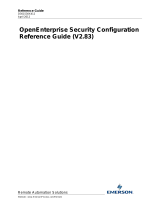Page is loading ...

Reference Guide
D301528X412
April 2012
Remote Automation Solutions
Website: www.EmersonProcess.com/Remote
OpenEnterprise Report Selector
Reference Guide (V2.83)

Reference Guide
D301528X412
APRIL 2012
Report Selecto
r
- i -
Contents
1 Report Selector........................................................................................................................1
1.1 Report Selector in OEDesktop............................................................................................1
1.1.1 Opening New file..........................................................................................................1
1.1.2 Opening a Saved File...................................................................................................2
1.2 Report Selector in its own container...................................................................................3
2 Report Selector Runtime Interface ........................................................................................3
2.1 Report Selector Menu Bar ..................................................................................................4
2.1.1 File menu......................................................................................................................4
2.1.1.1 New File.................................................................................................................5
2.1.1.2 Open File................................................................................................................5
2.1.1.3 Save File................................................................................................................5
2.1.1.4 Save As..................................................................................................................5
2.1.1.5 Print Setup .............................................................................................................5
2.1.1.6 Print........................................................................................................................5
2.1.1.7 Recent Files...........................................................................................................5
2.1.2 View menu....................................................................................................................5
2.1.3 Configure menu............................................................................................................6
2.1.4 Help menu ....................................................................................................................6
2.2 Container Toolbar ...............................................................................................................6
2.2.1 New File........................................................................................................................6
2.2.2 Open File......................................................................................................................6
2.2.3 Save File.......................................................................................................................6
2.2.4 Print ..............................................................................................................................6
2.3 Report Toolbar....................................................................................................................6
2.3.1 Print ..............................................................................................................................6
2.3.2 Save Report..................................................................................................................7
2.3.3 Email Report.................................................................................................................7
2.3.4 View in native viewer....................................................................................................7
2.3.5 Configure......................................................................................................................7
2.3.6 Next [>>] and Previous [<<] report buttons ..................................................................7
2.4 Report Filter Options...........................................................................................................7
2.4.1 Report Name ................................................................................................................7
2.4.2 Report Format...............................................................................................................8
2.4.3 Report Alias..................................................................................................................8
2.4.3.1 Primary Alias Value................................................................................................8
2.4.3.2 Set Alias Value Button ...........................................................................................9
2.4.4 Report Alias Editor Page..............................................................................................9
2.4.4.1 Report Aliases........................................................................................................9
2.4.4.2 Alias Value Change..............................................................................................10
2.4.5 Report Date ................................................................................................................10
2.4.5.1 Report Date Calendar..........................................................................................10
2.4.5.1.1 Report(s) Identified Date ................................................................................10
2.4.5.1.1.1 Multiple report color..................................................................................10
2.4.5.1.1.2 Viewing multiple published reports...........................................................11
2.4.5.1.2 Run Report Context Menu..............................................................................11
2.4.5.1.2.1 Run Report...............................................................................................12

Reference Guide
D301528X412
APRIL 2012
Report Selecto
r
- ii -
2.4.5.1.2.2
Run and Publish Report...........................................................................12
2.4.5.1.2.3 Available published reports......................................................................12
2.4.5.1.2.4 Run Report Progress ...............................................................................13
2.4.5.1.2.5 File Download Dialog ...............................................................................13
2.5 Report viewing area..........................................................................................................13
3 Report Selector Configuration.............................................................................................14
3.1 Property pages in the Container.......................................................................................14
3.2 Property Pages in the OEDesktop....................................................................................15
3.3 General Page....................................................................................................................16
3.3.1 Page Menu .................................................................................................................17
3.3.2 Default Dataservice....................................................................................................18
3.3.3 User specified Dataservice.........................................................................................18
3.3.4 Test Connection .........................................................................................................18
3.3.5 Allow Runtime Configuration......................................................................................18
3.3.6 Show Toolbar..............................................................................................................18
3.3.7 Show next and previous buttons ................................................................................19
3.3.8 Browse mode..............................................................................................................19
3.3.9 View mode..................................................................................................................19
3.3.10 Run mode................................................................................................................19
3.4 Report Selection Page......................................................................................................19
3.4.1 Page Menu .................................................................................................................20
3.4.2 Show all reports..........................................................................................................21
3.4.3 Available reports.........................................................................................................21
3.4.4 Show disabled reports................................................................................................21
3.4.5 Default Report Selection.............................................................................................21
3.4.6 Show configured formats............................................................................................21
3.4.7 Show all supported formats........................................................................................21
3.4.8 Show selected formats...............................................................................................21
3.4.9 Formats list.................................................................................................................22
3.4.10 Show disabled formats............................................................................................22
3.4.11 Default Format Selection.........................................................................................22
3.5 Aliases Page.....................................................................................................................22
3.5.1 Alias List .....................................................................................................................23
3.5.1.1 Alias Name...........................................................................................................23
3.5.1.2 Report ..................................................................................................................24
3.5.1.3 Alias Value...........................................................................................................24
3.5.1.4 Primary Alias........................................................................................................24
3.5.1.5 Display Name.......................................................................................................24
3.6 Report Date Page .............................................................................................................25
3.6.1 Show the current date ................................................................................................25
3.6.2 Show the date prior to the current date......................................................................25
3.6.3 Show the following date..............................................................................................26
3.6.4 Override report time....................................................................................................26
3.7 Calendar Page..................................................................................................................26
3.7.1 Show Run...................................................................................................................27
3.7.2 Show Run and Publish...............................................................................................27
3.7.3 Show list of available reports......................................................................................28
3.7.4 Start Time...................................................................................................................28
3.7.5 End Time ....................................................................................................................29

Reference Guide
D301528X412
APRIL 2012
Report Selecto
r
- iii -
3.7.6
Range.........................................................................................................................29
3.7.7 Report available color.................................................................................................29
3.7.7.1 Changing the default color...................................................................................30
3.7.8 Different color for multiple reports ..............................................................................30
3.7.9 Show Time of day.......................................................................................................31
3.7.10 List of All reports .....................................................................................................31
3.7.11 The Oldest report....................................................................................................32
3.7.12 The Newest report...................................................................................................32
3.8 Filter Options Page ...........................................................................................................32
3.8.1 Show all Filters ...........................................................................................................33
3.8.2 Allow report name to be selected...............................................................................33
3.8.3 Allow report format to be selected..............................................................................34
3.8.4 Allow the report date to be selected...........................................................................34
3.8.5 Allow Primary Alias value to be edited.......................................................................34
3.8.6 Allow other report alias values to be edited................................................................35
4 Index .......................................................................................................................................36

Reference Guide
D301528X412
APRIL 2012
Report Selecto
r
- 1 -
1 Report Selector
The Report Selector enables users to view, run and publish reports from any OpenEnterprise
Workstation. It is an OpenEnterprise View component, and is designed for use within the OEDesktop
environment. It can also be used on an OpenEnterprise Workstation outside the OEDesktop in its own
container.
With the Report Selector a user can:-
1. Copy a previously published report from the OpenEnterprise server to the local machine for
printing or viewing
2. Fill in reporting gaps by running, viewing and publishing unavailable published reports
3. Run a configured report and view or save it in different formats
1.1 Report Selector in OEDesktop
The Report Selector is an OpenEnterprise View component, and therefore can be loaded into a
window in the OEDesktop.
1.1.1 Opening New file
1. A new Report Selector window can be loaded into the OEDesktop by selecting the
OEDesktop>New menu item from the OEDesktop:-
2. Then select the 'OE Report Selector' file type from the list as shown here.

Reference Guide
D301528X412
APRIL 2012
Report Selecto
r
- 2 -
1.1.2 Opening a Saved File
1. A saved Report Selector file can be loaded into the OEDesktop by selecting the
OEDesktop>Open menu item:-
2. Then select the 'OE Report Selector' file type from the 'Open' dialog.
3. Then browse for and select the actual file using the browse button, highlighted in the image
below.

Reference Guide
D301528X412
APRIL 2012
Report Selecto
r
- 3 -
1.2 Report Selector in its own container
As an OpenEnterprise View component, the Report Selector has its own container, into which a
Report Selector file can be loaded.
To do this select Start>All Programs>OpenEnterprise>Views>Report Selector. This will open the
Report Selector View in its own container with the default Report Selector file (name =
<dataservice>.rpv). The default Report Selector filename is set when OpenEnterprise is installed. The
path and filename can be found in the Settings Editor component under the
'OpenEnterprise\Tasks\Window Manager\Child Applications\Report Selector Control' key. On
installation this file will have default options. You can make changes in the Report Selector container
and save them.
2 Report Selector Runtime Interface
This is the Report Selector in its own container in runtime mode. It can also be loaded into a window
within the OEDesktop. Use the Report Selector to view or print previously published reports, or create
new published reports. Details of the various features of the user interface are listed under the image
below.

Reference Guide
D301528X412
APRIL 2012
Report Selecto
r
- 4 -
2.1 Report Selector Menu Bar
These are the menu items that are available to any OpenEnterprise View that is opened in its own
container.
2.1.1 File menu
These are menu options on the Report Selector File menu.

Reference Guide
D301528X412
APRIL 2012
Report Selecto
r
- 5 -
2.1.1.1 New File
Open
s a new default Report Selector file. The default Report Selector filename is set when
OpenEnterprise is installed. The path and filename can be found in the Settings Editor component
under the 'OpenEnterprise\Tasks\Window Manager\Child Applications\Report Selector Control' key.
2.1.1.2 Open File
Open
s a previously saved Report Selector file.
2.1.1.3 Save File
If change
s are made, they can be saved using this option. If you choose this option the loaded file will
be overwritten.
2.1.1.4 Save As
Cha
nges can be made to the default file in the Report Selector's container, and these changes can be
saved. You can save the new settings under a new file name using this option.
2.1.1.5 Print Setup
Open
s the configured printer's set up pages.
2.1.1.6 Print
Prints the report that is in the viewing area. If no report is being viewed, no print will take pl
ace.
2.1.1.7 Recent Files
A list of files that have most recently bee
n loaded into the Report Selector container.
2.1.2 View menu
The View menu shows two options. The Toolbar and Status bar options hide and show the Toolbar
and Status bar of the Report Selector container. A tick indicates the object is shown, no tick indicates
that it is hidden.
The Properties... option is disabled, because the Report Selector container, is here in Runtime mode.
The Properties.. option is only available when the container is placed in Configure mode by selecting
the Configure menu item to the right of the View item.

Reference Guide
D301528X412
APRIL 2012
Report Selecto
r
- 6 -
2.1.3 Configure menu
Places the Report Selector container into Configure mode, enabling access to the Property pages.
When the container is in Configure mode, this menu item changes to Runtime.
2.1.4 Help menu
Provides options to view the Help file and the About box, which displays OpenEnterprise version,
build and contact details.
2.2 Container Toolbar
The container toolbar is the same for all OpenEnterprise View components. It provides quick options
to some of the main menu functions.
2.2.1 New File
Opens a new default Report Selector file. The default Report Selector filename is set when
OpenEnterprise is installed. The path and filename can be found in the Settings Editor component
under the 'OpenEnterprise\Tasks\Window Manager\Child Applications\Report Selector Control' key.
2.2.2 Open File
Opens a previously saved Report Selector file.
2.2.3 Save File
If changes are made, they can be saved using this option. If you choose this option the loaded file will
be overwritten.
2.2.4 Print
Prints the report that is in the viewing area. If no report is being viewed, no print will take place.
2.3 Report Toolbar
The Report Toolbar provides quick access to various functions that act on the report in the viewing
area.
2.3.1 Print
Prints the report that is currently in the viewing area.

Reference Guide
D301528X412
APRIL 2012
Report Selecto
r
- 7 -
2.3.2 Save Report
Saves the report that is currently in the viewing area.
2.3.3 Email Report
Enables the user to Email the report that is currently in the viewing area. The default email client will
open with the report file attached, and the name of the report in the message section. Select a user
and send the email.
2.3.4 View in native viewer
Opens the report in the viewing area in its native viewer. For instance, if it is an Excel file, providing
that Excel is installed on the host computer, it will be opened in Excel.
2.3.5 Configure
This option is disabled by default when the Report Selector is opened in its own container. If the
button is enabled, the user can click it to put the Report Selector into runtime mode. The button can
be enabled from the General Page of the Report Selector property pages.
2.3.6 Next [>>] and Previous [<<] report buttons
These buttons enable you to quickly navigate to the next and previous published reports that are
available on the server.
2.4 Report Filter Options
These options enable you to:-
1. Select a configured report for viewing
2. Select the format you want to view the report in
3. Define values for any aliases
4. Select a date/time for running/publishing the report
2.4.1 Report Name
Select the configured report that you want to view from the list. You may not be seeing all of the
configured reports in this list. To ensure that you can see all reports, review the Report Selection
Page of the Report Selector Configuration pages.

Reference Guide
D301528X412
APRIL 2012
Report Selecto
r
- 8 -
2.4.2 Report Format
Select the Report Format that you would like to view the report in from the list available. The format
you want to view in is not limited to the formats that have been configured for the report. You may not,
however, see all of these options, depending on how the Report Selector file is configured. To enable
more formats, see the Report Selection Page of the Report Selector Configuration pages.
2.4.3 Report Alias
This section may or may not be enabled. The Report Selector sets the BASEDATE and BASETIME
aliases depending on the date and time selected for running the report, but the DATASERVICE alias
on reports can be made available here for modification by the user. See the Aliases Page on the
Report Selector configuration pages for more information.
If the DATASERVICE alias is not enabled for modification, the Report Selector checks the report to
see if any CSV or SQL alias is defined. If there is, then this alias name appears above the Primary
Alias Value field, and the CSV list or the results of the query are shown in the value field as a drop-
down list.
The user can then select one of the available values. Otherwise, the text above the Primary Alias
Value field will display the first alias name found other than the DATASERVICE alias. This will be
deemed the primary alias, and any value assigned in the report to this alias will appear in the Primary
Alias Value field. This value, and the value of any other single value alias can be modified by clicking
the [A] button.
If no alias other than DATASERVICE is configured on the report, and the DATASERVICE alias is not
made available for modification, this section will be disabled.
2.4.3.1 Primary Alias Value
The Re
port Selector checks the report to see if any CSV or SQL alias is defined. If there is, then this
alias name appears above this field, and the CSV list or the results of the query are shown in this field
as a drop-down list.

Reference Guide
D301528X412
APRIL 2012
Report Selecto
r
- 9 -
The user then selects one of the values available. Otherwise, the text above the drop-down will
display the first alias name found other than the DATASERVICE alias. This will be deemed the
primary alias, and any value assigned in the report will appear in the value field below the alias name.
Any single value alias in the report can be modified by clicking the [A] button.
2.4.3.2 Set Alias Value Button
Open
s the Report Alias Editor.
2.4.4 Report Alias Editor Page
The Report Alias Editor is opened when the user clicks on the [A] button on the Report Selector View
runtime interface.
The Report Alias Editor enables the user to define alias values when a report is run. Note, only
aliases that are enabled using the Aliases Page of the configuration pages will be available in this list.
2.4.4.1 Report Aliases
A lis
t of the single value aliases on the selected report. If the DATASERVICE alias is not shown, it is
because it has not been selected from the global list of report aliases on the Aliases Page of the
Report Selector configuration pages.

Reference Guide
D301528X412
APRIL 2012
Report Selecto
r
- 10 -
2.4.4.2 Alias Value Change
Click on any of the 'Value' fields from the list of report aliases, and type in the required value.
2.4.5 Report Date
The Report Date control allows you to select a date and time for running the report. The date that is
initially shown in the field by default is the current date, but this can be changed on the Report Date
Page of the Property pages. Click the arrow to the right of the Report Date field to view a calendar,
from which you can choose a date and time.
2.4.5.1 Report Date Calendar
The Re
port Date Calendar enables you to select the date for which the report will be run. The time of
day can also be shown on the Calendar, but this has to be enabled on the Calendar Page of the
Report Selector Properties. The colored dates represent dates for which there are already published
reports.
2.4.5.1.1 Report(s) Identified Date
The col
ored dates indicate dates for which published reports have been found.
2.4.5.1.1.1 Multiple report color
It is possi
ble to configure the Report Selector View so that dates/times which have multiple reports
configured appear with a different colored background. This can be configured on the Calendar Page
of the Report Selector Property pages.

Reference Guide
D301528X412
APRIL 2012
Report Selecto
r
- 11 -
2.4.5.1.1.2 Viewing multiple published reports
Whe
n there is a date which contains multiple published reports, you can view a list of these published
reports and make a selection by double clicking on that date. The 'Select Report' dialog appears,
listing the available published reports for that day. Select a report and click the [OK] button.
2.4.5.1.2 Run Report Context Menu
This
context menu appears when you right click on any date in the report date calendar. Any of the
options shown in the image below can be disabled from the Calendar Page of the Report Selector's
property pages.

Reference Guide
D301528X412
APRIL 2012
Report Selecto
r
- 12 -
2.4.5.1.2.1 Run Report
This will
run the report for the selected day. The time of the report will depend on the configuration of
the Report Selector. There are three options:-
1. If you checked the 'Override report time' box on the Report Date Page of the Report Selector
configuration pages, the Report Selector will use the time defined there.
2. If you have checked the 'Show time of day' box on the Calendar Page of the configuration
pages, the report time can be changed from the time control that appears at the bottom of the
report date calendar.
3. If neither of the above options has been enabled, the Report Selector will run the report for
midnight (00:00:00 hours) on the selected day.
2.4.5.1.2.2 Run and Publish Report
This will
run and publish the report for the selected day. The time of the report will depend on the
configuration of the Report Selector. There are three options:-
1. If you checked the 'Override report time' box on the Report Date Page of the Report Selector
configuration pages, the Report Selector will use the time defined there.
2. If you have checked the 'Show time of day' box on the Calendar Page of the configuration
pages, the report time can be changed from the time control that appears at the bottom of the
report date calendar.
3. If neither of the above options has been enabled, the Report Selector will run the report for
midnight (00:00:00 hours) on the selected day.
Since the report will be published, it will show in the list of published reports the next time you select
this date for the same report.
2.4.5.1.2.3 Available published reports

Reference Guide
D301528X412
APRIL 2012
Report Selecto
r
- 13 -
This is a list of the available published reports. An asterisk after any report time indicates that there
are duplicate reports available for that time. Select one of the reports listed to view it in the viewing
area.
2.4.5.1.2.4 Run Report Progress
Whe
n you select an option from the report calendar context menu, you will see the 'Run Report
Progress' dialog.
This will update you on the progress of the requested report. When the report has been run, a file
download will be initiated, and you will be presented with the 'File Download' dialog.
2.4.5.1.2.5 File Download Dialog
This dial
og is presented before the Report Selector displays the selected report in the report viewing
area.
Select the [Open] button to open the file in the Report Selector's viewing area. Choose the [Save]
button to save it, and choose the [Cancel] button to cancel the file download.
2.5 Report viewing area
This area will change according to whether a report has been run, and the format of the report that
was run. This report is in Excel format, so it looks like and has the same controls as an Excel
worksheet. The Status bar at the bottom of the viewing area shows from left to right the name of the
report, the start time and the end time.

Reference Guide
D301528X412
APRIL 2012
Report Selecto
r
- 14 -
When a report and a report date has been selected for viewing, the Report Selector will initiate a file
download. First, you will see the 'Run Report Progress' dialog, then you will be presented with the
'File Download' dialog.
3 Report Selector Configuration
To configure the behaviour of the Report Selector View, you need to access its Property pages.
Accessing the Report Selector configuration pages is slightly different depending on whether the
Report Selector is opened within its own container or within the OEDesktop.
3.1 Property pages in the Container
To access the property pages in the container, you have to select the Configure menu item from the
container's Menu Bar. The Report Selector is then in Configure Mode, as can be seen from the
message in the centre of the Report Selector window. You can then right click and select the
Properties menu to access the Property Pages.

Reference Guide
D301528X412
APRIL 2012
Report Selecto
r
- 15 -
3.2 Property Pages in the OEDesktop
In the OEDesktop, the Report Selector Property pages are presented in two ways:-
1. When the Report Selector is first loaded into the OEDesktop, the Property pages are
presented as a wizard.
You can change the default options as you move through the wizard, or you can just accept all
the defaults by clicking the [Cancel] button, and change them later by putting the Report
Selector into configure mode.
2. When accessing the Property pages in configure mode within the OEDesktop, they are
presented not as a wizard, but as a dialog with a side menu that allows you to select any
page for modification.

Reference Guide
D301528X412
APRIL 2012
Report Selecto
r
- 16 -
There are two ways to put the Report Selector View into configure mode:-
a. Toggle runtime and configure mode by pressing the CTRL and M keys
simultaneously on your keyboard.
b. Select File>Mode>Configure from the OEDesktop menu, then File>Mode>Runtime
to place it back into runtime mode.
3.3 General Page
The General Page allows you to configure the dataservice, properties and mode of the current
instance of the Report Selector.
1/42