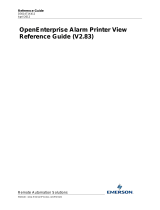Reference Guide
D301502X412
April 2012
Notes Vie
- i -
Contents
1 Notes View................................................................................................................................1
2 Configuration...........................................................................................................................2
2.1 General Page......................................................................................................................2
2.1.1 Current User.................................................................................................................3
2.1.2 Silence..........................................................................................................................3
2.1.3 Allow Runtime Configuration........................................................................................3
2.1.4 No Warning on Removal of Notes................................................................................3
2.1.5 Create New Note on Startup ........................................................................................3
2.1.6 Configure Default Recipient Dialog ..............................................................................3
2.1.6.1 To Field..................................................................................................................4
2.1.6.2 Recipient Text Field ...............................................................................................4
2.1.7 Create Menu.................................................................................................................4
2.1.8 Use Sub Menu..............................................................................................................4
2.2 Display Page.......................................................................................................................4
2.2.1 Current User Only.........................................................................................................5
2.2.2 Current User and Objects.............................................................................................5
2.2.3 Custom .........................................................................................................................5
2.2.4 Background Colour.......................................................................................................5
2.3 Database Page ...................................................................................................................5
2.3.1 Notes Database............................................................................................................6
2.3.2 Connection Status........................................................................................................6
2.3.3 Display Connection Status ...........................................................................................6
2.4 Attributes Page....................................................................................................................7
2.4.1 Available Attributes.......................................................................................................7
2.4.2 Selected Attributes .......................................................................................................7
2.4.3 Add Attribute Button .....................................................................................................7
2.4.4 Add All Button...............................................................................................................7
2.4.5 Remove Attribute Button ..............................................................................................7
2.4.6 Remove All Button........................................................................................................7
2.5 Notification Page.................................................................................................................7
2.5.1 Play Sound ...................................................................................................................8
2.5.2 Sound File.....................................................................................................................8
2.5.3 Output Message Box....................................................................................................8
2.5.4 Message.......................................................................................................................8
2.6 TimeZone Page...................................................................................................................8
2.6.1 Adjust Time Zone .........................................................................................................9
2.6.2 Time Zone.....................................................................................................................9
2.7 Aliases Page.......................................................................................................................9
2.7.1 Permanently Resolve Aliases.....................................................................................10
2.7.2 Alias............................................................................................................................10
2.7.3 Resolved To................................................................................................................10
2.7.4 Default Value..............................................................................................................10
2.8 Priorities Page...................................................................................................................10
2.8.1 Use Priority Descriptions............................................................................................10
2.8.2 Priority.........................................................................................................................11
2.8.3 Enable.........................................................................................................................11