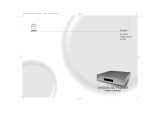Page is loading ...

English
Español
Nederlands
Owner's Manual
UNIDISK SC PLAYER


i
Important Safety Information
Important Safety Information
Explanation of symbols used in this manual and on the product:
This symbol is intended to alert the user to the presence of uninsulated
dangerous voltages within the enclosure of sufficient magnitude to cause
electric shock.
This symbol is intended to alert the user to the presence of important operation,
maintenance and servicing information in the instruction and service manuals.
CAUTION
TO REDUCE THE RISK OF ELECTRIC SHOCK DO NOT REMOVE THE COVER.
NO USER SERVICEABLE PARTS INSIDE.
REFER SERVICING TO QUALIFIED SERVICE PERSONNEL.
REPLACE THE MAINS FUSE IN THE PLUG WITH ONE OF THE SAME TYPE AND RATING.
DISCONNECT SUPPLY CORD BEFORE CHANGING FUSE.
WARNING
TO REDUCE THE RISK OF FIRE OR ELECTRIC SHOCK DO NOT EXPOSE THIS
APPLIANCE TO RAIN OR MOISTURE.
SHOCK HAZARD. DO NOT OPEN.
MAINS PLUGS
This appliance is supplied with a non-rewireable mains plug for the intended country.
Replacement mains leads can be obtained from your Linn retailer. Should you need to
change the plug please dispose of it carefully. A plug with bared conductors is
dangerous if engaged in a live socket.
The Brown wire must be connected to the Live (Line) supply pin.
The Blue wire must be connected to the Neutral supply pin.
The Green/Yellow wire must be connected to the Earth (Ground) supply pin.
Please contact your retailer or a competent electrician if you are in any doubt.
GENERAL SAFETY INSTRUCTIONS
1. Read instructions. Read the safety and operating instructions before operating the appliance.
2. Retain instructions. Retain the safety and operating instructions for future reference.
3. Heed warnings. Observe all warnings on the appliance and in the operating instructions.
4. Follow instructions. Follow all operating and use instructions.
5. Water and moisture. Do not use the appliance near water, for example near a bathtub, washbowl,
kitchen sink, laundry tub, in a wet basement, or near a swimming pool and the like.
6. Carts and stands. Use only with a cart or stand that is recommended by the manufacturer.
6a. An appliance and cart combination should be used with care. Quick stops, excessive force, and
uneven surfaces may cause the appliance and cart combination to overturn.
7. Wall or ceiling mounting. Mount to a wall or ceiling only as recommended by the manufacturer.
8. Ventilation. Site the appliance so that its location or position does not interfere with its proper
ventilation. For example, the appliance should not be situated on a bed, sofa, rug, or similar surface
that may block the ventilation openings, or placed in a built-in installation such as a bookcase or
cabinet that may impede the flow of air through the ventilation openings.
9. Heat. Site the appliance away from heat sources such as radiators, heaters, stoves, or other
appliances (including amplifiers) that produce heat.
10. Power sources. Connect the appliance to a power supply only of the type described in the operating
instructions or marked on the appliance.
11. Grounding or polarisation. Do not defeat the safety purpose of the polarised or grounding type plug.
A polarised plug has two blades with one wider than the other. A grounding type plug has two blades
and a third grounding prong. The wide blade or the third prong is provided for your safety. When the
provided plug does not fit into your outlet, consult an electrician for replacement of the obsolete
outlet.
12. Power cord protection. Route power cords so that they are not likely to be walked on or pinched by
items placed upon or against them, paying particular attention to cords at plugs, power sockets, and
at the point where they exit from the appliance.
13. Mains plug. Use the mains plug to disconnect the product from the mains supply. The mains plug
must be accessible at all times. Use the mains switch (if applicable) when the product is not in use.
14. Cleaning. The product should be cleaned only as recommended by the manufacturer.
15. Power lines. An outdoor antenna should be located away from power lines.
16. Outdoor antenna grounding. If an outdoor antenna is connected to the tuner/receiver, ensure that
the antenna system is grounded to provide some protection against voltage surges and static build
up. In the USA see article 810 of the National Electrical Code ANSI/NFPA 70 concerning installation
requirements.
17. Lightning storms. Unplug this apparatus during lightning storms or when unused for long periods of
time.
18. Objects and liquid entry. Do not let objects or liquids fall into the product. Do not expose the product
to dripping or splashing. Do not place a vessel containing liquid on top of the product.
19. Damage requiring service. The product should be serviced by qualified personnel if:
a) The power cord or plug has been damaged.
b) Objects or liquid have fallen into the product.
c) The product has been exposed to rain.
d) The product does not appear to operate normally or exhibits a marked change in operation.
e) The product has been dropped or the enclosure damaged.
20. Servicing. Do not attempt to service the product beyond that described in the operating instructions.
All other servicing should be referred to qualified service personnel.
English
UNIDISK SC PLAYER
Owner’s Manual

UK USERS PLEASE READ THIS
IMPORTANT SAFETY INFORMATION
Fuse replacement
This appliance is fitted with a non-rewireable 13 Amp mains plug. The plug contains a
5 Amp fuse. If the fuse has blown it can be replaced as follows:
a) Pull out the red fuse cover/carrier.
b) Remove and dispose of the blown fuse.
c) Fit a new 5 Amp BS1362 approved fuse into the carrier and push the carrier
back into the plug.
Always ensure the fuse cover is fitted. If the fuse cover is missing do not use the plug.
Contact your Linn retailer to obtain a replacement fuse cover.
Fuses are for fire protection and do not protect against electric shock.
Mains plug replacement
Should your mains plug need replacing and you are competent to do this proceed as
follows. If you are in doubt contact your Linn retailer or a competent electrician.
a) Disconnect the plug from the mains supply.
b) Cut off the plug and dispose of it safely. A plug with bared conductors is
dangerous if engaged in a live socket.
c) Only fit a 13 Amp BS1363A approved plug with a 5 Amp fuse.
d) The cable wire colours or a letter will be marked at the connection points of most
quality plugs.
Attach the wires securely to their respective points. The Brown wire must go to the Live
pin, the Blue wire must go to the Neutral pin, and the Green/Yellow wire must go to the
Earth pin.
e) Before replacing the plug top ensure that the cable restraint is holding the outer
sheath of the cable firmly and that the wires are correctly connected.
WARNING
THIS APPLIANCE MUST BE EARTHED.
CE Declaration of Conformity
Linn Products Ltd declare that this product is in conformance with the Low Voltage Directive 73/23/EEC and
Electromagnetic Compatibility 89/336/EEC as amended by 92/31/EEC and 93/68/EEC.
The conformity of the designated product with the provisions of Directive number 73/23/EEC (LVD) is proved by
full compliance with the following standards:
Standard number Date of issue Test type
EN60065 2002 General requirements
Marking
Hazardous radiation
Heating under normal conditions
Shock hazards under normal
operating conditions
Insulation requirements
Fault conditions
Mechanical strength
Parts connected to the mains supply
Components
Terminal devices
External flexible cords
Electrical connections and mechanical fixings
Protection against electric shock
Stability and mechanical hazards
Resistance to fire
The conformity of the designated product with the provisions of Directive number 89/336/EEC (EMC) is proved by
full compliance with the following standards:
Standard number Date of issue Test type
EN55013 2001 Conducted emissions
EN55013 2001 Absorbed emissions
EN55020 2002 Immunity
FCC notice
NOTE:
This equipment has been tested and found to comply with the limits for a Class B digital device, pursuant to Part
15 of the FCC Rules. These limits are designed to provide reasonable protection against harmful interference in a
residential installation. This equipment generates, uses and can radiate radio frequency energy and, if not
installed and used in accordance with the instructions, may cause harmful interference to radio communications.
However, there is no guarantee that interference will not occur in a particular installation.
If this equipment does cause harmful interference to radio or television reception, which can be determined by
turning the equipment off and on, the user is encouraged to try to correct the interference by one or more of the
following measures:
● Reorient or relocate the receiving antenna.
● Increase the separation between the equipment and receiver.
● Connect the equipment into an outlet on a circuit different from that to which the receiver is connected.
● Consult the dealer or an experienced radio/TV technician for help.
ii
Important Safety Information
UNIDISK SC PLAYER
Owner’s Manual
English

Copyright and Acknowledgements
Copyright © 2004 Linn Products Ltd. First edition April 2004.
Linn Products Limited, Glasgow Road, Waterfoot, Eaglesham, Glasgow, G76 OEQ,
Scotland, United Kingdom.
All rights reserved. No part of this publication may be reproduced, stored in a retrieval
system, or transmitted, in any form or by any means, electronic, mechanical, photocopying,
recording, or otherwise, without the prior written permission of the publisher.
Printed in the United Kingdom.
Trade marks used in this publication: Linn and the Linn logo are registered trade marks
of Linn Products Limited. UNIDISK, SILVER DISK ENGINE, CLASSIK, INTERSEKT and
KNEKT are trade marks of Linn Products Limited.
“DVD Logo” is a trade mark of DVD Format/Logo Licensing Corporation.
"DTS", and "DTS Digital Surround" are registered trade marks of Digital Theater
Systems, Inc.
Manufactured under license from Dolby Laboratories. "Dolby", "Pro Logic" and the
double-D symbol are trade marks of Dolby Laboratories.
CONSUMERS SHOULD NOTE THAT NOT ALL HIGH DEFINITION TELEVISION SETS ARE
FULLY COMPATIBLE WITH THIS PRODUCT AND MAY CAUSE ARTIFACTS TO BE
DISPLAYED IN THE PICTURE. IN CASE OF 525 OR 625 PROGRESSIVE SCAN PICTURE
PROBLEMS, IT IS RECOMMENDED THAT THE USER SWITCH THE CONNECTION TO THE
'STANDARD DEFINITION' OUTPUT. IF THERE ARE QUESTIONS REGARDING TV SET
COMPATIBILITY WITH THIS MODEL, CONTACT YOUR RETAILER.
This product incorporates copyright protection technology that is protected by method
claims of certain U.S. patents and other intellectual property rights owned by
Macrovision Corporation and other rights owners. Use of this copyright protection
technology must be authorized by Macrovision Corporation, and is intended for home
and other limited viewing uses only unless authorized by Macrovision Corporation.
Reverse engineering or disassembly is prohibited.
The content of this manual is furnished for information use only, is subject to change
without notice, and should not be construed as a commitment by Linn Products Limited.
Linn Products Limited assumes no responsibility or liability for any errors or
inaccuracies that may appear in this manual.
Linn Products Limited disclaims any proprietary interest in trade marks and trade names
other than its own.
Supply of this product does not convey a license nor imply any right to distribute
content created with this product in revenue-generating broadcast systems (terrestrial,
satellite, cable and/or other distribution channels), streaming applications (via Internet,
intranets and/or other networks), other content distribution systems (pay-audio or
audio-on-demand applications and the like) or on physical media (compact discs, digital
versatile discs, semiconductor chips, hard drives, memory cards and the like). An
independent license for such use is required.
For details, please visit http://mp3licensing.com
MPEG Layer-3 audio coding technology licensed from Fraunhofer IIS and Thomson.
iii
Copyright and Acknowledgements
English
UNIDISK SC PLAYER
Owner’s Manual

Contents
Introduction 1
Disc types 1
Audio outputs 1
Cleaning 1
Connecting 2
Unpacking 2
Voltage selection 2
Positioning 2
Back panel - SCART version 3
Back panel - Phono version 4
Front Panel and Handset 5
Front panel 5
Handset 6
Handset modes 6
Video Output 7
Setup Menus 7
About the setup menus 7
General Setup 9
Speaker Setup 10
Progressive Scan Setup 12
Video Source Setup 12
Audio Setup 13
Preferences 15
Playing Discs 16
First of all 16
Front panel symbols 16
Displayed disc information 16
Basic operation 17
Playing Super Audio CDs 18
Locating titles/groups/chapters/tracks on a disc 18
Direct title/group selection 18
Next and previous chapter/track selection 19
Direct chapter/track selection 19
Direct track selection 19
Replay chapter/track 19
Locating a particular point on a disc 20
Fast search forwards and backwards 20
Fast scan forwards and backwards 20
Slow search forwards and backwards 20
Slow scan forwards and backwards 20
Direct time selection 21
Using program modes to control playback 21
Repeat disc 21
Repeat chapter/track 22
Repeat section 22
Shuffle program 22
Include program 22
Exclude program 23
Using DVD-Video and DVD-Audio menus 23
Further playback options for DVD-Videos and DVD-Audios 24
Language or audio stream selection 24
Subtitles 24
Angle selection 24
Zoom and pan 24
Additional information on Video CDs and Super VCDs 25
Additional file formats 25
Replay file 26
Shuffle program 26
Include program 26
Surround Sound and Audio Modes 27
Pre-amplifier 28
Volume and muting 28
Trim adjustment 28
Balance adjustment 29
Auxiliary source selection 29
User Options 30
Changing the user options’ settings 30
Table of user options 30
Technical Specification 32
Guarantee and Service 33
Contents
UNIDISK SC PLAYER
Owner’s Manual
English

Introduction
The UNIDISK SC player is a precision-engineered, high-fidelity audio and video source
component with integrated surround-sound processing and control, designed to facilitate
access to all of the latest high-definition, high-quality music and movie formats and
deliver superb multi-channel playback.
The UNIDISK SC player features Linn’s proprietary SILVER DISK ENGINE technology
which, unlike the signal processing systems within the majority of multi-format players,
identifies source material and processes signals in their native format. CD, Super Audio
CD, DVD-Video and DVD-Audio are therefore handled independently and optimised with
the precise decoding solution for which they were designed, making the UNIDISK SC
player the only no-compromise universal source and control component.
We believe that the development of a high-performance universal solution for all quality
disc formats allows us to satisfy your increasingly diverse needs. Regardless of which
formats the recording and film industries choose to support, you may rest assured that
the UNIDISK range will remain the benchmark for versatility, performance and quality
for many years to come.
Disc types
Discs marked with the following logos are compatible with your UNIDISK SC:
In addition, the UNIDISK SC will play most copy-protected audio discs and data discs
containing MP3, MPEG-2 and JPEG files.
Important note
Whilst every effort has been made to ensure universal compatibility with all approved
disc types, it is impossible to guarantee full operation of every function of the Linn
UNIDISK SC player with every disc that is on sale now or in the future. We have tested
many of the disc types that are currently available but many discs that are on sale at
this time do not conform to the published and accepted formal specifications. For this
reason,
wwee aare unable too aaccceppt aannyy reespoonsibbilityy foor the plaayyeer bbeeing unaabblee too
plaayybbaacckk aanyy paarticulaar ddiscc.
If you have discs that do not play on the Linn UNIDISK SC,
which are subsequently found to play on other brands of player, then this does not imply
that the Linn UNIDISK SC is in any way at fault. There are many web sites that display
details of discs that have known playback problems and we suggest that you consult
with this published data before you make any judgments regarding the Linn
UNIDISK SC’s playback abilities. We welcome the receipt of all suspect discs as this may
assist us in ensuring that the Linn UNIDISK SC continues to develop but cannot accept
discs from end users on the basis that we have made any warranty about being able to
learn how to play them.
Novelty discs
Do not play irregularly shaped discs (heart-shaped, business card size, etc) in the
UNIDISK SC as they may damage the player.
Audio outputs
The audio outputs for compatible disc types are as follows:
*Means as many audio channels as are present in the source material.
**Means that multi-channel source material can be downmixed to two channels.
Cleaning
Disconnect the UNIDISK SC from the power supply before cleaning. Remove dust and
fingerprints with a soft, dry cloth. Avoid using domestic cleaning products on the unit.
Introduction
Recordable
Recordable
ReWritable
Disc type Digital Analogue
Super Audio CD None As mix* / Stereo downmix**
DVD-Audio None As mix* / Stereo downmix**
DVD-Video As mix* As mix* / Stereo downmix**
(Dolby Surround or DTS)
DVD-Video (stereo) Stereo Stereo / Dolby PL II surround encoding
CD Stereo Stereo / Dolby PL II surround encoding
DTS CD As mix* As mix* / Stereo downmix**
Video CD / Super VCD Stereo Stereo
English
UNIDISK SC PLAYER
Owner’s Manual
1

Connecting
This chapter explains how to install the UNIDISK SC player into your hi-fi/AV system.
Note:
In this manual, ‘display device’ refers to plasma screens, projectors, projection TVs,
monitors, LCD TVs and televisions.
Unpacking
The UNIDISK SC is supplied with the following accessories:
●
luminescent handset with booklet
●
2 x RO3 (AAA) batteries for the handset
●
mains lead
●
1 pair of black interconnect cables
●
this manual
We recommend that you retain all packaging in case you need to transport the
UNIDISK SC at a later date.
Voltage selection
The UNIDISK SC contains an automatic internal mains voltage switch. This switch
operates on all worldwide mains voltages from 100V to 240V. Manual adjustment on the
product for setting the input mains voltage is not possible.
This unit must be earthed. Use the earthed mains lead supplied. Never use an
unearthed plug or adaptor.
Positioning
You can position your UNIDISK SC almost anywhere you find convenient, but please
consider the following points:
●
Allow at least 10cm of space to the sides, rear and above the UNIDISK SC for air
circulation.
●
You should have no problems operating the UNIDISK SC with the handset
wherever it is placed in a room, provided you keep your UNIDISK SC out of direct
sunlight.
Important:
Do not open the UNIDISK SC’s disc drawer if the unit is behind glass doors as this can
damage the drawer’s mechanism.
Connecting
UNIDISK SC PLAYER
Owner’s Manual
English
2

Back panel - SCART version
ROOM RX TX Indicate signals being transmitted between products in a KNEKT
system.
Line output connectors Line outputs for connection to a power amplifier and
subwoofer.
TV OUT Line (fixed) level for connection to a display device with volume controls or
to an external pre-amplifier.
AUX 1 and 2 Analogue inputs for auxiliary sources.
DIGITAL IN 1-4 Two SPDIF (electrical) and two TOSLINK (optical) digital inputs for
auxiliary sources.
DIGITAL OUT SPDIF and TOSLINK For connection to devices with digital inputs.
Note:
Audio signals from Super Audio CDs and DVD-Audio discs are output as analogue only.
There is no output for these disc types from the digital connectors.
Before connecting or disconnecting any of the plugs on the back panel, the
UNIDISK SC should be disconnected from the power supply. If this is not done
you may generate surges which could damage the UNIDISK SC or other
components in your AV system.
3
Connecting
Mains input
Power switch
IR OUT 1 and 2 Infrared flasher connectors. Allow the control via the handset of
auxiliary devices that accept infrared signals.
RS232 IN and OUT For operating the unit via a PC or touch-screen device.
REMOTE IN and OUT For installing the unit in a KNEKT system.
S-VIDEO OUT For connection to a display device that accepts an S-video signal.
S-VIDEO IN For connection to a VCR with an S-video output.
TV SCART For connection to the SCART socket on a display device. This connection
carries composite or RGB video and two-channel audio.
VCR SCART For connection to the SCART socket on a VCR.
MAIN RX TX Indicate signals being transmitted between products in a KNEKT
system.
ACC Accessory socket. For installing the UNIDISK SC in a KNEKT system or for
connection to an infrared repeater.
MAIN IN, ROOM 1-4 For linking products in a KNEKT system.
1
2
5
6
7
8
9
10
11
12
4
3
13
15
16
17
18
14
English
UNIDISK SC PLAYER
Owner’s Manual

Connecting
Back panel - Phono version
Line output connectors Line outputs for connection to a power amplifier and
subwoofer.
TV OUT Line (fixed) level for connection to a display device with volume controls or
to an external pre-amplifier.
AUX 1 and 2 Analogue inputs for auxiliary sources.
R IN TV, L IN TV For connection to a television’s audio outputs.
R IN VCR, L IN VCR For connection to a VCR’s audio outputs.
DIGITAL IN 1-4 Two SPDIF (electrical) and two TOSLINK (optical) digital inputs for
auxiliary sources.
DIGITAL OUT SPDIF and TOSLINK For connection to devices with digital inputs.
Note:
Audio signals from Super Audio CDs and DVD-Audio discs are output as analogue only.
There is no output for these disc types from the digital connectors.
Before connecting or disconnecting any of the plugs on the back panel, the
UNIDISK SC should be disconnected from the power supply. If this is not done
you may generate surges which could damage the UNIDISK SC or other
components in your AV system.
Mains input
Power switch
IR OUT 1 and 2 Infrared flasher connectors. Allow the control via the handset of
auxiliary devices that accept infrared signals.
RS232 IN and OUT For operating the unit via a PC or touch-screen device.
REMOTE IN and OUT For installing the unit in a KNEKT system.
S-VIDEO OUT For connection to a display device that accepts an S-video signal.
S-VIDEO IN For connection to a VCR with an S-video output.
YPrPb IN and OUT Component video inputs and outputs.
CVBS IN and OUT Composite video input and output.
MAIN RX TX Indicate signals being transmitted between products in a KNEKT
system.
ACC Accessory socket. For installing the UNIDISK SC in a KNEKT system or for
connection to an infrared repeater.
MAIN IN, ROOM 1-4 For linking products in a KNEKT system.
ROOM RX TX Indicate signals being transmitted between products in a KNEKT system.
1
2
5
6
7
8
9
10
11
12
13
4
3
14
16
17
18
19
20
15
UNIDISK SC PLAYER
Owner’s Manual
English
4

Front Panel and Handset
Front panel
Front Panel and Handset
Disc drawer
Front panel display
Opens/closes the disc drawer.
, Skips/searches backwards, navigates left in a menu.
, Skips/searches forwards, navigates right in a menu.
, SELECT Starts playback, selects an item in a menu.
,Pauses playback, navigates down in a menu.
,Stops playback, navigates up in a menu.
SELECT
13 6
4 5 72 8
UNIDISK SC
1
2
5
6
7
8
4
3
Note:
The UNIDISK SC does not have a standby mode. To switch the unit on or off use the
power switch on the back panel.
English
UNIDISK SC PLAYER
Owner’s Manual
5

Handset
LEDs Indicate when a signal is being transmitted from the
handset.
DISP (display) Changes the time display on the front panel
when playing discs and selects the video output format.
GOTO For jumping to a particular chapter, track, title or time
on a disc.
SURR (surround) Selects surround sound formats.
ADJUST Accesses the pre-amplifier functions.
STORE Replays a chapter/track. Used in Include and Exclude
program modes.
VOL - / + Adjust the volume level.
(mute) Mutes/unmutes the audio output.
TITLE Enters a DVD-Video or DVD-Audio title menu.
For navigating on-screen menus and adjusting
settings.
SETUP Enters/exits on-screen setup menus.
(play/pause) Plays or pauses a disc.
(stop/eject) Stops a disc. Opens/closes the disc drawer.
Previous chapter/track selection.
Next chapter/track selection.
AUDIO For selecting audio streams on DVD-Videos and
DVD- Audios, and for selecting layers on SACDs.
SUB-T Selects and cycles through available DVD-Video
subtitles.
Digits 0-9 / Shifted functions Numeric keys. Access to certain
additional functions.
SHIFT Allows access to additional function on certain digit keys.
AUX For selecting auxiliary input/output sources.
DVD For selecting Disc mode and the main menu screen on
DVD-Videos and DVD-Audios.
‘enter’ Executes a setting (has same functionality as SELECT
key on front panel).
RETURN Moves up a layer on DVD-Video and DVD-Audio menus.
Fast search backwards.
Fast search forwards.
Fast scan forwards.
Fast scan backwards
ZOOM Magnifies screen image.
ANGLE Selects available viewing positions on DVD-Videos.
KNEKT functions Used if the unit is installed in a KNEKT
system.
Keys and functions not listed above do not function with the
UNIDISK SC but may with other Linn products.
Handset modes
Pressing a source key (DVD, CD, TUNER, TV or AUX) on the handset
will select that source and will put the handset into the mode of
that source. The function of the handset keys varies for the
different sources, so you may find that occasionally when using the
handset the UNIDISK SC does not respond as expected. This is
because the handset and the unit are set to different sources. To
correct this, simply press the DVD key on the handset
Note:
The UNIDISK SC does not have a standby mode. To switch the unit
on or off, use the power switch on the back panel.
6
Front Panel and Handset
DVD TV
TUNER
STORE
ADJUST
SHIFT
DISP
GOTO
TV
TITLE
RETURNSETUP
PRESET TUNE
AUDIO SUB T
ALARM
TIMER WHERE WHAT DO
ANGLE ZOOM
SCAN
ALL ONE A B
RANDOM SHUFFLE NTRO
INCLUDE EXCLUDE RECORD
+
+
--
--
SIGNAL BAND MONO
DVD
SURR
1
2
3
4
5
6
7
8
9
10
16
17
18
19
20
21
25
26
27
23
24
22
28
29
30
11
12
13
14
15
1
2
3
4
5
6
7
21
22
23
24
25
26
27
28
29
30
8
9
10
11
12
13
14
15
16
17
18
19
20
UNIDISK SC PLAYER
Owner’s Manual
English

Video Output
In order to set up your UNIDISK SC you must first ensure that the unit is outputting the
correct video signal type for your display device.
To do this:
●
Press and hold DISP (display) on the handset. The current setting for the output
video format is shown on the front panel display. To change the video format,
press or . The options available are PAL, NTSC, and Native (for display devices
that accept both PAL and NTSC).
●
Press DISP again. The current setting for the video scan mode is shown on the
front panel display. To change the video scan mode, press or . The options
available are INTERLACED (for display devices that accept an interlaced signal)
and PROGRESSIVE (for display devices that accept a progressive signal). If your
display device accepts both types, select PROGRESSIVE as this setting provides
better picture quality.
After a few seconds the front panel display will change to its previous display.
Setup Menus
About the setup menus
The on-screen setup menus enable you to configure your UNIDISK SC to suit the
requirements of your display device, the speakers in your AV system and much more. It
is essential that you use the setup menus to inform the UNIDISK SC about components
that it is connected to. Please take the time to configure your UNIDISK SC correctly.
The menus are divided into six categories:
General Setup
For configuring the general audio and video setup of the unit.
Speaker Setup
For configuring the unit to the number, size and position of your loudspeakers.
Progressive Scan Setup
For configuring the progressive outputs on the unit, if used.
Video Source Setup
For configuring the video output of the unit.
Audio Setup
For configuring the audio output of the unit.
Preferences
For setting up additional features such as subtitles and parental control. (This category
cannot be accessed if there is a disc playing in the unit.)
Note:
The setup menus can be accessed when a disc is playing in the unit (bar the Preferences
menus, see above) unless the disc is a DVD-Audio.
Video Output / Setup Menus
DVD V
TUNER
STORE
A JUST
SH FT
D SP
GOTO
V
T TLE
RE URNS TUP
PR SET UNE
AUD O SUB T
A GLE ZOOM
SC N
ALL ONE A - B
ANDOM SHUF LE IN RO
NC UDE EX LUDE R CORD
+
+
S GNAL AND MONO
DVD
SURR
DISP
English
UNIDISK SC PLAYER
Owner’s Manual
7

To access the setup menus:
Ensure your display device is on and tuned to the
UNIDISK SC’s video output signal
●
Press SETUP on the handset. Your display device
screen shows the Setup Menu – Main Page.
To navigate the setup menus and make a selection:
●
Use the / / / keys on the front panel or handset to move around the
menus.
●
Press ‘enter’ on the handset or SELECT on the front panel to select an option.
Example:
If you wanted to change the language used for displaying a DVD-Video menu, you would
follow these steps:
●
From the Setup Menu – Main Page use the key on
the front panel or handset to move to the
Preferences option.
●
Press ‘enter’ on the front panel or SELECT on the
handset. The Preferences menu is displayed.
●
Use the key to move to the Disc Menu option.
The language options are displayed.
●
Use the key to move to the first language option.
●
Use the key to move to the desired language.
Press ‘enter’ or SELECT to select the highlighted
option.
To exit from the setup menus:
●
Press SETUP on the handset.
or
●
Use the key on the handset or front panel to
highlight the Main Page option at the bottom of each
menu.
●
Press ‘enter’ to return to the Setup Menu – Main Page.
●
Use the key to highlight the Exit Setup option. Press ‘enter’.
Some changes made in the setup menus will be implemented immediately. Others will be
implemented after exiting setup.
Setup Menus
UN
I
D
I
S
K
S
C
SELECT
S ORE
ADJU T
HIFT
DI P
GOTO
TV
TIT E
ETURNSETUP
PRES T TUNE
A DIO SU -T
LARM
IMER WH RE WH T DO
ANGLE ZO M
SCAN
LL ONE A - B
RAND M HUFF E NTRO
I CLUDE XCLUDE RECORD
+
+
SIG AL BAND MONO
DVD
SURR
'enter'
SETUP
SELECT
UNIDISK SC PLAYER
Owner’s Manual
English
8

General Setup
OSD Language (on-screen display language)
Default setting: English
Choose the language you want on-screen information
and menus displayed in.
Aspect Ratio
Default setting: 16:9
Choose the option that matches your display device;
either 4:3, Letterbox or 16:9.
Video Standard
If you have already selected the video signal standard
for your TV using the DISP (display) key on the handset
(see
Video Output
section at the start of this chapter),
skip this item.
Default setting: Native
Choose the option that matches the video signal
standard accepted by your display device. Set to Native
if your display device accepts both NTSC and PAL standards.
Notes:
If Video Standard is set to Native you may notice the screen flicker when a DVD-Video
begins to play. This happens when the UNIDISK SC switches from one video signal
standard to the other.
If your display device only accepts one type of standard and a PAL to NTSC, or NTSC to
PAL conversion is applied, you may notice degradation in the picture quality when
viewing DVD-Videos or DVD-Audios that have been recorded in the other standard.
NTSC Type
For countries that use the NTSC signal standard.
Default setting: North American
If in the U.S.A. or Canada, set to North American.
If not in the U.S.A. or Canada, set to World.
Prim. (Primary) Display Device
Default setting: Interlaced
The UNIDISK SC is able to account for the video delay
inherent in the processing required for progressive video
signals, thus ensuring that both video and audio signals
are output simultaneously. Set this option to suit the
main display device in your AV system.
Interlaced Out (this item is not availalble
on the Phono version)
Default setting: RGB
Select the video output signal accepted by your display
device. If your display device accepts both RGB and
YPrPb signals, set to YPrPb as it usually provides better
picture quality.
Colour Level (applies to the YPrPb outputs on
the Phono version, only)
Default setting: Standard
The Colour Level option adjusts the amount of colour
information sent to your display device.
If you want the UNIDISK SC to determine the setting
based on the video format of the disc being played, set
to Auto.
If your display device accepts a 1 V peak-to-peak input, set to High.
If your display device accepts a 0.7 V peak-to-peak input, set to Standard.
Setup Menus
English
UNIDISK SC PLAYER
Owner’s Manual
9

Picture Mode
Default setting: Auto
Due to the process of converting movies shot on film
into the digital format recorded onto DVD-Videos,
flickering of images can occur on a display device.
The UNIDISK SC offers two methods of eliminating this
effect: High-Res and Non-Flicker. As the correct
method is dependent on each DVD-Video, we suggest
you choose the Auto setting which will allow the
UNIDISK SC to select the best method for each disc.
Angle Mark
Default setting: Off
If set to On, the symbol appears on your display
device to inform you when a multi-angle portion of a
DVD-Video is being played. The number of available
camera angles is displayed next to the symbol.
Closed Captions
Default setting: Off
Set to On to view Closed Captions (for the deaf and
hard-of-hearing) that might be available on a
DVD-Video.
Screen Saver
Default setting: On
If an image is paused on your display device for too
long, damage to the screen can result. Setting to On
enables a screen saver (a blank screen) after three
minutes.
Press ‘enter’ to remove the screen saver.
Speaker Setup
Front
Default setting: Large
Choose the option that best suits the speakers in your
system:
Large front speakers (full-range frequency response),
set to Large.
Small front speakers (limited bass response),
set to Small.
Note:
The setting you choose for your front speakers
determines the options available for other speakers.
Centre
Default setting: Large
Choose the option that best suits the speaker in your
system:
Large centre speaker (full-range frequency response),
set to Large.
Small centre speaker (limited bass response),
set to Small.
No centre speaker, set to Off.
Surround
Default setting: Large
Choose the option that best suits the speakers in your
system:
Large surround speakers (full-range frequency
response), set to Large.
Small surround speakers (limited bass response),
set to Small.
No surround speaker, set to Off.
Subwoofer
Default setting: On
If you have connected a subwoofer, set to On.
If you have not connected a subwoofer, set to Off.
Setup Menus
10
UNIDISK SC PLAYER
Owner’s Manual
English

Setup Menus
The next menus allow speaker distances to be described to the UNIDISK SC so that the
unit can add time delays to certain speakers. This ensures the sound from all the
speakers reaches your seating position at the same time.
Front Posn. (position)
Default setting: 1.5 m/5 ft
Calculate the approximate distance between your
seating position and your front speakers.
Highlight the 1.5 m/5 ft option then use the key on
the handset or front panel to increase the distance
shown (up to 9.2 m/30 ft).
Select the appropriate distance by pressing ‘enter’ on the handset or front panel.
Centre Posn. (position)
Default setting: 1.5 m/5 ft
Calculate the approximate distance between your
seating position and your centre speaker.
Highlight the 1.5 m/5 ft option then use the key on
the handset or front panel to increase the distance
shown (up to 9.2 m/30 ft).
Select the appropriate distance by pressing ‘enter’ on the handset or front panel.
Surround Posn. (position)
Default setting: 1.5 m/5 ft
Calculate the approximate distance between your
seating position and your surround speakers.
Highlight the 1.5 m/5 ft option. Use the key on the
handset or front panel to increase the distance shown
(up to 9.2 m/30 ft).
Select the appropriate distance by pressing ‘enter’ on the handset or front panel.
Note:
It is not necessary to set the position for a subwoofer.
Test Tone
For maximum enjoyment of your UNIDISK SC, it is important to ensure that the volume
level reaching your seating position is the same for each speaker in your system.
Speaker volume trim is adjusted using the unit’s test tone feature.
When set to On, a tone signal is sent to all speakers (except a subwoofer*) starting with
the front left and moving in a clockwise direction.
To perform speaker volume trim:
●
Set Test Tone to On. The test tone display appears
on the UNIDISK SC’s front panel.
●
Wait for the test tone to reach the speaker you
wish to adjust (your display device and the front
panel indicate which speaker the tone is emitting
from).
●
Repeatedly press or hold VOL - / + on the
handset to trim the volume as required.** Volume
trim range is –10 to +10 (in 0.5 steps) with neutral trim being 0.
A few seconds after the VOL - / + key has been released, the test tone will continue its
clockwise direction.
To exit speaker volume trim:
●
Set Test Tone to Off.
*For subwoofer adjustment– see
Subwoofer trim
in
Pre-amplifier
chapter.
**You can do this by ear or by using a Sound Pressure Level meter.
11
English
UNIDISK SC PLAYER
Owner’s Manual

Video Source Setup
Default setting: Off
The following menus allow you to configure the UNIDISK SC’s video output for any of the
auxiliary source inputs: DIG 1 - 4 Video, AUX 1 - 2 Video and MAIN Video (for use in a
KNEKT system).
●
Set to Off if the auxiliary source is audio only or
if the auxiliary source carries a video signal
that you do not want to pass through the
UNIDISK SC.
●
Set to Internal if you want the UNIDISK SC to
output its internal video signal (the Linn name
screen) when this auxiliary source is selected.
●
Set to Pass-through if you want to route the
auxiliary source’s video signal through the
UNIDISK SC (for Pass-through to work, input
and output connectors must match).
Example:
If you have a set-top box’s S-video output connected to the UNIDISK SC’s S-VIDEO IN,
and the set-top box’s digital optical output connected to the UNIDISK SC’s DIG 3 input,
you would want to set DIG 3 Video to Pass-through.
Progressive Scan Setup
The two items below refer to the UNIDISK SC’s component outputs (i.e. the TV SCART
output on the SCART version, the YPrPb outputs on the Phono version), whether they
are outputting an interlaced or progressive signal.
Dither
Default setting: Off
On display devices with limited colour depth (e.g. LCD
panels) bands of colour shade may be seen, rather than
smooth transitions in colour shade.
Setting to On, reduces such colour banding.
Video Detection
Default setting: Auto
The setting for this option is dependent on the method
that was used to record the original video source
material.
If the source material was recorded on film (e.g. most
movies), set to Progressive.
If the source material was recorded on video tape (e.g.
most television programmes), set to Interlaced.
If you want the UNIDISK SC to determine the setting
based on the information contained on the disc being
played, set to Auto.
Note:
You may sometimes find that when set to Auto the screen image flickers. In this case
choose whichever of the other two settings provides the better picture.
Setup Menus
UNIDISK SC PLAYER
Owner’s Manual
English
12

Audio Setup
SPDIF Out (Digital outputs only)
Default setting: Off
If you are not using the UNIDISK SC’s digital audio
outputs, set to Off.
If any of the UNIDISK SC’s digital outputs are connected
to a Linn system controller, other external audio
decoder or other device, set to Raw.
If you are recording to an external digital source (e.g.
DAT player), set to LtRt PCM.
LPCM Out (Digital outputs only)
Default setting: LPCM 96K
If any of the UNIDISK SC’s digital outputs are connected
to a Linn system controller, or any other processor
which accepts a sampling rate of 96 kHz, set to
LPCM 96K.
If the external processor does not accept a sampling
rate of 96 kHz, set to LPCM 48K.
Notes:
Even when set to LPCM 96K some discs will only output at the lower rate of 48 kHz.
DVD-Video discs with CSS copy protection and have been recorded at a sample rate of
96 kHz will always output audio through the digital outputs at 48 kHz. DVD-Video discs
without CSS copy protection will output at up to 96 kHz.
Audio signals from Super Audio CDs and DVD-Audio discs are output as analogue only.
There is no output for these disc types from the digital connectors.
Dual Mono (Analogue and digital outputs)
Default setting: Stereo
This option is for DVD-Videos which have separate audio
tracks for the left and right channels.
To hear only the left channel, set to L- M ono.
To hear only the right channel, set to R-Mono.
To c ombine the discrete left and right channels, set to
Mix-Mono.
For normal use (i.e. most discs), set to Stereo.
Midnight Movie (Analogue and digital outputs)
Default setting: Off
This option allows you to add compression to the Dolby
Digital audio signal on DVD-Videos. Adding compression
reduces sudden increases in volume, such as the sound
of an explosion.
To add compression, set to On.
Dolby PL (Pro Logic) (Analogue outputs only)
Default setting: Auto
Dolby Pro Logic encoding is used by the UNIDISK SC to
convert stereo signals to more than two channels in
order to enhance the audio signal. Select the setting
you wish to use with your source material.
For DVD-Videos
Off – Stereo tracks on a disc will play as stereo.
On – Stereo tracks on a disc can be played as stereo or decoded to up to five channels
(depending on the number of speakers in your system and the audio mode selected – see
Surround Sound and Audio Modes
chapter).
Auto – The unit will read the code embedded on the disc and will automatically switch
Pro Logic on or off.
For other stereo sources (CDs and auxiliary digital or analogue stereo sources)
Off – Stereo sources will always be output as stereo.
On or Auto – Stereo sources can be played as stereo or decoded to up to five channels
(if permitted by the audio stream and dependent on the number of speakers in your
system and the audio mode selected – see
Surround Sound and Audio Modes
chapter).
Setup Menus
English
UNIDISK SC PLAYER
Owner’s Manual
13

Dolby PL II Mode (Analogue outputs only)
Default setting: Movie
This menu is suitable for use if your UNIDISK SC is
connected to front, plus centre and/or surround
speakers.
Dolby Pro Logic II creates five output channels from
any internal or auxiliary two-channel source, such as
an audio CD, stereo tuner signal or set-top box audio
signal. This is achieved using an advanced, surround
decoder that extracts the spatial qualities of the
original recording/signal without adding any new
sounds. The UNIDISK SC offers four modes of Pro
Logic II operation.
Dolby PL
This mode recreates the surround processing offered by original Dolby Pro Logic. The
Dolby PL setting is suitable if the source material is not of the best quality (for
example, a worn VCR tape).
Music
As its name suggests, this mode is recommended when listening to music. If you
select Music mode you can adjust certain Dolby Pro Logic II parameters in the Dolby
PL II Cntl menu (see opposite).
Movie
This mode is recommended for when watching DVD-Videos.
Matrix
Matrix mode can be used to enhance mono signals (e.g. AM radio broadcasts) by
making them seem “larger”.
Dolby PL II Cntl (Control)
If you have selected Music in the Dolby PL II Mode menu, then you are able to enter the
Pro Logic II Cntl menus. Highlighting Dolby PL II Cntl and pressing ‘enter’ reveals the
first Dolby PL II Cntl screen.
Dimension
Default setting: 0
The Dimension control allows you to shift the balance
between the front and surround speakers. Positive
values move the sound towards the front, negative
values towards the surrounds. If a recording is too
spacious or strong from the surround speakers it can be
shifted “forward” to get a better balance. A stereo
recording can be shifted “backward” to make the sound
more enveloping.
Panorama
Default setting: Off
If set to On the Panorama control extends the audio
signal from the front left and right speakers, to include
the surround left and right speakers. This will add a
“wraparound” effect to the sound.
Centre Width
Default setting: 0
This control allows adjustment of the audio signal
between the centre speaker and front left and right
speakers.
If set to 0, all of the audio signal for the centre channel
is sent to the centre speaker.
If set between 1 and 6, a lesser to greater portion of the
centre channel signal is also sent to the left and right
front speakers.
If set to 7, all of the centre channel signal is split evenly between the front left and right
speakers.
To exit Dolby PL II Cntl:
●
Select Audio Setup and press ‘enter’.
Setup Menus
UNIDISK SC PLAYER
Owner’s Manual
English
14
1/40