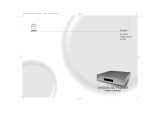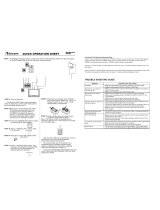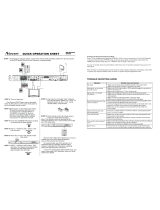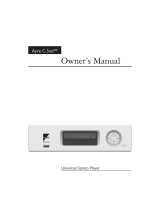Page is loading ...

English
Français
Deutsch
Italiano
Owner's Manual
2.1

English
UNIDISK 2.1 PLAYER
Owner's Manual
i
Important Safety Information
Important Safety Information
Explanation of symbols used in this manual and on the product:
This symbol is intended to alert the user to the presence of uninsulated
dangerous voltages within the enclosure of sufficient magnitude to cause
electric shock.
This symbol is intended to alert the user to the presence of important operation,
maintenance and servicing information in the instruction and service manuals.
CAUTION
TO REDUCE THE RISK OF ELECTRIC SHOCK DO NOT REMOVE THE COVER.
NO USER SERVICEABLE PARTS INSIDE.
REFER SERVICING TO QUALIFIED SERVICE PERSONNEL.
REPLACE THE MAINS FUSE IN THE PLUG WITH ONE OF THE SAME TYPE AND RATING.
DISCONNECT SUPPLY CORD BEFORE CHANGING FUSE.
WARNING
TO REDUCE THE RISK OF FIRE OR ELECTRIC SHOCK DO NOT EXPOSE THIS
APPLIANCE TO RAIN OR MOISTURE.
SHOCK HAZARD. DO NOT OPEN.
MAINS PLUGS
This appliance is supplied with a non-rewireable mains plug for the intended country.
Replacement mains leads can be obtained from your Linn retailer. Should you need to
change the plug please dispose of it carefully. A plug with bared conductors is
dangerous if engaged in a live socket.
The Brown wire must be connected to the Live (Line) supply pin.
The Blue wire must be connected to the Neutral supply pin.
The Green/Yellow wire must be connected to the Earth (Ground) supply pin.
Please contact your retailer or a competent electrician if you are in any doubt.
GENERAL SAFETY INSTRUCTIONS
11.. RReeaadd iinnssttrruuccttiioonnss..
Read the safety and operating instructions before operating the appliance.
22.. RReettaaiinn iinnssttrruuccttiioonnss..
Retain the safety and operating instructions for future reference.
33.. HHeeeedd wwaarrnniinnggss..
Observe all warnings on the appliance and in the operating instructions.
44.. FFoollllooww iinnssttrruuccttiioonnss..
Follow all operating and use instructions.
55.. WWaatteerr aanndd mmooiissttuurree..
Do not use the appliance near water, for example near a bathtub, washbowl, kitchen sink,
laundry tub, in a wet basement, or near a swimming pool and the like.
66.. CCaarrttss aanndd ssttaannddss..
Use only with a cart or stand that is recommended by the manufacturer.
66aa..
An appliance and cart combination should be used with care. Quick stops, excessive force, and uneven surfaces
may cause the appliance and cart combination to overturn.
77.. WWaallll oorr cceeiilliinngg mmoouunnttiinngg..
Mount to a wall or ceiling only as recommended by the manufacturer.
88.. VVeennttiillaattiioonn..
Site the appliance so that its location or position does not interfere with its proper ventilation.
For example, the appliance should not be situated on a bed, sofa, rug, or similar surface that may block the
ventilation openings, or placed in a built-in installation such as a bookcase or cabinet that may impede the flow of
air through the ventilation openings.
99.. HHeeaatt..
Site the appliance away from heat sources such as radiators, heaters, stoves, or other appliances (including
amplifiers) that produce heat.
1100.. PPoowweerr ssoouurrcceess..
Connect the appliance to a power supply only of the type described in the operating instructions
or marked on the appliance.
1111.. GGrroouunnddiinngg oorr ppoollaarriissaattiioonn..
Do not defeat the safety purpose of the polarised or grounding type plug. A polarised
plug has two blades with one wider than the other. A grounding type plug has two blades and a third grounding
prong. The wide blade or the third prong is provided for your safety. When the provided plug does not fit into
your outlet, consult an electrician for replacement of the obsolete outlet.
1122.. PPoowweerr ccoorrdd pprrootteeccttiioonn..
Route power cords so that they are not likely to be walked on or pinched by items placed
upon or against them, paying particular attention to cords at plugs, power sockets, and at the point where they
exit from the appliance.
1133.. CClleeaanniinngg..
The product should be cleaned only as recommended by the manufacturer.
1144.. PPoowweerr lliinneess..
An outdoor antenna should be located away from power lines.
1155.. OOuuttddoooorr aanntteennnnaa ggrroouunnddiinngg..
If an outdoor antenna is connected to the tuner/receiver, ensure that the antenna
system is grounded to provide some protection against voltage surges and static build up. In the USA see article
810 of the National Electrical Code ANSI/NFPA 70 concerning installation requirements.
1166.. LLiigghhttnniinngg ssttoorrmmss..
Unplug this apparatus during lightning storms or when unused for long periods of time.
1177 OObbjjeeccttss aanndd lliiqquuiidd eennttrryy..
Do not let objects or liquids fall into the product. Do not expose the product to dripping
or splashing. Do not place a vessel containing liquid on top of the product.
1188.. DDaammaaggee rreeqquuiirriinngg sseerrvviiccee..
The product should be serviced by qualified personnel if:
a) The power cord or plug has been damaged.
b) Objects or liquid have fallen into the product.
c) The product has been exposed to rain.
d) The product does not appear to operate normally or exhibits a marked change in operation.
e) The product has been dropped or the enclosure damaged.
1199.. SSeerrvviicciinngg..
Do not attempt to service the product beyond that described in the operating instructions.
All other servicing should be referred to qualified service personnel.

UK USERS PLEASE READ THIS
IMPORTANT SAFETY INFORMATION
Fuse replacement
This appliance is fitted with a non-rewireable 13 Amp mains plug. The plug contains a 5
Amp fuse. If the fuse has blown it can be replaced as follows:
a) Pull out the red fuse cover/carrier.
b) Remove and dispose of the blown fuse.
c) Fit a new 5 Amp BS1362 approved fuse into the carrier and push the carrier
back into the plug.
Always ensure the fuse cover is fitted. If the fuse cover is missing do not use the plug.
Contact your Linn retailer to obtain a replacement fuse cover.
Fuses are for fire protection and do not protect against electric shock.
Mains plug replacement
Should your mains plug need replacing and you are competent to do this proceed as
follows. If you are in doubt contact your Linn retailer or a competent electrician.
a) Disconnect the plug from the mains supply.
b) Cut off the plug and dispose of it safely. A plug with bared conductors is
dangerous if engaged in a live socket.
c) Only fit a 13 Amp BS1363A approved plug with a 5 Amp fuse.
d) The cable wire colours or a letter will be marked at the connection points of most
quality plugs.
Attach the wires securely to their respective points. The Brown wire must go to the Live
pin, the Blue wire must go to the Neutral pin, and the Green/Yellow wire must go to the
Earth pin.
e) Before replacing the plug top ensure that the cable restraint is holding the outer
sheath of the cable firmly and that the wires are correctly connected.
WARNING
THIS APPLIANCE MUST BE EARTHED.
CE Declaration of Conformity
Linn Products Ltd declare that this product is in conformance with the Low Voltage Directive 73/23/EEC and
Electromagnetic Compatibility 89/336/EEC as amended by 92/31/EEC and 93/68/EEC.
The conformity of the designated product with the provisions of Directive number 73/23/EEC (LVD) is proved by
full compliance with the following standards:
SSttaannddaarrdd nnuummbbeerr DDaattee ooff iissssuuee TTeesstt ttyyppee
EN60065 1998 General requirements
Marking
Hazardous radiation
Heating under normal conditions
Shock hazards under normal
operating conditions
Insulation requirements
Fault conditions
Mechanical strength
Parts connected to the mains supply
Components
Terminal devices
External flexible cords
Electrical connections and mechanical fixings
Protection against electric shock
Stability and mechanical hazards
Resistance to fire
The conformity of the designated product with the provisions of Directive number 89/336/EEC (EMC) is proved by
full compliance with the following standards:
SSttaannddaarrdd nnuummbbeerr DDaattee ooff iissssuuee TTeesstt ttyyppee
EN55013 2001 Conducted emissions
EN55013 2001 Absorbed emissions
EN55020 2002 Immunity
FCC notice
NOTE:
This equipment has been tested and found to comply with the limits for a Class B digital device, pursuant to Part
15 of the FCC Rules. These limits are designed to provide reasonable protection against harmful interference in a
residential installation. This equipment generates, uses and can radiate radio frequency energy and, if not
installed and used in accordance with the instructions, may cause harmful interference to radio communications.
However, there is no guarantee that interference will not occur in a particular installation.
If this equipment does cause harmful interference to radio or television reception, which can be determined by
turning the equipment off and on, the user is encouraged to try to correct the interference by one or more of the
following measures:
● Reorient or relocate the receiving antenna.
● Increase the separation between the equipment and receiver.
● Connect the equipment into an outlet on a circuit different from that to which the receiver is connected.
● Consult the dealer or an experienced radio/TV technician for help.
ii
Important Safety Information
English
UNIDISK 2.1 PLAYER
Owner's Manual

Copyright and Acknowledgements
Copyright © 2003 Linn Products Ltd. First edition July 2003.
Linn Products Limited, Floors Road, Waterfoot, Glasgow, G76 OEP, Scotland, United
Kingdom.
All rights reserved. No part of this publication may be reproduced, stored in a retrieval
system, or transmitted, in any form or by any means, electronic, mechanical, photocopying,
recording, or otherwise, without the prior written permission of the publisher.
Printed in the United Kingdom.
Trade marks used in this publication:
LLiinnnn
and the
LLiinnnn llooggoo
are registered trade marks
of Linn Products Limited.
UUNNIIDDIISSKK,, SSIILLVVEERR DDIISSKK EENNGGIINNEE
and
KKNNEEKKTT
are trade marks of
Linn Products Limited.
"DVD Logo" is a trade mark of DVD Format/Logo Licensing Corporation.
"DTS" and "DTS 2+Digital Out" are trade marks of Digital Theater Systems, Inc.
Manufactured under license from Dolby Laboratories. "Dolby", "MLP Lossless" and the
double-D symbol are trade marks of Dolby Laboratories.
CONSUMERS SHOULD NOTE THAT NOT ALL HIGH DEFINITION TELEVISION SETS ARE
FULLY COMPATIBLE WITH THIS PRODUCT AND MAY CAUSE ARTIFACTS TO BE
DISPLAYED IN THE PICTURE. IN CASE OF 525 OR 625 PROGRESSIVE SCAN PICTURE
PROBLEMS, IT IS RECOMMENDED THAT THE USER SWITCH THE CONNECTION TO THE
'STANDARD DEFINITION' OUTPUT. IF THERE ARE QUESTIONS REGARDING TV SET
COMPATIBILITY WITH THIS MODEL, CONTACT YOUR RETAILER.
This product incorporates copyright protection technology that is protected by method
claims of certain U.S. patents and other intellectual property rights owned by
Macrovision Corporation and other rights owners. Use of this copyright protection
technology must be authorized by Macrovision Corporation, and is intended for home
and other limited viewing uses only unless authorized by Macrovision Corporation.
Reverse engineering or disassembly is prohibited.
The information in this manual is furnished for information use only, is subject to change
without notice, and should not be construed as a commitment by Linn Products Limited.
Linn Products Limited assumes no responsibility or liability for any errors or
inaccuracies that may appear in this manual.
Linn Products Limited disclaims any proprietary interest in trade marks and trade names
other than its own.
Supply of this product does not convey a license nor imply any right to distribute
content created with this product in revenue-generating broadcast systems (terrestrial,
satellite, cable and/or other distribution channels), streaming applications (via Internet,
intranets and/or other networks), other content distribution systems (pay-audio or
audio-on-demand applications and the like) or on physical media (compact discs, digital
versatile discs, semiconductor chips, hard drives, memory cards and the like). An
independent license for such use is required.
For details, please visit http://mp3licensing.com
MPEG Layer-3 audio coding technology licensed from Fraunhofer IIS and Thomson.
English
UNIDISK 2.1 PLAYER
Owner's Manual
iii
Copyright and Acknowledgements

Contents
Introduction 1
Disc types 1
Audio outputs 1
Cleaning 1
Connecting 2
Unpacking 2
Voltage selection 2
Positioning 2
Back panel 3
Connecting the UNIDISK 2.1 to a Linn System Controller 4
Front Panel and Handset 5
Front panel 5
Handset 6
Handset modes 6
A note for users of Linn 5103... 6
Video Output 7
Setup Menus 7
About the setup menus 7
General Setup 9
Progressive Scan Setup 10
Audio Setup 11
Preferences 12
Playing Discs 13
First of all 13
Front panel symbols 13
Displayed disc information 13
Basic operation 14
Playing SACDs 14
Locating titles/chapters/tracks on a disc 15
Direct title/chapter selection 15
Next and previous chapter/track selection 15
Direct chapter/track selection 15
Direct track selection 15
Replay chapter/track 16
Locating a particular point on a disc 16
Fast search forwards and backwards 16
Fast scan forwards and backwards 16
Slow search forwards and backwards 17
Slow scan forwards and backwards 17
Direct time selection 17
Using program modes to control playback 18
Repeat disc 18
Repeat section 18
Shuffle program 18
Include program 19
Using DVD-Video and DVD-Audio menus 19
Further playback options for DVD-Videos 20
Language or audio stream selection 20
Subtitles 20
Angle selection 20
Zoom and pan 20
Additional information on Video CDs and Super VCDs 21
Additional file formats 21
Replay file mode 22
Shuffle mode 22
Include program 22
User Options 23
Changing the user options’ settings 23
Table of user options 23
Technical Specification 24
Guarantee and Service 25
Contents
English
UNIDISK 2.1 PLAYER
Owner's Manual

Introduction
The UNIDISK 2.1 player represents a new kind of source product from Linn that embodies
our continuing desire to simplify access to high quality home entertainment. This unique
“true convergence” product has been designed and engineered to unite all quality disk
formats and offer the highest levels of performance. The product features Linn’s
adaptive SILVER DISK ENGINE technology which, unlike the signal processing systems
within the majority of multi-format players, allows all disc formats to be played back to
their maximum potential. Practically, this means that the product delivers both music
and movies to an exceptionally high standard, and it will integrate with, and improve
almost any system.
Disc types
Discs marked with the following logos are compatible with your UNIDISK 2.1:
In addition, the UNIDISK 2.1 will play most copy-protected audio discs and data discs
containing MP3, MPEG2 and JPEG files.
Important note
Whilst every effort has been made to ensure universal compatibility with all approved
disc types, it is impossible to guarantee full operation of every function of the Linn
UNIDISK 2.1 player with every disc that is on sale now or in the future. We have tested
many of the disc types that are currently available but many discs that are on sale at
this time do not conform to the published and accepted formal specifications. For this
reason,
wwee aarree uunnaabbllee ttoo aacccceepptt aannyy rreessppoonnssiibbiilliittyy ffoorr tthhee ppllaayyeerr bbeeiinngg uunnaabbllee ttoo
ppllaayybbaacckk aannyy ppaarrttiiccuullaarr ddiisscc..
If you have discs that do not play on the Linn UNIDISK 2.1,
which are subsequently found to play on other brands of player, then this does not imply
that the Linn UNIDISK 2.1 is in any way at fault. There are many web sites that display
details of discs that have known playback problems and we suggest that you consult
with this published data before you make any judgments regarding the Linn
UNIDISK 2.1’s playback abilities. We welcome the receipt of all suspect discs as this may
assist us in ensuring that the Linn UNIDISK 2.1 continues to develop but cannot accept
discs from end users on the basis that we have made any warranty about being able to
learn how to play them.
Novelty discs
Do not play irregularly shaped discs (heart-shaped, business card size, etc) in the
UNIDISK 2.1 as they may damage the player.
Audio outputs
The audio outputs for compatible disc types are as follows:
*Means as many audio channels as are present in the source material.
**Means that multi-channel source material can be downmixed to two channels.
*Means as many audio channels as are present in the source material.
**Means that multi-channel source material can be downmixed to two channels.
Cleaning
Disconnect the UNIDISK 2.1 from the power supply before cleaning. Remove dust and
fingerprints with a soft, dry cloth. Avoid using domestic cleaning products on the unit.
English
UNIDISK 2.1 PLAYER
Owner's Manual
1
Introduction

Connecting
This chapter explains how to install your UNIDISK 2.1 and how to connect it to an audio
preamplifier, display devices, etc.
Note:
In this manual, ‘display device’ refers to plasma screens, projection TVs, monitors and
televisions.
Unpacking
The UNIDISK 2.1 is supplied with the following accessories:
●
luminescent handset with booklet
●
2 x RO3 (AAA) batteries for the handset
●
mains lead
●
1 pair of black interconnect cables
●
this manual
We recommend that you retain all packaging in case you need to transport the
UNIDISK 2.1 at a later date.
Voltage selection
The UNIDISK 2.1 contains an automatic internal mains voltage switch. This switch
operates on all worldwide mains voltages from 100V to 240V. Manual adjustment on the
product for setting the input mains voltage is not possible.
This unit must be earthed. Use the earthed moulded mains lead supplied.
Never use an unearthed plug or adaptor.
Positioning
You can position your UNIDISK 2.1 almost anywhere you find convenient, but please
consider the following points:
●
Allow at least 10 cm of space to the sides, rear and above the UNIDISK 2.1 for air
circulation.
●
You should have no problems operating the UNIDISK 2.1 with the handset
wherever it is placed in a room, provided you keep your UNIDISK 2.1 out of direct
sunlight.
Important:
Do not open the UNIDISK 2.1 ’s disc drawer if the unit is behind glass doors as this can
damage the drawer’s mechanism.
2
Connecting
English
UNIDISK 2.1 PLAYER
Owner's Manual

Back panel
SSPPDDIIFF
For connection to a device with coaxial digital input capabilities.
TTOOSSLLIINNKK
For connection to a device with optical digital input capabilities.
RRSS223322 OOUUTT // IINN
For operating the unit via a PC or touch-screen device.
RREEMMOOTTEE OOUUTT // IINN
For installing the unit in a KNEKT system.
* Due to current regulations the H and V sync outputs are not functional.
Note:
Audio signals from SACDs and DVD-Audio discs are output as analogue only. There is no
output for these disc types from the digital connectors.
The UNIDISK 2.1 should be powered down then disconnected from the power
supply before connecting or disconnecting any of the plugs on the back panel.
If this is not done you may generate surges which could damage the UNIDISK 2.1
or other components in your AV system.
English
UNIDISK 2.1 PLAYER
Owner's Manual
3
Connecting
3 4 5 6 7 8
141 13 12 11 10 9
REMOTE
OUT
POWER
OFF
ON
SEE UNDERSIDE FOR SAFETY DETAILS
VOLTAGE RANGE
100-230V ~ 50-60Hz
POWER COMSUMPTION
40W APPROX
OUT RS232 IN
TOSLINK
SPDIF
Pr Y Pb Pr Y Pb H V DVI/HDCP
CENTRE
SUB
AB
BAL RIGHT BAL LEFT
COMPOSITE
A
B
IN
FRONT
SURR
INTERLACED VIDEO OUTPUTS
WARNING THIS APPARATUS MUST BE EARTHED
PROGRESSIVE VIDEO OUTPUTS
SCART VIDEO OUT ONLY
S VIDEO
A
B
R
L
2
MMaaiinnss iinnppuutt
PPoowweerr sswwiittcchh
SSCCAARRTT VVIIDDEEOO OOUUTT
For connection to the SCART socket on a display device.
This connection only carries Component video. S-video and audio signals are never
carried on the SCART.
YYPPrrPPbb
For connection to a display device that accepts an interlaced YPrPb signal.
CCoommppoossiittee
For connection to a display device that accepts a composite signal.
SS--VVIIDDEEOO
For connection to a display device that accepts an S-video signal.
YYPPrrPPbbHHVV
* For connection to a display device that accepts a progressive video
signal.
DDVVII//HHDDCCPP
For connection to a display device with a DVI/HDCP digital input.
LLiinnee oouuttppuutt ccoonnnneeccttoorrss
Line outputs for connection to a preamplifier.
BBAALL RRIIGGHHTT // LLEEFFTT
Balanced XLR outputs.
1
2
5
6
7
8
9
10
4
3
11
12
13
14

Connecting the UNIDISK 2.1 to a Linn System Controller*
The connections indicated below should be used to connect the UNIDISK 2.1 to the
corresponding connections on a Linn System Controller.
Video connections
The correct video output connections to use are governed by the type of video inputs on
your display device. For example, if you want to use the YPrPb inputs on your display
device, you must connect the YPrPb outputs on your UNIDISK 2.1 to the YPrPb inputs on
the Linn System Controller, and the YPrPb outputs on the Linn System Controller to your
display device’s inputs.
In addition to making the correct connections, certain setup menu and user option
settings must be made. These are detailed in the
Setup Menus
and
User Options
chapters.
*Excluding the Linn 5103.
4
Connecting
REMOTE
OUT
POWER
OFF
ON
SEE UNDERSIDE FOR SAFETY DETAILS
VOLTAGE RANGE
100-230V ~ 50-60Hz
POWER COMSUMPTION
40W APPROX
OUT RS232 IN
TOSLINK
SPDIF
Pr Y Pb Pr Y Pb H V DVI/HDCP
CENTRE
SUB
AB
BAL RIGHT BAL LEFT
COMPOSITE
A
B
IN
FRONT
SURR
INTERLACED VIDEO OUTPUTS
WARNING THIS APPARATUS MUST BE EARTHED
PROGRESSIVE VIDEO OUTPUTS
SCART VIDEO OUT ONLY
S VIDEO
A
B
R
L
RC5 IN /OUT RS232 IN SPDIF LINE OUTPUT CONNECTORS
English
UNIDISK 2.1 PLAYER
Owner's Manual

Front Panel and Handset
Front panel
English
UNIDISK 2.1 PLAYER
Owner's Manual
5
Front Panel and Handset
DDiisscc ddrraawweerr
FFrroonntt ppaanneell ddiissppllaayy
Opens/closes the disc drawer.
, Skips/searches backwards, navigates left in a menu.
, Skips/searches forwards, navigates right in a menu.
,
SSEELLEECCTT
Starts playback, selects an item in a menu.
,Pauses playback, navigates down in a menu.
,Stops playback, navigates up in a menu.
SELECT
13 6
4 5 72 8
1
2
5
6
7
8
4
3

Handset
PPRROOGG ((pprrooggrraamm))
Allows access to REPEAT (digit 1), SHUFFLE
(digit 2) and INCLUDE (digit 3) functions.
AAUUDDIIOO AADDJJ ((aaddjjuusstt))
Cycles through available audio streams on
a disc.
LLIIPP SSYYNNCC
SSUURRRR
VVOOLL -- // ++
CCDD
AAUUXX
HHEELLPP
/
CCHH ++,, CCHH --
For navigating on-screen menus and
adjusting settings.
SSEETTUUPP
Enters/exits on-screen setup menus.
// PPRREESSEETT
Plays a disc.
// SSCCAANN
Stops a disc.
Pauses a disc.
Opens/closes the disc drawer.
GGOOTTOO
For jumping to a particular title, chapter, track or time.
RREETTUURRNN
For navigating certain discs and for use in playing
data discs.
TTIITTLLEE
For accessing disc menus or subtitles.
DDIISSPPLLAAYY
Changes the time display on the front panel when
playing discs.
VVIIDDEEOO AADDJJ ((aaddjjuusstt))
Selects video format; either PAL, NTSC or
Native (automatic).
DDiiggiittss 00--99 // RREEPPEEAATT,, SSHHUUFFFFLLEE,, IINNCCLLUUDDEE
Numeric keys /
program functions.
TTVV
TTUUNNEERR
DDVVDD
For selecting Disc mode.
MMEENNUU
Enters menus on discs.
‘‘eenntteerr’’
Executes certain commands.
Previous chapter/track and fast search backwards.
Next chapter/track and fast search forwards.
Fast scan forwards.
Fast scan backwards.
ZZOOOOMM
Magnifies screen image.
AANNGGLLEE
Selects available viewing angles on DVD-Videos.
KKNNEEKKTT ffuunnccttiioonnss
Used if the unit is installed in a KNEKT
system.
Greyed keys do not function with the UNIDISK 2.1
Handset modes
Pressing a source key (DVD, CD, TUNER or AUX) on the handset will
put the handset into the mode of that source. The function of the
handset keys varies for the different sources, so you may find that
occasionally when using the handset the UNIDISK 2.1 does not
respond as expected. This is because the handset and the unit are
set to different sources. To correct this, simply press the DVD key
on the handset.
AA nnoottee ffoorr uusseerrss ooff LLiinnnn 55110033 SSyysstteemm CCoonnttrroolllleerrss aanndd
55110011 LLeeaarrnniinngg HHaannddsseettss
If you have connected the UNIDISK 2.1 to your 5103 System
Controller and wish to operate both via your 5101 Learning Handset,
assign the UNIDISK 2.1 as an auxiliary source (not as the DVD
source) and then teach the 5101 the relevant UNIDISK 2.1
commands.
6
Front Panel and Handset
1
2
3
4
5
6
7
8
9
10
16
17
18
19
20
11
12
13
14
15
22
23
24
25
26
28
29
30
32
34
35
33
31
27
21
1
2
3
4
5
6
7
8
9
11
10
12
13
14
15
16
17
18
19
20
21
22
23
24
25
26
27
28
29
30
31
32
33
34
35

Video Output
In order to set up your UNIDISK 2.1, you must first ensure that the unit is outputting the
correct video type for your display device.
TToo ddoo tthhiiss::
●
Press
VVIIDDEEOO AADDJJ
(adjust) on the handset. The current setting for the output video
type is shown on the front panel display. To change the video type, press
VVIIDDEEOO AADDJJ
again.
After a few seconds the type shown will disa88(w14.6(y)84.2cf.)]TJ-0.48 Tf18 0 0 18 57.0244 0 70.222 Tm0 g0 TTw(V)TjS.699 0 50D-0.0004 Tc8(againe0.383 09636-0.0001 Tc0.029 Tw(ideo 24.Menu1 TrT218 57.2244 0 70.222 Tm-0.00[(Abt vt)19.(s)]TJe)8hant)8han24.menu1 0.48 Tf9 0 0 9 82.5344 0 70.479 Tm0 g0 TTw(V)TjT.5049 092-0.0002 Tc0.027 Tw[(In ortputn-(t firc7(ect vien8(e)7.9(t up y)8n24.menu1r)2able.7(our di s)9.u.8(o)0.1( snge(e)24.i s)9.n(ting f)424.ig.7(e that 7(our di s(IDISK 2.)44.7(1, y)2.8(o)0.1( sngsuivt)19.pictt up .7(e that-0.3678 09222 TD0 Tc0 Tw(t)Tjf.383 0 39D-0.0003 Tc0.027 Tw[(ype iorme uo(y)84.f( changy(ont p)spla)14.7(y d6)21.8(vic716.9(e)28.7(.)]TJ,( changaudio7(e)-0.2(n witt up .p 9.69.8ch mo6(e)9.8(se)9.81( T)119Ioutpuee)-0.(s)]TJ-)]TJe) T)11ntial the uy(ont p)s u(e)-0.2(0.3678 -39D22 TD0 Tc[()19.(s)]0.2(n witt up .p menu1r7(ype s1( changin(y)84.f(vic9iormt)19.SK 2.)44.7(1, 6)2.abt vt8(onds tmpon)9.)6]TJ- changthe u outpu8(onds t) T)11nnide(ype sedr7(ype s1(vic)1-0.48)Tj02 Tc0.02724.le)6]TJa))16.(e)7.9(tsng7(ting a))16.k(e that-sng719.7ime.8(o)0.1( snge(e)24.i s)9.n(ting f)424.ig.7(e that 7(our di s(IDISK 2.)44.7(1, y)2.e(e)24.i.7(ect videl8(.)-0.1( -1.2224 TD-0.02 TTw(V)TjT.5049 092-0.0002 Tc0.027 Tw[(ype i19.menu1ra6(e)9.8(la) t)1dgin8(o)091( sng7(e)19.)spl8(onds a s)9.e(ype segoriee)-0.(:-0.48 Tf18 0 78 09222 T6670.0001 Tc0.029 Tw(ideo[(Gene6(e)9s al Ss)]TJe)8hant)8han2 s)9.p 0.48 Tf9 0 02222 TD0 Tc01 T952TTw(V)TjFo.0487 0567-0.0002 Tc0.027 Tw[(In orrge(e)24.i s)9.n(ting f)424.ig.7he)]TJ gene6(3ing algaudio79.69 t)19.(e)7.9(t up y)8n2 s)9.puo(y)8g f)sng719.is o. T)14-0.48 Tf18 0 77 056722 T6670.00 Tw(ideo[(.6(y)8g og6(y)8g e enst eic9isiv(e)24.7 Ss)]irc))9s an Ss)]ire)8 y)8n2 s.p 0.48 Tf9 0 02222 TD0 Tc01 T952TTw(V)TjFo.0487 0567-0.0002 Tc0.027 Tw7(In orrge(e)24.i s)9.n(ting f)424.ig.7he

TToo aacccceessss tthhee sseettuupp mmeennuuss::
Ensure your display device is on and tuned to the
UNIDISK 2.1’s video output signal.
●
Press
SSEETTUUPP
on the handset. Your display device
screen shows the Setup Menu – Main Page.
Note:
The setup menus can be accessed when a disc is playing in the unit, unless the disc is a
DVD-Audio.
TToo nnaavviiggaattee tthhee sseettuupp mmeennuuss aanndd mmaakkee aa sseelleeccttiioonn::
●
Use the ///keys on the front panel or handset to move around the menus.
●
Press
‘‘eenntteerr’’
on the handset or
SSEELLEECCTT
on the front panel to select an option.
Example:
If you wanted to change the language used for displaying a
DVD-Video menu, you would follow these steps:
●
From the Setup Menu – Main Page use the key
on the front panel or handset to move to the
Preferences option.
●
Press
‘‘eenntteerr’’
on the front panel or
SSEELLEECCTT
on the
handset. The Preferences Page sub-menu is
displayed.
●
Use the key to move to the Disc Menu option.
The language options are displayed.
●
Use the key to move to the first language
option.
●
Use the key to move to the desired language.
Press
‘‘eenntteerr’’
or
SSEELLEECCTT
to select the highlighted
option.
TToo eexxiitt ffrroomm tthhee sseettuupp mmeennuuss::
●
Press
SSEETTUUPP
on the handset.
or
●
Use the key on the front panel or handset to
highlight the Main Page option at the bottom
of each sub-menu list.
●
Press
‘‘eenntteerr’’
to return to the Setup Menu – Main
Page.
●
Use the key to highlight the Exit Setup option. Press
‘‘eenntteerr’’
.
Some changes made in the setup menus will be implemented immediately. Others will be
implemented after exiting setup.
8
Setup Menus
SELECT
'enter'

General Setup
OSD Language (on-screen display
language)
Default setting:
EEnngglliisshh
Choose the language you want on-screen information
and menus displayed in.
Aspect Ratio
Default setting:
1166::99
Choose the option that matches your display device;
either
44::33
,
LLeetttteerrbbooxx
or
1166::99
.
Video Standard
Default setting:
NNaattiivvee
Choose the option that matches the video signal
standard accepted by your display device. Set to
NNaattiivvee
if your display device accepts both NTSC and PAL
standards.
Notes:
If TV Type is set to
NNaattiivvee
you may notice the screen flicker when a DVD-Video begins to
play. This happens when the UNIDISK 2.1 switches from one video signal standard to the
other.
If your display device only accepts one type of standard, you may not be able to view
DVD-Videos on the UNIDISK 2.1 that have been recorded in the other standard.
NTSC Type
For countries that use the NTSC signal standard.
Default setting:
NNoorrtthh AAmmeerriiccaann
If in the U.S.A. or Canada, set to
NNoorrtthh AAmmeerriiccaann
.
If not in the U.S.A. or Canada, set to
WWoorrlldd
.
Prim. (Primary) Display Device
Default setting:
IInntteerrllaacceedd
The UNIDISK 2.1 is able to account for the video delay
inherent in the processing required for progressive
video signals, thus ensuring both video and audio
signals are output simultaneously. Set this option to
suit the main display device in your AV system.
Note:
If you wish to use the UNIDISK 2.1’s HDCP output, your display device must be HDCP
compatible. No picture will be available on a display device that has a DVI input but is
not HDCP compatible.
Interlaced Out
Default setting:
YYPPrrPPbb
If your display device accepts an RGB input then you
must use the SCART output on the UNIDISK 2.1 and
Interlaced Out must be set to
RRGGBB
. In this situation
there is no YPrPb output.
If your display device accepts a YPrPb input then you
can use either the SCART or YPrPb outputs on the
UNIDISK 2.1. In this case, set to
YYPPrrPPbb
.
Colour Level
This option is only for use if the YPrPb interlaced
outputs on the UNIDISK 2.1 are used.
Default setting:
AAuuttoo
The Colour Level option adjusts the amount of colour
information sent to your display device.
If you want the UNIDISK 2.1 to determine the setting
based on the video format of the disc being played, set
to
AAuuttoo
.
If your display device accepts a 1V peak-to-peak input, set to
HHiigghh
.
If your display device accepts a 0.7V peak-to-peak input, set to
LLooww
.
English
UNIDISK 2.1 PLAYER
Owner's Manual
9
Setup Menus

Picture Mode
Default setting:
AAuuttoo
Due to the process of converting movies shot on film
into the digital format recorded onto DVD-Videos,
flickering of images can occur on a display device. The
UNIDISK 2.1 offers two methods of eliminating this
effect:
HHiigghh rreessoolluuttiioonn
and
NNoonn--fflliicckkeerr
.
As the correct method is dependent on each DVD-Video,
we suggest you choose the
AAuuttoo
setting which allows
the UNIDISK 2.1 to select the best method for each disc.
Angle Mark
Default setting:
OOffff
If set to
OOnn
, the symbol appears on the display
device to inform you when a multi-angle portion of a
DVD-Video is being played. The number of available
camera angles is displayed next to the symbol.
Closed Captions
Default setting:
OOffff
Set to
OOnn
to view Closed Captions (for the deaf and
hard-of-hearing) that might be available on a
DVD-Video.
Screen Saver
Default setting:
OOnn
If an image is paused on your display device for too
long, damage to the screen can result. Setting to
OOnn
enables a screen saver (a blank screen) after three
minutes.
Press
‘‘eenntteerr’’
to remove the screen saver.
Progressive Scan Setup
These options are only for use if the progressive outputs on the UNIDISK 2.1 are used.
Colour Resolution
Default setting:
HHiigghh ((44::44::44))
Setting to
HHiigghh ((44::44::44))
adds processing to the video
signal which improves colour detail.
Setting to
NNoorrmmaall ((44::22::22))
does not add processing.
Dither
Default setting:
OOffff
On display devices with limited colour depth (e.g. LCD
panels) bands of colour shade rather than smooth
transitions in colour shade may be seen.
Setting to
OOnn
, reduces such colour banding.
Video Detection
Default setting:
AAuuttoo
The setting for this option is dependent on the method
that was used to record the original video source
material. If you want the UNIDISK 2.1 to determine the
setting based on the information contained on the disc
being played, set to
AAuuttoo
.
The unit functions best when set to
AAuuttoo
and should be
left on that setting unless the picture on your display
device appears jagged.
If the source material was recorded on film (e.g. most
movies), set to
PPrrooggrreessssiivvee
.
If the source material was recorded on video tape (e.g.
most television programmes), set to
IInntteerrllaacceedd
.
Note:
You may sometimes find that when set to
AAuuttoo
the screen image flickers. In this case
choose whichever of the other two settings provides the best picture.
10
Setup Menus
English
UNIDISK 2.1 PLAYER
Owner's Manual

Audio Setup
SPDIF Out (Digital outputs only)
Default setting:
RRaaww
If you are not using the UNIDISK 2.1’s digital audio
outputs, set to
OOffff
.
If any of the UNIDISK 2.1’s digital outputs are connected
to a Linn System Controller, other external audio
decoder or other device, set to
RRaaww
.
If you are recording to an external digital source (e.g.
DAT player), set to
LLttRRtt PPCCMM
.
LPCM Out (Digital outputs only)
Default setting:
LLPPCCMM 9966KK
If any of the UNIDISK 2.1’s digital outputs are connected
to a Linn System Controller, or any other device which accepts
a sampling rate of 96 kHz, set to
LLPPCCMM 9966KK
.
If the external device does not accept a sampling rate of
96 kHz, set to
LLPPCCMM 4488KK
.
Notes:
Even when set to
LLPPCCMM 9966KK
some discs will only output at the lower rate of 48 kHz.
Audio signals from SACDs and DVD-Audio discs are output as analogue only. There is no
output for these disc types from the digital connectors.
Channel Setup (Analogue outputs only)
Default setting:
55..11 cchhaannnneell
If the UNIDISK 2.1 is being used in a two channel system,
set to
22 cchhaannnneell
. (In such a system 5.1 channel material
on SACDs and DVD-Audios will be downmixed to 2
channels.)
If the UNIDISK 2.1 is connected to a Linn System
Controller, or is being used in any other system that has
more than two channels, set to
55..11 cchhaannnneell
.
Note:
Regardless of the setting Dolby Surround and DTS material is always downmixed to two channels.
Downmix (Analogue outputs only)
Default setting:
PPuurree SStteerreeoo
If you are going to apply Dolby Pro Logic decoding to
the audio signal, set to
LLttRRtt
.
If you are not going to apply Dolby Pro Logic decoding
to the audio signal, set to
PPuurree SStteerreeoo
.
Dual Mono (Analogue and digital outputs)
This option is for DVD-Videos which have separate audio
tracks for the left and right channels.
Default setting:
SStteerreeoo
To hear only the left channel, set to
LL--mmoonnoo
.
To hear only the right channel, set to
RR--mmoonnoo
.
To combine the discrete left and right channels, set to
MMiixx--mmoonnoo
.
For normal use (i.e. most discs), set to
SStteerreeoo
.
Midnight Movie (Analogue and digital outputs)
Default setting:
OOffff
This option allows you to add compression to the Dolby
Digital audio signal on DVD-Videos. Adding
compression reduces sudden increases in volume, such
as the sound of an explosion.
To add compression, set to
OOnn
.
English
UNIDISK 2.1 PLAYER
Owner's Manual
11
Setup Menus

Preferences
Audio*
Default setting:
EEnngglliisshh
Set to your preferred audio language.
For languages other than the ones shown, highlight
Others and press
‘‘eenntteerr’’
. Using the digit keys on the
handset, enter the four-digit code for the desired
language. Language codes are available at
www.linn.co.uk
Subtitles*
Default setting:
EEnngglliisshh
Set to your preferred subtitle language. Certain DVD-
Videos will play subtitles even if this option is set to
OOffff
.
If this happens, subtitles can be removed by pressing
and holding
TTIITTLLEE
.
For languages other than the ones shown, highlight
Others and press
‘‘eenntteerr’’
. Using the digit keys on the
handset, enter the four-digit code for the desired
language. Language codes are available at
www.linn.co.uk
Disc Menu*
Default setting:
EEnngglliisshh
Set to your preferred DVD-Video menu language. This
option is only effective for DVD-Videos which contain a
multi-language disc menu.
For languages other than the ones shown, highlight
Others and press
‘‘eenntteerr’’
. Using the digit keys on the
handset, enter the four-digit code for the desired
language.
Language codes are available at www.linn.co.uk
* Regardless of the language selected, languages
available when watching a DVD are dependent on the
disc being played.
12
Parental
Default setting:
NNoo PPaarreennttaall
This menu allows you to program the UNIDISK 2.1 with
an age restriction level for certain DVD-Videos.**
TToo sseett oorr cchhaannggee ppaarreennttaall ccoonnttrrooll::
●
Highlight the desired age restriction level and
press
‘‘eenntteerr’’
. The password verify page appears.
●
Key in a four-digit password using the number keys
on the handset (the factory-set password is 3308).
●
When prompted on screen press
‘‘eenntteerr’’
.
●
Exit setup to implement change.
**If a DVD-Video does not contain the correct information, the parental control feature
will not function.
Password
Default password:
33330088
TToo sseett oorr cchhaannggee yyoouurr ffoouurr--ddiiggiitt ppaasssswwoorrdd::
●
Highlight Change and press
‘‘eenntteerr’’
.
The password change page appears.
●
Key in your old password using the number keys
on the handset.
●
Key in your new password, then confirm your
new password.
●
When prompted on screen press
‘‘eenntteerr’’
. Your
new password will now be implemented.
Defaults
To configure the setup menus to the original factory settings, highlight Reset and press
‘‘eenntteerr’’
.
Disc Nav.
((nnaavviiggaattiioonn))
Default setting:
MMeennuu oonn
See
Additional file formats
in the
Playing Discs
chapter.
English
UNIDISK 2.1 PLAYER
Owner's Manual
Setup Menus

English
UNIDISK 2.1 PLAYER
Owner's Manual
13
Playing Discs
Playing Discs
This chapter describes how to play discs on the UNIDISK 2.1 and explains various
features and user functions.
First of all*
1. Turn on your display device and tune it to the UNIDISK 2.1’s video output signal.
2. Mute any audio output from your display device.
3. Press
DDVVDD
on the handset. This puts the handset into Disc mode. The handset
must be in Disc mode if you want to use it for operating your UNIDISK 2.1.
*If listening to an audio disc, ignore steps 1 and 2.
Notes:
Due to variations in functionality on the various disc formats, features mentioned in this
section may not be available on certain discs.
When viewing discs, if you enter a command using the front panel or handset you may
see a symbol appear on your display device. The symbol means the command is not
allowed or that you must wait for the current title/chapter to finish before entering the
command.
Front panel symbols
Key to symbols shown on the front panel display:
Play
Pause
Stop
Skip to next chapter/track
Skip to previous chapter/track
Fast search forwards
Fast search backwards
Slow search forwards
Slow search backwards
Fast scan forwards
Fast scan backwards
Slow scan forwards
Slow scan backwards
Repeat
Displayed disc information
The front panel display and your display device show information relating to the current
disc.
Repeated presses of
DDIISSPPLLAAYY
on the handset changes the information shown, in the
following sequence:
If you wish to remove the time display, repeatedly press
DDIISSPPLLAAYY
until it is not shown.
Additional disc information is displayed on the front panel display to the left and right of
the time information:
AA nnoottee oonn SSAACCDDss
SACDs show disc and track information on your display device. The amount of
information shown varies from disc to disc.
IIccoonnss uusseedd iinn tthhiiss cchhaapptteerr
Features or instructions specific to a particular disc format are specified.
Chapter/track elapsed
Chapter/track remaining
Title/disc elapsed
Title/disc remaining
Track name (SACDs only)
DDVVDD--VViiddeeoo DDVVDD--AAuuddiioo
Left of time display Current title number
Right of time display Current chapter number
CCDD SSAACCDD
Left of time display Total number of tracks
Right of time display Current track number
IIccoonn MMeeaannss
The function is for use with DVD-Video, DVD-Audio, DVD-R, DVD-RW,
DVD+R and DVD+RW discs
The function is for use with CD, SACD, CD-R and CD-RW discs
The function is for use with Video CD and Super VCD discs

Basic operation
Ensure the handset is in Disc mode (see
First of all
at the beginning of this chapter).
TToo ppllaayy aa ddiisscc::
●
Press .
●
Insert a disc with the playback side facing down.
●
Press .
●
The disc drawer closes and playback begins automatically.
Notes:
The disc drawer can be closed by nudging it. In this instance DVD-Video discs, VCDs and
some DVD-Audio discs will begin playback automatically. Other disc types will not.
If the disc is a DVD-Video, DVD-Audio, VCD or SVCD a menu may appear on the display
device screen (see
Using DVD-Video and DVD-Audio menus,
this chapter).
Be careful not to scratch the playback surface of your discs as this can affect their
performance. Be particularly careful with DVD-Videos.
Certain types of disc may take up to 15 seconds before they begin playing.
14
Playing Discs
SELECT

Locating titles/chapters/tracks on a disc
Direct title/chapter selection
TToo ddiirreeccttllyy aacccceessss aa ttiittllee//cchhaapptteerr oonn aa ddiisscc wwhhiillee tthhee mmeennuu ppaaggee iiss sshhoowwiinngg::
●
Press
GGOOTTOO
on the handset. On your display device the digits showing the current
title are highlighted.
●
Enter the number of the title to be selected using the digit keys.
●
Press
‘‘eenntteerr’’
.
TToo ddiirreeccttllyy aacccceessss aa ttiittllee oonn aa ddiisscc wwhhiillee aa ddiisscc iiss ppllaayyiinngg::
●
Press
GGOOTTOO
on the handset. On your display device the digits showing the current
title are highlighted.
●
Enter the number of the title to be selected using the digit keys.
●
Press
‘‘eenntteerr’’
.
English
UNIDISK 2.1 PLAYER
Owner's Manual
15
Playing Discs
SELECT
'enter'
/
GOTO
digit keys
Next and previous chapter/track selection
TToo sskkiipp ffoorrwwaarrddss oorr bbaacckkwwaarrddss tthhrroouugghh tthhee cchhaapptteerrss//ttrraacckkss ooff aa ddiisscc::
●
To skip forwards, repeatedly press on the front panel or handset.
●
To skip backwards, repeatedly press .
Direct chapter/track selection
TToo ddiirreeccttllyy aacccceessss aa ssppeecciiffiicc cchhaapptteerr oonn aa DDVVDD--VViiddeeoo oorr DDVVDD--AAuuddiioo wwhhiillee aa
cchhaapptteerr//ttrraacckk iiss ppllaayyiinngg::
●
Press
GGOOTTOO
on the handset. On your display device the digits showing the current
chapter/track are highlighted.
●
Enter the number of the chapter/track to be selected using the digit keys.
●
Press
‘‘eenntteerr’’
.
Direct track selection
TToo ppllaayy aa ppaarrttiiccuullaarr ttrraacckk::
●
Enter the track number using the digit keys on the handset.
●
Press
‘‘eenntteerr’’
, or wait for a few seconds and the track will be selected
automatically.
Note:
A track cannot be selected if include program mode is active and the track is not
included in the program (See
Include programme
in this chapter).
/