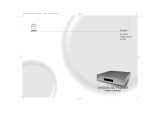Page is loading ...

Instructions for use
Thank you for purchasing the Musical Fidelity M6 CD player.
The M6CD is a CD player that is also useable as a top quality DAC for other digital sources. It features separately
selectable SPDIF and optical inputs to allow other sources such as DAB radio, Minidisk, DAT etc. to take advantage
of the top quality up-sampling digital to analogue conversion circuits within. This will free up analogue inputs on the
following amplifier and obtain the absolute best in audio quality from the digital source.
The M6CD consists of a top quality CD loading mechanism with unsurpassed playability and a top quality up-
sampling 24 bit digital-to-analogue converter. This moves the digital artefacts to well outside the audio band, allowing
easy removal without detriment to the top end of the audio band. Our well tuned filtering circuit gives immeasurably
small jitter, noise and distortion artefacts allowing astounding imaging, detail and transparency, to deliver all music
types exactly as the artist originally intended.
There is also a separately selectable USB input which can be used with any USB equipped computer to create a
great sounding multimedia jukebox capable of many hours continuous and unrepeated playback of audio media files
of any format. As the signal is sent through the same up-sampling process as before; the sound quality is immensely
improved over the poor quality output of the computer’s analogue circuits.
The M6CD is designed to be partnered with present and future M6 series products. This combination yields one of
the best high-fidelity systems available at any price.
Used properly and carefully, it should give many years of outstanding musical reproduction.
Dust regularly with a soft duster or soft brush, but be careful when using cleaning or polishing agents - they may
harm the surface finish.
If there are any questions about the audio system, please consult the dealer who is there to help and advise.

Issue 2 Page 2 of 18
CONTENTS
Section Page
– Laser information and warnings 3
Safety Information
– Mains plug (UK only), modification warning 4
General advice
– Installation precautions 5
Disposal information
– EU disposal information 6
Installation
– Introduction, cleaning, installation, power connections, audio
connections, digital connections
7
Facilities and connections
– Illustrations - main unit front & rear panels 8
Remote control handset
– Operation and illustration 9
– Loading and playing compact disks
– Disc play
– Pause
– Stop
10
– Track selection, 11
– Repeat playback
– Shuffle
12
– Scan
– Programmed playback
13
– Display 14
Operation
– SPDIF input
– Optical input
– USB input
– PC users
– MAC users
15
Problems?
– Basic fault finding 16
Specifications
17
Manual history
18

Issue 2 Page 3 of 18
SAFETY INFORMATION
CAUTION!
CLASS 1
LASER
PRODUCT
CAUTION - INVISIBLE LASER RADIATION WHEN OPEN AND
INTERLOCKS DEFEATED. AVOID EXPOSURE TO BEAM.
VORSICH! - UNSICHTBARE LASERSTRAHLUNG TRITT AUS,
WENN DECKEL GEÖFFNET UND WENN
SICHERHEITSVERRIEGELUNG ÖBERBRÖCT IST.
NICHT DEM STRAHL AUSSETZEN!
VARNING - OSYNLIG LASERSTRALNING NÄR DENNA DEL
AR ÖPPNAD OCH SPÄRR ÄR URKOPPLAD.
STRALEN AL FARLIG.
ADVARSEL - USYNLIG LASERSTRAKING VED ABNING, NAR
SIKKERHEDSAFBRYDEREER UDE AF FUNCTION UNDGA
UDSÆTTELSE FOR STRALING.
VAROITUSI - SUOJAKOTELOA EI SAA AVATA LAITE SISÄLTÄÄ
LASERDIODIN, JOKA LAHETTÄÄ (NAKYMATONTA)
SILMILLE VAARALLISTA LASERSATEILYA.
CLASS 1 LASER PRODUCTCLASS 1 LASER PRODUCT
The M6CD is a CD player which has been designed and manufactured according to FDA regulations "title 21,
CFR, chapter 1, sub-chapter J, based on the Radiation Control for Health and Safety Act of 1968", and is
classified as a Class 1 laser product. There is no hazardous radiation during normal use because invisible
radiation emitted inside this product is completely confined within the protective housing. However you must
observe the following important warnings:
CAUTION!
THIS CD PLAYER USES INVISIBLE LASER LIGHT. WHEN THE PLAYER OPERATES, LASER LIGHT IS
RADIATED INTERNALLY. DO NOT REMOVE THE PROTECTIVE HOUSINGS.
USE OF CONTROLS OR ADJUSTMENTS OR PERFORMANCE OF PROCEDURES OTHER THAN THOSE
SPECIFIED HEREIN MAY RESULT IN HAZARDOUS RADIATION EXPOSURE CAUSING EYE INJURY.
IF THIS PRODUCT DEVELOPS A FAULT, PLEASE CONTACT YOUR AUTHORISED MUSICAL FIDELITY
SERVICE AGENT. DO NOT ATTEMPT TO SERVICE IT YOUR-SELF AND DO NOT CONTINUE TO USE
THIS PRODUCT IN A FAULTY STATE.
INTERNAL LASER WARNING LABELS
REAR PANEL
THIS PRODUCT COMPLIES WITH DHHS RULES 21 CFR, CHAPTER 1,
SUBCHAPTER J, PART 1040 AT DATE OF MANUFACTURE.
THIS PRODUCT COMPLIES WITH PART 15 OF THE FCC RULES.
OPERATION IS SUBJECT TO TWO CONDITIONS:
1. THIS DEVICE MAY NOT CAUSE HARMFUL INTERFERENCE, AND
2. THIS DEVICE MUST ACCEPT ANY INTERFERENCE RECEIVED,
INCLUDING INTERFERENCE THAT MAY CAUSE UNDESIRED
OPERATION.

Issue 2 Page 4 of 18
SAFETY INFORMATION
IMPORTANT! (U.K. only)
This unit is supplied in the U.K. with mains lead fitted with a moulded 13 amp plug. If, for any reason, it is
necessary to remove the plug, please remove the fuse holder and dispose of the plug safely, out of reach of
children.
It must not be plugged into a mains outlet.
The wires in the mains lead supplied with this appliance are coloured in accordance with the following code:
Green
and yellow .............................Earth
Blue................................................ Neutral
Brown ..................................................Live
WARNING – This appliance MUST be earthed
As the colours of the wires of the mains lead of this appliance may not correspond with the coloured markings
identifying the terminals in the plug, proceed as follows:
• The wire which is coloured green-and-yellow must be connected to the terminal in the plug which is marked
with the letter E or coloured green or green-and-yellow, or by the earth symbol:
•
The wire which is coloured brown must be connected to the terminal which is marked with the letter L or
coloured red.
• The wire which is coloured blue must be connected to the terminal which is marked with the letter N or
coloured black.
• If connecting to a BS1363 plug, a 13 amp fuse must be used.
WARNING:
ANY MODIFICATIONS TO THIS PRODUCT NOT EXPRESSLY
APPROVED BY MUSICAL FIDELITY WHO IS THE PARTY RESPONSIBLE
FOR STANDARDS COMPLIANCE COULD VOID THE USER'S
AUTHORITY TO OPERATE THIS EQUIPMENT.

Issue 2 Page 5 of 18
GENERAL ADVICE
Installation, Precautions & User Information
This new M6CD is designed and built to provide trouble-free performance, but as with all electronic devices it is
necessary to observe a few precautions:
• Heed all warnings shown on the back of the product.
• Only connect the M6CD to a mains outlet having the same voltage as marked at the back of the unit.
• Always ensure that when disconnecting and reconnecting your audio equipment the mains supply is
switched off.
• Position the mains lead and signal interconnects where they are not likely to be walked on or trapped by
items placed on them.
• Do not use near water, or place water-filled containers on the M6CD, for example, a flower vase or potted
plants. If water does spill inside, immediately pull out the mains plug from the wall socket and inform
your dealer, who should then check the unit before further use. Entry of liquid into the M6CD is
dangerous, and may cause electric shock or fire hazard.
• Do not place the unit near direct heat sources such as radiators, direct sunlight or other equipment.
• Do not remove any covers or try to gain access to the inside. There are no internal adjustments or fuses you
can replace yourself. Refer all service work to an authorised Musical Fidelity agent.
* Note: Unauthorised opening of the equipment will invalidate any warranty claim.
• Dust regularly with a soft cloth or soft brush but be careful when using cleaning or polishing agents - they
may harm the surface finish.
The electronics in modern hi-fi equipment is complex and may, therefore, be adversely affected or damaged by
lightning. For protection of the audio system during electrical storms, remove the mains plugs.
If after-sales service is required, to help the dealer identify the M6CD please quote the serial number located on
the rear panel of the unit.

Issue 2 Page 6 of 18
ITEM DISPOSAL INFORMATION
DISPOSAL
The crossed out wheeled bin label that appears on the back panel of the product indicates that
the product must not be disposed of as normal household waste. To prevent possible harm to the
environment please separate the product from other waste to ensure that it can be recycled in an
environmentally safe manner. Please contact local government office or retailer for available collection
facilities.
DISPOSITION
La poubelle sur roulettes barrées X, qui apparaît en logo sur le panneau arrière du produit, indique que celui-ci ne
doit pas être traité comme un déchet domestique commun. Afin de protéger l'environnement, ce produit électronique devra
être géré séparément et donc recyclé selon les nouvelles normes Européennes Rohs concernant les déchets d'appareils
électroniques. Prière de contacter les services concernés gouvernementaux ou votre point de vente pour l'élimination et
l'enlèvement de déchets électroniques équipés de composants électroniques.
DISPOSAL
La etiqueta cruzada hacia fuera del compartimiento que aparece en el panel trasero del producto indica que el
producto no se debe reciclarse como basura normal de la casa. Para prevenir daños posible al ambiente separe por favor el
producto de otras basura para asegurarse de que puede ser reciclada de una manera ambientalmente segura. Entre en
contacto por favor a su oficina gubernamental local o a su minorista para las instalaciones disponibles de la colección.
RIFIUTI
L'etichetta del cassonetto barrato riportato sul retro dell'apparecchio indica che il prodotto non deve essere
smaltito tramite la procedura normale di smaltimento dei rifiuti domestici. Per evitare eventuali danni all'ambiente, separare
questo prodotto da altri rifiuti domestici in modo che possa venire riciclato in base alle procedure di rispetto ambientale. Per
maggiori dettagli sulle aree di raccolta disponibili, contattate l'ufficio govenativo locale od il rivenditore del prodotto.
FACHGERECHTE ENTSORGUNG:
Das auf der Geräterückseite angebrachte Label deutet darauf hin, dass das Produkt nicht mit konventionellem
Hauskehricht entsorgt werden darf. Um Schäden und Verschmutzungen an Umwelt und Mensch zu vermeiden, muss das
Produkt fachgerecht entsorgt und von anderem Abfall getrennt werden. Wenden Sie sich bei Fragen hierzu an Ihren
Fachhändler oder an eine öffentliche Informationsstelle.
AFVAL
Het label op de achterzijde van dit apparaat, een afvalbak op wielen met een kruis doorgehaald, geeft aan dat dit
apparaat niet samen met gewoon huishoudafval mag worden weggegooid. Om mogelijke schade aan onze leefomgeving te
voorkomen dient dit apparaat, gescheiden van gewoon huishoudelijk afval, te worden afgevoerd zodat het op een
milieuvriendelijke manier kan worden gerecycled. Neem voor beschikbare inzamelplaatsen contact op met uw gemeentelijke
reinigingsdienst of met uw elektronica leverancier.
HÄVITTÄMINEN
Yliruksattua jäteastiaa kuvaava tarra tuotteen takalevyssä kertoo, että tuotetta ei saa käsitellä normaalina
talousjätteenä. Ympäristön suojelemiseksi on tuote pidettävä erillään muusta jätteestä ja se on kierrätettävä ekologisesti
kestävällä tavalla. Ota yhteyttä laitteen myyjään tai Pirkanmaan Ympäristökeskukseen lähimmän kierrätyskeskuksen
löytämiseksi.
AFSKAFNING
Logoet med en skraldespand med kryds over på bagsiden af apparatet indikerer at dette produkt ikke må kasseres
som normal husholdningsaffald. For at forebygge mulig skade på miljøet, bedes De separere dette produkt fra andet affald,
og sikre at det bliver genbrugt på en miljørigtig måde. Kontakt venligst de lokale myndigheder eller din forhandler for
oplysning om nærmeste tilgængelige opsamlingssted for elektronikaffald.
ΔΙΑΔΙΚΑΣΙΑ Α
ΠΟΡΡΙΨΗΣ
ΤΟ ΣΗΜΑ ΜΕ ΤΟΝ ΔΙΑΓΕΓΡΑΜΜΕΝΟ ΤΡΟΧΗΛΑΤΟ ΚΑΔΟ ΑΠΟΡΡΙΜΑΤΩΝ ΣΤΗΝ ΠΙΣΩ ΟΨΗ ΤΟΥ
ΜΗΧΑΝΗΜΑΤΟΣ
ΔΗΛΩΝΕΙ ΟΤ
Ι ΤΟ ΠΡΟΙΟΝ ΑΥΤΟ ΔΕΝ ΠΡΕΠΕΙ ΝΑ ΔΙΑΧΕΙΡΙΣΘΕΙ ΣΑΝ ΣΥΝΗΘΙΣΜΕΝΟ ΟΙΚΙΑΚΟ ΑΠΟΒΛΗΤΟ.
ΠΡΟΣ ΑΠΟΦΥΓΗ ΕΝΔΕΧΟΜΕΝΗΣ ΕΠΙΒΑΡΥΝΣΗΣ ΤΟΥ ΠΕΡΙΒΑΛΛΟΝΤΟΣ, ΞΕΧΩΡΙΣΤΕ ΤΟ ΠΡΟΙΟΝ ΑΠΟ ΤΑ ΑΛΛΑ
ΑΠΟΡΡΙΜΑΤΑ ΩΣΤΕ ΝΑ ΕΞΑΣΦΑΛΙΣΘΕΙ Η ΑΝΑΚΥΚΛΩΣΗ ΤΟΥ ΜΕ ΤΟΝ ΠΡΕΠΟΝΤΑ ΤΡΟΠΟ.
ΠΑΡΑΚΑΛΟΥΜΕ ΝΑ ΕΠΙΚΟΙΝΩΝΗΣΕΤ
Ε ΜΕ ΤΗΝ ΤΟΠΙΚΗ ΥΠΗΡΕΣΙΑ ΑΝΑΚΥΚΛΩΣΗΣ Η ΜΕ ΤΟ ΚΑΤΑΣΤΗΜΑ ΑΓΟΡΑΣ
ΓΙΑ ΠΕΡΙΣΣΟΤΕΡΕΣ ΛΕΠΤΟΜΕΡΕΙΕΣ.

Issue 2 Page 7 of 18
INSTALLATION
Introduction
Congratulations on the purchase of the new M6CD player. This unit will give top quality performance when
used as:
- A top quality CD player delivering the best performance possible from CD
- A top quality DAC (digital to analogue converter) for other sources with digital outputs such as DAB
radio, Minidisc, DAT, TV, etc. delivering the best audio performance using these sources
- A top quality USB DAC for PC or MAC computers delivering unsurpassed musical performance from
any computer audio/music files the computer can play.
Cleaning
Before cleaning the unit, switch off power at the mains switch and remove the mains plug from the wall socket.
Clean the cabinet and remote control unit using a moist cloth. Using solvents, white spirit or thinners is not
advised, as they could damage the surface finish.
Installation
Position the M6CD on a stable, horizontal surface where there is no risk of it being knocked, or subjected to
vibration such as from loudspeakers.
Im
portant note:
In normal operation, the unit dissipates a small quantity of power at all times, and it is important
that it is adequately ventilated. The top and bottom are perforated to allow the smooth flow of heat
through the unit. It is therefore not recommended that the unit is enclosed in a cabinet or placed
where the ventilation holes are impeded as this could result in excessive heat build-up.
The M6CD must be protected from humidity – if the unit is moved from a cold place to a warm
room, leave the unit for an hour or so to allow sufficient time for the moisture to evaporate.
Power Connections
The M6CD is supplied with a standard IEC mains cable which plugs into the IEC socket at the back of the unit
Audio Connections
XLR audio outputs: Use good quality XLR balanced audio cables (fully connected signals and ground), for
optimum signal transfer. This gives the best performance from the CD player when used in conjunction with an
amplifier with fully balanced input such as the Musical Fidelity M6i Integrated.
RCA audio outputs: Use good quality RCA phono audio cables (fully connected signal and ground), for
optimum signal transfer.
Digital Connections
RCA digital (SP/DIF) input: Connect RCA digital sources to RCA digital inputs. Use good quality fully
connected (signal and ground) coaxial digital cables for optimum RCA digital signal transfer.
Optical (TOSLINK) input: Connect optical digital source to optical input. Use good quality “Toslink” cables, for
optimum signal transfer.
USB (type “B”) input: Connect USB digital source (such as computer, PDA etc.) to USB input. Use good
quality USB 2.0 cable, for optimum signal transfer.
RCA digital (SP/DIF) output: Connect RCA digital receiver to RCA digital outputs. Use good quality fully
connected (signal and ground) coaxial digital cables for optimum RCA digital signal transfer.
Optical (TOSLINK) output: Connect optical digital receiver to optical output. Use good quality “Toslink” cables,
for optimum signal transfer.

Issue 2 Page 8 of 18
FACILITIES & CONNECTIONS
1 2 3 4 5 6 7
1 ON/OFF Butt
on
2 DISPLAY
3 CD, SPDIF, OPTICAL, USB SOURCE
selector buttons
4 IR RECEIVER lens
5 PLAY/PAUSE, STOP, ◄◄, ►► buttons
6 STOP/EJECT button
7 CD TRAY
8 9 10 11 12 13
8 RCA OUTPUTS right and left
9 BALANCED XLR OUTPUTS right and left
10 OPTICAL & SPDIF digital outputs
11 OPTICAL & SPDIF digital inputs
12 USB digital input (type “B”).
13 IEC MAINS INPUT

Issue 2 Page 9 of 18
REMOTE CONTROL HANDSET
The universal remote control shown below enables functions from this and related units to be operated from a
convenient distance.
Equivalent buttons on the remote control have the same functions as those on the front panel of the unit. Other
functions are only available by remote control.
As the handset uses an invisible infra-red light beam, the front edge must be pointed directly towards the
receiver window at the front of the player, without visual obstruction between them.
If the range of the remote control greatly decreases, replace the batteries with new ones. Do not mix old and
new batteries – two are required, size AAA, LR03 or SUM-4.
Please dispose of used batteries in accordance to local regulations.
CD Digital input section
CD - selects internal CD player (on CD)
SPDIF – selects SPDIF (RCA coax) input
Amplifier section
BALANCED - selects balanced input
USB – selects USB input (on amplifier)
AUX/HT - selects AUX/HT input
CD - selects CD input (on amplifier)
TUNER - selects TUNER input
TAPE - selects TAPE input
CD player section
TIME – displays track time/time remaining
0-9 Buttons – Used to select track
numbers
OPTICAL – selects optical input
USB – selects USB input (on CD)
MUTE - mutes speaker outputs
(until pressed again).
VOLUME ▲ - increases volume
VOLUME ▼ - reduces volume
DISPLAY – dims display
CLEAR – clears selected pre
programmed track
A/B sets repeat start/end to repeat
section of track
SHUFFLE – plays back tracks in
random order
TRACK – next/previous track
PAUSE/PLAY – stop/start CD
playback
CHECK – check
pre-programmed tracks
PROG
RAM – programs selection and
order of tracks
INTR
O – plays first 10 seconds of each
track
REPE
AT – repeats whole disk or selected
tracks
SE
ARCH – fast forward/backward through
track
STO
P – Stop playing/Eject CD

Issue 2 Page 10 of 18
OPERATION
LOADING AND PLAYING COMPACT DISCS
To use the CD, press the CD button on the front panel. Alternatively, use the CD button on the remote control.
NO DISC
cd
CLOSE
cd
PAUSE
1
0
:
03
cd
STOP
7
41
:
56
cd
To load a di
sc, press OPEN/CLOSE button to gain access to the tray. Display will show “OPEN”
When the tray is fully extended, gently place the disc, with the label facing upwards, centrally into the
indentation and press the OPEN/CLOSE or PLAY button so the displays show “CLOSE”.
OPEN
cd
The unit
will scan the contents of the disc. After a short delay, the display windows then show the total number
of tracks available on the CD, and total playing time. In the following example there are 7 tracks, lasting a total
of 41 minutes 56 seconds
DISC PLAY
If PLAY/PAUSE is pressed, the unit will begin playing from track 1, confirmed by the word PLAY appearing on
the left of the display, with 1 in the centre and elapsed time on the right.
PLAY
1
0
:
01
cd
Whe
n all tracks on the CD have been played, the display shows STOP and total number of tracks on the disc.
PAUSE
Pressing the PLAY/PAUSE button when disc is playing will hold up playback. PAUSE appears in the display
windows instead of PLAY. The disc will continue spinning, but the track does not advance and the CD's output
is muted.
Pressing PLAY/PAUSE again resumes playback from the same place.
PAUSE (Remote control)
On the remote control, PLAY and PAUSE buttons have separate functions at each end of the same button.
Pressing PLAY will only control disc play, and Pressing PAUSE will not resume play. Note that if the disc is
already playing, pressing the PLAY button reverts to the beginning of the current track.

Issue 2 Page 11 of 18
OPERATION
STOP
Playback can be stopped at any time by pressing the STOP button once. On the remote control, press either
end of the button, not the middle part. If mains power to the unit is switched on with a disc already loaded, it will
automatically search for the disc.
TRACK SELECTION
To change track, the track skip buttons PREVIOUS and NEXT on the front panel can be pressed to jump
forwards or backwards one track in either direction.
Corresponding TRACK buttons on the remote control are marked |<< and >>|.
If the unit has stopped playing, a specific track can be accessed directly by pressing either PREVIOUS or NEXT
to obtain the required track number, then pressing PLAY/PAUSE.
TRACK SELECTION (Remote control)
Simply press the PLAY button to start a CD playing from the first track.
Alternatively, a specific track can be selected directly by pressing one of the ten track number buttons grouped
in the centre-section of the remote control. The chosen track then plays after a short delay of about 5 seconds.
To play a track number with two digits, press the second digit button on the remote control within this delay
period, example for track 17:
Press 1:
PLAY 1
cd
PLAY 17
cd
PLAY 17 0:01
cd
INVALID TRACK
Press 7 withi
n about 5 seconds:
After a small pause, machine plays selected track:
If a track number is chosen which is not available on the disc, for example pressing button number 9 if the CD
has only 7 tracks, an INVALID TRACK message is briefly displayed.

Issue 2 Page 12 of 18
OPERATION
REPEAT PLAYBACK
The REPEAT button on the remote control allows the repeated playback of either one track or all tracks on the
disc.
By pressing the REPEAT button once, only the current track is repeated, and the display shows
PLAY
1
0
:
12
cd repeat track
If the REPEAT button is pressed a seco
nd time, “repeat disc” is displayed instead, and the entire disc is then
played repeatedly.
PLAY
1
0
:
24
cd repeat disk
Press
ing REPEAT a third time cancels repeat mode.
A-B REPEAT PLAYBACK
“A-B repeat” provides the option of playing just a certain section of the disc over and over again.
Find the beginning of the required section either by listening, or using the display time as a guide.
When the desired starting point is reached, press button A / B on the remote control.
The display will show
PLAY
1
0
:
34
cd repeat a-
Whe
n the disc has reached the end of the required section, press the A / B button again, to display
PLAY
1
1
:
55
cd repeat a-b
and the unit continuously plays the selected part of the disc in this case, the segment of track 1 from 34
seconds to 1 minute 55 seconds. To cancel A-B repeat mode, press A / B on the remote control.
SHUFFLE PLAYBACK
The SHUFFLE feature allows tracks on the discs to be played in random sequence rather than the normal
consecutive order.
PLAY
1
0
:
34
cd shuffle disc
Tra
cks are also played in a different order each time the disc is restarted, or another disc loaded. This function
is obtained by pressing SHUFFLE on the remote control with the unit either stopped or playing. If the M6CD is
already playing, play will continue in random order until all tracks on the disc have been played.
Shuffle play is cancelled by pressing the SHUFFLE button a second time. The unit resumes normal play
function, continuing to the end of the disc in normal order starting from wherever it was left by the previous
random selection.
From stop mode, pressing PLAY/PAUSE also begins shuffle play.

Issue 2 Page 13 of 18
OPERATION
If REPEAT is then pre
ssed whilst in shuffle mode, a repeat shuffle function is obtained
PLAY
7
0
:
39
cd repeat shuff
Press
ing >>| selects the next track in random order.
SCAN INTRODUCTION
The scan-introduction function allows play back of just the start of each track on the disc, for instance to locate a
preferred track by ear.
Press INTRO on the remote control, and if the player has stopped, the display will show
STOP 74
cd scan intro
The first ten
seconds (approximately) of each track on the CD can then be played in sequence by pressing
either PLAY/PAUSE on the front panel, or PLAY on the remote control.
Press INTRO again to cancel introduction search mode. If INTRO mode is cancelled while the M6CD is still
playing, the remainder of the entire disc will be played.
PROGRAMMED PLAY
The built-in program memory allows you to store up to 99 track numbers and then play them back in the held
order. Each track is stored as a “step” in the program.
With the CD loaded and the player stopped, first press PROGRAM on the remote control. The following is then
displayed :
STOP 74
cd pr 1 tr 0
On the re
mote control, press the numeric button of the track number corresponding to the first track you wish to
store (number 3 for example). That track number will now appear in the display:
STOP 74
cd pr 2 tr 3
STOP 74
cd pr 1 tr 3
Press
PROGRAM again on the remote control - the next program step is selected, (program 2) and the
program number increases, ready for a new entry with previous programmed track number still displayed.
Continue entering track numbers in the same way up to a maximum of 99. If more than 99 tracks are attempted
the memory will not accept any extra ones, and the display reverts to “program 1”.
Remember that when entering a single-digit track number, there is a delay of about two seconds before the
display accepts the entry - this is to allow time for a second button to be pressed when a double-digit number is
required.

Issue 2 Page 14 of 18
OPERATION
If an incorrect entry is made, say track 99 when there are only 7 tracks available on the disc, a brief error
message is displayed
INVALID TRACK
cd pr 2 tr 9
PLAY 1 0:41
If at any time you wish to add a track to the list, press the CLEAR button to obtain the next step number.
Alternatively, to delete a previous entry, press CLEAR a second time to remove the last entry. Repeated
pressing of CLEAR will then erase each step in reverse order. So to delete an entire program sequence from
the memory, press CLEAR repeatedly until “program 1” is shown in the display.
When the last track number has been entered, press PROGRAM a final time, then the PLAY button to start the
program sequence.
cd play program
If you wish to check the selection before playing back your program, the CHECK button can be pressed to step
through each program entry in turn.
If during this check sequence the PLAY button is pressed, the remaining part of your programmed selection will
play to the end of the sequence.
Otherwise, to play all the programmed tracks from the beginning of the sequence, press PLAY/PAUSE, or
PLAY on the remote control directly from programming. You can also start the sequence from any point by
stepping through the programmed sequence with CHECK button until the desired starting track is displayed.
The >>| button may be pressed to jump to the next track in the programmed sequence, or |<< button to obtain
the previous track in the sequence.
When all programmed tracks have played, the CD player stops. The same track selection can then be played
again by pressing the PLAY/PAUSE button on the front panel, or PLAY on the remote control.
To repeat a programmed sequence continually, press REPEAT whilst playing the program.
To cancel this mode, press PROGRAM.
Note: The program contents will be cleared if you switch off the power, or open the arm and load
another disc. If, however, the same disc is loaded again with the power still switched on, the program
sequence is retained in the memory.
DISPLAY
The CD display brightness can be controlled in three levels by pressing the DISPLAY button on the remote
control.
The original setting is maximum brightness, but by pressing the DISPLAY button once, brightness is reduced,
and a further press turns the display off. This controls display in CD, and external source modes.

Issue 2 Page 15 of 18
OPERATION
SPDIF input
To use the S
PDIF input, press the SPDIF button on the front panel. Alternatively, use the SPDIF button on the
remote control. The display will flash “not locked” in absence of digital input signal. If a signal is present, the
display will show a steady “locked” message.
SPDIF locked
OPTICAL input
To u
se the OPTICAL input, press the OPTICAL button on the front panel. Alternatively, use the OPTICAL button
on the remote control. The display will flash “not locked” in absence of digital input signal. If a signal is present,
the display will show a steady “locked” message.
optical locked
USB input
To use the USB input, press the USB button on the front panel. Alternatively, use the USB button on the
remote control.
The display will flash “not locked” in absence of digital input signal. If a signal is present, the display will show a
steady “locked” message.
usb
locked
Com
puter settings for USB
A good quality USB A to B cable is required to connect the unit to the computer.
Plug the B (square) end into the socket in the back of the M6CD
Plug the A (rectangle) end into a free USB socket on the computer.
The computer should detect the new hardware and install a generic driver automatically (No setup or driver disk
required).
CD, MP3, WAV files played on any software should now play through the M6CD. This device has been
designed to work with PC Windows 98, ME, 2000, XP as well as Apple Macintosh OS X.
Please note:
This device is a high speed serial data processor, and by its nature, requires a very high volume of USB band
width. It will benefit greatly from being the only device connected on its USB ‘bus’. Sharing the same bus with
other devices may cause unwanted artifacts such as dropouts or temporary loss of signal. This especially
includes the use of the M6CD on a USB hub/splitter alongside other USB components
PC users-
Check the computer has picked up the device and is currently using it by clicking: (most Windows versions)
- Start
- Settings
- Control panel
- Sounds and Multimedia
- Audio
Check that “USB audio device” appears under PREFERRED AUDIO DEVICE tab
A second mixer will now be available which will be the default mixer whenever the M6CD is plugged in. Use this
mixer to select the source or adjust levels if required.
Mac users-
Check the computer has picked up the device and is currently using it by clicking: (MAC OS X)
- System preferences
- Hardware
- Sound
Check that “USB audio DAC” is selected under the OUTPUT tab.
If the computer’s warning sounds/chimes are to played through the M6CD, make sure it is selected under the
SOUND EFFECTS tab too.
Note: USB may also be selected as an output in some individual programs

Issue 2 Page 16 of 18
PROBLEMS?
Basic problem-solving with a CD player is similar to troubleshooting other electrical or electronic equipment. Always check the most obvious
possible causes first, such as the following examples:
Problem Probable Cause Remedy
No power / display Power plug is not inserted into socket correctly Plug in securely into unit’s IEC socket.
No playback when disc is loaded, “NO
DISC” displayed
Disc is loaded with label side down
Incorrect disc type
Dirty disc
Moisture/humidity or cold affecting laser lens
Re-load with label side up
Please load a standard audio CD
Clean disk and try again
Leave unit on for an hour to allow
moisture to evaporate.
No audio output, or too low level output Incorrect or missing connections Check connections are secure.
Hum Audio connector plug not fully pushed in
Cable Fault
Unsuitable Cable
(e.g. cable grounds not connected)
Insert plug securely
Check cable is connected at both ends.
N.B. some esoteric cables have internal
wiring intentionally disconnected/modified.
For best results on all inputs analogue
AND digital, please use good quality
screened coax; signal and screen directly
connected both ends.
Miss-tracking (sound jumping) Player is receiving vibration or shock
Disc is dirty
Moisture/humidity or cold affecting laser lens.
Move player away from loudspeakers etc.
Clean disc surface
Leave unit on for an hour to allow
moisture to evaporate.
No audio output from USB input USB Driver not selected (PC or MAC) Check connections are secure.
See P.15 Computer settings for USB
.
Not detected when connected to USB
USB Cable faulty
USB not working/enabled on computer
Correct USB drivers not installed
(can happen particularly with factory- preinstalled
Windows operating systems)
Check and replace cable
Check USB port functions with another
device.
Please check with the computer
manufacturer. Enquire about USB driver.
Dropouts in sound (USB input) Shared USB port with another device
Computer busy with another application
Computer low on resources
Avoid sharing the USB port with other
devices, if possible.
At times an application/program may
intervene, sometimes invisibly e.g. a virus
scanner. When this happens, computer
resources are temporarily used up, and
playback may falter. This is not a fault.
Try running fewer applications if possible.
Power supply switch is set to off Set switch to on
Battery(ies) fitted the wrong way round Insert batteries correctly
Batteries are flat Change batteries for a new set
Remote control does not work
Control is not pointed directly towards the front panel of
the player
Ensure there is no obstruction between
the remote control and player front
Remote control range has reduced Batteries are running out Change batteries – for a new set
This product contains a PHILIPS CD mechanism, which complies with the PHILIPS/SONY red book CDDA standard. It
is guaranteed to play all disks with the “compact disc digital audio” badge (see left) without any problems.
Please note that due to “piracy” concerns, some record companies/pressing plants are creating disks that do not adhere
to this standard. Such disks may –or- may not play in some –or- all CD player products of any
manufacturer. We advise
caution in using these disks, as the information contained therein has been deliberately manipulated and can cause
audio degradation and/or playability problems.
We also advise caution with using cheap and/or computer CD-R/RW disks for audio. To ensure optimum reliability and performance we
recommend all home-generated CDs intended for playback on this unit are recorded as CDDA AUDIO CDs (i.e. not
MP3, WAV, etc.) on good
quality AUDIO
grade CD-Rs.
Remember - the most vulnerable part of a CD playing system is the disc itself. The most likely cause of a disc not playing is that the disc itself is
faulty, scratched or simply dirty. Never open the case of the unit yourself, as this will invalidate the guarantee. If none of the above actions affect
a cure, please contact your dealer or Musical Fidelity service agent.

Issue 2 Page 17 of 18
SPECIFICATIONS
Output
Output impedance 50 ohms balanced or single ended
Output, digital 0dB level XLR output - 4.4V r.m.s. balanced nominal
RCA output - 2.2V r.m.s. single ended nominal
DAC (balanced and single-ended outputs)
DAC circuit 24 bit Delta-Sigma (bit stream) dual differential 8x over-sampling
Total correlated jitter <135 picoseconds peak to peak
Linearity <0.1dB down to -96dB
Frequency response 10Hz to 20 kHz -0.2dB max.
Channel separation >105dB 20 Hz to 20 kHz
Signal-to-noise ratio >117dB “a”- wtd.
Total harmonic distortion <0.003% 10Hz to 20 kHz
Connections
Line level outputs 1 pair line level RCA connectors, left and right outputs
1 pair line level XLR connectors, left and right outputs
Digital outputs 1 RCA coaxial connector SPDIF
1 TOSLINK optical connector
Digital inputs 1 RCA coaxial connector SPDIF
1 TOSLINK optical connector
USB input USB type “B” (square) socket
Power requirement
Mains voltages 115/230VAC 50/60Hz (factory pre-set)
100VAC 50/60Hz (alternative)
Consumption 20 Watts maximum
Weight
Unit only, unboxed 11.2 kg (24⅔ lbs)
In shipping carton 15.5 kg (34 lbs)
Dimensions
Wide 440 mm (17⅓”)
High, including feet 125 mm (5”)
Deep (front to back) including terminals 385 mm (15⅛”)
Standard accessories
IEC type mains lead (10-Amp type)
M6 remote control
Batteries, LR03 or AAA, manganese alkaline type - 2 off
Musical Fidelity reserves the right to make improvements which may result in
specification or feature changes without notice.

Issue 2 Page 18 of 18
MANUAL HISTORY
RELEASE DATE CHANGES
Issue 1 24
th
July 2009 1
st
issue
Issue 2 14
th
October 2009 Formatting
/