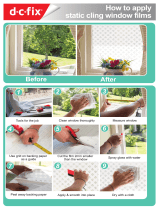Page is loading ...

Technical Reference Guide
Describes the features and basic operations of the product.
Describes setup and installation of the product and peripherals.
Describes preinstall information and recovery method.
Describes the product's utilities.
Describes how to set the printer driver.
Describes how to control the printer and necessary information
when you develop applications.
Describes how to handle the product.
M00052101
Rev.B
Setup
Preinstalled OS Information
Utility
Overview and Basic Operations
Setting the Printer Driver
Application Development Information
Maintenance
Appendix

2
Trademarks
•EPSON
®
is registered trademarks of Seiko Epson Corporation.
Other product names are the trademarks or registered trademarks of their respective owners.
Copyright
This product contains copyrighted font data. The font data may not be used to register company logos
or trade names as registered trademarks.
To use copyrighted material such as photos, books, maps, figures, paintings, prints, music, movies, and
programs for purposes other than copying for personal use (to a limited extent such as within a house-
hold or the like) you need to obtain approval from the copyright owner.
Ancillary Damage Caused by the Product
In the event that the desired results cannot be obtained from the product (including built-in software,
etc.), any resulting ancillary damage (including fees required for using the product and loss of profits
that would have been obtained from using the product) will not be compensated.
Restriction of Use
When this product is used for applications requiring high reliability/safety such as transportation devices
related to aviation, rail, marine, automotive etc.; disaster prevention devices; various safety devices
etc.; or functional/precision devices etc., you should use this product only after giving consideration to
including fail-safes and redundancies into your design to maintain safety and total system reliability.
Because this product was not intended for use in applications requiring extremely high reliability/safety
such as aerospace equipment, main communication equipment, nuclear power control equipment, or
medical equipment related to direct medical care etc, please make your own judgment on this prod-
uct’s suitability after a full evaluation.
Copyright © 2012-2013 Seiko Epson Corporation. All rights reserved.

3
For Safety
Key to Symbols
The symbols in this manual are identified by their level of importance, as defined below. Read the
following carefully before handling the product.
WARNING
You must follow warnings carefully to avoid serious bodily injury.
CAUTION
Provides information that must be observed to prevent damage to the equipment or loss of
data.
Possibility of sustaining physical injuries.
Possibility of causing physical damage.
Possibility of causing information loss.
Provides information that must be observed to avoid damage to your equipment or a
malfunction.
Provides important information and useful tips.

4
Cautions for Regarding Installation
WARNING
Do not block the air vents on this product.
Blocking the air vents may result in internal heat build-up and fire.
Do not install in the following types of places.
Tight spaces where ventilation is poor, such as in a closet or on a bookshelf
On a rug or bed
CAUTION
Do not install or store in an unstable place (such as on a wobbly or tilted surface),
in reach of children, or in a place subject to vibration from other machines.
There is a risk that it could drop or fall over, resulting in injury.
Do not install in places where there is excessive moisture or dust, risk of getting
wet, direct sunlight, severe changes in temperature and humidity, or close to
heating and cooling devices.
There is a risk of electric shock, fire, and malfunction or failure of this product.
When lifting the product, maintain a comfortable posture.
Lifting the product in the improper posture may result in injury.
When lifting the product, be sure to hold the parts specified in the manual.
If you hold other parts of the product and lift the product, the product may fall or your
fingers may get caught when lowering the product, resulting in injury.

5
Cautions for the Power Source
WARNING
Use only the type of power source indicated on the product's label.
Use of the wrong type of power source may result in electric shock or fire.
Be careful when handling the power plug.
Mishandling may result in fire.
Do not leave plugged into a power source with foreign matter such as dust on it
Firmly insert the prongs of the power plug all the way
For safety reasons, be sure to ground the power cord.
The power cord supplied with the product has a 3-pin cable with a power system
grounding (PE) terminal, so connect it to an outlet that is grounded securely.
Do not use a damaged power cord.
This may result in electric shock or fire.
If the power cord is damaged, consult your dealer for repairs.
Observe the following when handling the power cord.
Do not modify the power cord
Do not place heavy objects on the power cord
Do not bend, twist or pull the power cord by force
Do not wire the cord near heating appliances
Do not connect or disconnect the power plug with wet hands.
This may result in electric shock.
Do not plug the power cord into an outlet with many other cords connected to it.
This may result in heat build-up and fire.
Do not affix the power cord to a connector or power outlet using an adhesive, etc.
There may be a risk of fire.
Regularly disconnect the power plug from the outlet and clean the base of the
prongs and between the prongs.
If you leave the power plug connected to an outlet for a long time, the base of the power
plug prongs may become dusty, which may result in short circuit and fire.
When you disconnect the power plug from the outlet, be sure to turn off the power
and hold the plug as you pull.
If you stretch the power cord, it may become damaged, which could result in electric
shock or fire.
CAUTION
Be sure to plug the power cord directly into a power outlet.
Be sure to place the product near a power outlet so that the power plug can be
disconnected immediately in the case of a malfunction.
For safety, be sure to disconnect the power plug from the outlet when you will not
be using the product for a long time.

6
Cautions for Using
WARNING
Do not install in a place where volatile substances, such as alcohol or paint
thinner, are present or in a place where there is fire.
This may result in electric shock or fire.
Do not continue to use under abnormal conditions such as smoke, unusual odors
or sounds.
This may result in electric shock or fire.
Immediately turn off the power, disconnect the power plug from the outlet, and contact
your dealer or the Epson Repair Center about repairs. Servicing the product yourself is
dangerous, so never attempt it.
If a foreign object, water or other liquid enters the product, do not continue to use
it.
This may result in electric shock or fire.
Immediately turn off the power, disconnect the power plug from the outlet, and contact
your dealer or the Epson Repair Center about repairs.
Do not perform any disassembly other than those mentioned in this manual.
Do not attempt to service the product yourself
This may result in injury, electric shock, fire or malfunction.
Do not use flammable gas sprays inside or around this product.
There is a risk that gas will build up and a spark may cause a fire.
Do not insert or drop metal or flammable objects into the air vents or other
openings.
This may result in electric shock or fire.
In the event of damage to the liquid crystal display, be careful in handling the
liquid crystal material inside the display.
In the event of any of the following conditions, perform first aid measures.
If the material adheres to your skin, wipe off the material, rinse your skin with water,
and thoroughly wash your skin with soap.
If the material gets into your eyes, wash out the material for at least 15 minutes with
clean water and then get a diagnosis from a physician.
If the material is swallowed, thoroughly wash your mouth with water, drink a large
amount of water and spit out the material, and then consult a physician.
CAUTION
Do not step or place heavy objects on top of the product.
Be especially careful in households with small children. There is a risk that it could fall
over or break, resulting in injury.
When attaching various cables and options, be sure to attach them in the correct
direction and using the correct procedure.
There may be a risk of fire or injury. Follow the instructions in the manual to correctly
attach them.
For safety reasons, if you move this product, first check that the power is off, the
power plug is disconnected from the outlet, and all of the wires are disconnected.
When storing or transporting this product, do not tilt it, stand it on end, or turn it
upside down.
There may be a risk of ink leakage.

7
CAUTION
When the battery inside the product needs to be replaced, contact your dealer or
Epson's repair services.
There may be a risk of explosion if it is replaced with an incorrect battery type.
Do not touch the fixed blade of the autocutter with bare hands.
Doing so may cause injury.
When replacing the ink cartridges, be careful that the ink does not contact your
eyes or skin.
If ink gets into your eyes, immediately flush them with water, and if it gets onto your skin,
immediately wash the area with soap and water. Otherwise you may have bloodshot
eyes or a mild inflammation. In the rare event that there is a problem, immediately
consult a physician.
Do not disassemble the ink cartridges to replenish or refill the ink.
Do not shake the ink cartridge too hard.
The ink cartridge may leak if you shake it too much.
Store ink cartridges out of the reach of children. Also, do not ingest the ink.
Do not brush your hands against the edges of printing paper.
Since the edges of paper are thin and sharp, there may be a risk of injury.

8
About this Manual
Aim of the Manual
This manual was created to provide information on development, design, and installation of POS
systems and development and design of printer applications for developers.
Manual Content
The manual is made up of the following sections:
Chapter 1 Overview and Basic Operations
Chapter 2 Setup
Chapter 3 Preinstalled OS Information
Chapter 4 Utility
Chapter 5 Setting the Printer Driver
Chapter 6 Application Development Information
Chapter 7 Maintenance
Appendix Problems and Solutions
Product Specifications
Supplies

9
Contents
■ For Safety .............................................................................................................................. 3
Key to Symbols ........................................................................................................................................3
Cautions for Regarding Installation ......................................................................................................4
Cautions for the Power Source..............................................................................................................5
Cautions for Using...................................................................................................................................6
■ About this Manual................................................................................................................ 8
Aim of the Manual .................................................................................................................................8
Manual Content .....................................................................................................................................8
■ Contents................................................................................................................................ 9
Overview and Basic Operations ................................................13
■ Features............................................................................................................................... 13
Accessories ...........................................................................................................................................15
■ Function............................................................................................................................... 16
■ Post-Printing Verification Settings...................................................................................... 19
When an Unrecoverable Missing Dot Occurs ...................................................................................21
■ Parts Name and Function.................................................................................................. 22
Front .......................................................................................................................................................22
Back .......................................................................................................................................................23
■ Basic Operations................................................................................................................25
Power On/Off ........................................................................................................................................25
Turning On/Off the Power of the Printer .............................................................................................26
Touch Panel Operations ......................................................................................................................27
Printer status ..........................................................................................................................................29
Verifying the Ink Level...........................................................................................................................30
Ink Cartridge Replacement Procedure.............................................................................................30
Replacing the Paper............................................................................................................................31
Ejection Angle of Printed Paper .........................................................................................................34
Printer Buttons .......................................................................................................................................34
Setup............................................................................................. 35
■ Flow of Setup....................................................................................................................... 35
■ Installing the Printer............................................................................................................ 36
Installation .............................................................................................................................................36
■ Connecting the Cable....................................................................................................... 37
Connecting LAN cable........................................................................................................................38
Connecting power cord......................................................................................................................39
Connecting a Barcode Reader .........................................................................................................41

10
■ Loading the Paper.............................................................................................................. 42
■ Initial Settings...................................................................................................................... 46
■ Loading the Ink Cartridge ................................................................................................. 47
■ Attaching/Adjusting the Paper Ejection Tray .................................................................. 49
Preinstalled OS Information ........................................................51
■ Preinstallation Information................................................................................................. 51
HDD version .......................................................................................................................................... 52
■ Recovery............................................................................................................................. 53
Items to Verify Beforehand.................................................................................................................. 53
Procedure ............................................................................................................................................. 53
Utility..............................................................................................55
■ Printer power ON/OFF........................................................................................................ 55
■ TM-C3400LT Utility ............................................................................................................... 56
■ Printer status........................................................................................................................ 57
■ Printer power and backlight brightness control.............................................................. 61
■ Touch Panel Utility .............................................................................................................. 62
Setting ................................................................................................................................................... 62
Calibration ............................................................................................................................................ 64
Setting the Printer Driver..............................................................65
■ How to Use the Printer Driver ............................................................................................. 65
How to Display the Printer Driver ........................................................................................................ 65
Registering User Defined Media......................................................................................................... 66
Favorite Setting..................................................................................................................................... 67
Information for User Definition............................................................................................................. 70
Barcode Printing .................................................................................................................................. 71
2D Symbol Font Settings ...................................................................................................................... 84
Barcode and 2D Symbol Font Printing on .NET Environment .......................................................... 91
Functions of the Printer Driver............................................................................................................. 93
■ Setting the Printer Driver .................................................................................................... 99
Post-Printing Verification Settings........................................................................................................ 99
Notification Settings ........................................................................................................................... 106
Media Loading Settings .................................................................................................................... 108
Media Position Detection.................................................................................................................. 110
Panel Button Settings......................................................................................................................... 111
Sensor Adjustment ............................................................................................................................. 113
Setting EPSON Status Monitor 3 ........................................................................................................ 115
Setting the Post-Printing Movements ............................................................................................... 121

11
Application Development Information....................................123
■ Overview........................................................................................................................... 123
■ Printer Driver...................................................................................................................... 123
■ Utilities and Manuals ........................................................................................................ 124
Download............................................................................................................................................125
■ Printer Driver and Utility.................................................................................................... 126
Function List.........................................................................................................................................126
Setting the Printer ...............................................................................................................................127
Acquiring Printer Status......................................................................................................................129
■ TM-C3400-LT API ............................................................................................................... 131
■ TM-C3400-LT Reference Library ...................................................................................... 132
TMC34LT_PrinterPowerOn ..................................................................................................................132
TMC34LT_PrinterPowerOff...................................................................................................................132
TMC34LT_SetBrightness.......................................................................................................................133
TMC34LT_SetPrinterBin ........................................................................................................................134
TMC34LT_GetPrinterBin.......................................................................................................................136
■ Sample Program............................................................................................................... 137
■ Application Specification to Develop............................................................................ 138
Character Size to Print .......................................................................................................................138
Print Barcode / 2D Symbol Data on the Graphic Data.................................................................138
When Extremely High Reliability and Safety are Required ............................................................138
Maintenance .............................................................................139
■ Replacing the Paper ........................................................................................................ 139
Replacing Roll Paper with Roll Paper...............................................................................................140
Replacing Fanfold Paper with Fanfold Paper .................................................................................144
Changing From Roll Paper to Fanfold Paper ..................................................................................148
Changing From Fanfold Paper To Roll Paper ..................................................................................154
■ Setting the Media Position Detection ............................................................................. 161
Setting Method ...................................................................................................................................161
■ Head Cleaning................................................................................................................. 163
Manual Head Cleaning.....................................................................................................................163
Manual Head Cleaning during printing ..........................................................................................164
Nozzle Check ......................................................................................................................................165
■ Gap Adjustment............................................................................................................... 166
Gap Adjustment Operation Procedure...........................................................................................166
■ Self-test.............................................................................................................................. 167
■ Cleaning the Autocutter.................................................................................................. 169
■ Exterior Surface Cleaning................................................................................................ 170

12
■ Preparing for Transport .....................................................................................................171
■ Managing the Printer Driver / Printer Settings ................................................................172
Printer Driver Functions ...................................................................................................................... 172
Upgrading the Printer Driver ............................................................................................................. 173
Destination for the Printer Driver Setting.......................................................................................... 174
Printer Setting ..................................................................................................................................... 175
■ To Customers who Plan to Keep the Product in Operation 24 Hours a Day................177
Setting the Hard Disk Motor to Stop................................................................................................. 177
■ Restrictions ........................................................................................................................180
Appendix....................................................................................181
■ Problems and Solutions....................................................................................................181
Power On / Off Problems................................................................................................................... 181
Screen Control Problems .................................................................................................................. 182
Printout is Not Satisfactory ................................................................................................................ 183
Paper is Not Cut Cleanly................................................................................................................... 184
Cannot Read Barcode ..................................................................................................................... 184
■ Product Specifications .....................................................................................................185
Basic Specifications ........................................................................................................................... 185
Printing Specifications ....................................................................................................................... 186
Reliability............................................................................................................................................. 187
Environmental Conditions................................................................................................................. 189
Paper Specifications.......................................................................................................................... 190
Print Area and Cutting Position ........................................................................................................ 203
Paper Ejection Tray............................................................................................................................ 211
Ink Cartridge ...................................................................................................................................... 211
■ Supplies .............................................................................................................................212
Media.................................................................................................................................................. 212
Ink Cartridge ...................................................................................................................................... 212

Chapter 1 Overview and Basic Operations
13
1
Overview and Basic Operations
Features
This product is a 3-color inkjet label printing terminal with Windows-based control functions and a built-
in LCD touch panel.
Environmental Durability
❏ Guaranteed to a wide range of temperature (0 to 40C {32 to 104 F}) to support installation and use
in locations with no air conditioning
❏ Touch panel operation that tolerates hands with dirt and moisture on them (equivalent to IPX2)
❏ Creation of color labels using pigment ink with high light resistance and water resistance
❏ Printer's power can be turned off when printer is not being used for printing to reduce standby power
consumption (Can also be controlled from an application developed by the customer.)
High Productivity
❏ High-speed printing up to 92 mm/s (Printing width 56 mm, 360 x 180 dpi)
❏ Support for high-capacity fanfold paper to save time required for paper replacement
❏ Roll paper and ink cartridge can be replaced simply by performing operations at front of printer
❏ Easy drop-in paper loading
❏ High reliability system to prevent missing dots with auto nozzle check system installed.
❏ Reprint function allows printing to the page that was not printed after solving paper jam error or an
error of paper out.
❏ Labels can be cut one by one using autocutter
Easy Operability
❏ Screen angle and brightness can be adjusted
❏ Small footprint which is smallest in its class in the industry (300 mm (W) x 312 mm (D) x 345 mm (H))
(*excluding the projections, including the rear cover)
❏ Multiple printed sheets can be stored in the paper ejection tray. The paper ejection tray cannot
store multiple sheets of roll paper.

14
Software Development
❏ Printer uses Windows POS Ready 2009 and has a 250GB HDD.
❏ Comes with a printer driver. Also supports printing from commercially available label applications.
❏ The printer driver includes barcode and 2D symbol generation functions.
❏ Supports printing from a .NET environment.
❏ APIs for setting the printer and LCD brightness, etc. are available for controlling the product from an
application. In addition, functions for obtaining/notifying the status of the printer are also available.
❏ The printer has a re-printing function. It is not necessary to redo a printing sequence after recovering
from an error.
❏ Sample printing programs using the printer driver (languages: C++, C#, VB6.0, VB.NET)
Printing
❏ High-speed printing
• 92 mm/s (printing width 56 mm, 360 dpi × 180 dpi, bi-directional printing)
• 47 mm/s (printing width 56 mm, 360 dpi × 360 dpi, bi-directional printing)
❏ Color printing
• CMY 3-color printing
• Print resolution: Plain Media, Plain Media Label 360 dpi × 180 dpi, 360 dpi × 360 dpi
: Others 360 dpi × 360 dpi, 720 dpi × 360 dpi
(dpi: dots per 25.4 mm (dots per inch))
• Each color has 4 gradations
❏ Supports printing on various types of paper
• Roll paper, Fan-fold paper
• Receipt, Black Mark Receipt, Full-page Label, Die-cut Label, Black Mark Die-cut Label
(Detects positions of black marks and gaps between labels)
• Plain Media, Plain Media Label, Fine Media, Fine Media Label, PET Film, Synthetic Media Label
•Wrist Band
❏ System to prevent ink from smearing out of the printable area such as on the backing paper of Die-
cut Label.
❏ System to prevent missing read or missing color caused by missing dots.
The print speed is different depending on the resolution and the printing width.

Chapter 1 Overview and Basic Operations
15
1
Accessories
Unpacking
• This product (TM-C3400-LT)
• Roll paper (for checking initial movement)
• Ink cartridge (Model number: SJIC15P)
• Paper ejection tray
• Paper feed guide (for fanfold paper: attached on the rear of the fanfold paper cover)
•Power cord
• Recovery disk
• Instruction sheet
• User’s Manuals (for main unit)
The power cord may not be included with the printer.

16
Function
This product offers the following functions.
Category Function
Recommended
Method
Control part Power on Press the power switch.
Power off Press the power switch.
Shut down Windows.
Set password Set in BIOS.
Set in Windows.
Change brightness
Set using specific utility.
Can be embedded into the customer's
application. (A specific API is available)
Touch panel calibration Operate using specific utility.
Buzzer when touch panel is
touched
Operate using specific utility.
Adjust speaker volume Set in Windows.
Switch boot drive Switch to DVD drive, etc. in BIOS.
Printer Power on/off
Press the power switch.
Operate using specific utility.
Can be embedded into the customer's
application. (A specific API is available)
Printing applications Commercially available printing applications
can be used.
Printing applications developed by the customer
can be used.
Control printing
Set using printer driver.
Can be embedded into the customer's
application. (A specific API is available)

Chapter 1 Overview and Basic Operations
17
1
Printer Print barcodes, 2D symbols
Set using printer driver.
Print an image file from an application.
Display printer status
Displayed in specific utility.
(Starts when the status of the device
changes)
Displayed in EPSON Status Monitor3 while
printing. (A printer driver function)
Displayed in the fatal error notification
settings screen.
(Displayed if EPSON Status Monitor 3 is not
being used at the time of error)
(A printer driver function)
Change paper*
(Roll paper to/from fanfold
paper)
Operate using specific utility.
Can be embedded into the customer's
application. (A specific API is available)
Auto cut
Set using printer driver.
Press the CUT button.
Can be embedded into the customer's
application. (A specific API is available)
Paper feed
Set using printer driver.
Press the FEED button.
Can be embedded into the customer's
application. (A specific API is available)
Post-Printing Verification Settings Set using printer driver.
Reprint after an error Set using printer driver.
Head Cleaning
Set in printer driver's Post-Printing Verification
prior to printing.
Operate using printer driver.
Category Function
Recommended
Method

18
*The printer needs to be set the printer and the printer driver.
Printer Media position detection
Set using printer driver.
Can be embedded into the customer's
application. (A specific API is available)
Other printer settings Set using printer driver.
Category Function
Recommended
Method

Chapter 1 Overview and Basic Operations
19
1
Post-Printing Verification Settings
This product monitors dot missing periodically with the auto nozzle check system, and performs the auto
head cleaning if any dots are missing. Select from 6 modes that are available for different levels of
requirements for print quality and movement.
When extremely high reliability and safety are required, be sure to detect dot missing using an
application in addition to the printer driver setting. For the details, see "When Extremely High Reliability
and Safety are Required" on page 138.
Sets this function from [Post-Printing Verification Settings] on [Maintenance And Utilities] of the printer
driver. The printer's Post-Printing Verification Settings can be checked using Self-test Mode. For the
details, see "Self-test" on page 167.
• High Reliability Mode (Void Image Print)
Missing dots check is performed after printing each page to check that dot missing has not
occurred. When dot missing is detected, the Void Image Print is performed at the bottom of the
previous page. And after the dot missing is resolved by the auto head cleaning, reprinting starts from
the corresponding page.
The Void Image is printed in solid black by default; however, other image files can also be
registered. Since dots are missing for the page on which the Void Image is printed, take proper
action such as discarding it.
• High Reliability Mode (Reprint)
Missing dots check is performed after printing each page to check that dot missing has not
occurred. When dot missing is detected, the following screen of the EPSON Status Monitor 3 is
displayed. Select the next operation from [Restart printing] (printing the next data) and [Reprint]
(reprinting after dot missing is resolved by the auto head cleaning.)
• Economy Mode for Low Print Volume (Void Image Print)
Missing dots check is performed after printing each page with removing the timer cleaning.
When dot missing (more than neighboring 2 dots missing) is detected, the Void Image Print is
performed at the bottom of the previous page. And after the dot missing is resolved by the auto
head cleaning, reprinting starts from the corresponding page.
The Void Image is printed in solid black by default; however, other image files can also be registered.
• Economy Mode for Low Print Volume (Reprint)
Missing dots check is performed after printing each page with removing the timer cleaning.
When dot missing (more than neighboring 2 dots missing) is detected, the EPSON Status Monitor 3 is
displayed. Select the next operation from [Restart printing] (printing the next data) and [Reprint]
(reprinting after dot missing is resolved by the auto head cleaning).
When customer want to select this mode, do NOT uncheck [Use EPSON Status Monitor 3] of [Driver
Preferences] in [Driver Utilities] tab.
• Anti-missing Read Mode
Does not perform missing dots check after printing each page, but checks missing dots while not
printing.

20
• Anti-missing Color Mode
Does not perform missing dots check after printing each page, but checks missing dots while not
printing. Prevents missing colors due to missing dots on the condition with adjoining 2 dots in above
and below or 3 dots in all nozzles. Does not perform head cleaning to missing dots with less than 2
dots that are not adjoining.
When an unrecoverable missing dot occurs, the printer operates differently for each mode as shown
below.
* For details on the Missing Dot Acceptable Print Mode, refer to "When an Unrecoverable Missing Dot
Occurs" on page 21.
These functions do not guarantee a 100 percent prevention of dot missing.
Small amount of ink is used for detecting nozzle clogging.
The auto head cleaning is performed automatically after nozzle clogging is detected. Ink
is expended during the head cleaning.
Nozzle clogging detect function cannot be disabled.
When you want to select [High Reliability Mode (Reprint)] or [Economy Mode for Low
Print Volume (Reprint)], do not uncheck [Use EPSON Status Monitor 3] of [Driver Prefer-
ences] in [Driver Utilities] tab.
In the High Reliability Mode or Economy Mode for Low Print Volume, printing takes more
time since the missing dots check is performed after printing each page.
Printer Status Fatal error Maintenance error
Post-Printing
Ver ification
High Reliability Mode
Economy Mode for
Low Print Volume
Anti-missing Read
Mode
High Reliability Mode
Economy Mode for
Low Print Volume
Anti-missing Read
Mode
Anti-missing Color
Mode
Number of Missing
Dots
1 dot 2 or more dots
Adjoining 2 dots
3 or more dots
Printer Usability
(Missing Dot
Acceptable Print
Mode*)
X
(The printer needs repair)
/