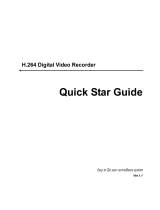Page is loading ...

Hardware Manual
VDH-DRG858
2019 FEB. V1.0

VDH-DRG858 Series Hardware Manual
i
Contents
A. CAUTION ................................................................................................................................... 1
B. Introduction .............................................................................................................................. 2
1. Product Overview ............................................................................................................ 2
2. Main functions ................................................................................................................. 2
C. Unpacking ................................................................................................................................. 3
1. Accessories ....................................................................................................................... 3
2. Unpacking ......................................................................................................................... 3
D. Installation ................................................................................................................................. 3
E. Product appearance ................................................................................................................ 4
1. Front Panel ........................................................................................................................ 4
2. Rear Panel ......................................................................................................................... 5
3. Installation Illustration ................................................................................................... 6
Video input .............................................................................................................. 6
Connections for video outputs ........................................................................... 6
Audio Inputs............................................................................................................ 7
Audio Output .......................................................................................................... 7
RS-485 connection ................................................................................................ 7
F. Q & A and Maintenance ........................................................................................................ 8
1. Q & A .................................................................................................................................. 8
2. Maintenance ................................................................................................................... 12
G. Appendix : Specifications ..................................................................................................... 13

VDH-DRG858 Series Hardware Manual
1
A. CAUTION
To our dear customers!
Thank you for using our products. If you encounter any problems when using,
please do not hesitate to contact our resellers. We will provide excellent services to
you via our resellers.
The software/hardware improvements of this series are subject to change without
notice to you in advance. Before using, please read this user manual carefully to
ensure that you can use the device correctly and safely
Caution for this DVR series
After installation, never put anything heavy over this device. Owing to the use
of the hard drive(s) insides this device, check the cooling fan periodically to
see if it works. Never use this device when the cooling function is out of order!
Do not allow any solid object or liquid fall into or penetrate into the device.
Use cleaning tools (brushes) regularly to clean circuit boards, connectors, fans,
chassis, etc. Before cleaning, turn off the power and unplug the power.
Do not attempt to disassemble the equipment, repair, or replace parts. In case
the machine does not work properly, please contact the resellers or
manufacturers. In the shortest time, we will solve the problems you have
during using.
When not using the remote control for a long time, take out the inside battery
To prevent the control from the damage coming from battery leakage!
If this equipment connects to outdoor cameras or, ground this equipment to prevent
it from electrical surges.
This DVR supports remote video monitoring via internet. Free or non-free
domain names provided by ISPs are needed for the monitoring functions.
Free domain names may sometimes have problems and nothing to do with
DVR. Non-free domain names have less problems. Choose the domain names
carefully before using the networking function.
Operating environment
Keep and use this device at places where temperature ranges 0℃~40℃. Avoid
direct sunlight or near heat sources.
Do not install this equipment in a humid environment
Do not expose this equipment in smoky, dusty environments;
Avoid strong collision, do not drop the machine
Keep the installation level, install in a stable place, avoid the product falling;
Do not block any ventilation openings. And ensure well ventilation around the
machine
Please use this equipment within rated input and output current/voltage
range.
This device is for long-time use. For safety, do not have flammable items
placed next to the device.

VDH-DRG858 Series Hardware Manual
2
B. Introduction
1. Product Overview
This equipment is an excellent digital surveillance product designed
specifically for the security use. Using embedded LINUX operating system, it
makes the system more stable. Using standard H.265 video compression and
G.711A audio compression technology achieves audio and video functions
such as high-quality, low bit rate and single-frame playback. Using TCP / IP
and other network technologies, it provides strong network data transmission
capacity and remote control capabilities.
This equipment can be used individually or be connected to form a powerful
security monitoring network. Using professional network video surveillance
software platform, be fully experienced the powerful networking and remote
monitoring capabilities.
This equipment can be used for security in banks, telecommunications, power
stations, justice, transport, intelligence communities, factories, warehouses,
resources, water conservancy facilities and other categories.
2. Main functions
Pentaplex Operation: which can Record / Playback / Remote Connection /
mobile phone watch / video backup
Support 1 fixed internal Hard Drives, single hard drive can be up to 6TB.
Support HD output
Support real-time recording and playback
Smart function: Motion detection area can be divided into (16x12)
sub-areas.
Support IE. On-line recording/playback and user management are
available.
Support HTTP, DHCP, DDNS, NTP, SMTP, FTP, DNS, UPNP, PPPoE, IP
rights, IP search and other Internet services
Support iPhone, Android including live video monitoring, playback.
Support CMS(Central Management System)
Back-up to USB storage at the same time when recording
Support analog/digital modes to record analog/digital signals at the
same time(unavailable for certain model)

VDH-DRG858 Series Hardware Manual
3
C. Unpacking
1. Accessories
★ Power cable and adaptor AC100-240V/DC12V 3A x 1PCS
★ HDD screws x 4pcs
★ Mouse x 1pcs
2. Unpacking
When you receive the product, check first whether the packing of the
equipment has obvious damage. The protective material used for the package
during transport can cope with most of the accidental impact;
Then, take out the device, remove the protective film of the digital video
recorder and check if there is any visible damage;
Finally, open the case, check the front panel data cable, power cord, power
supply fan and motherboard to see if they are connected firmly.
Front/Rare panels
The key functions of the front panel and the interfaces of the rear panel are
described in detail in the manual.
Please carefully check the plate or foil on the rear panel of the product to see
if it is the model you ordered.
Information on the rear panel is important for our service, so keep it properly.
Before contacting us, you will need to provide your model type and serial
number.
Inside check
In addition to checking for visible signs of damage, be careful to check the
connections between the front panel data cable, power cord and
motherboard.
D. Installation
Steps and cautions:
1、Ensure room temperature below 35℃
2、Reserve space for air circulation around 15 cm (6 inches).
3、Chassis installation starts from bottom to up
4、With multiple components in the chassis, take precautions to avoid
overloading to the power outlet.

VDH-DRG858 Series Hardware Manual
4
E. Product appearance
1. Front Panel
ESC
ESC
Exit the current menu.
REC
Under the live mode, press the REC button to enter
recording menu.
Step Forward
To playback frame by frame when paused in playback
mode. ( Press Pause before operation )
Play
Pause
Under the live viewing mode, press the Play button to
enter the playback mode and backup mode.
Under the playback mode, press to play back.
When playbacking, press to pause playback.
Fast Forward
Under the playback mode, there are 4 choices for the
speed.
Choose your choice to forward.
Slow Forward
Under the playback mode, there are 4 choices for the
speed.
Choose your choice to forward.
UP
DOWN
To move up or down of the selection setting in the UI
menu.
Under the live mode of Single/Quad/8/9 display, use the
button to control video display.
LEFT
RIGHT
To move left or right of the selection setting in the UI
menu.
Under the living mode, change to Single/Quad/8/9
division display.
Menu
Under the live viewing mode, press MENU to enter the
main menu.
Preview CH1/5
Preview CH1/CH5. Press this button to switch CH1/CH5.
Preview CH2/6
Preview CH2/CH6. Press this button to switch CH2/CH6.
Preview CH3/7
Preview CH3/CH7. Press this button to switch CH3/CH7.
Preview CH4/8
Preview CH4/CH8. Press this button to switch CH4/CH8.
Power
Indicator
Power Indicator
Recording
Indicator
Recording Indicator
LAN Indicator
LAN Indicator (When users use network functions, it will
be turned on.)

VDH-DRG858 Series Hardware Manual
5
2. Rear Panel
8ch DVR illustration
1
1~8 CH Video Input (BNC)
2
Video Output (BNC)
3
Audio Output (BNC)
4
HD digital output
5
VGA output
6
Audio Input
7
LAN Port
8
USB
9
RS-485 PORT
12
DC12 Power Input
RS-485 port/DC12 Power Input

VDH-DRG858 Series Hardware Manual
6
3. Installation Illustration
Video input
Input interface is BVC type; input signal is PAL/NTSC BNC(1.0VP-P,75Ω).
The Video signal should comply with national standards, a higher signal to
noise ratio, low distortion, low-interference; clear images, no deformation,
nature color and appropriate brightness.
Make sure stable and reliable signals from cameras
Cameras should be installed in a suitable position to avoid backlighting,
low-light environment, or adopts the better BLC, low-light cameras.
Cameras and digital video recorders should be common ground, stably and
reliably, in order to ensure the normal operation of the cameras.
Make sure the transmission cables are stable and reliable
Adopt high-quality, well-shielded coaxial cables, and choose the right model
based on the transmission distance. If the distance is too far, use shielded
twisted pair, video compensation equipment, optical transmission and other
ways to ensure signal quality based on the specific circumstances.
Video cable should avoid strong electromagnetic interference with other
devices and circuits, in particular, should avoid the current of high voltage.
Cables and shielded cable should be well-connected firmly to avoid false,
joint welding or oxidation.
Connections for video outputs
The video outputs include PAL/NTSC BNC(1.0VP-P,75Ω), VGA and HDMI
interfaces.
Pay attention to the following when you select a PC display instead of a
monitor.
1. Do not remain switched on for a long time to extend the life of the
equipment;
2. Regular degaussing will help to maintain the normal operation of the
monitor.

VDH-DRG858 Series Hardware Manual
7
3. Keep away from equipment with strong electromagnetic interference.
Using TV as video output device is an unreliable alternative. It is also
required to minimize the time of use and strictly control the power, the
interference caused by neighboring devices. Leakage risks of low quality TVs
may result in damage to other equipments.
Audio Inputs
Voice input impedance is high, so the microphone must be a microphone
connected to the power supply.
Like video input, voice transmission cables should avoid interference, fake,
poor contact, and special attention to prevent the current of the
high-voltage.
Audio Output
The audio output parameters of DVR are generally greater than 200mv 1KΩ
(BNC), you can directly connect to the low impedance headphones, powered
speakers or other sound devices through a power amplifier.
When the external speakers and microphones cannot achieve spatial
segregation, it is prone to the phenomenon of whistling.
You may adopt following actions:
1. Using better directional microphones
2. Adjust the speaker volume to make it lower than the value of the
generated howling.
3. Using sound-absorbing materials for decoration to reduce sound
reflections and improve the acoustic environment;
4. Adjusting the layout of the microphone and speakers can reduce the
whistling.
RS-485 connection
1. Connect RS-485 cable of the speed dome to the RS-485 interface of DVR,
pay attention to the positive and negative signals.
2. Connect the video output cable of the speed dome to the DVR video
input

VDH-DRG858 Series Hardware Manual
8
F. Q & A and Maintenance
1. Q & A
Q 1. After power on, DVR doesn’t work.
A: The possible causes:
1. Wrong power input
2. bad connection of power cable
3. Power error
4. Firmware update error
5. Disk error or cable problem
6. Front panel error
7. Main PCB board error
Q 2. After power-on, DVR will restart after several minutes or the screen
freezes.
A: The possible causes:
1. Unstable or low input voltage
2. The hard drive has bad sectors or cable error
3. Low adaptor power
4. Front video signal not stable
5. High temperature, too much dust and the machine runs in a bad
condition.
6. DVR hardware error
Q 3. HDD not found after power-on
A : The possible causes:
1. No power for the Hard Drive
2. Hard Drive cable error
3. Hard Disk error
4. Main board SATA slot error
Q 4. No output: Single, multiple or all channels
A : The possible causes:
1. Wrong firmware: Update to the right firmware
2. Brightness set to 0: set it to the default value
3. No signal input or signal too weak
4. Mask used
5. DVR hardware error
Q 5. Live video problems: Such as bad colors, brightness error, image blink…
A : The possible causes:
1. When using BNC as output, wrong NTSC/PAL matching will result in
B/W image.
2. Impedance mismatch between digital video recorder and monitor.
3. Video transmission distance is too far or video transmission line
attenuation is too much.

VDH-DRG858 Series Hardware Manual
9
4. Wrong settings of colors, brightness in the DVR
Q 6. No recorded file in local side
A : The possible causes:
1. Wrong data cable or jumper error in the hard disk
2. Hard Disk error
3. Upgraded firmware cannot recognize the existing file system
4. Desired files are overwritten
5. Recording not enabled
Q 7. Bad image when playback
A : The possible causes:
1. Low recording quality
2. Once data error when reading or small bit-rate or fuzzy when playback,
please reboot machine
3. Wrong data cable or jumper error in the hard disk
4. Hard Disk error
5. DVR hardware error
Q 8. No audio sound
A : The possible causes:
1. Not powered-microphone
2. Not powered-speaker
3. Audio cable error
4. DVR hardware error
Q 9. Live video with audio, but no sound when playback
A : The possible causes:
1. Wrong setting: audio not enabled
2. No video to the paired channels; when the screen is blue, playback will
be choppy.
Q 10. Wrong time
A : The possible causes:
1. Wrong settings
2. Bad battery connection or low voltage
3. Bad frequency oscillator
Q 11. DVR can not control PTZ
A : The possible causes:
1. PTZ error
2. Wrong settings, cabling and installation for the PTZ
3. Wrong wiring
4. Wrong PTZ settings in the DVR side
5. Protocols mismatch between PTZ and DVR

VDH-DRG858 Series Hardware Manual
10
6. Mismatch between PTZ decoder and DVR ID address
7. When connected to several decoders, the farthest AB line of PTZ
decoder must add a 120 ohm resistor to eliminate reflection and
impedance matching, otherwise it will make PTZ unstable.
8. Distance beyond limitation
Q 12. Motion detection not function
A : The possible causes:
1. Wrong schedule setting
2. Wrong area setting
3. Low sensitivity
4. Hardware limitation for different version
Q 13. Fail to login by using client software or Web browsers
A : The possible causes:
1. Operating system is Win98 or Win Me and the client software cannot
be installed or displayed normally; Upgrade the operating system to
Win2000sp4 or above, or use lower versions of the client software.
2. ActiveX control blocked; install the ActiveX control in the attached CD.
3. DX8.1 or above not installed; upgrade the display driver.
4. Networking error
5. Wrong Networking settings
6. Wrong user/password
7. Wrong client software for the DVR firmware
Q 14. Mosaic or no video when Network preview and file playback
A : The possible causes:
1. Network traffic jam
2. Bandwidth limitation in the DVR side
3. Group mode is used in the DVR networking setting. More mosaics in
group mode, not recommended.
4. Masks or channel protection in DVR side
5. No rights for the user account
6. Bad DVR output
Q 15. Networking not stable
A : The possible causes:
1. Networking not stable
2. IP conflict
3. MAC conflict
4. LAN card error (PC/DVR)
Q 16. USB backup error
A : The possible causes:
1. CPU too busy to back up the data! Stop recording then backup!

VDH-DRG858 Series Hardware Manual
11
2. Device not compatible
3. Backup device error
Q 17. DVR cannot be controlled by the keyboard
A : The possible causes:
1. DVR has wrong port setting
2. Wrong address
3. Low power for use; each adaptor need to be powered.
4. Transmission distance is too far
Q 18. Short recording time
A : The possible causes:
1. Bigger data rate from poor camera quality, dirty lens, backlight
installation, bad aperture adjustment.
2. Small HDD storage
3. HDD damage
Q 19. Download files cannot be played back.
A : The possible causes:
1. No player
2. No graphic accelerator with DX8.1 or above
3. Save as AVI files and play with MEDIA PLAYER
Q 20. Forget the administrative password or internet password
A : The possible solution:
1. Please contact local customer service staff or call the customer service
phone headquarters, we will guide you how to solve by the machine
type and version of the program.

VDH-DRG858 Series Hardware Manual
12
2. Maintenance
Damped dust on the PCB board will cause a short circuit and will do
something wrong to the DVR or damage it. For long-term stability of the
DVR, regularly brush the circuit boards, connectors, fans and chassis to
remove dust.
Please ensure the project is well-grounded, so images, audio signal will
not be disturbed. At the same time, we can protect the DVR from static
or inductive voltage damage.
Do not remove audio/video cables and RS-484 when the DVR is
powered on, or they will be damaged.
Do not use the TV interface in the DVR video output (TVOUT), or the DVR
output circuit will be damaged easily.
Keep the DVR away from heats and hot places.
Keep the DVR chassis well-ventilated for better heat dissipation.
Have regular checks and system maintenance

VDH-DRG858 Series Hardware Manual
13
G. Appendix : Specifications
Video
Input
BNC
8CH Input / BNC(1Vp-p 75Ω)
Output
VGA Resolution
Yes
High
Definition(HD)
Yes
CVBS
1
Audio
Input
4CH Input
Output
1CH Output
Audio Compression
G.711A
Display
Resolution
5M
Digital Zoom
4X digital zoom
Auto Sequence Duration
1-60 sec
Recording
Video Compression
H.265+
Resolution
Each Channel can individual setup for
8M/5M/4M/3M/1080P/720P/960H/D1
Frame
8CH 8M @8fps/CH
8CH 5M @10fps/CH;
8CH 4M @8fps/CH;
8CH 3M @10fps/CH;
8CH 1080P @15fps/CH;
Recoding Quality
Lowest, Low, Normal, High, Higher, Highest
Recording Mode
Continuous/ Schedule/ Motion / Manual
Motion Detection
Zones: 192(16×12 grid)
Display Mode
Single, Quad, 9-Split,Sequence
Backu
p
File Format
Use defined format
Media Interface
USB/Network
Player Software Automatic backup
YES
Netw
ork
Dual Stream
8M/5M/4M/3M/1080P/720P/960H/D1
Playback
YES
Communication Protocol
HTTP、DHCP、DDNS、NTP、SMTP、FTP、
DNS、UPNP、PPPoE、IP Authority、IP
Search
Browser
IE
Stora
ge
HDD
Interface
SATA
Maximum support
capacity
Maximum 6TB HDD
Internal HDD
1 pcs
File System
Stable and reliable self-developed file system
S.M.A.R.T
HDD error detecting
User
Interf
ace
Menu Display
GUI interface;VGA & HD & CVBS out
simultaneously
Input Method
Front Panel / Mouse
Serial
Interf
ace
PTZ & Controller
Pelco-D / Pelco-P ( RS-485)
Netw
Ethernet
1*RJ-45, 10/100 Base-T

VDH-DRG858 Series Hardware Manual
14
ork
Web Monitoring
Live, Search/Playback, Backup, PTZ,
Remote Setup/Upgrade
Featu
res
Daylight Saving Time (DST)
Yes
Internal Buzzer
Motion、Video Loss、HDD Error
Multi Language
Yes (20 languages)
Firmware Update
USB, Network Remote Upgrade
Network Time Protocol (NTP)
Yes
4G Mobile Phone
iPhone, Android, Mobile App supports Live
video & audio, and playback.
Intelligent Video Analytics
YES. Motion detection, removals,
entry/exiting detection
Central Management Software(CMS)
Yes
Hybrid( Digital & Analogue)
Yes
Gener
al
Operating Environment
Temperature -10 ~ 55ºC, Humidity: 10~90%
Power
DC 12V / 3A(AC100V~240V 50/60HZ)
Weight
About 1.6kg ( without HDD and Power
Adapter)
Dimension
220mm x 288mm x 48mm (W x D x H)
★Product specifications are subject to change without notice; please contact us for the latest
information.

Manufacturer :
FUHO TECHOLOGY CO., LTD.
No. 30 Lane 726 Sec. 3 Jinma Rd., Changhua City 500 TAIWAN
Phone: 886-4-751-2881 Fax: 886-4-751-6631
/