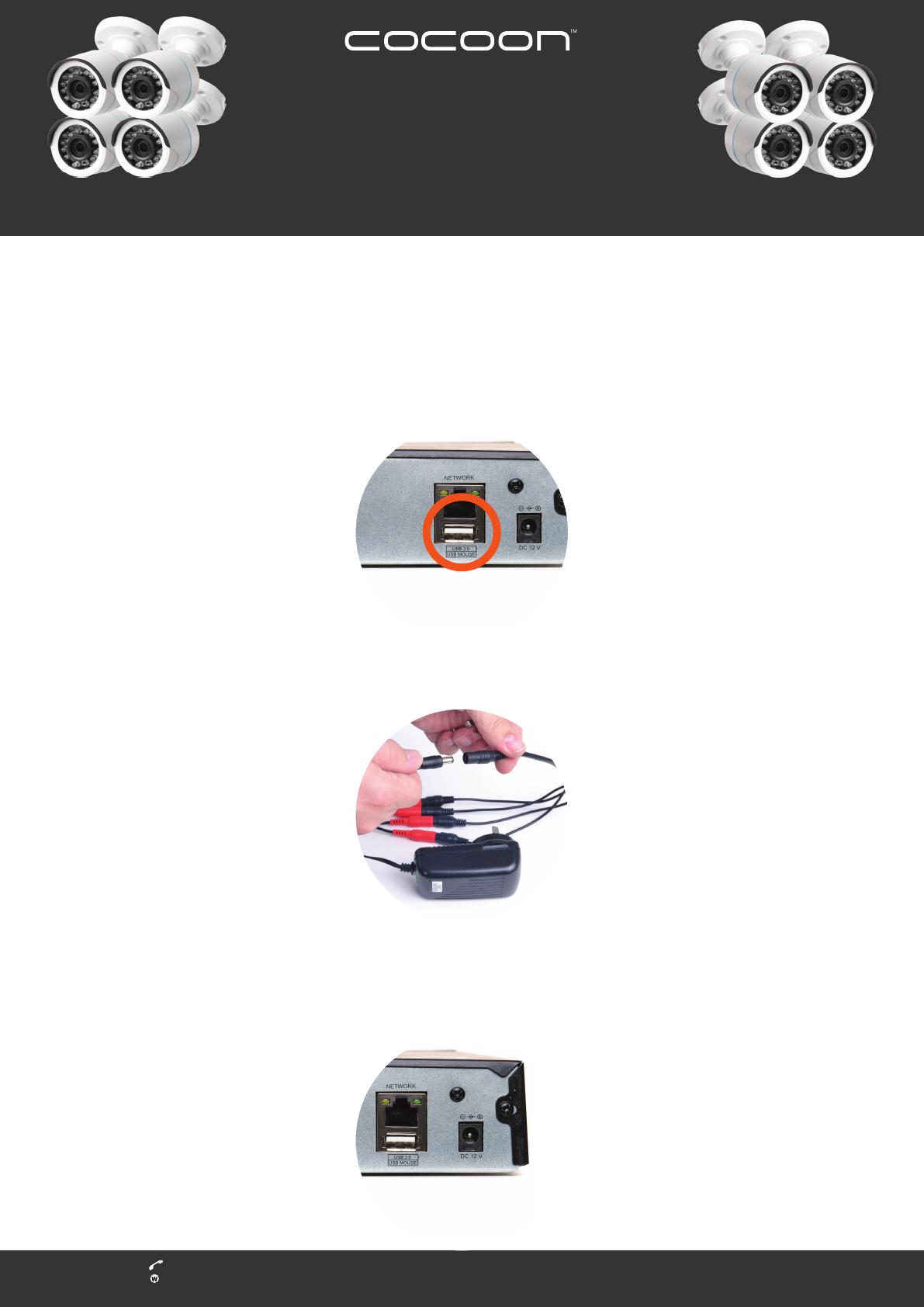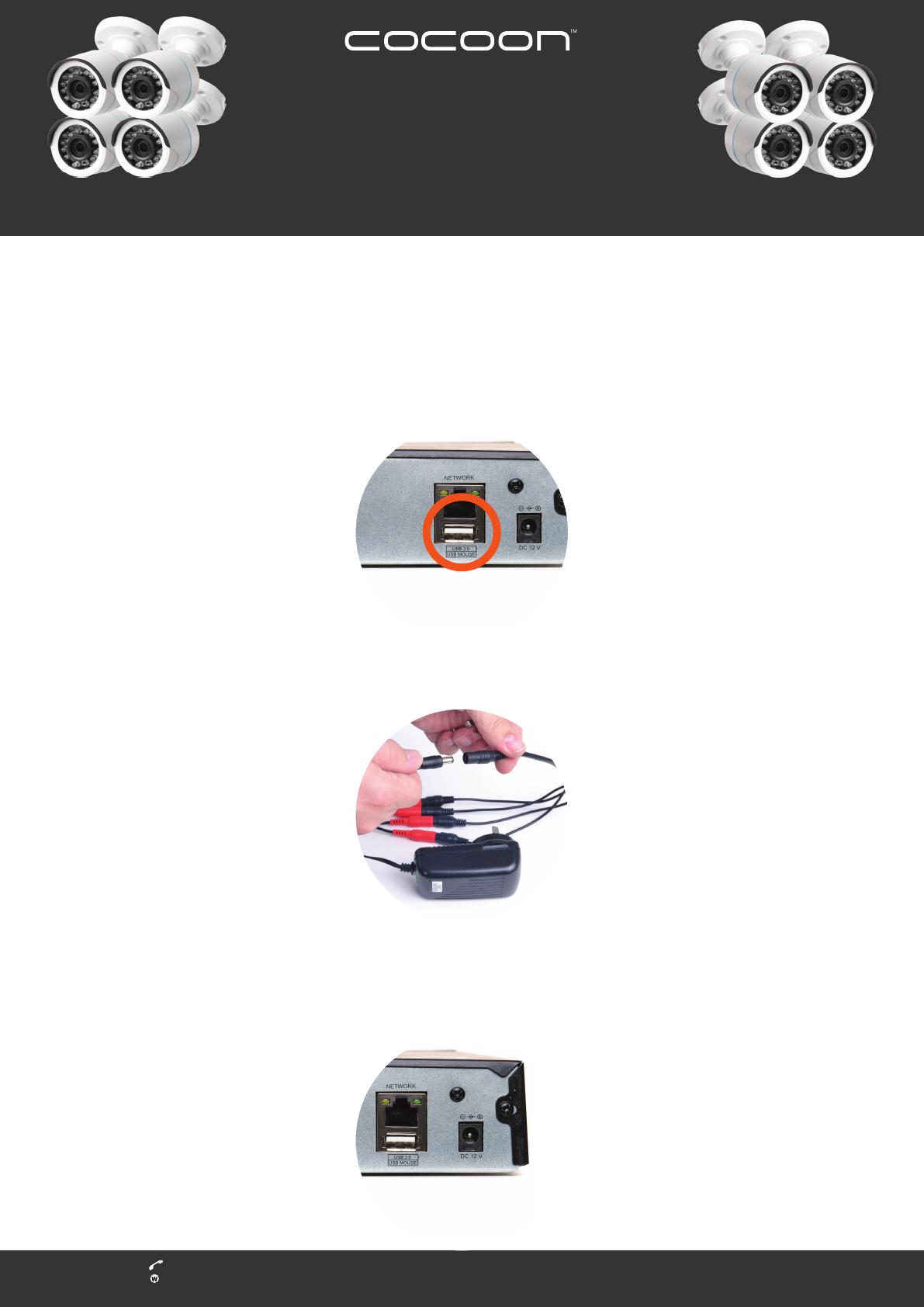
HE210303 02/2022
Quick Star Guide
8CH 1080P SECURITY
CAMERA SYSTEM
After Sales Support 1300 663 907
www.cocoonproducts.com.au
6. Connect the power adaptor to the 8-way splitter and plug into an outlet. Switch the outlet on.
7. Connect the remaining power adaptor to the DVR and plug into a mains outlet. Switch the outlet
on. The DVR will begin the boot sequence.
NOTE: Both the DVR and cameras operate “always on”. To turn the cameras or DVR of, switch of the
power adaptors at the power outlet
5. Connect the mouse to the rear USB por.
4. Connect the included HDMI cable to the back of the DVR and connect the other end of the HDMI
cable to your monitor or TV (not a computer or laptop).
NOTE: You must switch your TV or monitor to the correct INPUT once the DVR has been powered on. For
example, HDMI1