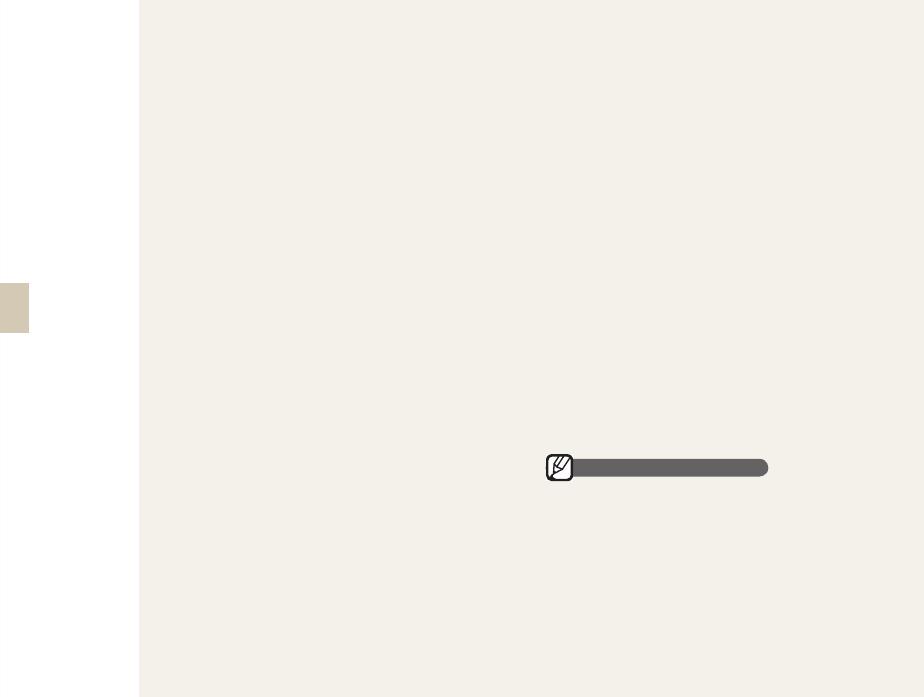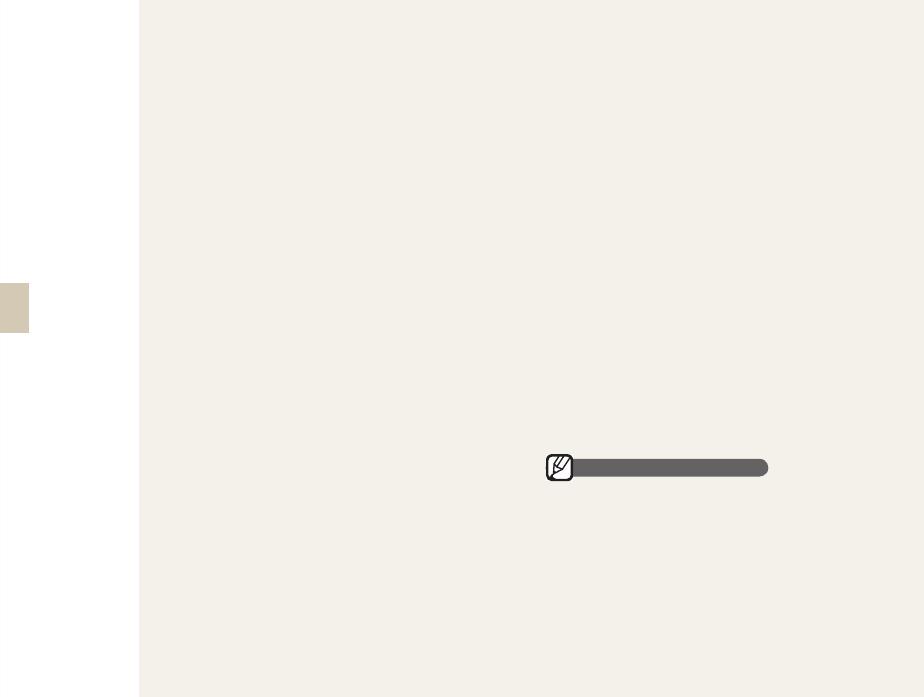
3
Do not expose the camera to direct sunlight or
high temperatures for an extended period of
time. Prolonged exposure to sunlight or extreme
temperatures can cause permanent damage to your
camera’s internal components.
Avoid using or storing your camera in dusty, dirty,
humid, or poorly-ventilated areas to prevent damage
to moving parts and internal components.
Remove the batteries from your camera when storing
it for an extended period of time. Installed batteries
may leak or corrode over time and cause serious
damage to your camera.
Protect your camera from sand and dirt when using it
on beaches or in other similar areas.
Protect your camera from impact, shock, bending, or
press of heavy goods when you connect either cable
or power code. It may damage your camera or cable
or cause by electric shock or fire.
Exercise caution when connecting cables or adaptors
and installing batteries and memory cards. Forcing
the connectors, improperly connecting cables, or
improperly installing batteries and memory cards can
damage ports, connectors, and accessories.
Do not insert foreign objects into any of your
camera’s compartments, slots, or access points.
Damage due to improper use may not be covered by
your warranty.
Do not use broken power cord, plug, or wall-outlet. It
may cause by electric shock or fire.
Protect batteries, chargers, and memory cards
from damage
Avoid exposing batteries or memory cards to very
cold or very hot temperatures (below 0º C/32º F or
above 40º C/104º F). Extreme temperatures can
reduce the charging capacity of your batteries and
can cause memory cards to malfunction.
Prevent batteries from making contact with metal
objects, as this can create a connection between
the + and – terminals of your battery and lead to
•
•
•
•
•
•
•
•
•
•
temporary or permanent battery damage.
Prevent memory cards from making contact with
liquids, dirt, or foreign substances. If dirty, wipe the
memory card clean with a soft cloth before inserting
in your camera.
Turn off the camera when inserting or removing the
memory card.
Do not bend, drop, or subject memory cards to
heavy impact or pressure.
Do not use memory cards that have been formatted
by other cameras or by a computer. Reformat the
memory card with your camera.
Never use a damaged charger, battery, or memory
card.
Use only Samsung-approved accessories
Using incompatible accessories may damage your
camera, cause injury, or void your warranty.
Protect your camera’s lens
Do not expose the lens to direct sunlight, as this may
discolor the image sensor or cause it to malfunction.
Protect your lens from fingerprints and scratches. Clean
your lens with a soft, clean, debris-free lens cloth.
Allow only qualified personnel to service your
camera
Do not allow unqualified personnel to service the
camera or attempt to service the camera yourself. Any
damage that results from unqualified service is not
covered by your warranty.
Ensure maximum battery and charger life
Overcharging batteries may shorten battery life. After
•
•
•
•
•
•
•
•
Important usage information Important usage information