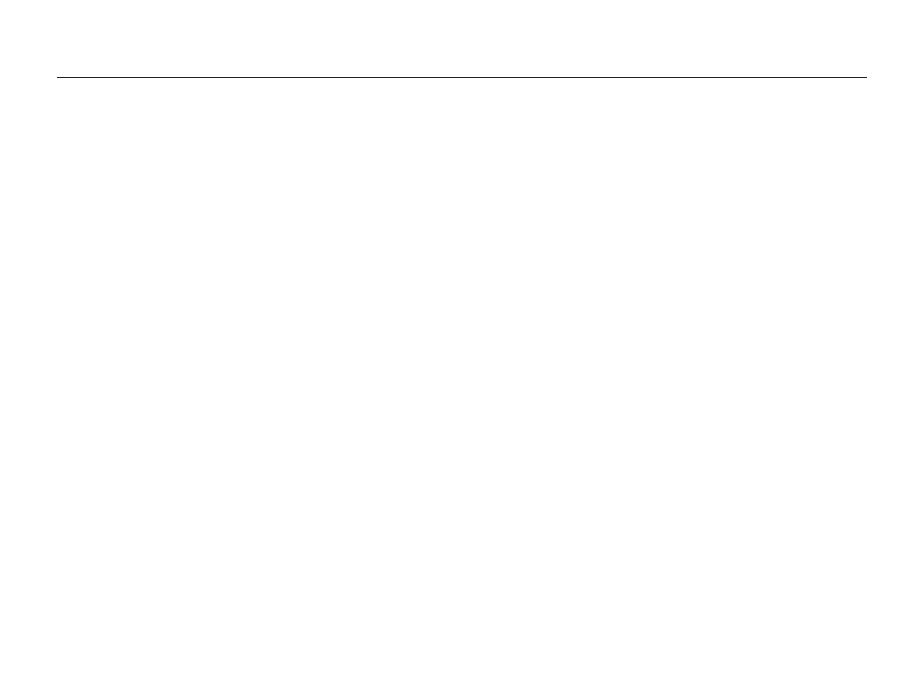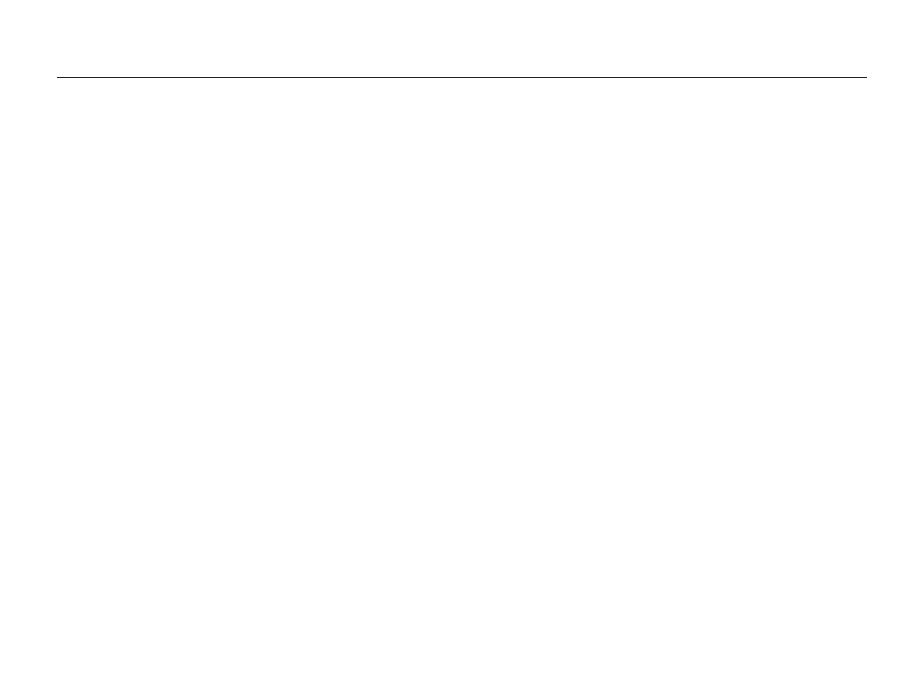
8
Contents
Using the User mode ........................................................ 34
Configuring your settings ...................................................... 34
Using your custom settings .................................................. 34
Recording a video ............................................................. 35
Recording voice memos ................................................... 36
Recording a voice memo ..................................................... 36
Adding a voice memo to a photo .......................................... 36
Shooting options ................................................................... 37
Selecting a resolution and quality ...................................... 38
Selecting a resolution ........................................................... 38
Selecting image quality ........................................................ 38
Using the timer .................................................................. 39
Shooting in the dark .......................................................... 41
Preventing red-eye .............................................................. 41
Using the flash .................................................................... 41
Adjusting the amount of flash ................................................ 42
Adjusting the ISO speed ...................................................... 43
Changing the camera’s focus ............................................ 44
Using macro ....................................................................... 44
Setting the focus distance .................................................... 44
Using selection focus .......................................................... 45
Adjusting the focus area ....................................................... 46
Using face detection ......................................................... 47
Detecting faces ................................................................... 47
Taking a self-portrait shot ...................................................... 48
Taking a smile shot .............................................................. 48
Detecting eye blinking .......................................................... 49
Basic functions ...................................................................... 10
Unpacking ......................................................................... 11
Camera layout ................................................................... 12
Icons ................................................................................. 14
Turning your camera on or off ........................................... 15
Mini dashboard ................................................................... 15
Selecting options ............................................................... 16
Setting the display and sound ........................................... 18
Changing the display type .................................................... 18
Setting the sound ................................................................ 19
Taking photos .................................................................... 20
Zooming ............................................................................. 21
Reducing camera shake (OIS) .............................................. 22
Tips for getting a clearer photo .......................................... 23
Extended functions .............................................................. 25
Using the Smart Auto mode .............................................. 26
Using the DUAL IS mode .................................................. 27
Using the Scene mode ...................................................... 28
Adjusting face tone and hiding imperfections ......................... 28
Using the frame guide .......................................................... 29
Using the Program mode .................................................. 30
Using the Aperture Priority, Shutter Priority,
or Manual mode ................................................................ 31
Using the Aperture Priority mode ........................................... 32
Using the Shutter Priority mode ............................................. 32
Using the Manual mode ....................................................... 33